Workforce Schedule Enhancements
You can now filter workforce schedules to show only schedules with periods that start and end during the specified date range. You can now see the Published By and Published Date columns and sort the schedules by these values.
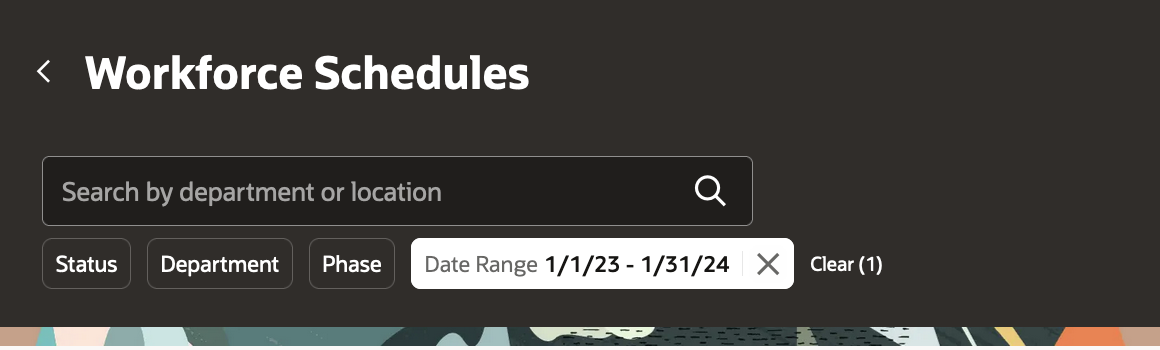
Workforce Schedules Page Showing a Date Range Filter
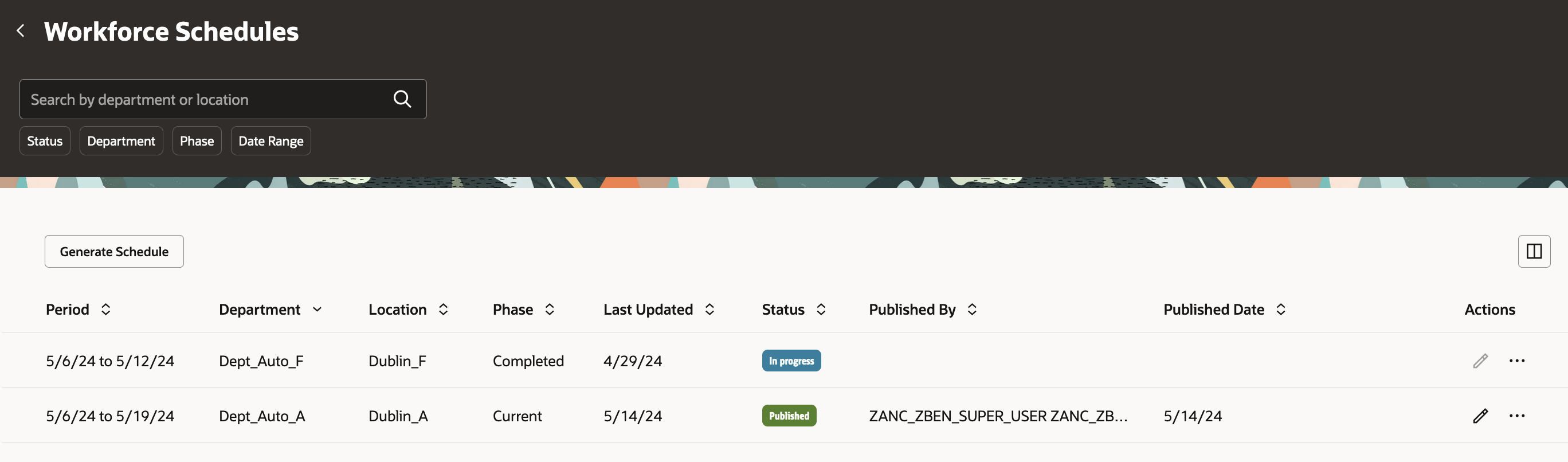
Workforce Schedules Page Showing the New Published By and Published Date Columns
On the schedule pages, you can now filter shifts by category, shift, and shift type. You can also search for shifts for specific worker or job name. When you switch between Job and Worker views, the current search criteria are applied. For example, if I search for RN shifts on the Worker view and then switch to the Job view, I see only RN shifts.
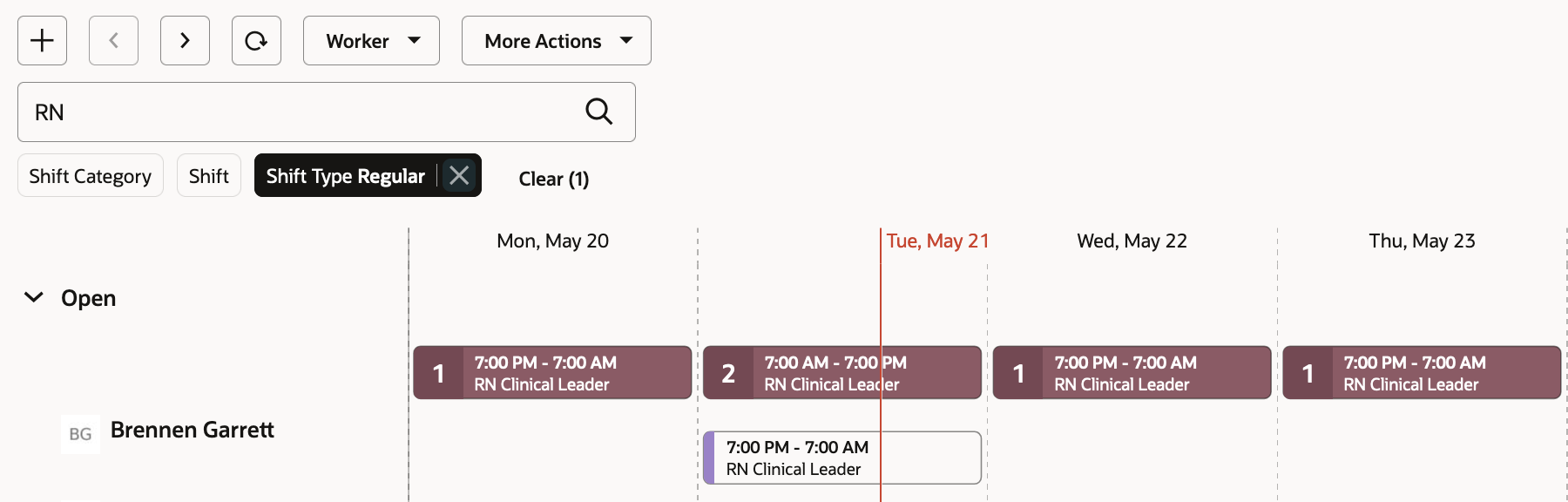
Search Features on a Workforce Schedule Page
When you're in the Worker view, you can also use the More Actions to show or hide workers with no shifts. The workers with no shifts always show after the open and assigned shifts.
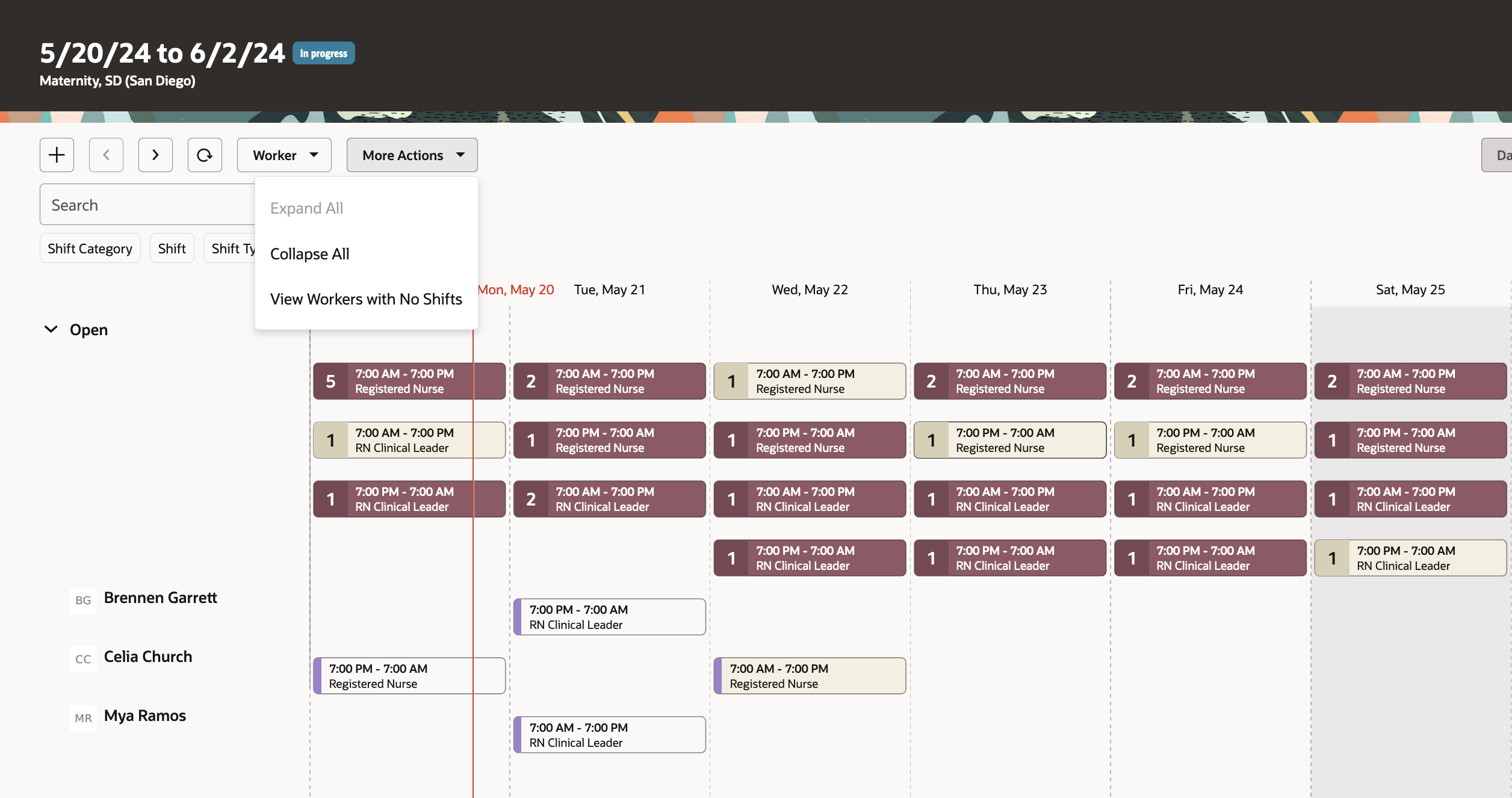
Workforce Schedule Showing the More Actions > View Workers with No Shifts Option
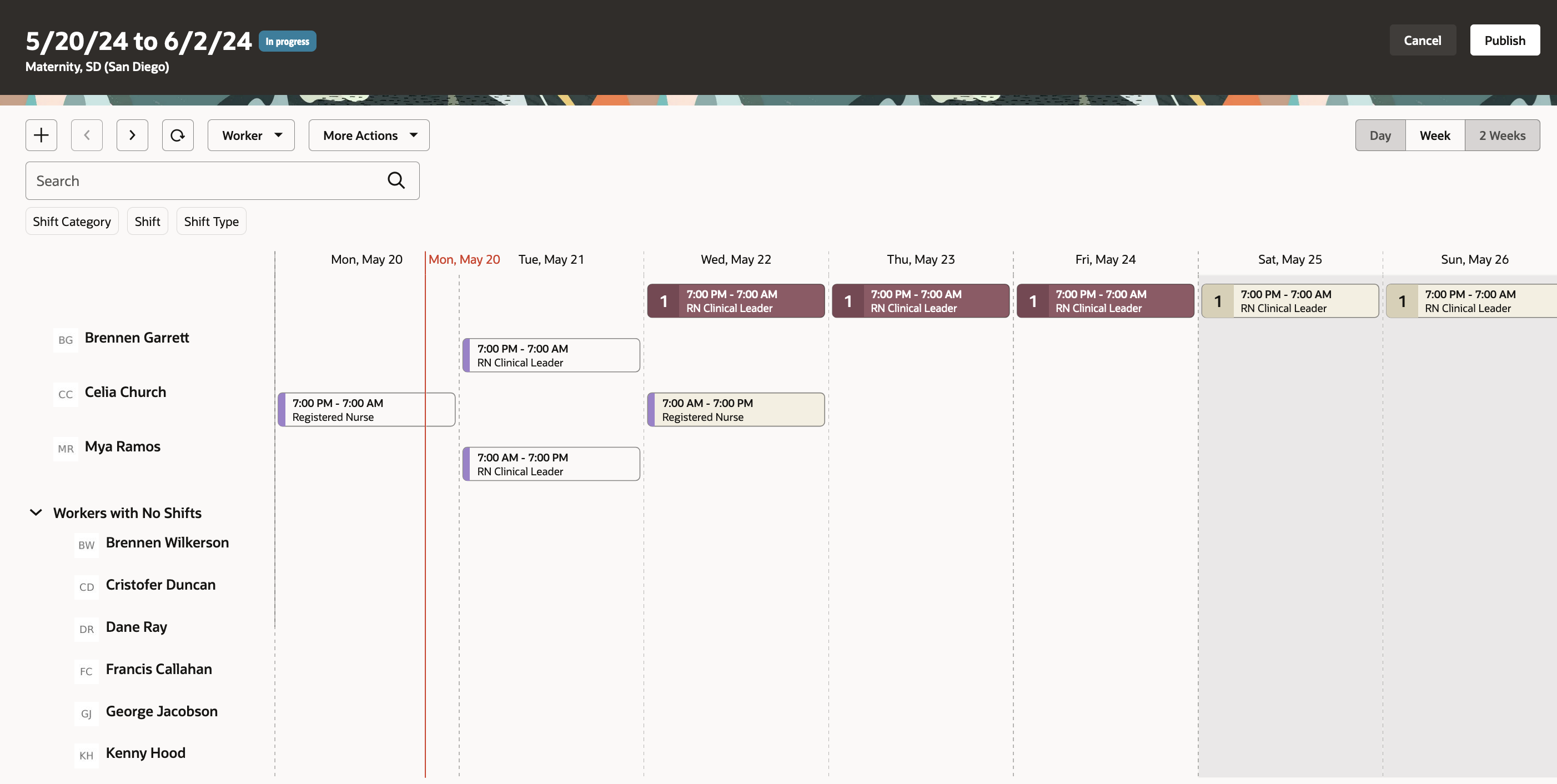
Workforce Schedule Page Showing the Workers with No Shifts Grouping
All open shifts are now grouped at the top of the schedule, and you can collapse and expand the group. All open on-call shifts now have a light background and all open regular have a dark background.
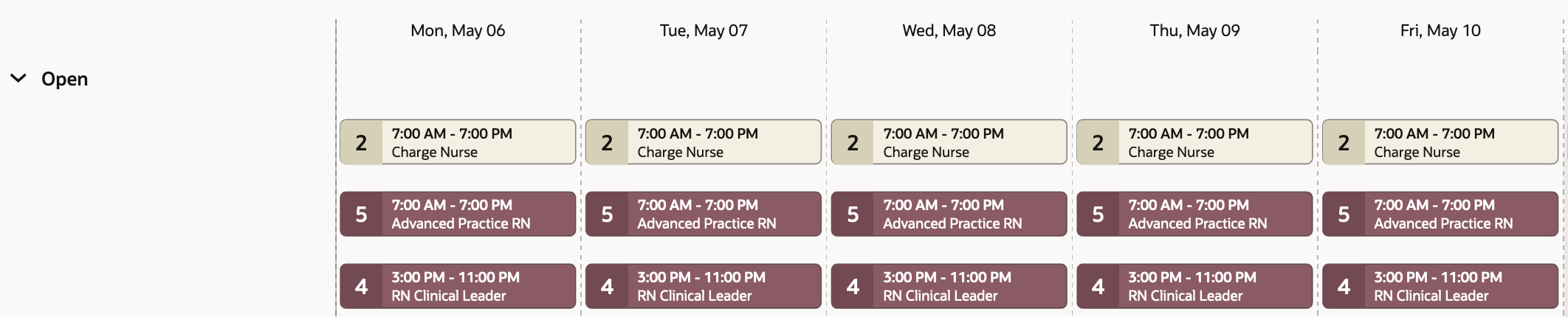
Partial Workforce Schedule Showing the Grouped and Color-Coded Open On-Call and Regular Shifts
You can also now edit open shift groups and either increment or decrement the number of shifts, or change shift properties. And the new Allow Overtime switch lets workers who've reached their FTE be assigned the shift without causing business validation issues.
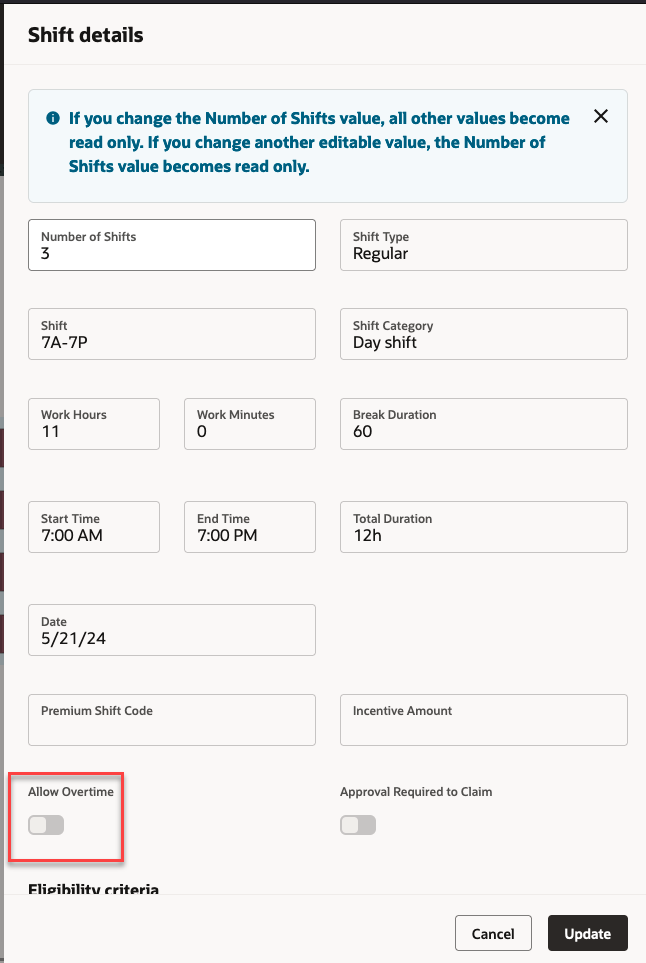
Shift Details Drawer with Information about Changing Values and the New Allow Overtime Switch
Shifts with day start times that fall on the previous or next day are marked on the calendar day with an * (asterisk).
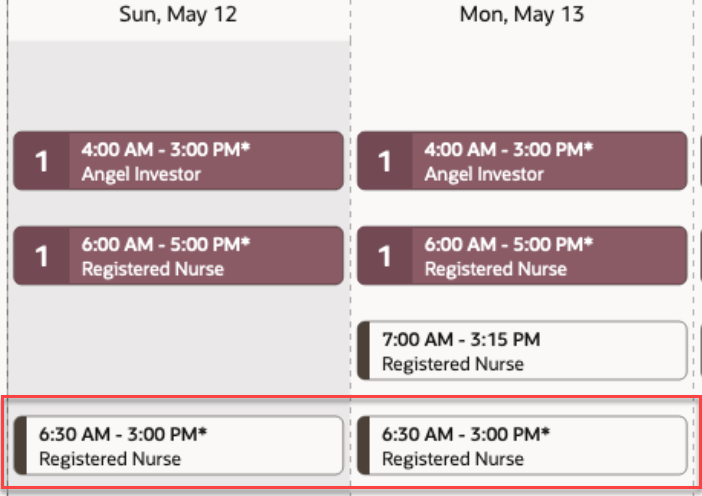
Example of Shifts That Start on the Previous Day Because the Day Start Time is 7:00 AM
Public holidays defined for locations and using geographical trees now appear on workforce schedules, as do pending and approved absences. Shifts with swap, drop, and cover requests also now appear on the schedule. You can access pending approval details from the shift details drawer.
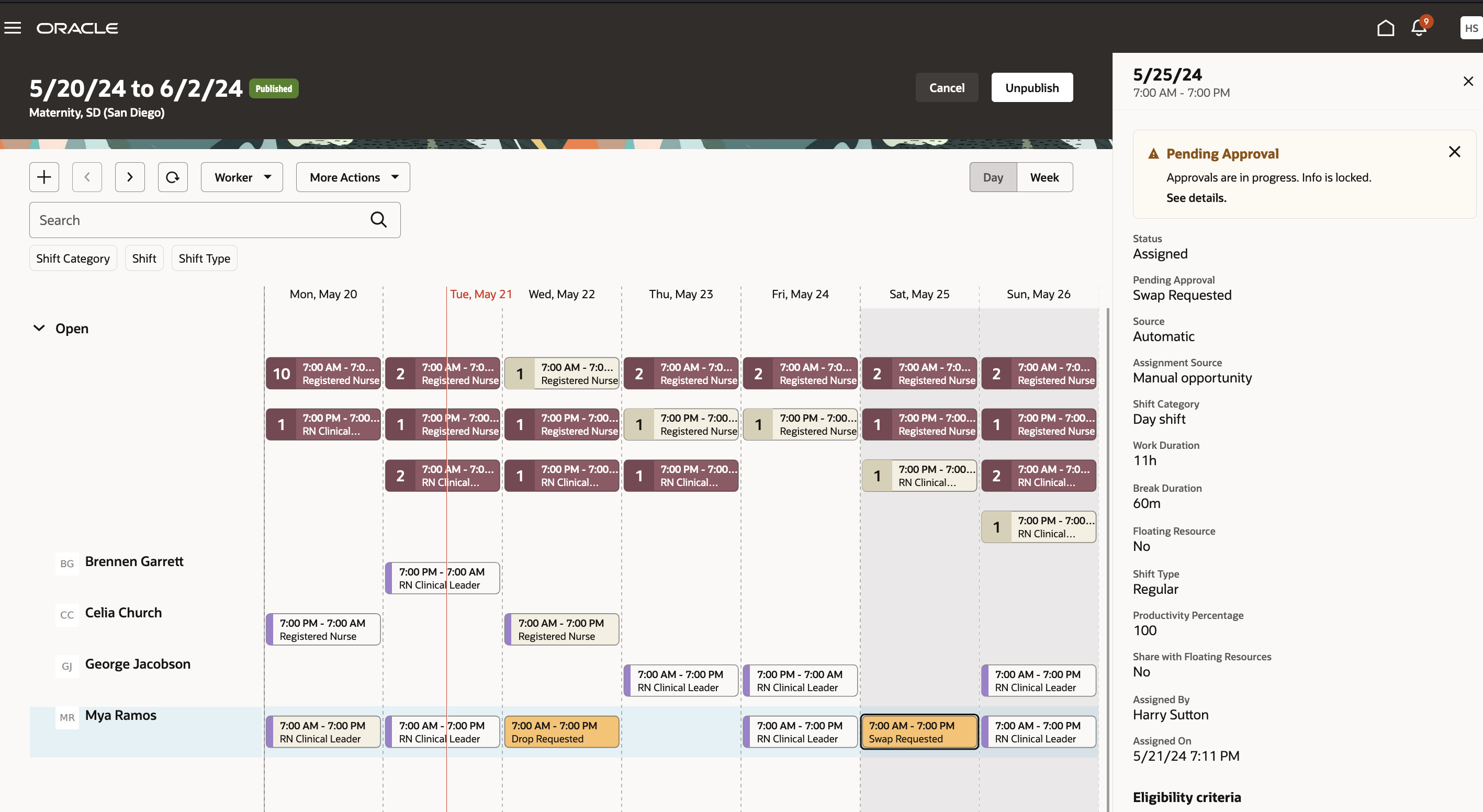
Workforce Schedule with the Shift Details Drawer Open for a Shift with a Swap Request Pending Approval
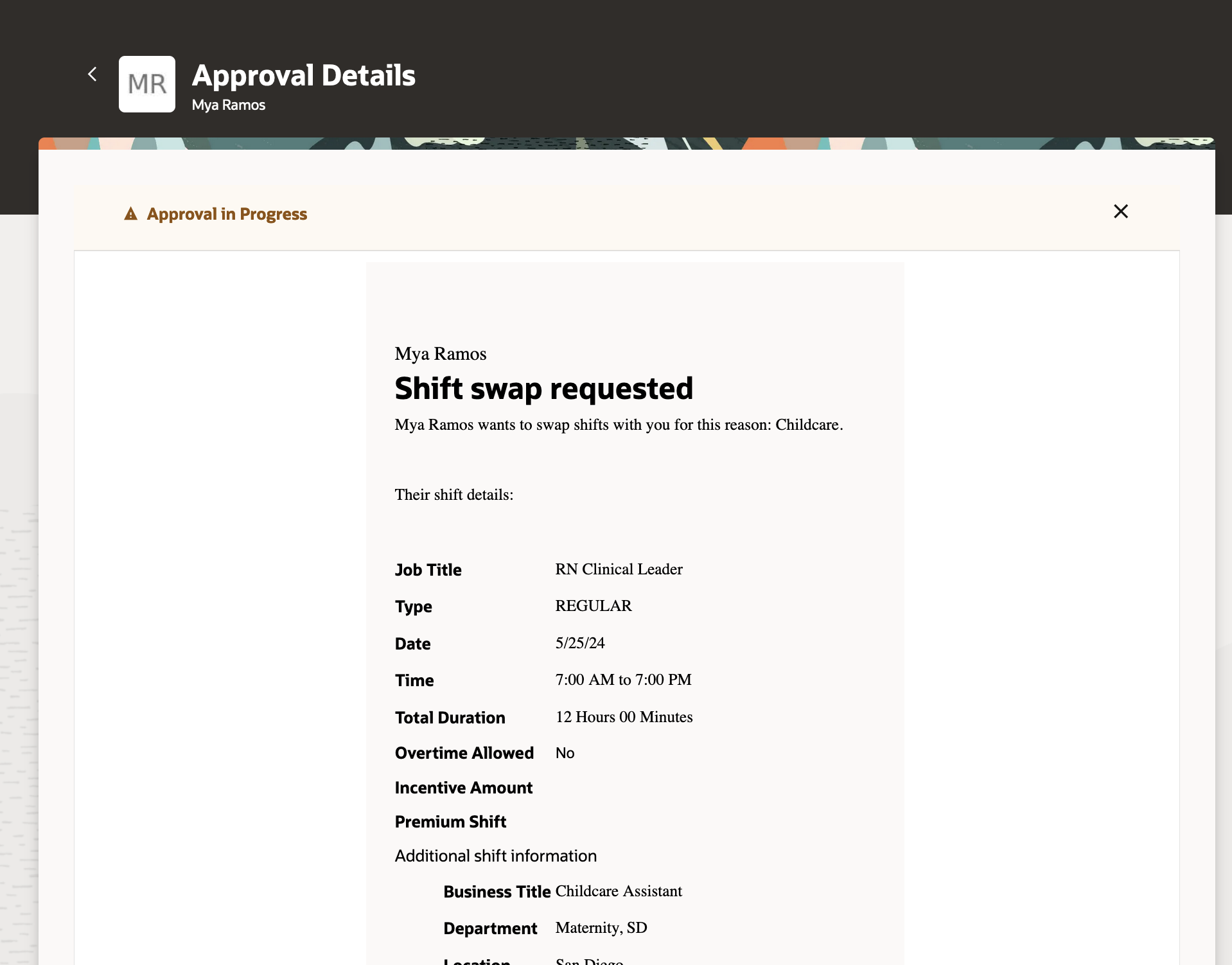
Approval Details for a Swap Shift Request
Color bars on the left side of shifts identify assignment sources and if the worker is a floating resource:
- Black: Automatically staffed as part of the schedule generation process
- Green: Assigned worker is floating from another department
- Teal: Worker assigned the shift to themself
- Lavender: Scheduler assigned the shift
Assigned on-call shifts have the appropriate color bar and keep the same light background as open on-call shifts behind the summary information.
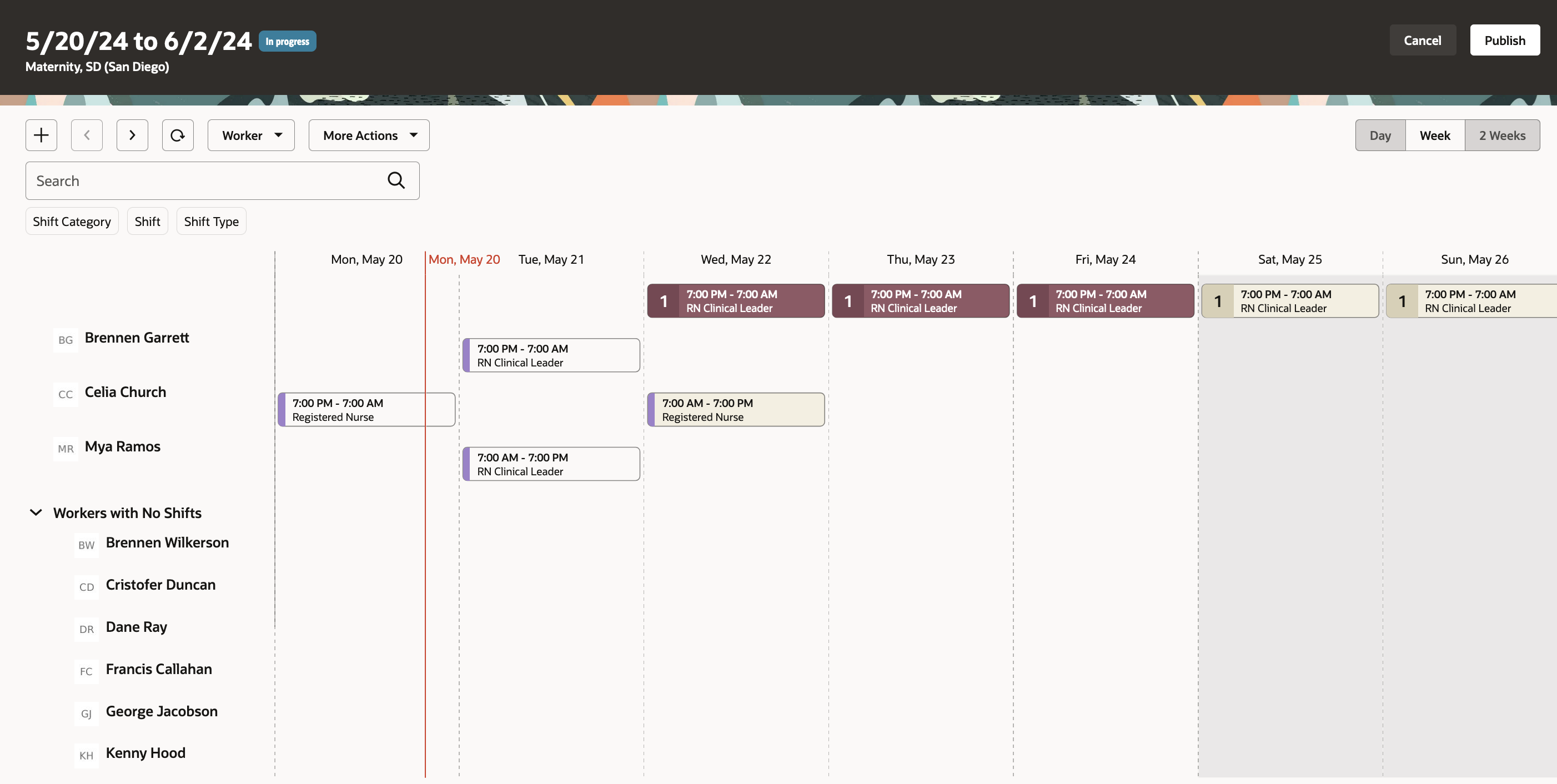
Workforce Schedule Page Showing Regular and On-Call Open Shifts, Scheduler-Assigned Shifts, and Scheduler-Assigned On-Call Shifts
To review schedule metrics for workers with shifts, such as their FTE, total scheduled regular hours for the metrics range, scheduled on-call hours, and total scheduled hours for the whole schedule period, open the drawer at the bottom of the Worker view. For floating resources, total scheduled includes all departments their scheduled for, not just the department the schedule is for. Total scheduled doesn't include on-call hours, absences, or paid breaks. If the total scheduled hours don't match the worker's FTE in the metric range, the hours are highlighted in red.
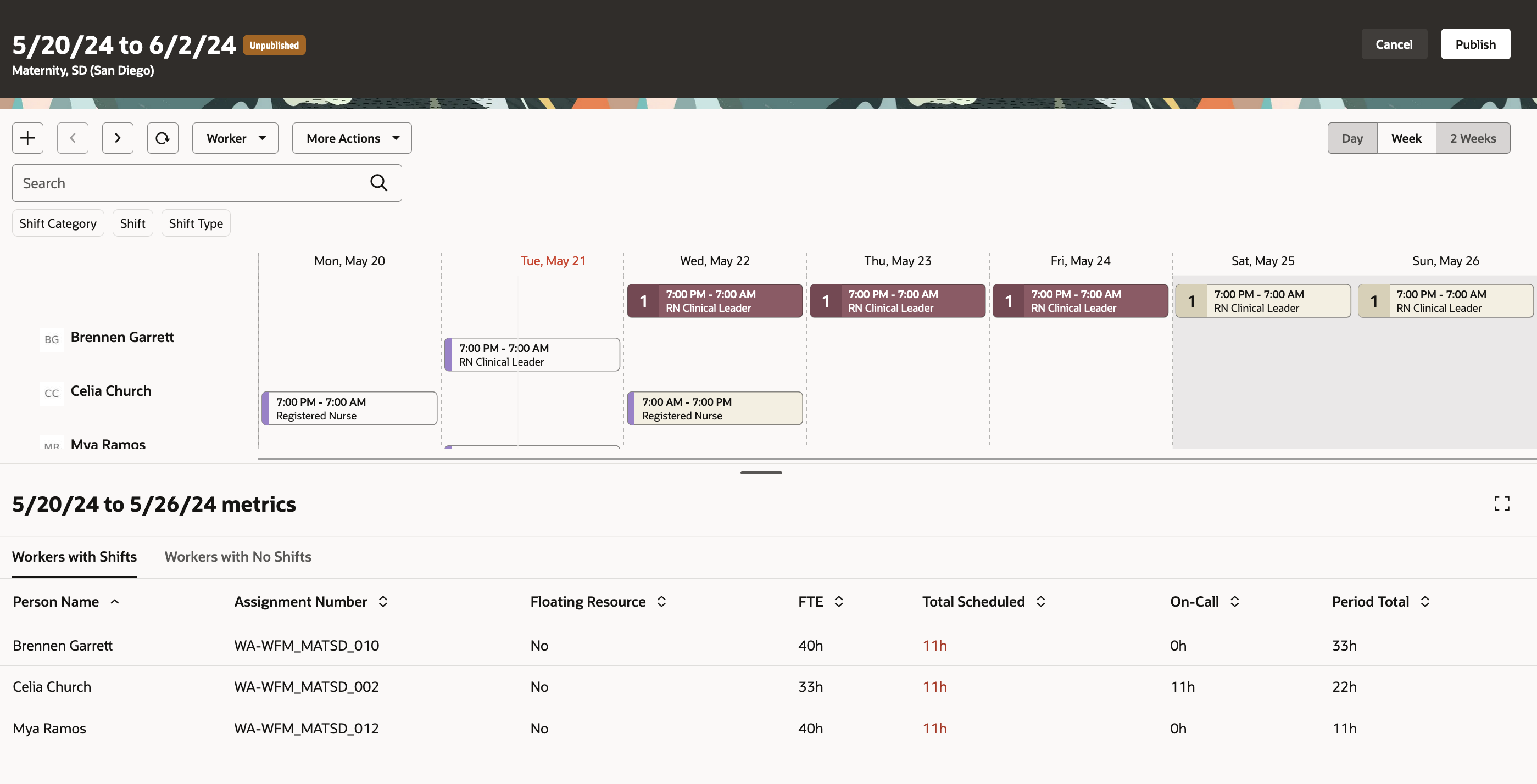
Workforce Schedule Showing the Metrics Drawer with Metrics for Workers with Shifts
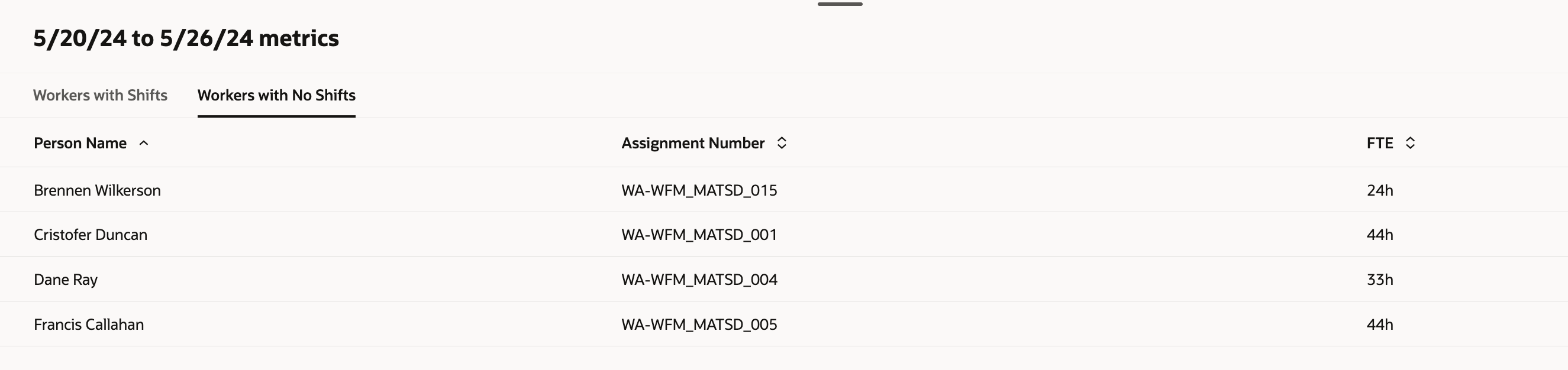
Workforce Schedule Showing the Metrics Drawer with Metrics for Workers with No Shifts
To review job coverage variance details for each day, in both 1-week and 2-week timelines, open the coverage variance drawer at the bottom of the schedule. You can now review the number of hours or workers you're overstaffed or understaffed for each job by daily intervals. Overstaffing and understaffing variance hours appear in red to help you identify schedule gaps.
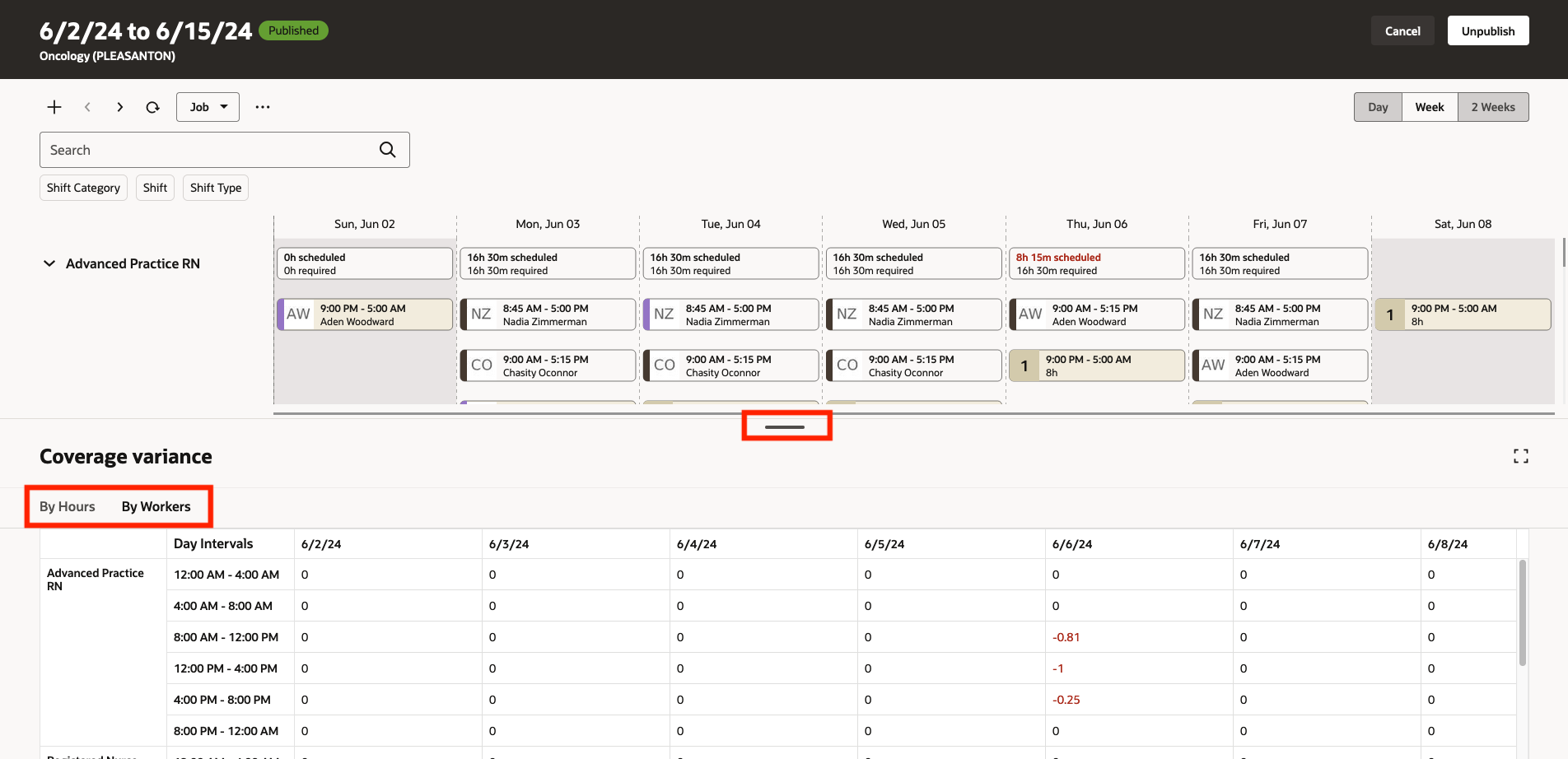
Workforce Schedule Showing the Coverage Variance Drawer with Variances by Workers
These enhancements let schedulers more efficiently manage their schedules.
Steps to Enable
You don't need to do anything to enable this feature.
Tips And Considerations
For information about whether alerts are sent as part of the page action or by the Process Workforce Scheduling Alerts scheduled process, see Alert Notifications for Workforce Scheduling.