Redwood Experience for Online Total Compensation Statement
People can use the Online Total Compensation Statement page re-created with the Redwood tool set Visual Builder Studio. You can enable the page and section along with the Redwood experience.
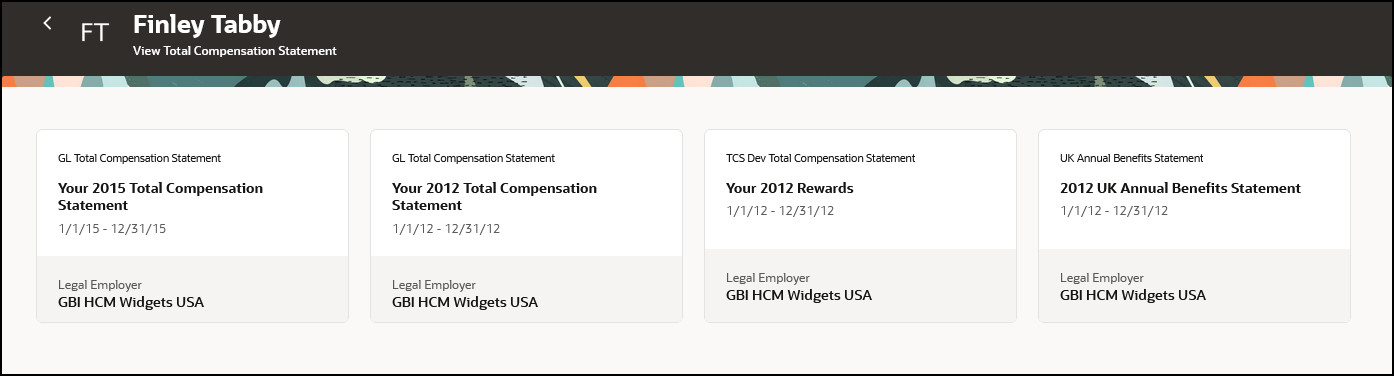
View Total Compensation Statement: Landing Page
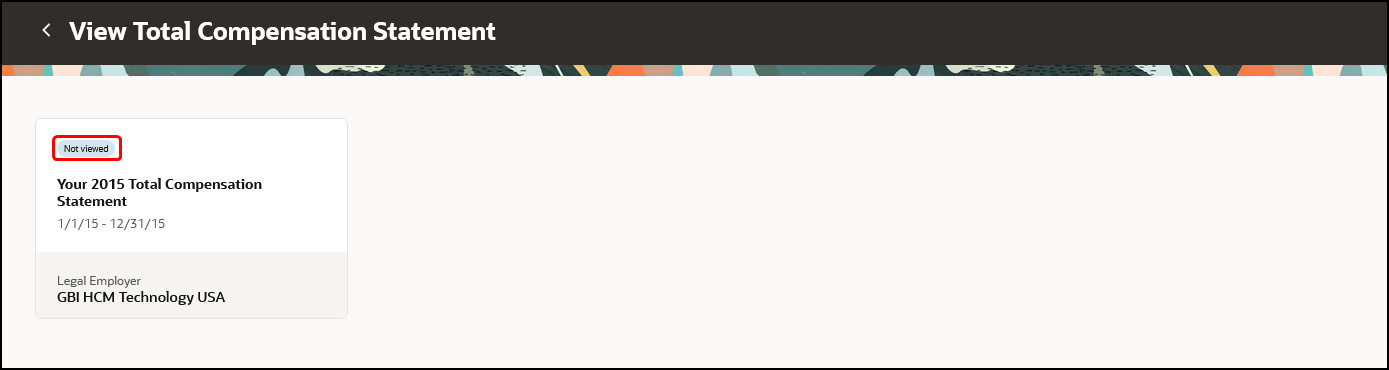
View Total Compensation Statement: New Badge
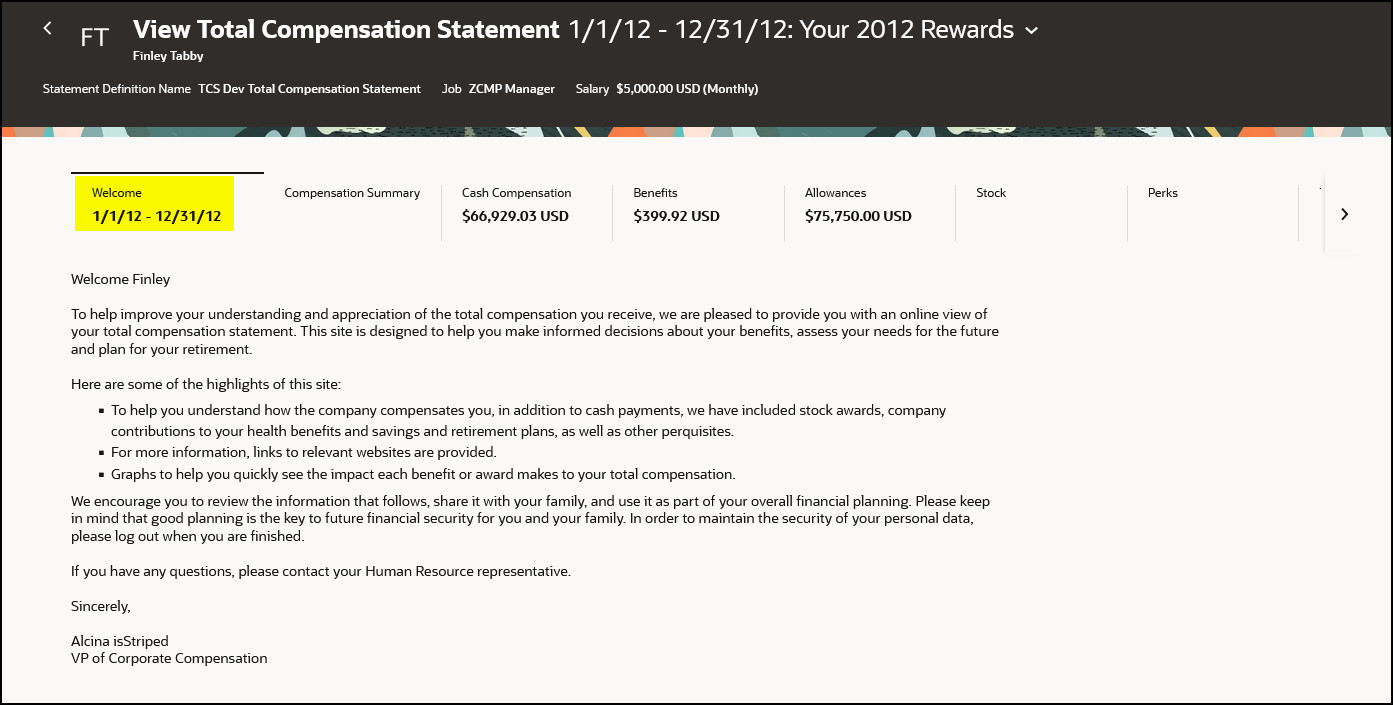
View Total Compensation Statement: Welcome Tab
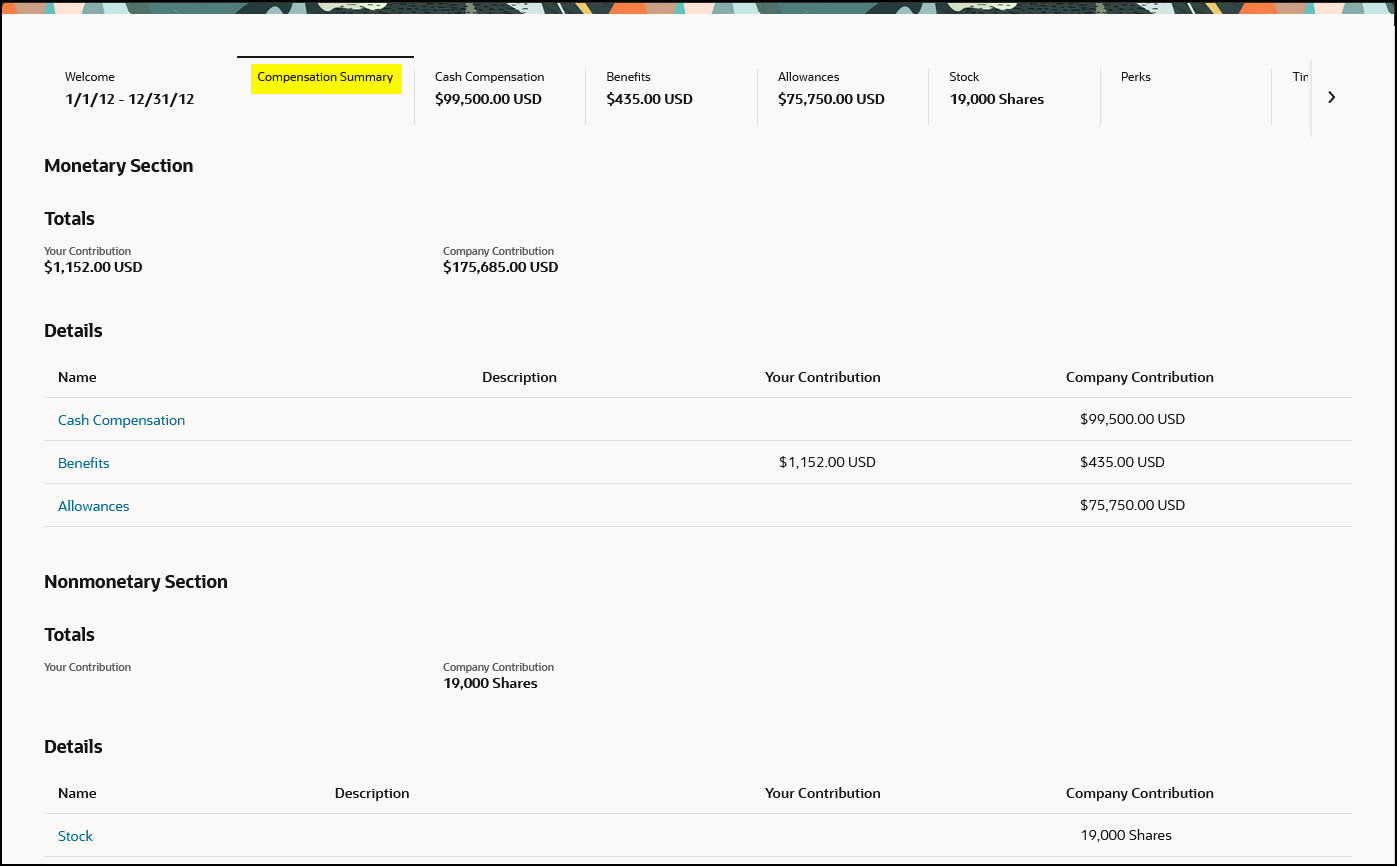
View Total Compensation Statement: Compensation Summary Tab
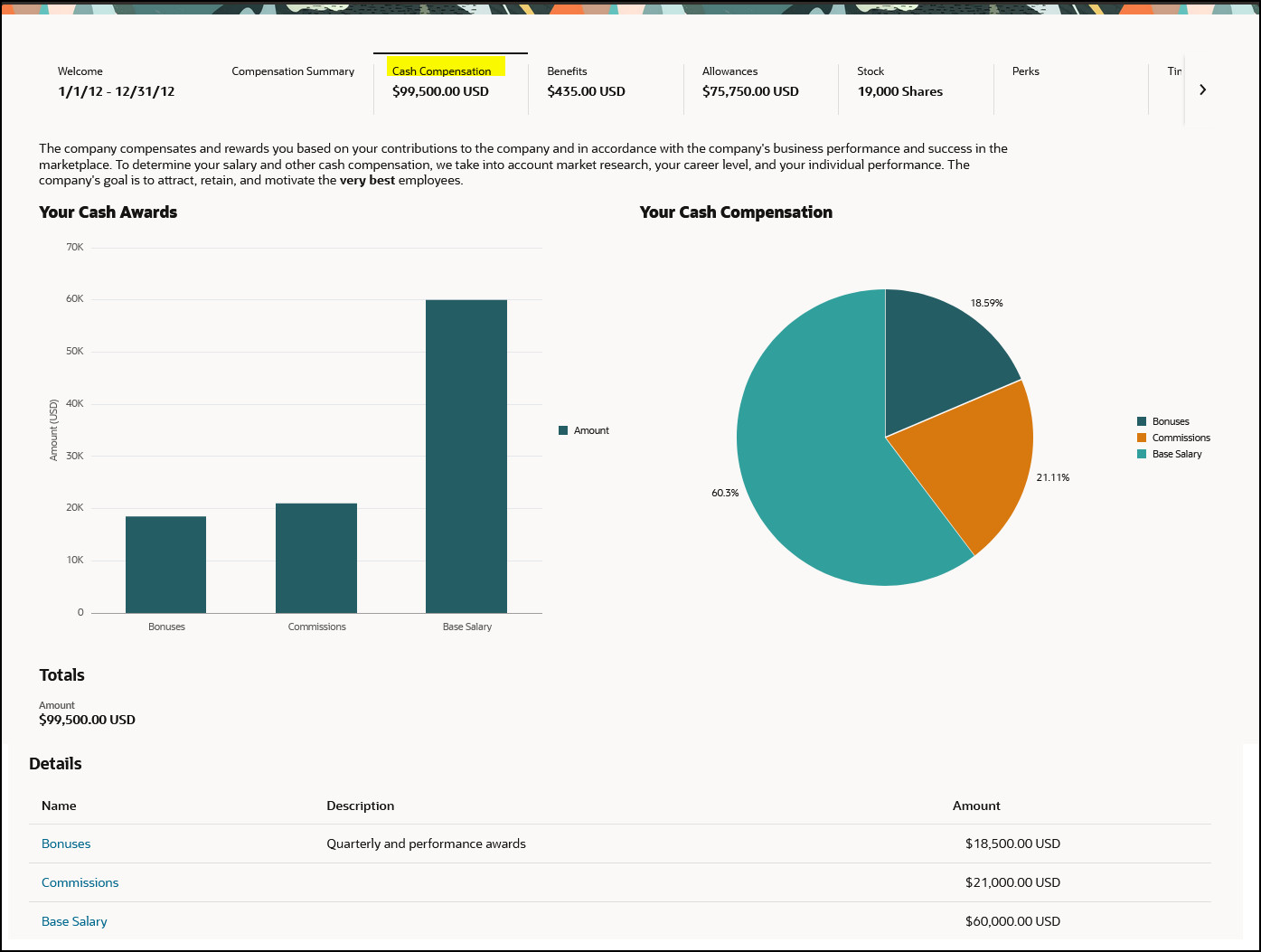
View Total Compensation Statement: Cash Compensation Tab

View Total Compensation Statement: Benefits Tab
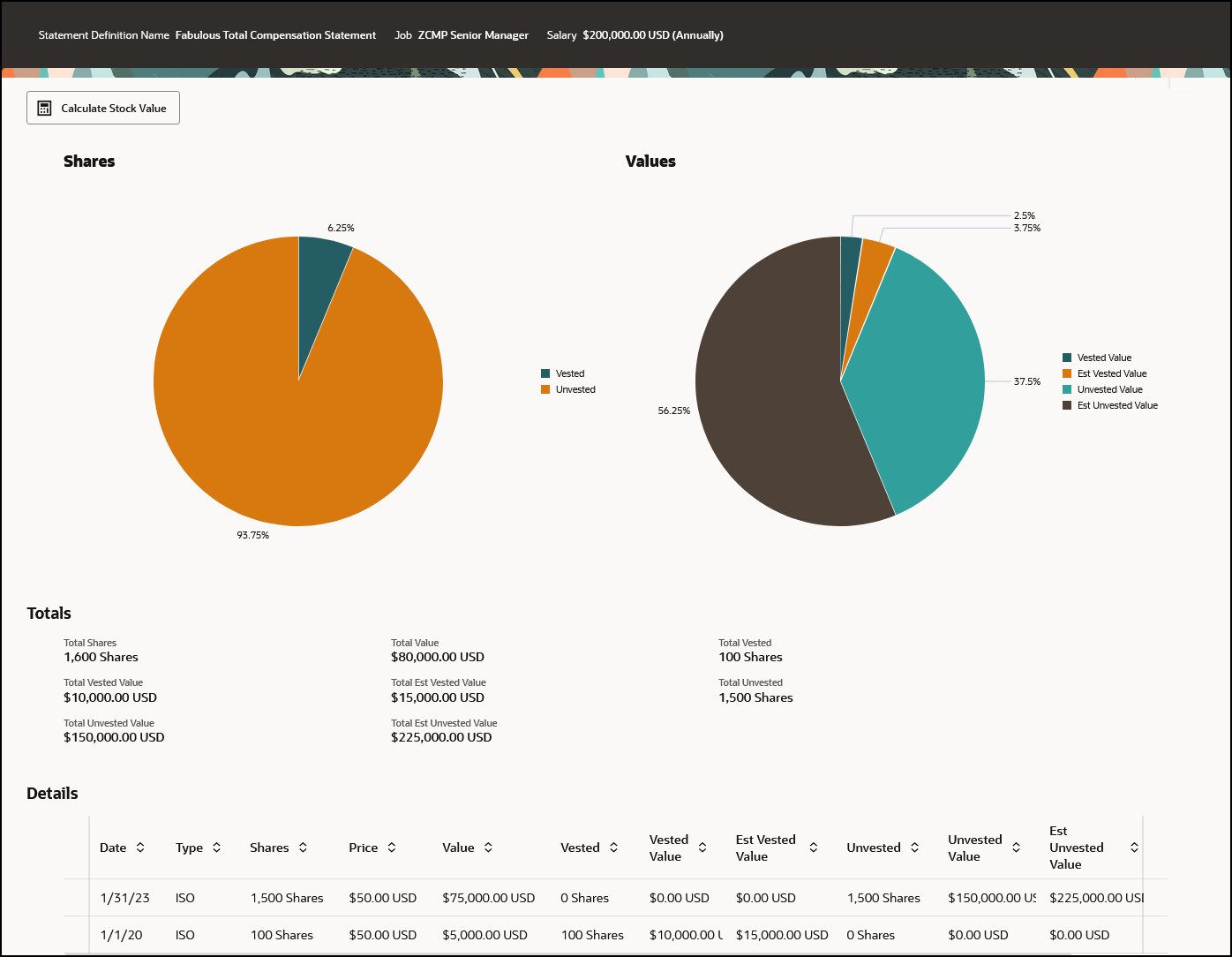
View Total Compensation Statement: Stock Detail
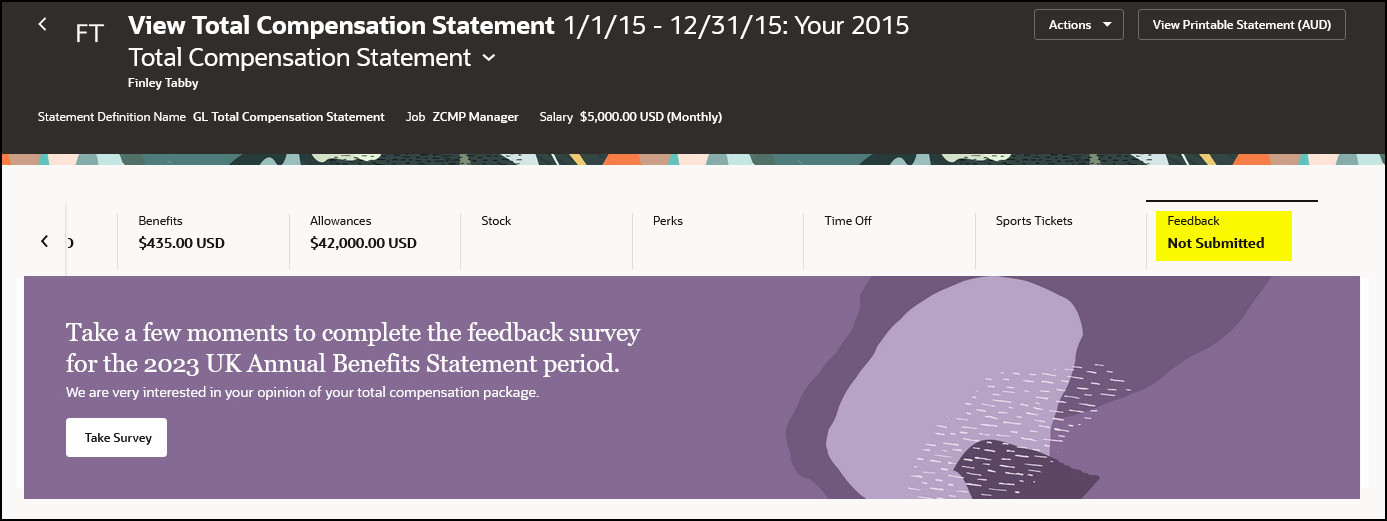
View Total Compensation Statement: Feedback Tab
With this re-created Redwood page, you continue your journey into Oracle Redwood solutions.
Steps to Enable
You need to enable both of these profile options to enable the Redwood Total Compensation Statement page. To revert to the non-Redwood page, set the site-level profile value to No for this profile option. To configure a profile option, complete these steps in the Setup and Maintenance work area:
- Search for and click the Manage Administrator Profile Values task.
- Search for and select the profile option.
- Set the Level to Site.
- In the Profile Value field, select a value.
|
Profile Option Code |
Profile Option Description |
Default Value |
|
ORA_HCM_VBCS_PWA_ENABLED |
Enable VBCS Progressive Web Application User Interface |
No |
|
ORA_CMS_TOTAL_COMPENSATION_STATEMENTS_REDWOOD_ENABLED |
Redwood Total Compensation Statements Enabled |
Yes |
Tips And Considerations
General
- In the Category pages, the static order of sections is: Descriptive Text, Chart, and Table for the online statement. In the Summary pages, the static order of sections are: Summary Page Descriptive Text, Monetary Section and Non-monetary Section for the online statement.
- Reordering of columns - Name, Description, Date, Job will not be available to reorder in table or list view. Only the Value columns can be reordered.
- Currency Switcher is not present in the categories (with Level of details, set as Viewers see all details on one page) and item row pages. The monetary values in these pages are displayed in either Preferred or Local currency based on the Default Switchable Currency Option configured in the Statement Definition setup.
- Category Totals are displayed in a different form above the table, and not under the table.
- In the classic page, there's a View - Columns menu in Stock History to support selection of columns which have been setup to appear not directly in table, but should be available for display from Columns menu. This feature isn't available in the Stock History category in Redwood. All configured columns will be visible by default. When Redwood is enabled, the Available for Display in Online Statement column is hidden.
- Administrators can view this in Redwood in the Compensation Work Area using the View Generated Statements task. Also they can see the Redwood statements from the Batch Processing Reports page - Details Tab - View Statement column.
- We introduced a "Not Viewed" badge to indicate statements that haven't yet been viewed. Since no statements were viewed in Redwood yet, initially all statements will have this badge.
- Depending upon screen size, data will be displayed in a dynamic table or list view mode, making our statements responsive. Mobile view doesn't display labels for Name, Description & Date (Your Contribution & Company Contribution appears). In small screen devices, the data list view will not display labels for Name, Description and Date columns. The columns labels will be displayed only for Job column and all value columns.
- Coming in a later release: The Total Compensation Statement section in the My Compensation page will have a redesign to navigate to the Redwood online statement, instead of just being the Printable Statement (PDF). At that time, as in releases prior to the inception of responsive, the PDF is invoked from the online statement.
Scoreboard
- Only company contributions are shown in the scoreboard.
- Only 1 of monetary or non-monetary are displayed in the scoreboard tab; if both are present it's blank.
- Not all scoreboard tabs are numeric or populated, for example:
- Feedback is Submitted or Not Submitted.
- Stock shows total shares; not vested or unvested.
- Welcome Page tab shows the period underneath.
- Categories of No Contribution Type, for example, Perks or when a table is hidden.