Redwood Experience for HCM Data Loader
Enrich the user experience with the new Recent File Loads and Delete Stage Table Data pages developed using the Redwood toolset. The pages are built from the ground up using Visual Builder Studio (VBS) to give you a unique experience of Oracle applications.
Recent File Loads:
Use Recent File Loads page to import and load files, review and monitor recently submitted HDL data sets on both desktop and mobile devices.
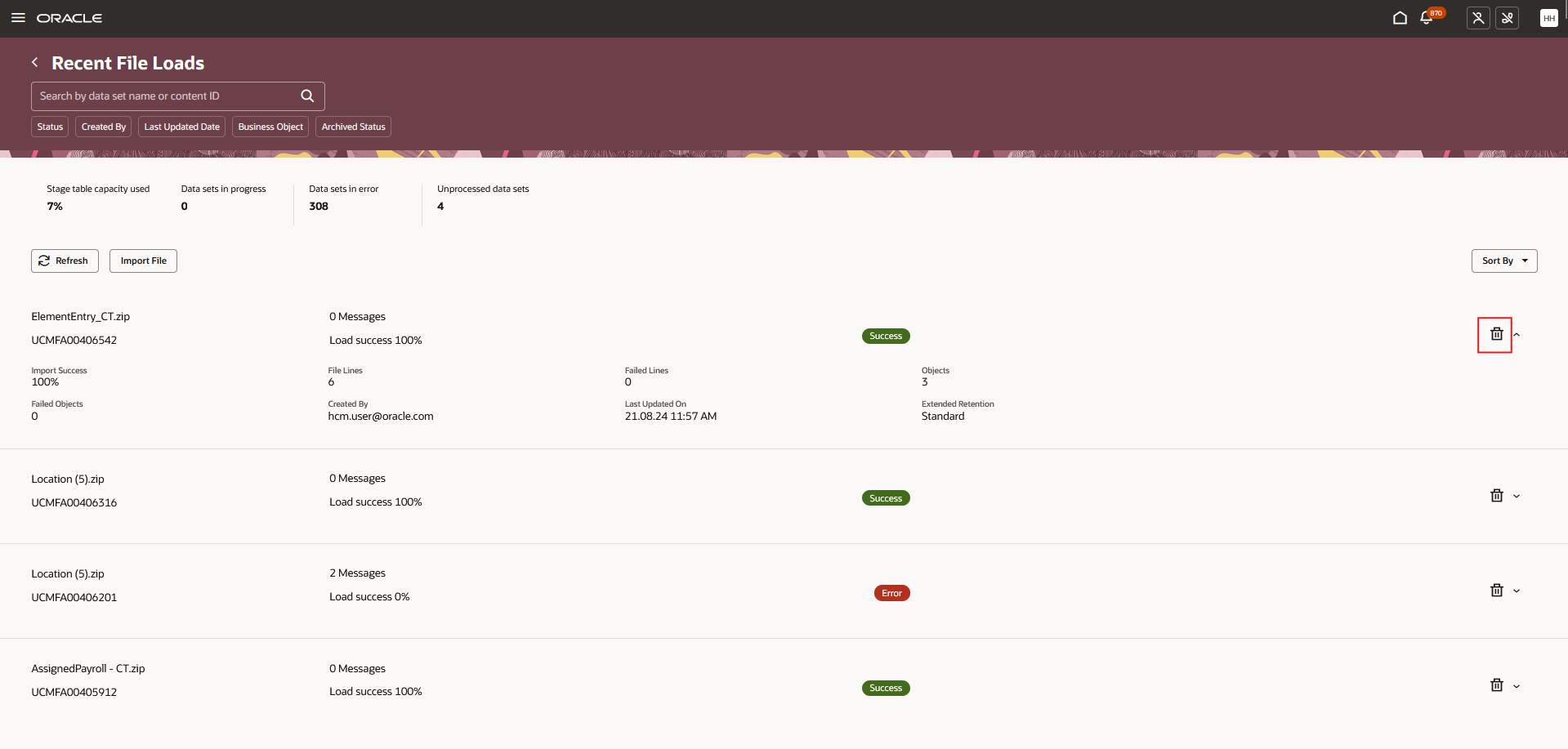
Salient features:
-
Data Set Overview:
- Ongoing HDL integrations and one-off uploads are displayed as a list view in the data set overview table. All HDL data sets are seen, not just those created by the session user.
-
These columns are displayed as a summary: Data Set Name, Content ID, Messages, Load Success, and Data Set Status
- These columns are displayed when you expand the list: Import Success, File Lines, Failed Lines, logical objects in all .dat files within the zip file that sourced the data set, Failed Objects, Created By, Last Updated On, Extended Data Retention
-
-
Data sets are ordered by descending last update date.
-
If you have the delete privilege, then you can view a delete icon against each data set to delete it from the staging tables when its processing has been completed.
-
There's no data security in this user interface, you can view all the HDL data sets regardless users who loaded them.
- Ongoing HDL integrations and one-off uploads are displayed as a list view in the data set overview table. All HDL data sets are seen, not just those created by the session user.
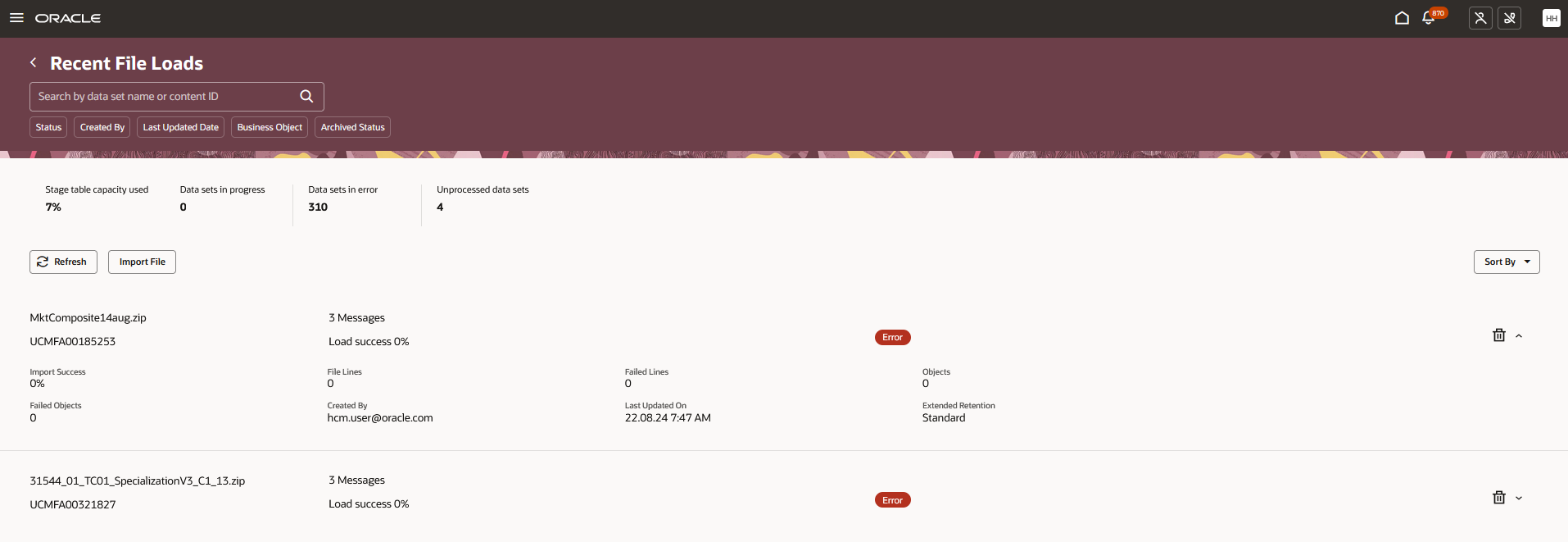
-
Search:
-
Search for data sets by data set name or content ID.
-
-
Filter Chips:
-
Use the Status, Created By, Last Updated Date, Business Object name or the Archived Status filter chips to retrieve applicable data sets.
-
-
Metrics
-
Stage table capacity used - Indicates the percentage capacity of staging tables utilized. This metric is useful in timely purging of data from the staging tables.
-
Data sets in progress - Indicates the count of data sets currently being processed.
-
Data sets in error - Indicates the count of data sets in error.
-
Unprocessed data sets - Indicates the count of data sets that have been imported but load hasn't been initiated.
-
- Page Level Actions
- Refresh - Refresh data set overview table to monitor progress.
- Import File - Presents the page to import and load a compressed .dat file.
- Sort By - Change the sort order of the data set.
Import File flow:
Clicking Import File presents the page to import and load the files already loaded to the hcm$/dataloader$/import$ account on the Oracle WebCenter.
Salient Features:
-
Presents a list of files with the following information: Compressed file name, content ID, Owner, Creation Date. Each file has the Import and Load File Parameters and Import and Load Data Process to review the file parameters and submit the process respectively. You can either immediately submit a file using the default parameter settings, or review the parameters and select to delay submission of the file to a later time.
-
Search - search using the file name or the Oracle WebCenter content ID.
-
Filter Chips - filter by Owner name and Creation Date
-
Page Level Actions -
-
Refresh - Look for fresh inbound files to the Oracle WebCenter.
-
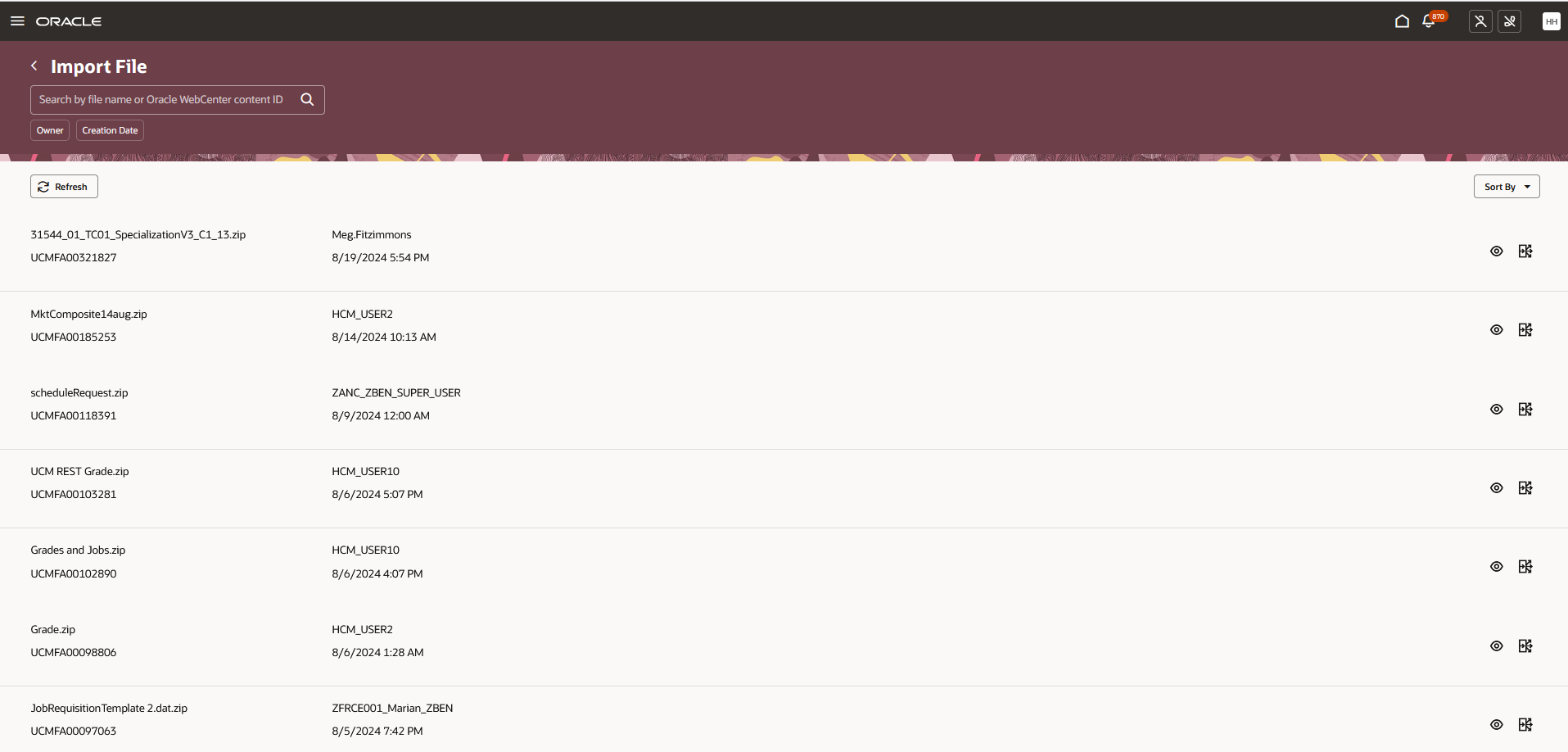
Import File
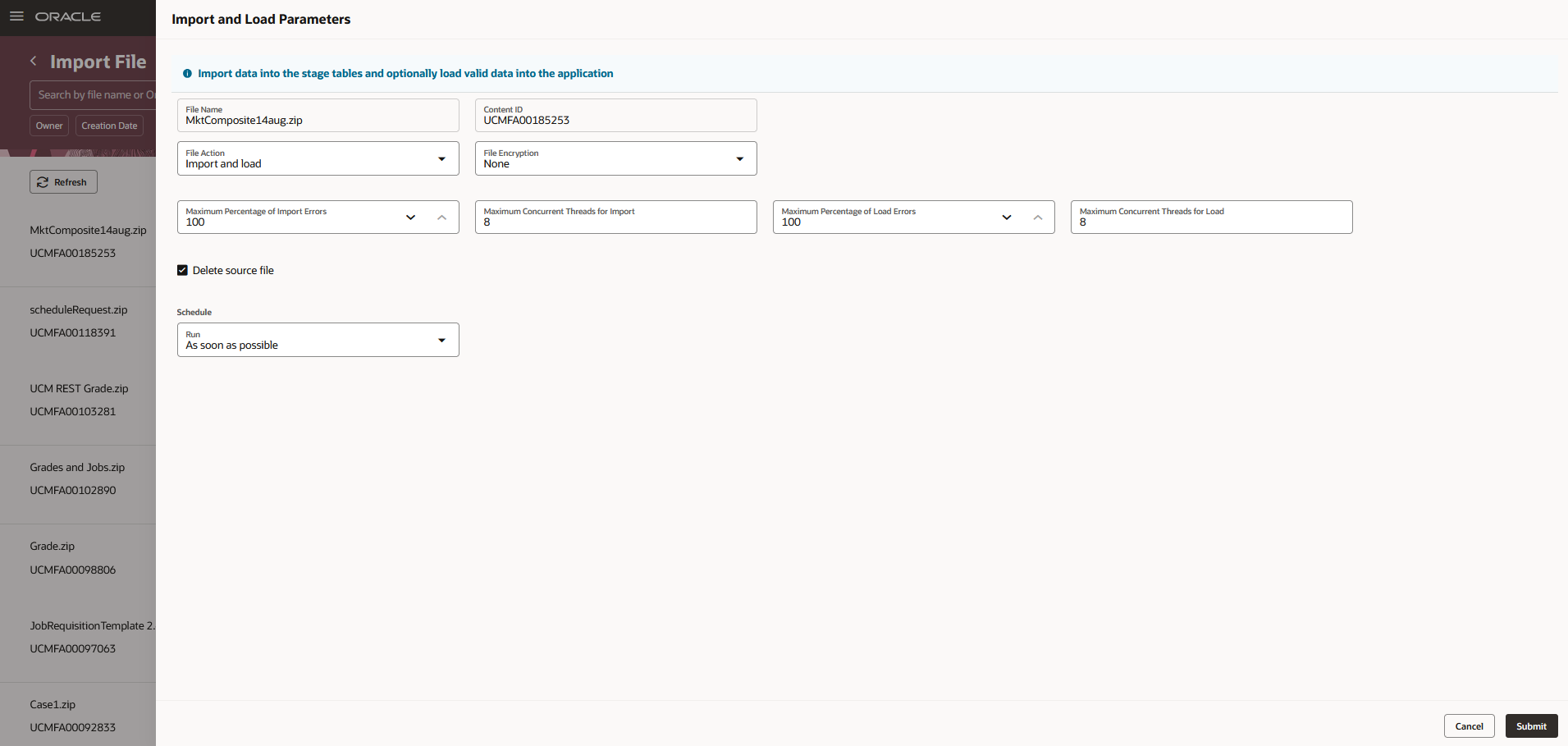
Delete Stage Table Data:
The all-new Delete Stage Table Data retitled as Recent Stage Table Delete Processes displays the scheduled and recently submitted delete processes. The new flow involves first reviewing the existing schedules and delete processes before determining if data sets need to be deleted. It's a favorable configuration to evaluate and fix any failing schedules, highlighted with a red badge error status, either created by an expired user or by a user whose access has been revoked, before deleting stage table data.
This user interface is also available on mobile devices.
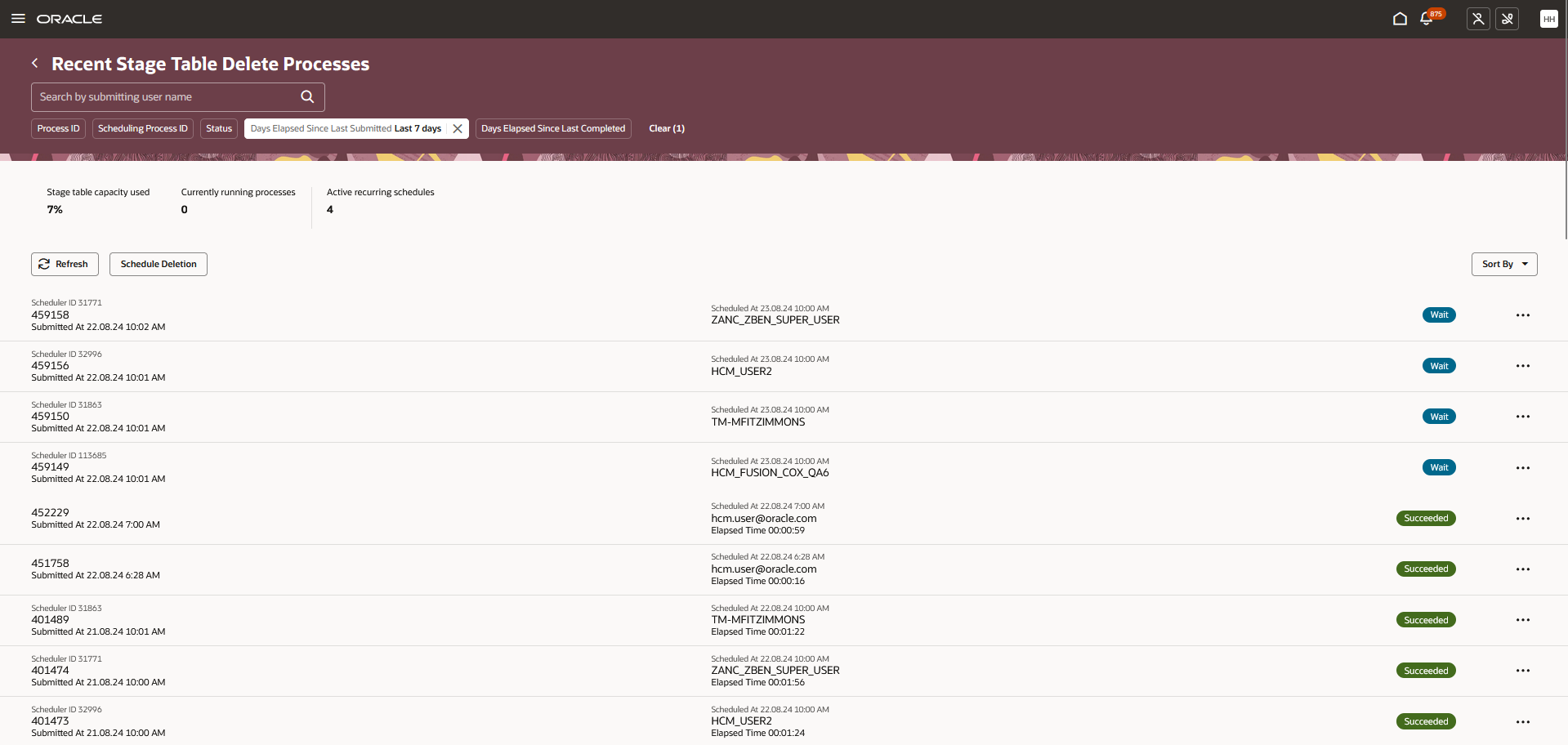
Salient Features:
- The delete processes are all presented in a list view which includes the completed, ongoing and scheduled ones.
- Each delete process contains the following information:
- Process ID, Scheduler ID (if submitted for later), Submitted Time, Delete process scheduled time, User who submitted the process, Time elapsed since process submission, Process status such as Wait, Succeeded, Canceled,
- Actions:
- Review Process Parameters - Parameters information to review the parameters to the process.
- Download Log File - Each process generates a log file that the user should be able to download.
- Review Child Processes - Display the Child Process information.
- Cancel - Cancel a waiting process
- Cancel Schedule - Cancel a recurring schedule.
- Each delete process contains the following information:
- Search - Search by the user who's submitted the delete process
- Filter chips - Filter using Process ID, Scheduling process ID, Status, Days Elapsed Since Last Submitted, and Days Elapsed Since Last Completed, to retrieve the applicable delete processes.
- Metrics:
- Stage table capacity used - Indicates the percentage capacity of staging tables utilized. This metric is useful in timely purging of data from the staging tables.
- Currently running processes - Indicates the number of processes currently in progress.
- Active recurring schedules - Indicates the number of schedules actively submitting processes.
- Page Level Actions:
- Refresh - Click to refresh the page content
- Schedule Deletion - Click to navigate to the Deletion Conditions drawer.
- Sort by -
- Last Updated, New to Old
- Last Updated, Old to New
- Process ID, High to Low
- Process ID, Low to High

Schedule Deletion Flow:
This page allows the user to specify the conditions under which a data set would be deleted and to preview the impact of it, if the process was immediately submitted.
You can choose to submit the delete process immediately once or at a later time with a chosen frequency and configure the delete conditions as shown below and click Schedule.
The process will then be lined up in the delete processes list in the recent delete processes page for easy monitoring.
Run condition: As soon as possible -
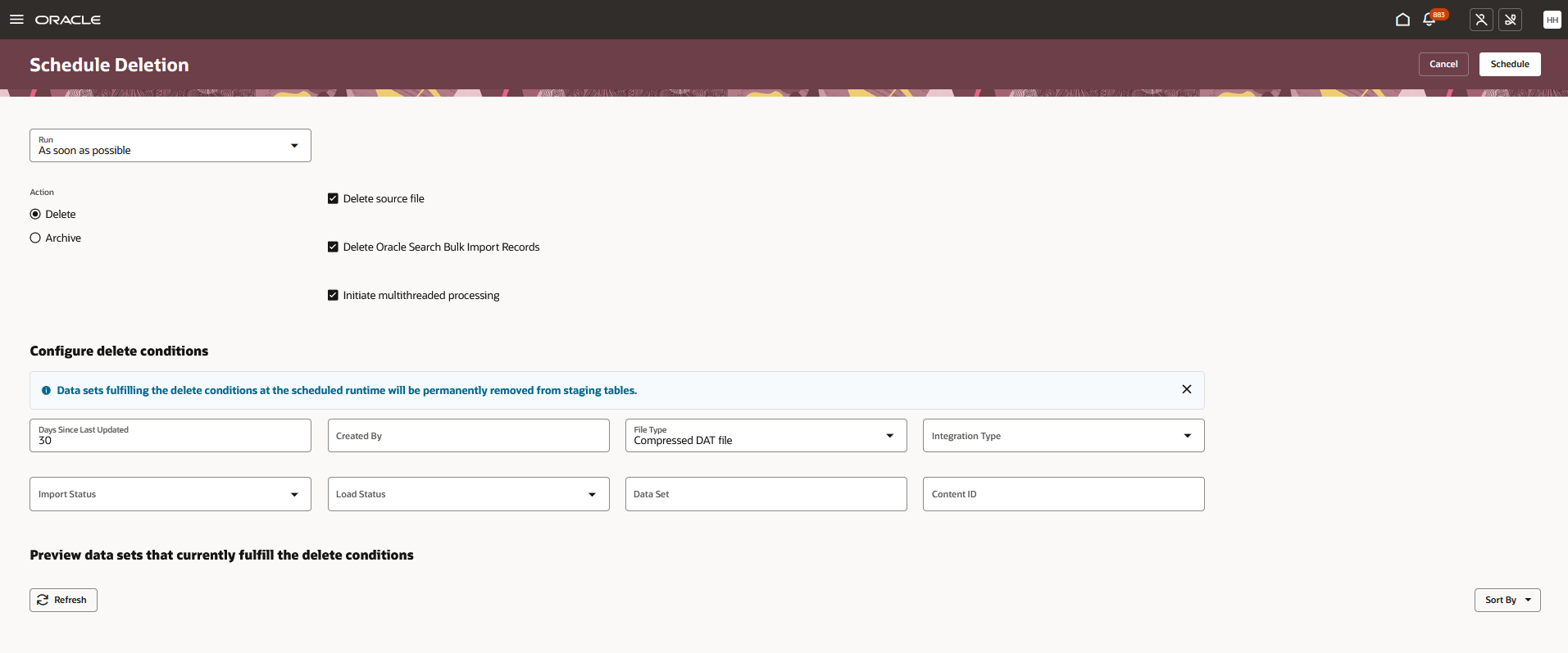
Run condition: Using a schedule -
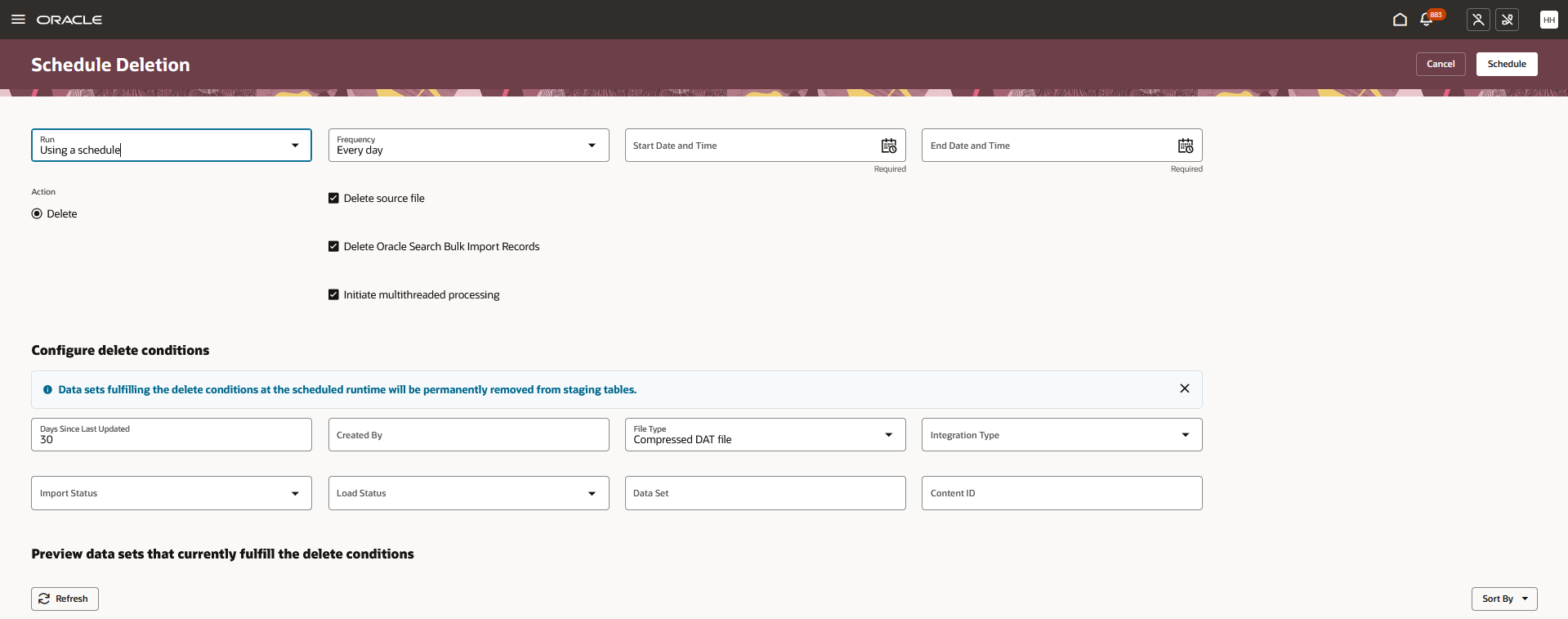
The new Recent File Loads and Delete Stage Table Data pages lets you experience Redwood’s high-fidelity interactions. It offers fewer clicks, better performance and increased cohesiveness.
Steps to Enable
In order to work with the new HCM Data Loader pages, you must first enable the profile option. By default, the profile option is delivered as disabled. If you want to use the new HCM Data Loader pages, you need to set the profile option to Yes.
| Redwood Pages | Profile Option |
|---|---|
|
Recent File Loads Delete Stage Table Data |
ORA_HRC_HDL_INT_SPEC_REDWOOD_ENABLED |
To enable the profile option, navigate to the Setup and Maintenance work area:
- Search and click the Manage Administrator Profile Values task.
- Search and select the profile option as indicated in the table above.
- Select the Level as Site.
- Enter Yes in the Profile Value field.
- Click Save and Close.