Position Costing Section in Redwood Position Management Processes
You can now manage the position costing information in the newly added Costing region in the Redwood Position management processes.
The costing of a position is specific to a legislative data group (LDG). You need to have access to the legislative data group to add or modify the costing of the position. The changes to the position costing are within the context of a legislative data group.
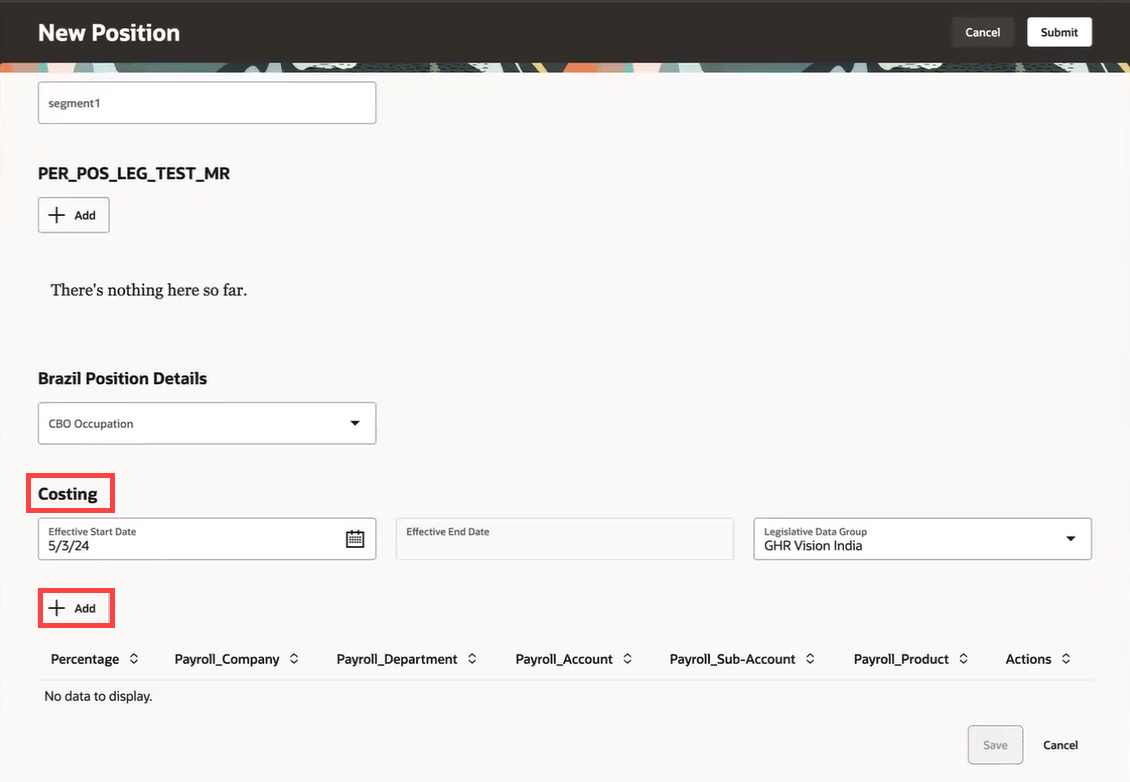
Costing region on the New Position page
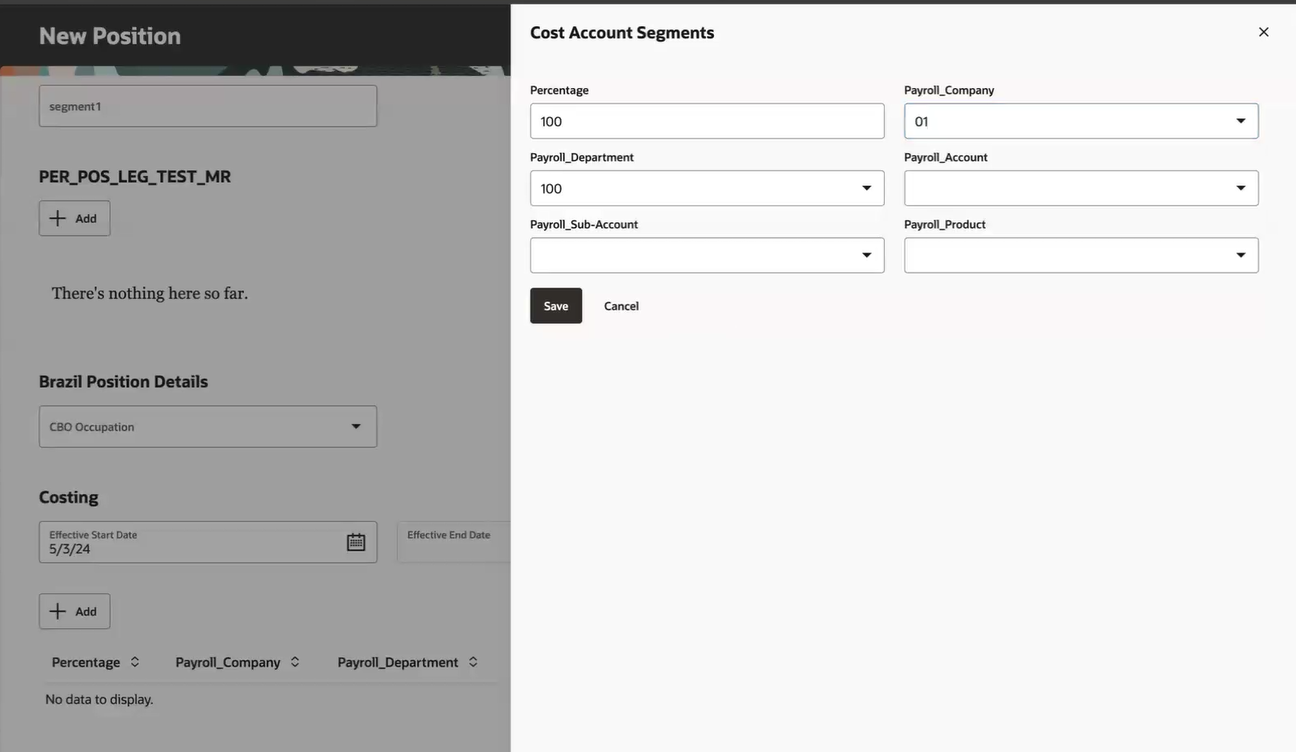
Cost Account Segments

Total percentage of cost allocations
Update or Delete Position Costing
To update an existing position costing, search for and click the position on the Positions search page. On the position page, open the costing record that you want to update, and click Update Record in the Select an action drop-down list. Modify the data as required. Click +Add to add another costing LDG. Click Save.
To delete an existing position costing, on the position page, open the costing record and click Delete Record in the Select an action drop-down list.
NOTE: If you delete a date effective record for a position, the costing doesn’t get deleted.
Costing Step in Redwood Position Guided Processes
Similarly, you can now add and modify the position costing information in the Costing step of the Request a New Position and Request a Position Change processes respectively.
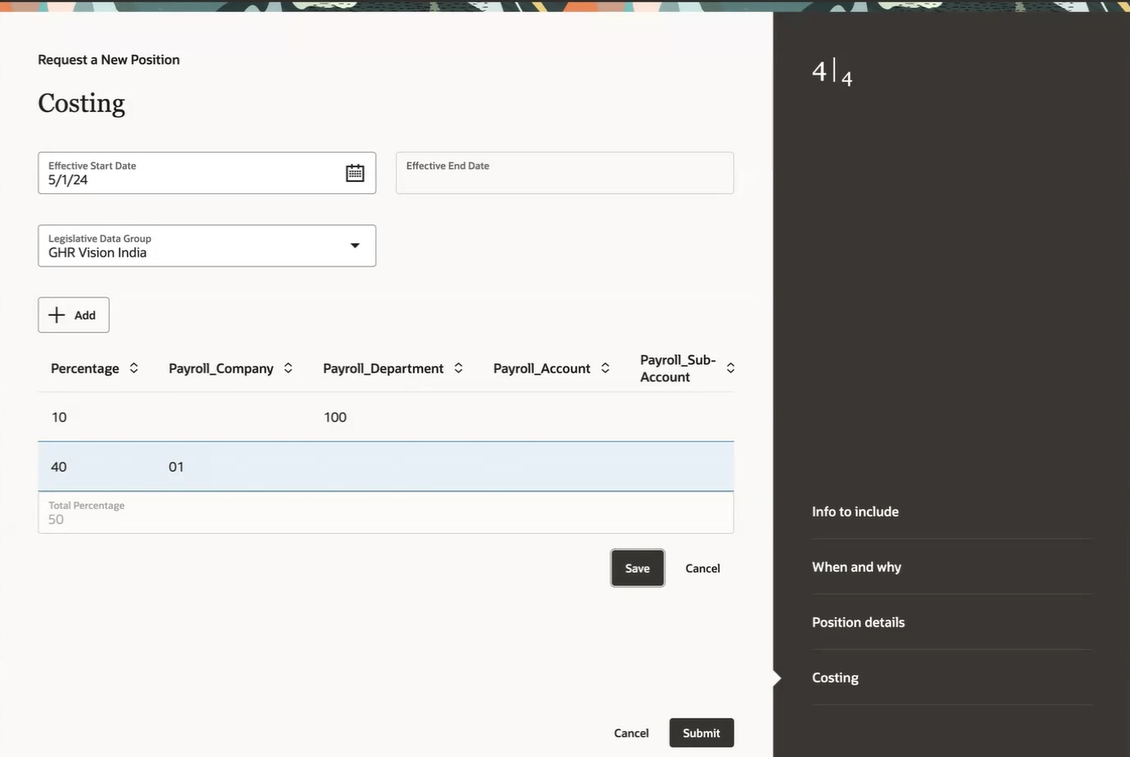
Adding costing data in the Request a New Position process
You can now manage the position costing information when creating or updating a position, or while requesting a new position or requesting a position change.
Steps to Enable
This region is hidden by default. You need to enable it using business rules.
Tips And Considerations
-
You can't create costing for a position if there is no cost allocation structure attached to the legislative data group.
-
You can't create costing when costing exists in a future date.
-
The total percentage of cost allocations must be between 0 and 100. If it's less than 100, it shows a warning message that the remaining allocation goes to Default Account and proceeds further upon confirmation. If it is above 100, it throws an error message and will not allow you to proceed further.
-
If you enter a percentage and don't enter any costing segments, it gives an error message.
-
Position costing can also be managed from the position costing pages of payroll. Any changes made in payroll will reflect here and vice versa.
-
When you duplicate a position, the costing data won’t be copied to the duplicated position. You need to add the costing data manually.
Key Resources
For more information, refer to these resources on the Oracle Help Center:
-
Extending HCM Redwood Applications Using Visual Builder Studio guide
-
Jobs and Positions chapter, Implementing Global Human Resources guide
-
Overview of Payroll Costing, Chapter: Implementing Payroll Costing, Implementing Global Payroll guide.
For a listing of all profile options for the recreated pages across applications, see the following document in My Oracle Support:
- HCM Redwood Pages with Profile Options – MOS Document - 2922407.1
Access Requirements
This table lists the aggregate privileges that support this feature and the predefined roles that inherit them.
|
Aggregate Privilege |
Abstract or Job Role |
|---|---|
|
Use REST Service - Legislative Data Groups List of Values ORA_PER_REST_SERVICE_ACCESS_LEGISLATIVE_DATA_GROUPS_LOV |
|
|
Manage Costing of Position in Employment Processes ORA_PAY_MANAGE_POSITION_COSTING_IN_EMPLOYMENT_PROCESSES |
|