Direct Apply with LinkedIn Apply Connect
Take advantage of the enhancements made to the Direct Apply with LinkedIn Apply Connect feature in Oracle Recruiting.
- Candidates can apply for jobs on LinkedIn by clicking the Easy Apply button on the job posting.
- You can send job application status notifications to LinkedIn. The job application status can be viewed by the candidate.
- You can view the LinkedIn applicant profile while viewing job applications.
Overview of LinkedIn Apply Connect
With LinkedIn Apply Connect, candidates can apply for jobs without leaving LinkedIn. They can provide required information such as answers to prescreening questions, profile information. They can also view the status of their job application while staying on the LinkedIn site.
Job Posting and Easy Apply on LinkedIn
Candidates can view jobs posted on LinkedIn. To apply for a job, they can use the Easy Apply button.
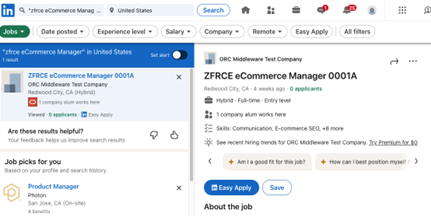
Easy Apply Button on LinkedIn
After clicking the Easy Apply button, LinkedIn presents an easy job application experience to candidates.
Candidates can upload their resume and respond to questions. They can review their job application and submit it on the LinkedIn site.
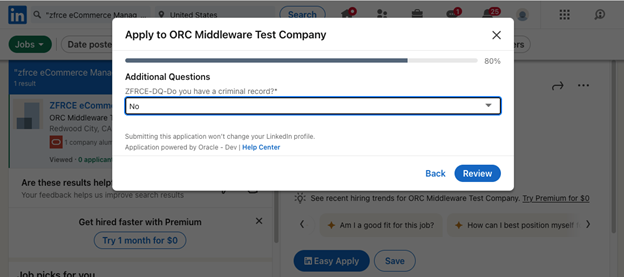
Job Application Review on LinkedIn
When candidates submit their job application, their application is sent to the customer on Oracle Recruiting.
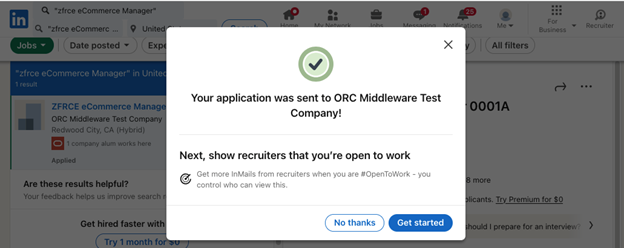
Submitting a Job Application on LinkedIn
Candidates can check the status of their job application on the LinkedIn site.
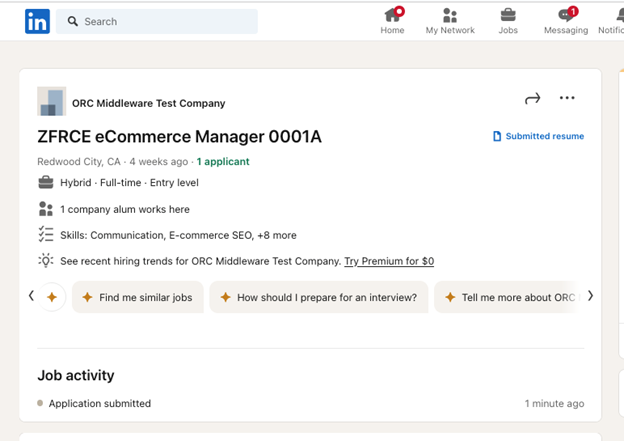
Job Application Status on LinkedIn
As a recruiter, you can view the job application submitted by the candidate on the LinkedIn site within Oracle Recruiting. When you click LinkedIn preview, you can view the candidate profile which includes the LinkedIn applicant highlights. You can also progress the candidate job application. The job application status is sent to LinkedIn as configured by the administrator in the candidate selection process.
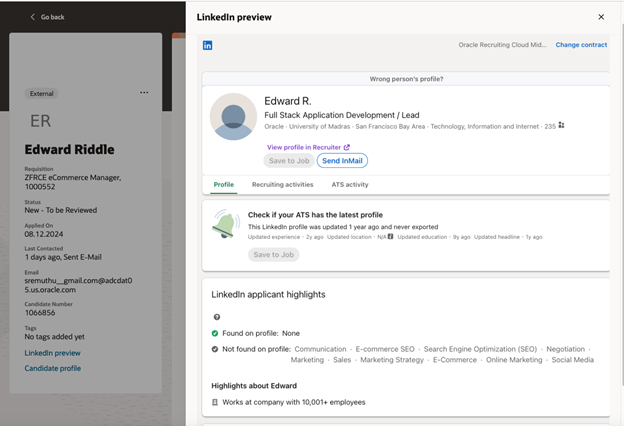
LinkedIn Preview in Oracle Recruiting
With these enhancements, LinkedIn Apply Connect enables an easy apply experience for candidates on the LinkedIn site. Candidates can view and apply for jobs on the LinkedIn site without having to navigate to the customer specific career site. The easy apply experience enables candidates to complete their job applications quickly, while resulting in customers receiving a higher number of job applications once a job is posted and within a shorter duration. Job applications are also processed more quickly, therefore reducing the time to hire and improving the recruiting efficiency.
Steps to Enable
To enable Apply Connect, you need to perform the following steps.
- Configure at least one candidate selection process with the following:
- Set up a default recruiting type.
- Add the Send Direct Apply Notification action.
- Request or update the LinkedIn integration.
- Activate Apply Connect in Oracle Recruiting.
- Run scheduled processes.
Step 1: Set Up a Default Recruiting Type in a Candidate Selection Process
You need to set up a default recruiting type in a candidate selection process. This is done while editing the properties of the selection process.
- In the Setup and Maintenance work area, go to:
- Offering: Recruiting and Candidate Experience
- Functional Area: Candidate Job Applications
- Task: Candidate Selection Process Configuration
- On the Candidate Selection Process Configuration page, click on an existing process.
- On the process page, click Edit Process Properties.
- In the Context Information section, add a recruiting type and set it as Default.
- Click Save and Close.
Step 2: Add the Send Direct Apply Notification Action in a Candidate Selection Process
When a candidate applies for a job on LinkedIn using Easy Apply, LinkedIn sends the job application to Oracle Recruiting. Once Oracle Recruiting receives the job application, LinkedIn needs to be informed of the status of the candidate application in Recruiting.
You need to decide for which statuses you want to send a status notification to LinkedIn. This is done by adding the Send Direct Apply Notification action to the state of a phase. You can add that action to any state within phases.
- Click on a phase of the candidate selection process.
- In the States for Phase section, click the Actions menu next to a state, then select Add Action > Send Direct Apply Notification.
- On the Action: Send Direct Apply Notification page, select a reference partner status.
- Click Continue.
- Click Save and Close.
Once this is configured, the recruiter will need to select a candidate selection process with a default recruiting type and the Send Direct Apply Notification action.
It's recommended to configure all candidate selection processes with the Send Direct Apply Notification action at all appropriate phases and states so that candidates can view their progress on LinkedIn.
Step 3: Request or Update the LinkedIn Integration
- In the Setup and Maintenance work area, go to:
- Offering: Recruiting and Candidate Experience
- Functional Area: Recruiting and Candidate Experience Management
- Task: Recruiting Category Provisioning and Configuration
- On the Category Provisioning and Configuration page, go to the Profile Import section and click Edit.
- On the Profile Import Partners page, go to the LinkedIn section.
- If the LinkedIn application isn't created, click Request Integration.
- Complete the fields.
- Click Start Activation. The Client ID and Client Secret fields are populated.
- If the LinkedIn application already exists, click Update Integration.
- Select the contract name.
- Select the Enable Apply Connect checkbox and save changes.
Step 4: Activate Apply Connect on Oracle Recruiting
- Identify the integration user name to be used for Apply Connect integration and confirm the user has access to the Direct Apply services.
- Confirm the job role assigned is enabled for access from all IP addresses by selecting the check box if you have enabled Location Based Access Control.
For details on the duty role and privileges required, see the User Security chapter in the Direct Apply Partner guide on My Oracle Support (ID 2627681.1).
- In the Setup and Maintenance work area, go to:
- Offering: Recruiting and Candidate Experience
- Functional Area: Recruiting and Candidate Experience Management
- Task: Recruiting Category Provisioning and Configuration
- On the Category Provisioning and Configuration page, go to the Profile Import section and click Edit.
- On the Profile Import Partners page, go to the Apply Connect section.
- Update integration will launch the onboarding widget where you turn on Apply Connect on LinkedIn to get the widgets.
- Enter the Oracle Recruiting integration user name and password. The user must have access to the Direct Apply services.
- Select the Enable Easy Apply checkbox.
- Select the Active checkbox.
- Click Save.
Step 5: Run Scheduled Processes
You need to run these scheduled processes:
- Synchronize LinkedIn Data: This is used to synchronize data between LinkedIn Recruiter System Connect, Apply Connect, and Oracle Recruiting. The recommended frequency is every hour.
- Send Candidate Screening Requests to Partners: This is used to send requested candidate assessments and tax credit screening to selected partners. The recommended frequency is every 10 minutes.
It's recommended to run an end-to-end test after enabling the integration to confirm Easy Apply is enabled for the jobs posted on LinkedIn, and the apply for the job and confirm application delivery from LinkedIn to Oracle Recruiting is successful.
Tips And Considerations
- It's recommended to configure all candidate selection processes with the Send Direct Apply Notification action at all appropriate phases and states so that candidates can view their progress on LinkedIn.
- Easy Apply from LinkedIn supports these application flow blocks: Contact Information, Supporting Documents, Education, Experience, Job Application Questions.
- It's recommended to configure the Request Information flow to collect additional information like Contact Information, Address, Sensitive Personal Information, Diversity, Disability, Veteran. These blocks can be presented to candidates multiple times.
- Skills required for a job requisition are included in the job data synced with LinkedIn.
- Source tracking is enhanced to capture the source medium as job aggregator and source name as LinkedIn Direct Apply. It's recommended to use source tracking information to configure and send request information for collecting additional information.
- Requisition description that has a minimum of 100 characters and requisitions in English or with English translations are synced with LinkedIn.
- Requisition status in Open - Posted are synced with LinkedIn.
- Requisition must not be confidential if you want to publish the job on LinkedIn (the setting Allow candidates to apply when not posted in the requisition is set to No).
- Supported question types are Text, Single Choice, and Multiple Choice.
- The No Response question type isn't supported. Alternately, you can configure a single choice question with a single value like Yes, Accept, Confirm.
- Text question type with rich text response isn't supported. Alternately, you can define the response type as text.
- Text question type with response type as text and min and max length isn't supported. Alternately, you can remove the min and max restrictions.
- Text question type with response type as date and min and max date isn't supported. Alternately, you can remove the min and max restrictions.
- Multiple Choice question type with min and max response isn't supported. Alternately, you can split to multiple questions of single choice.