Career Site Asset Library
The Career Site Asset Library allows you to store and serve images within the career site builder. This is a global library for use with all career sites. You can upload assets from any site, and include metadata for images (such as title and keywords), define AI specific usage types, and indicate category links to support the dynamic selection of images using Generative AI.
This feature lets you manage and use assets from a localized library within the career site, rather than using a third party storage.
Steps to Enable
- In the Setup and Maintenance work area, go to
- Offering: Recruiting and Candidate Experience
- Functional Area: Candidate Experience
- Task: Career Sites Configuration.
-
On the Career Site Look and Feel Configuration page, edit a career site.
-
Click the Asset Library tab at the top of the page.
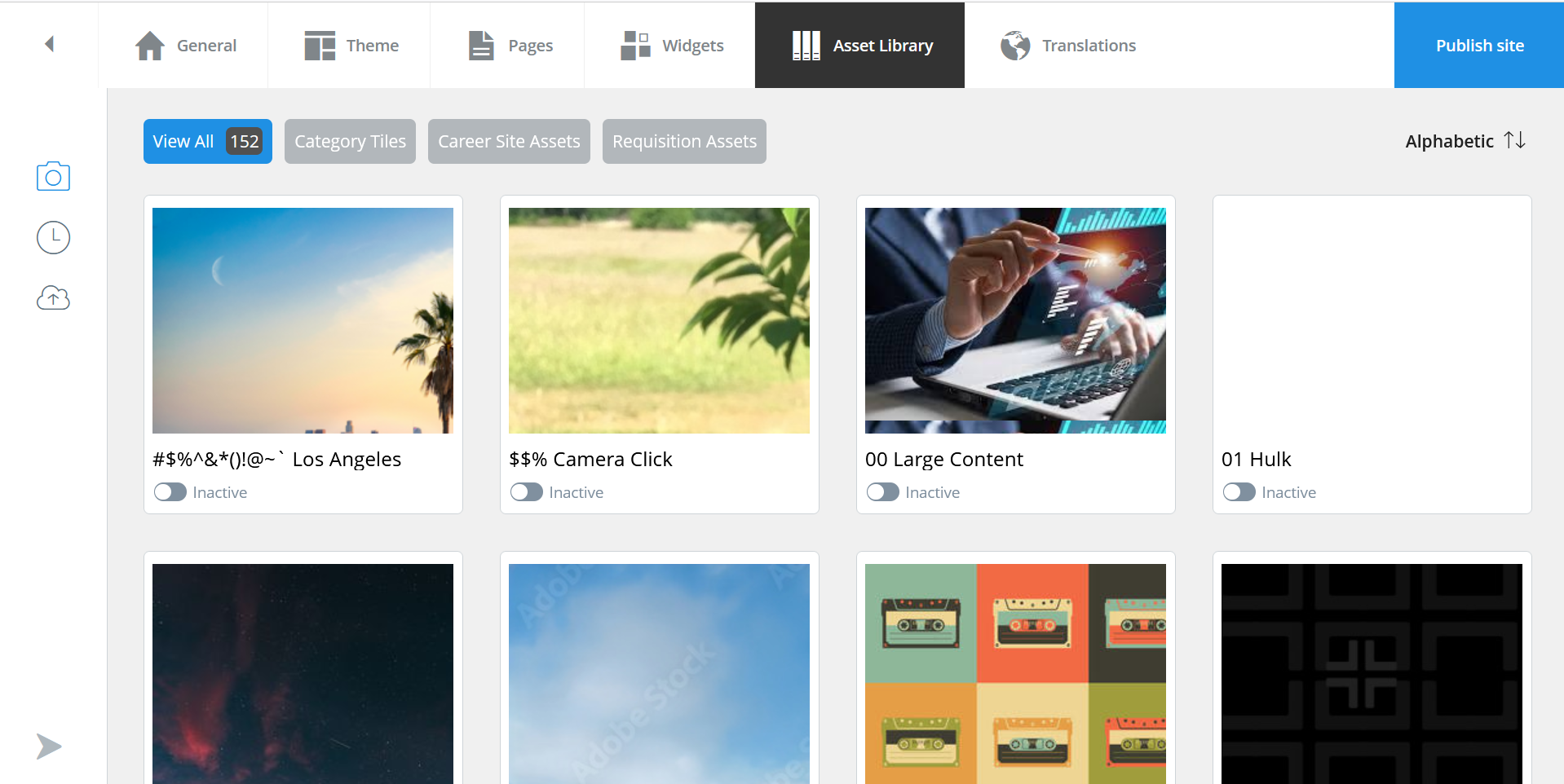
Asset Library
- Filter assets by usage type using the Category Tiles, Career Site Assets or Requisition Asset buttons at the top of the page. You can also sort them alphabetically or by date uploaded.
- Use the slider below each button to indicate whether assets are Active or Inactive for use with generative AI. Setting the image to active is an indication that AI can use that asset in places where AI selects images dynamically.
NOTE: Assets can be uploaded to the library from any career site. They're automatically set to active for the career sites from which they were uploaded. You can change them to inactive in other career sites.
- Click an asset image to view and edit its settings.
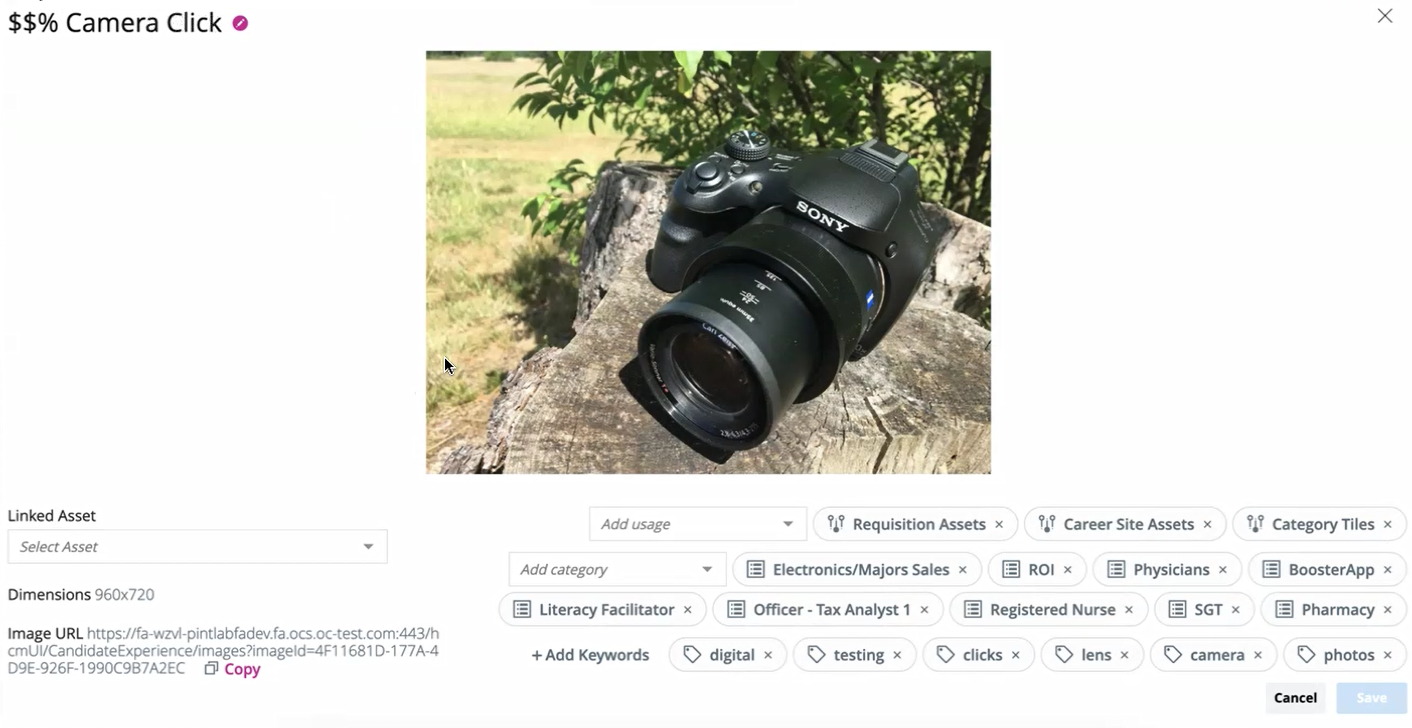
View and Edit Details
- Click the icon next to the image title to give it a new one.
NOTE: You can only change the title of the image, not the file name.
- You can add and remove usage types, categories, and keywords. Selecting these items here helps Generative AI understand that you've preapproved these items for certain use cases and drives which assets are suggested for use in the future. For usage types:
- Requisition Assets are used on job details pages.
- Career Site Assets are linked to category tiles for custom pages.
- Category Tiles are the thumbnails for the category tiles. With these you can link assets to manually connect them with hero images.
- You can also copy image URLs to your clipboard.
- Using the icons on the side of the page you can:
- View asset types. Currently, only image assets are supported.
- View recent assets. These are images uploaded within the last 30 days.
- Upload new assets
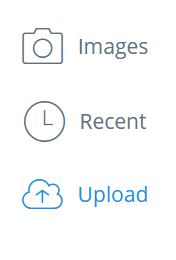
Asset Library Icons
- When you upload a new asset you can indicate keywords, usage type, and categories.
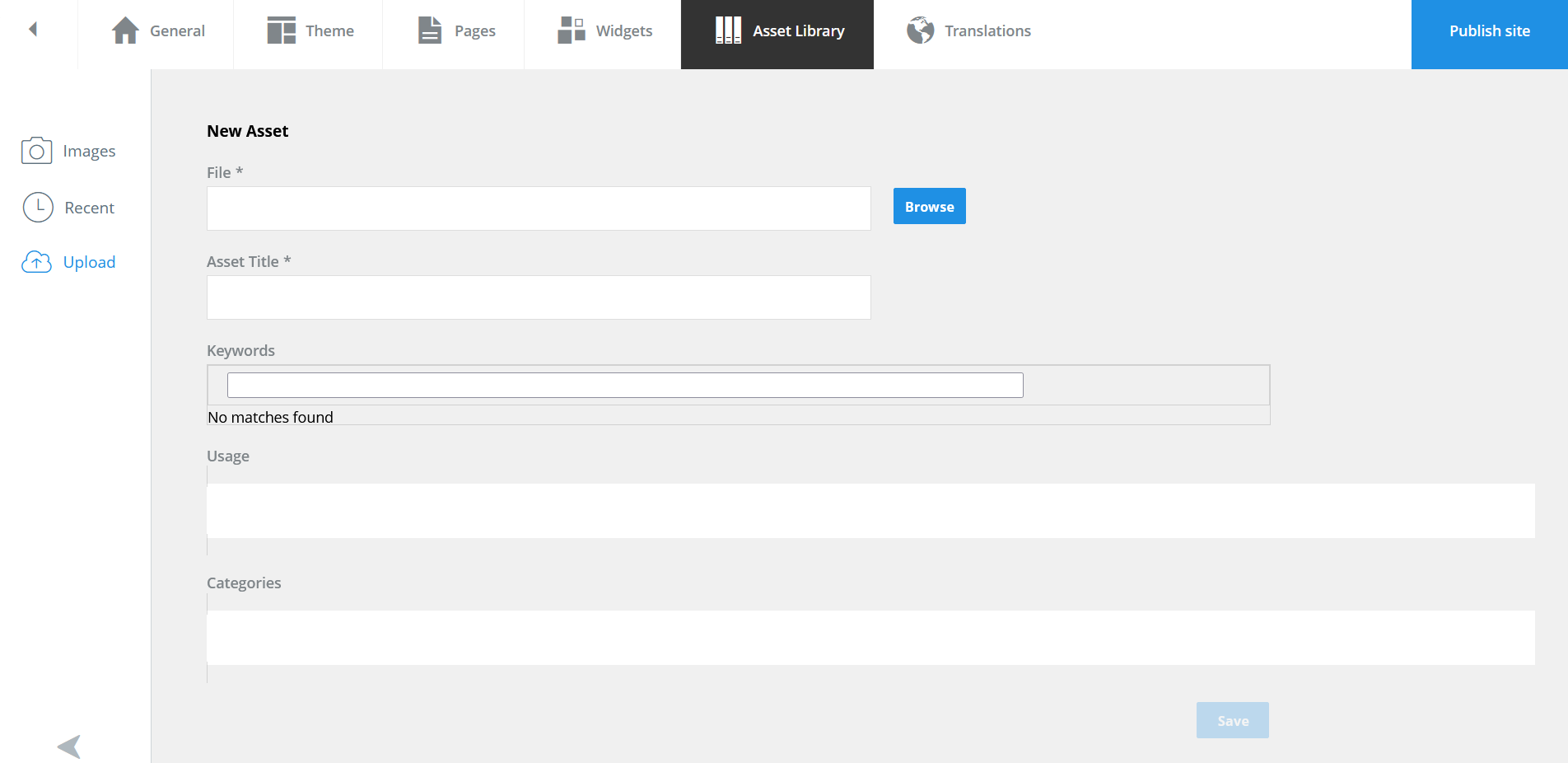
Upload New Asset
There is a limit of 2.5 Mb for files, and they can be of the following types:
- JPG
- PNG
There's no limit to how many you can upload. At this time you can't remove assets.
Key Resources
Refer to the 24C What's New sections called "Generative AI Recommended Category Tile Assets" and "Generative AI Intelligent Asset Element for Job Details" for additional information.