 Secondary Locations
Secondary Locations
This release introduces a new Secondary Location field, which allows customers to include multiple locations for a requisition when posting to the Career Center. The primary and secondary location values will both appear together when searching for jobs so that a job seeker will see all possible values.
This feature allows customers to indicate a requisition has multiple locations for their job seekers, while not modifying the original Location field for which other parts of the product rely.
Steps to Enable
There is a new standard Requisition field called Secondary Location. This field already contains all the values of your currently active locations. You can update the label of the field, but you cannot edit the values.
Your existing Location field will be considered the main or primary location. There are some limitations to this feature, explained below, so you need to identify the main location for the Location field. If you wish to use this feature, you must perform the following steps.
Adding Secondary Location to your Requisitions
- Add the Secondary Location field to your various Add/Edit Requisition and View Requisition page layouts, preferably near your Location field.
- Optionally, add the field to your Add/Edit Requisition Template and View Requisition Template page layouts as well.
- Optionally add the field to your Requisition list views that contain the Location field.
- Edit your requisitions which should contain more than one location, and select the desired values in the new Secondary Location field.
- Do NOT select the current Location value in the Secondary Location list again. You should select only additional locations.
- Save the requisition and continue for other requisitions.
- Repeat as needed for your job templates.
Secondary Location on the Career Center
- Once you have updated your requisitions with multiple location information, select Administration, then select Customize Recruit.
- In the Customize Pages section, click Career Center pages.
- You will not add this field to the Job Search page because job seekers will not be aware of the location versus secondary location. Instead, edit the Job Search Results navigation page.
- Click Edit to the right of the Search Results, where your previously selected 4 fields are listed.
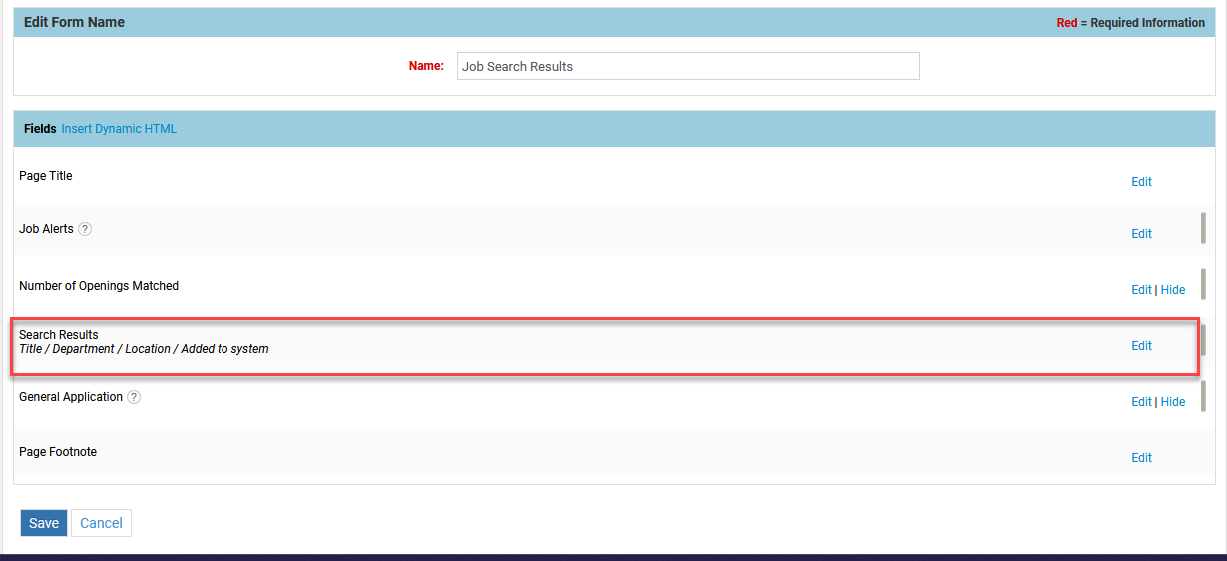
Adding Secondary Location as one of your fields in your Search Results
- You can now choose up to 5 fields. If you are displaying the Location field, locate the Secondary Location field in the list on the left, and move it to the right, just under the Location field.
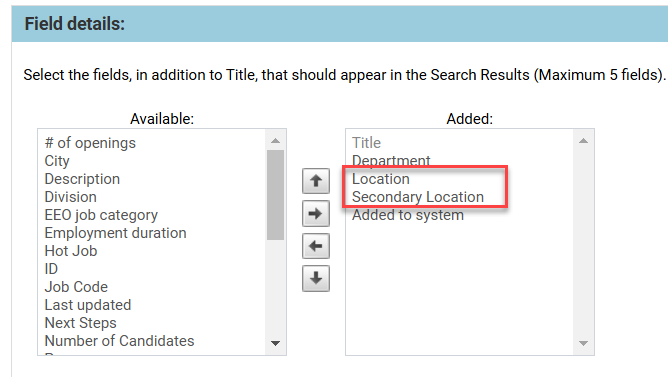
Add Secondary Location under your Location field
- Click Submit, and then click Save.
- Back in the list of Career Center pages, edit the Requisition View navigation page.
- If your Requisition Summary contains the Location field, edit this section and again move the Secondary Location field just under the Location field.
- Click Submit, and then click Save.
When your job seekers search for a location, any requisition which contains the selected value in either the Location or the Secondary Location field will be returned. The job seeker doesn't see the label 'Secondary Location'. The information will appear on multiple lines, but all locations will be present.
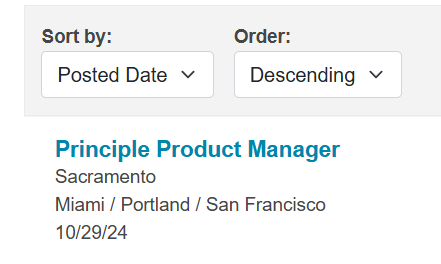
Both location and secondary locations appear in search results
Job Seekers will only be able to sort by the main location. As they move through the application, if you include the Location and Secondary Location on the Requisition View page, all the data will appear.
Tips And Considerations
- If you have a requisition which has a few secondary locations selected, and your candidate is hired for a secondary location rather than for the main location, you may wish to go back and change the location field to the one for which the candidate was hired. While optional, this can be helpful for a few reasons. For one, if you have a report of hires by location, your data will not be accurate if the main location isn't where the new candidate will work. For another, if you include the location field in internal emails or emails to the candidate, you will want one accurate value rather than multiple values in the email (so it may make sense for a requisition approval email to include both fields, before anyone was hired, but emails after a hire would likely need to reflect the location where the candidate was hired). You can add the Location and Secondary location fields to either Offer page layouts or the Candidate Conversion to Employee Embedded form so that your users can select the right location for the Employee record.
- Currently, you cannot add the Secondary Location field to Search Requisition page layouts. Additionally, since the field is considered an aggregate field, you cannot use it as a parameter in custom reports. These use cases will be addressed in a future release. The field is available in custom reports that contain the Requisitions table, and adding this field to a report will show all secondary locations selected for the requisition. You can also use an expression to concatenate the Location and Secondary Location fields together.
- In custom reports, any grouping you do for the Location field will group by the primary Location only.
- In your Career Center setting page, there is an option to limit the locations for a Career Center by choosing certain locations. This option only applies to the main Location field, so if you want to do this, you should include all locations and secondary locations that would go together in requisitions. For example, if you are limiting a Career Center to US locations and you have a second one for locations in Europe, but then you have requisitions which have a European location and secondary locations in the US, those requisitions will not appear on a Career Center for US locations only.