Apply with LinkedIn 3.0 update
The Apply with LinkedIn feature has been updated to the latest version. If you already have this set up, you will need to update the settings in order for this feature to continue working correctly. Refer to the Help>Recruit topic called 'Apply with LinkedIn' for more information about the Recruiter account you will need to use this feature, and the benefits of the feature.
To update your current settings:
- Select Administration, then select Organization.
- Click System & Email Settings.
- Scroll down to the External Source Upload Settings section.
- In the Configure Apply with LinkedIn box, you will likely need to log in once more with your LinkedIn Recruiter credentials.
- If you see your contract information and a Continue button, click Continue.
- Click Choose Integrations.
- Scroll to the Apply Connect section, and then check both boxes for the Apply with LinkedIn option.
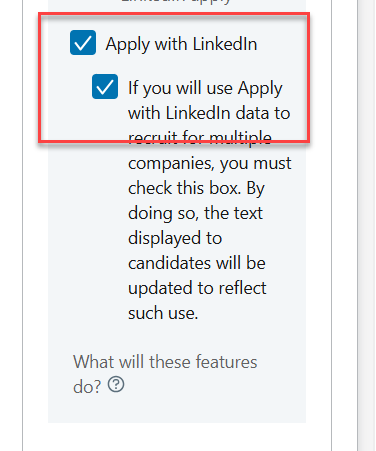
Configuring Apply with LinkedIn
- Scroll to the bottom of this integration column, and click the Save changes button.
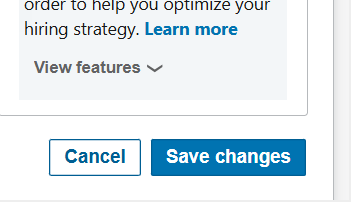
LinkedIn Save button
- Scroll to the top or bottom of the System & Email Setting page, and click Save.
- Next, you want to confirm the parsing settings for the LinkedIn integration by choosing Administration, then select Customize Recruit.
- Click Career Center Pages.
- Edit the application component called Candidate Information, or the version of the page that you are using.
- Edit the Profile Upload section, and verify the LinkedIn parsing settings.
- Click Submit, and then click Save.
Now your job seekers will see an updated button that allows them to pull in their LinkedIn profile.
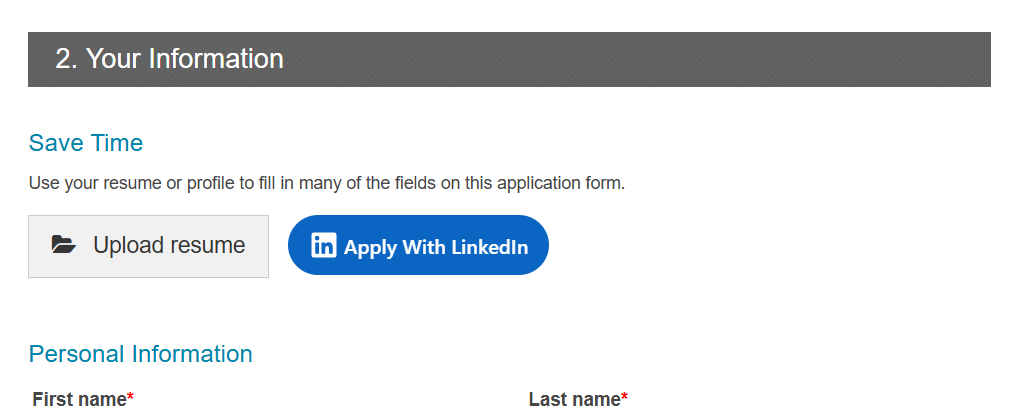
New button on the Career Center