Redwood: Managers Assign and View Goals for Indirect Reports
As a manager, you can now view goals of your indirect reports. Navigate to your Team Goals Center page and then click the Switch Team button.
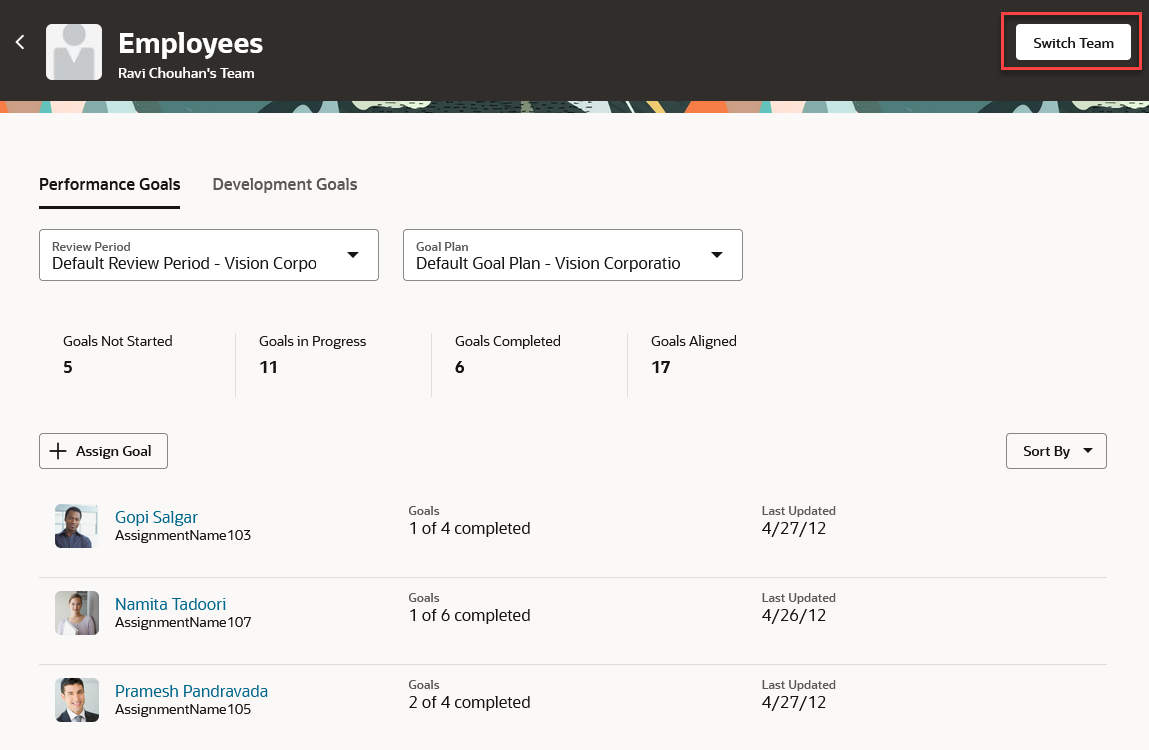
Switch Team Button on Employees Page of Team Goals Center
You can see a list of your reports across your active assignments who are also managers. Note that the managers listed on this panel isn’t dependent on the business title you selected on the Employees page. Select the manager whose team you want to view.
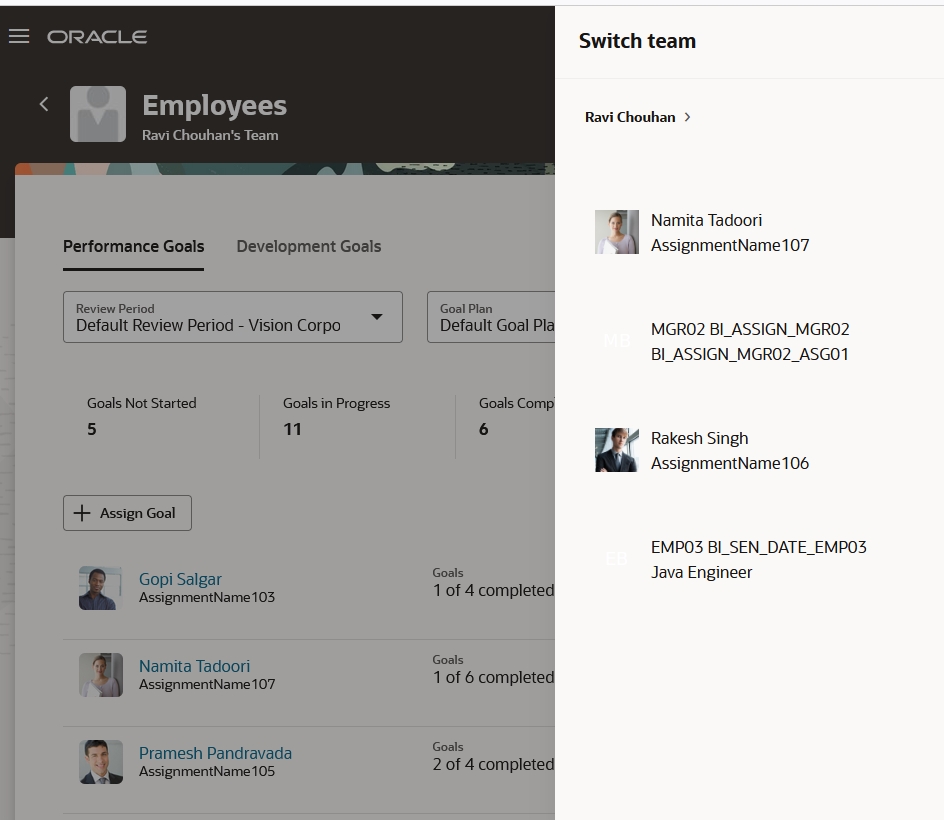
Switch team Drawer Panel
You’ll see the reports of the selected manager listed on your Employees page. The goal counts shown are for the team that you’re currently viewing. Click an indirect report’s name to view the Goals page of that person.
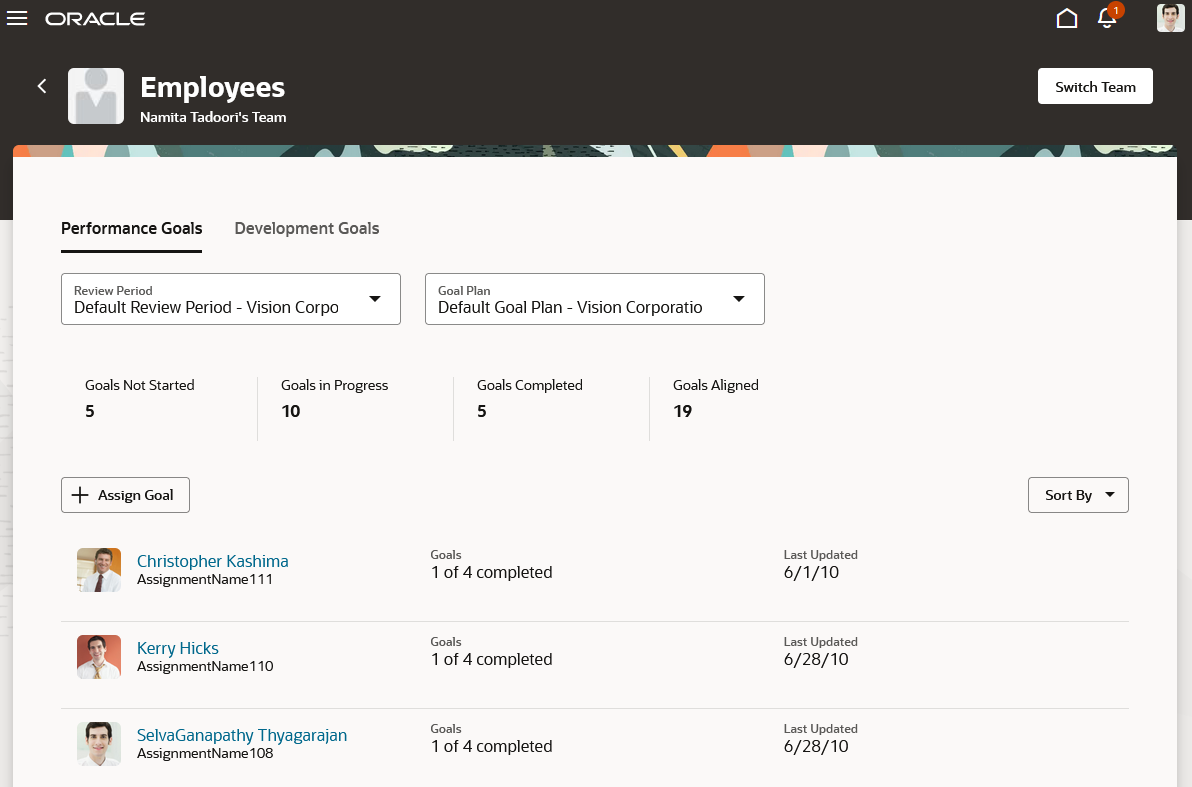
Indirect Reports Listed on Employees Page
To assign a goal to your indirect reports from the Employees page, click Assign Goal when viewing your direct reports or when viewing your indirect reports after clicking the Switch Team button. You can also include the manager of the indirect reports in the goal assignment.
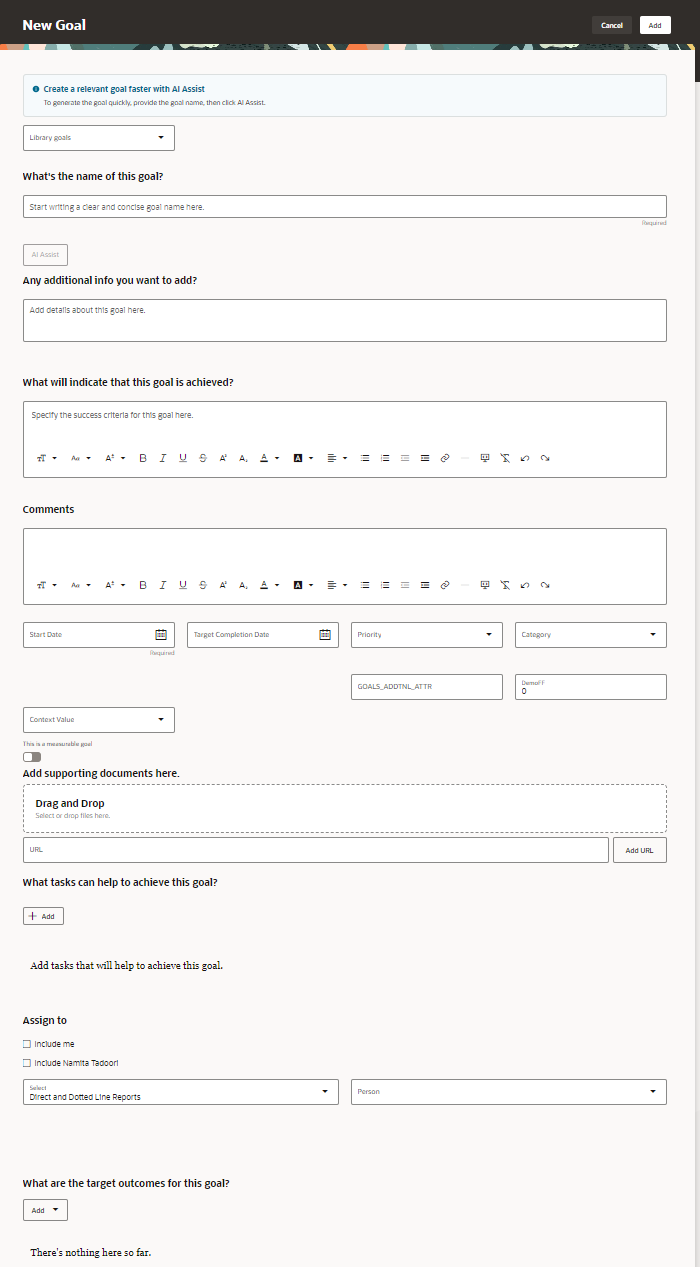
Assign New Goal
The goal is assigned to the primary goal plan if it’s active for the selected review period. Else, the goal plan to which the goal needs to be assigned for the selected review period is determined in this way:
- If the selected person has been assigned the same goal plan that’s selected in the Performance tab, then the goal is assigned to that goal plan.
- Else, the goal is assigned to the latest goal plan in the review period.
The selected persons won’t be assigned the goal if the following use cases are true:
- They don’t have any goal plans assigned for the selected review period.
- Maximum goals have been enforced for the goal plan and they already have the maximum goals for that goal plan.
NOTE: Goal plans that have pending approvals aren't considered for goal assignment.
To view your direct reports again, click Switch Team, click your name in the breadcrumbs, and then select your name in the list of managers on the Switch team drawer panel.
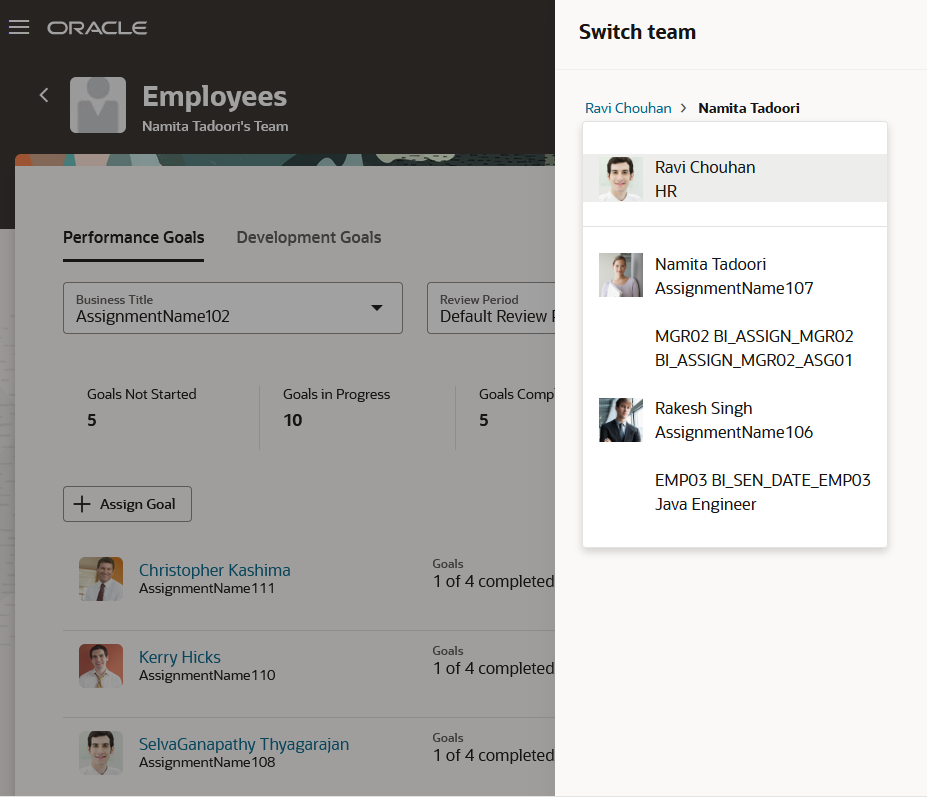
Switch team Drawer Panel
Enhance your goal management process by viewing and assigning goals to your indirect reports. This way, you can manage the goals of your indirect reports when their manager is on leave.
Steps to Enable
To enable Redwood Goals Center, you need to enable the profile options indicated in the table.
|
Profile Option Code |
Profile Option Display Name |
Value |
|---|---|---|
|
ORA_HCM_VBCS_PWA_ENABLED |
Enable VBCS Progressive Web Application User Interface |
Y |
|
ORA_HRA_PERFORMANCE_DOCUMENTS_AND_GOALS_REDWOOD_ENABLED |
Enable Redwood Performance Documents and Goals Center |
Yes |
NOTE: The Performance Document, Check-in, and Goals Center features are closely connected. So, the Redwood version of these pages can all be enabled or disabled only using the common ORA_HRA_PERFORMANCE_DOCUMENTS_AND_GOALS_REDWOOD_ENABLED profile option. These features can't be enabled individually.
For more information about setting profile option values, see the Set Profile Option Values topic in the Implementing Applications guide on Oracle Help Center.