Line Manager Redwood Team Change Request Approval Reason
Configure the Line Manager Redwood Team Change Request page to display or hide the approval reason text field. Also mark the field as required or optional from the Team Change Request page and from the View Details drawer. With this release, the Reject action on the Redwood Team Change Request page will open the Reject change request drawer for an optional reason as the default behavior. The Approval reason text field will also appear by default in the Change Request Details drawer. The Approve action from the Team Change Request page will continue by default to approve the request without the Reason drawer presented.
Using the Visual Builder Studio options, you can configure the Approve and Reject Actions on the team change request page:
Approve Action (after selecting one or more change requests to approve):
- Not display the drawer for an approval reason (default)
- Display the drawer for an optional approval reason
- Display the drawer for a required approval reason
Reject Action (after selecting one or more change requests to reject):
- Display the drawer for a rejection reason (default)
- Not Display the drawer for an optional rejection reason
- Display the drawer for a required rejection reason
The flow of approval reason enter is:
- On the Team Change Request Page, select the worker to either approve or reject the change request
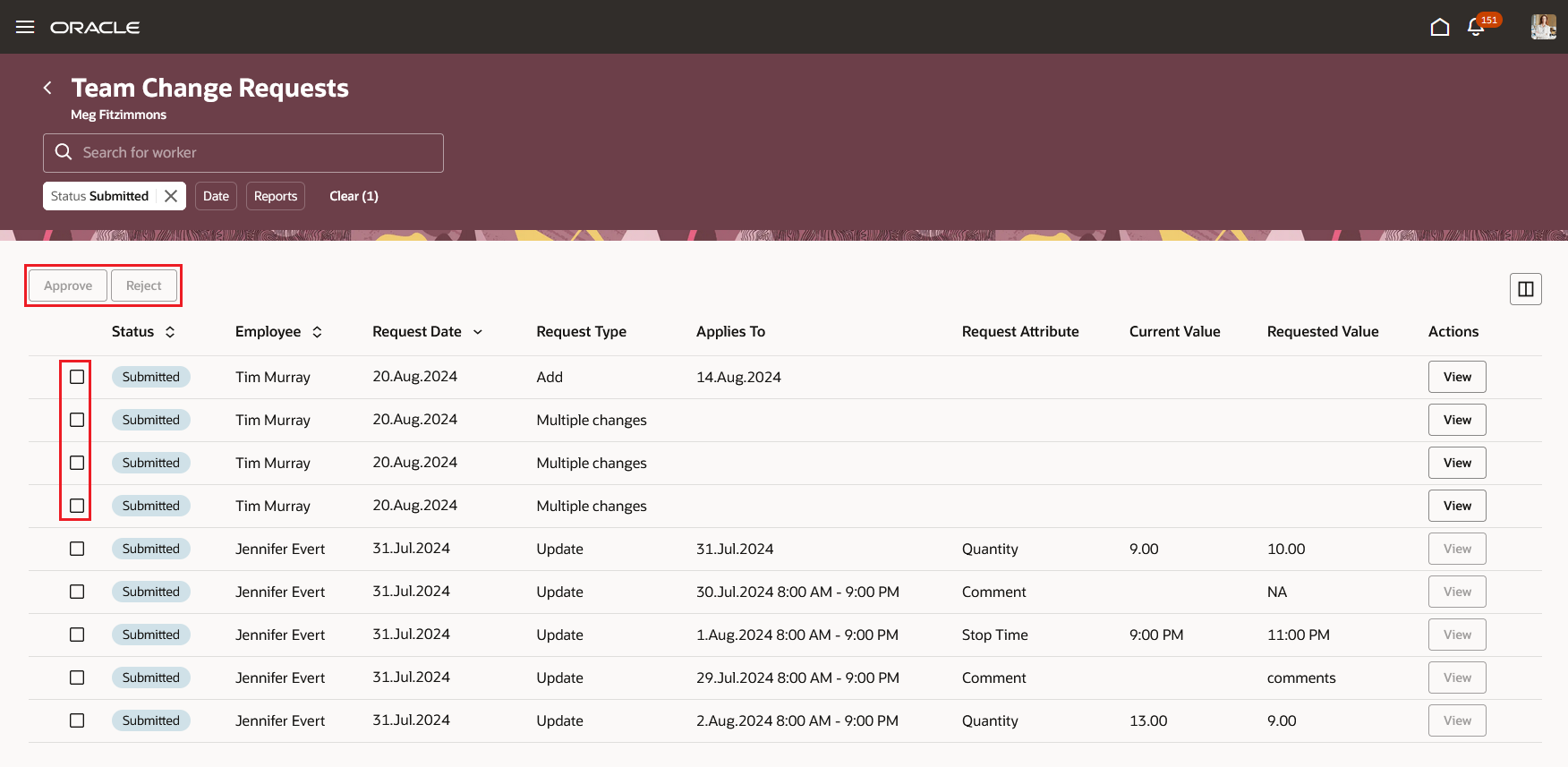
Team Change Requests Page
- Select the Approve or Reject Action. If configured to enter an Approval Reason, the drawer opens to enter the reason. The Reason field could be set as required. If not, it's optional. As shown here, the change request is selected, the Reject action selected, and the drawer opens so the approver can enter an optional reason.
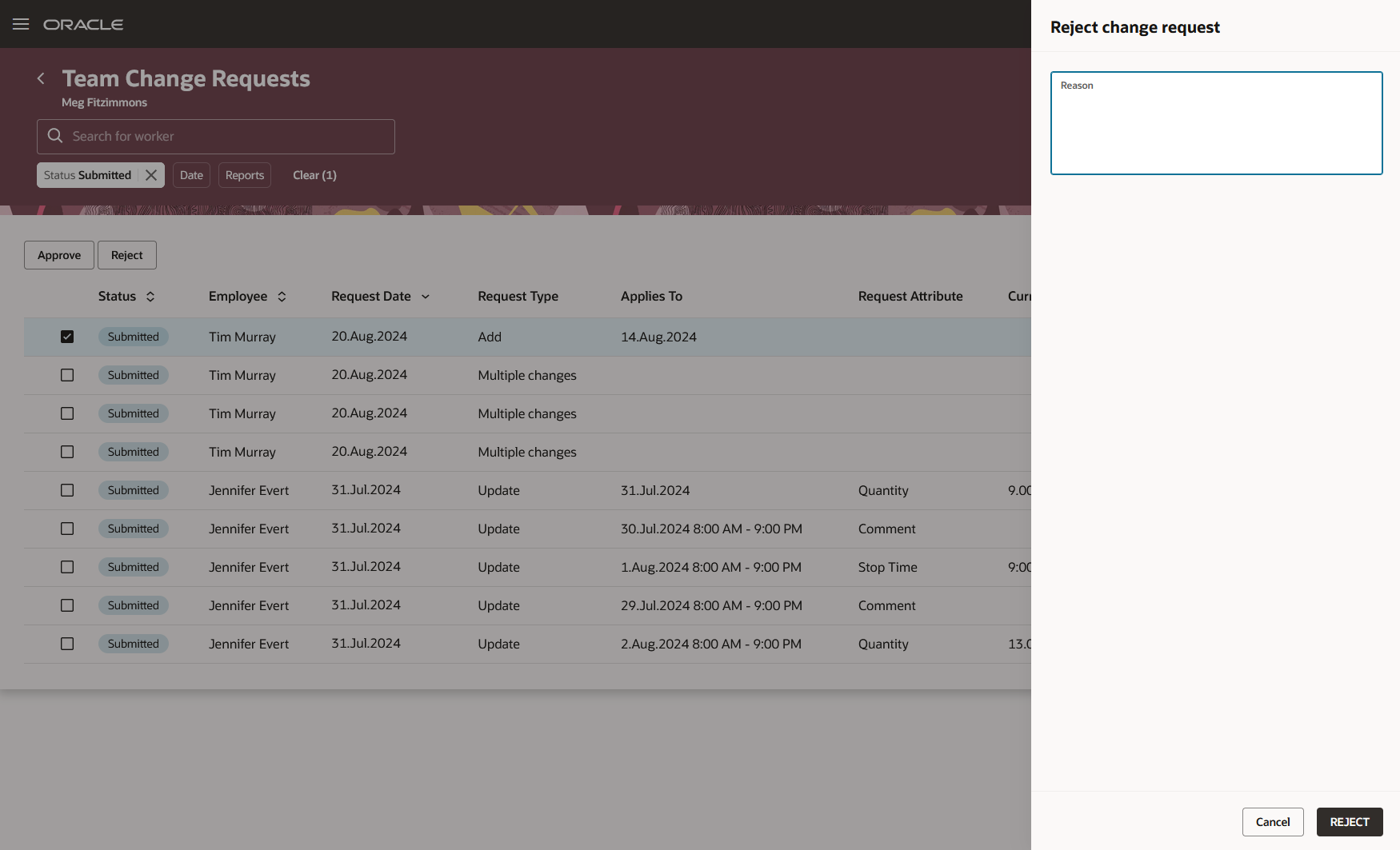
Reject Change Request Drawer Showing the Optional Reason Field
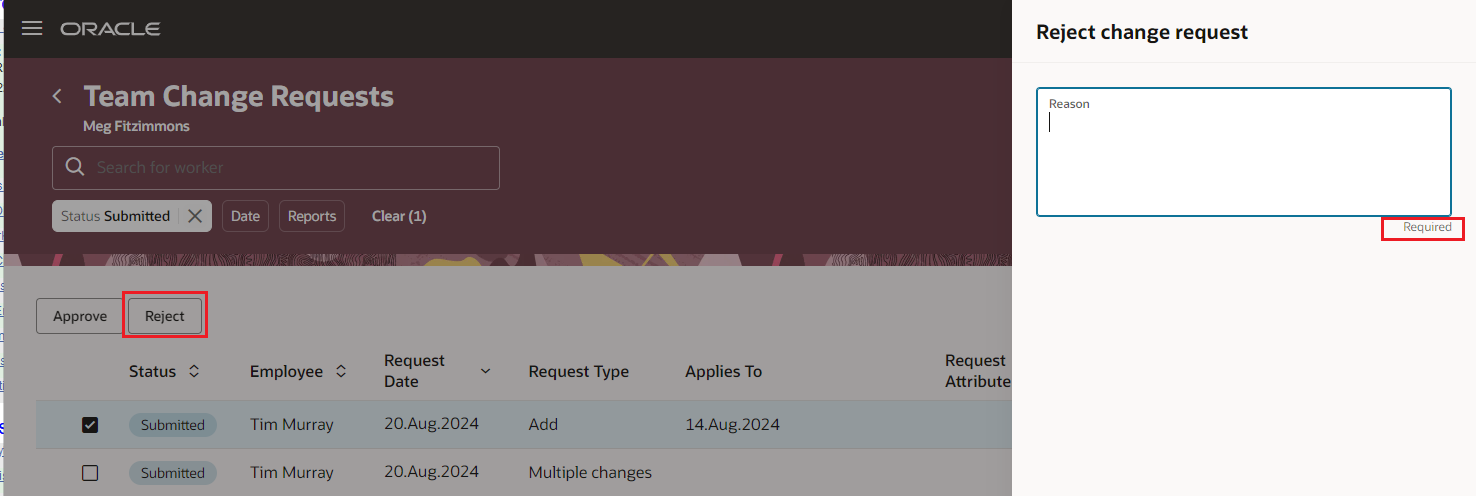
Reject Change Request Drawer Showing the Required Reason Field
The approval actions, if enabled to enter a reason behave the same. Approvers can also select Approval actions using the View action. On the Change Request details drawer that opens, approvers can approve or reject the change request.

Team Change Requests Page Showing the View Action
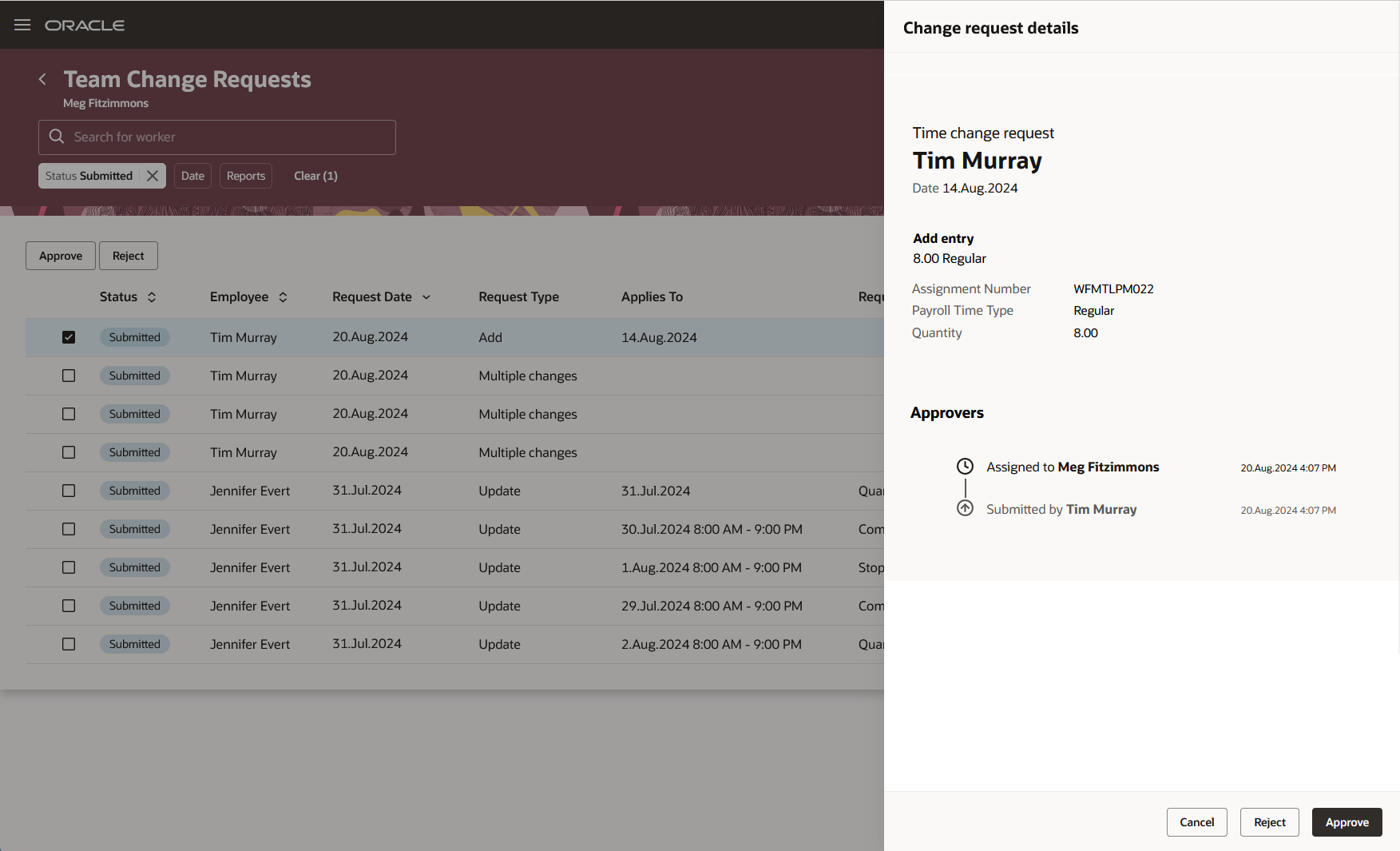
Change Request Details Page with the Approve and Reject Buttons
The approval reason text box appears at the bottom of the drawer, possibly requiring scrolling down to view the text box. Here's how the complete drawer appears.
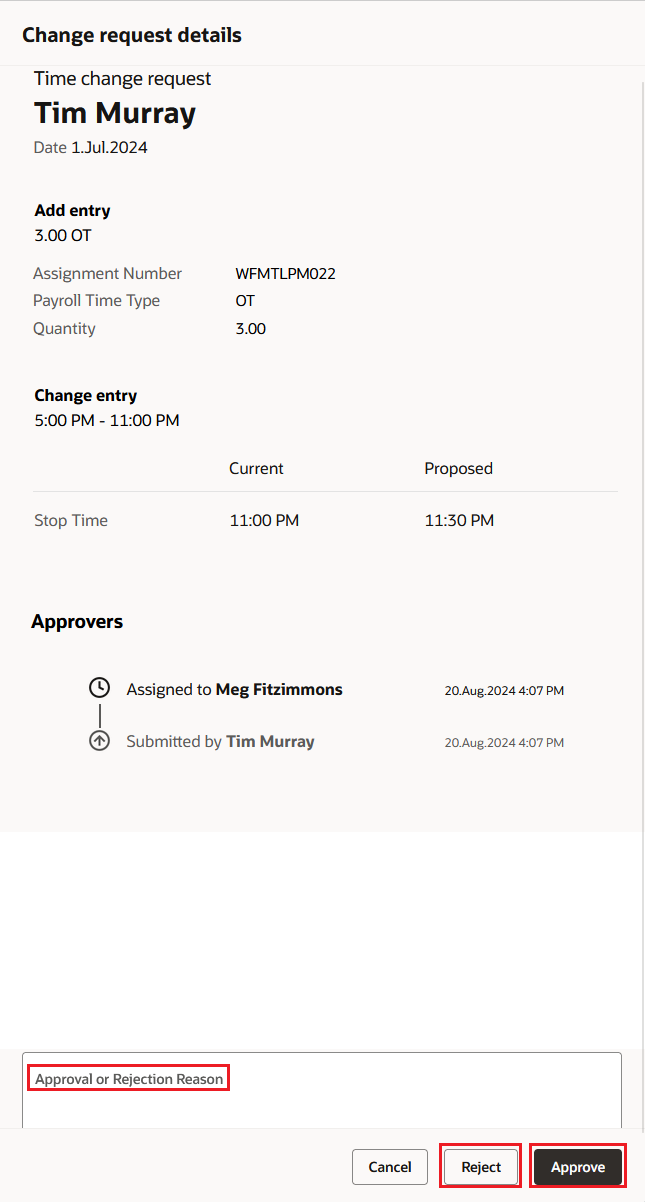
Complete Change Request Details Drawer
Because the change request details drawer lets approvers either approve or reject the request, the Reason text field is presented for both actions. If you make the reason required for the details drawer, the reason will be required for both actions. If an approver doesn't enter the reason when required, they'll get a reminder message.
This feature lets line managers explain to workers why they took their approval action.
Steps to Enable
You don't need to do anything to enable this feature.
Tips And Considerations
To modify the defaults, you can use Visual Builder Studio to access and change the Line Manager, Team Change Request Page.
- Navigate to the Line Manager Team Change Request page. Then open Visual Builder Studio.
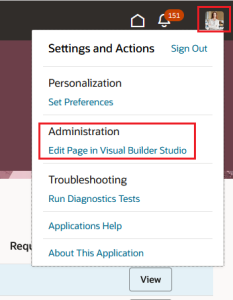
Settings and Actions Menu with the Edit Page in Visual Builder Studio Option Highlighted
- When the Visual Builder page opens, either create a new Project, or select an existing project.
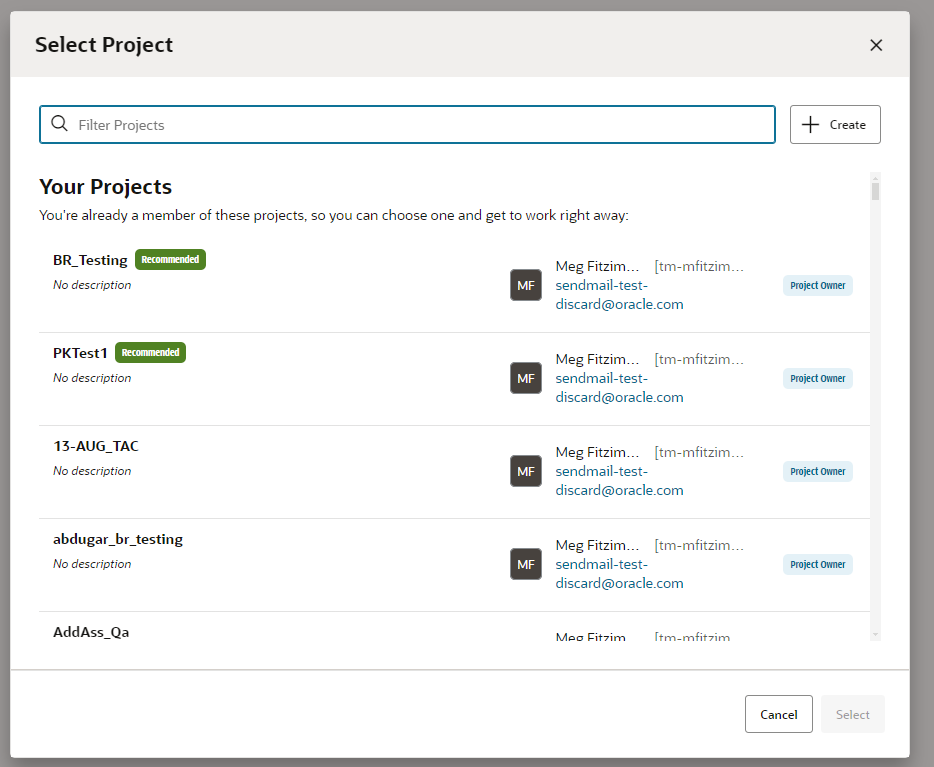
Select Project Page
Your Update 24D options to show the reason text box and require the approval reason are shown here:
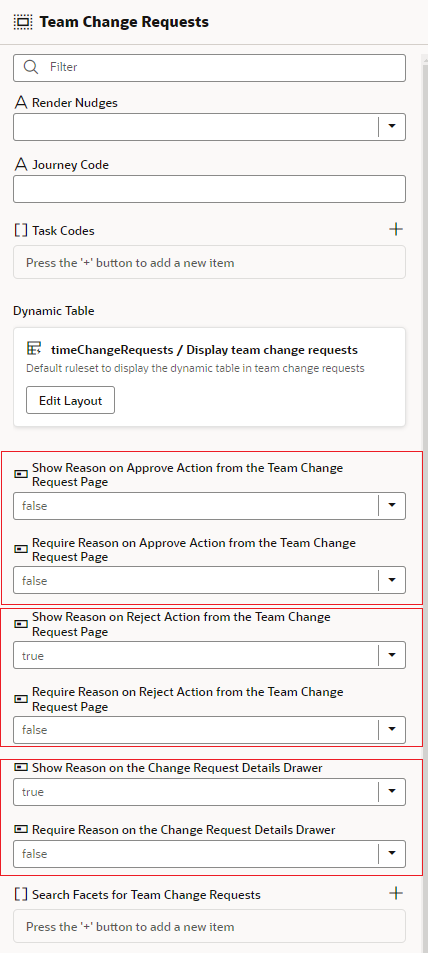
Team Change Requests Page with the Approval Options Highlighted
Key Resources
For information about using Visual Builder Studio, see these documents: