Geofences for Web Clock
Review existing geofences and create needed geofences using the Geofences for Web Clock quick action in the My Client Croups > Time section. You can search by name or description. And you can filter by location name.

Geofences for Web Clock Quick Action
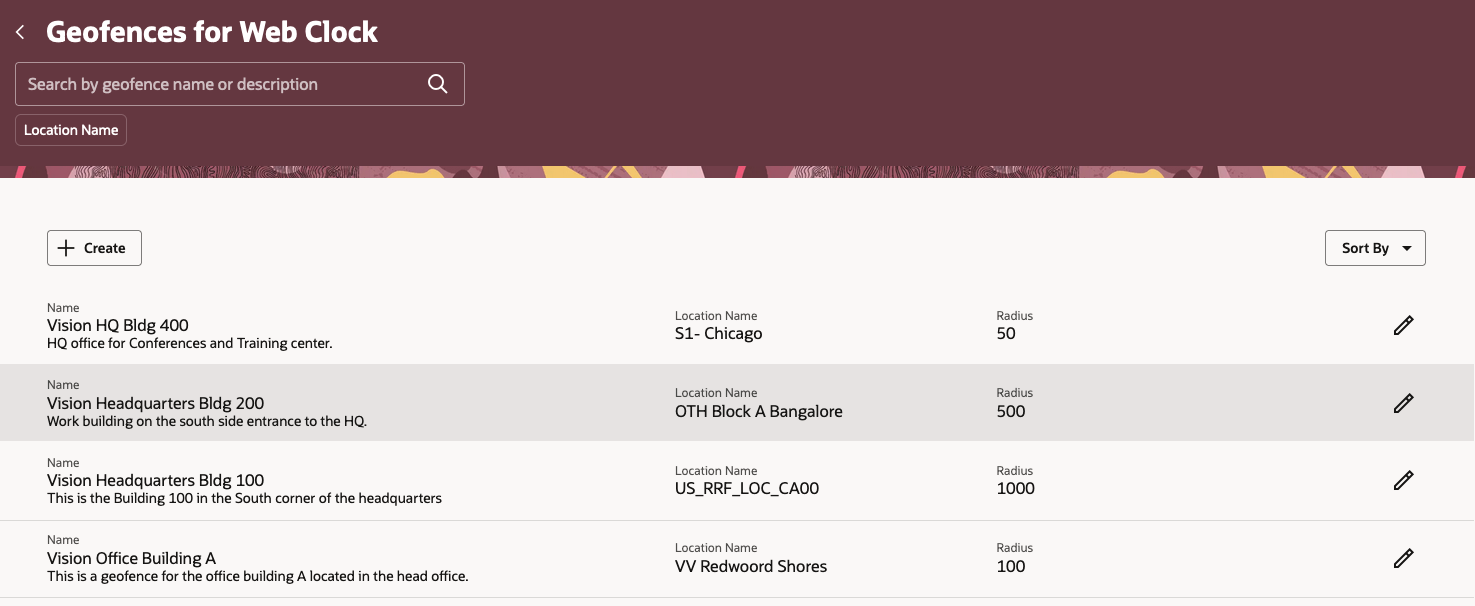
Geofences for Web Clock Page
Add one of more Geofences around a location by adding a name and description, and selecting a location. The address and derived coordinates are then populated from the selected location. You can use the Copy icon to copy the address to a clipboard and then use your preferred map provider to search for the address. And then you can copy the geolocation coordinates from that provider and enter them, in Latitude, Longitude format, in the Coordinates for Override Location field. Also set the Radius in Meters value for the location.
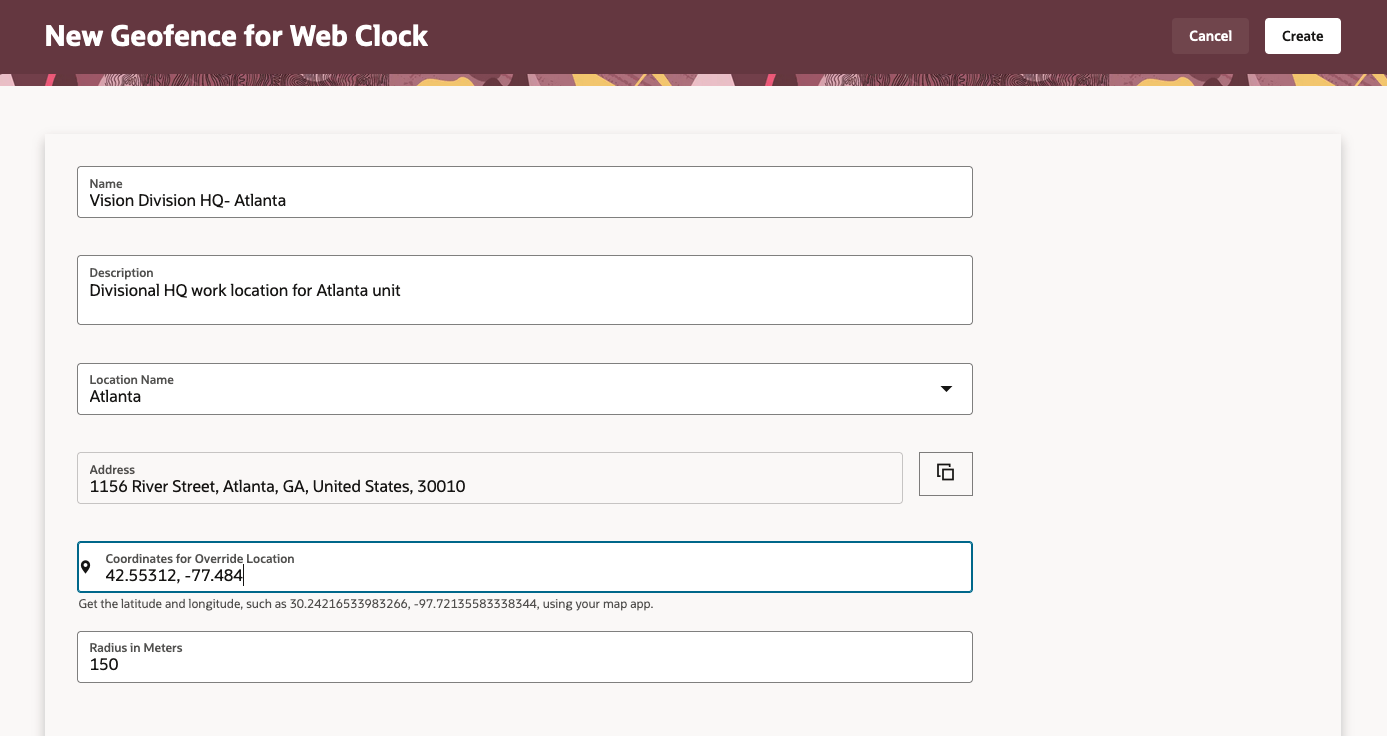
New Geofence for Web Clock Page
This enhancement lets you override the generated latitude,longitude to improve the accuracy of your geofences.
Steps to Enable
You don't need to do anything to enable this feature.
Tips And Considerations
- If the generated latitude and longitude are accurate for your location, you don't need to create a geofence.
- You can create more than one geofence around a work location. When a worker's assignment has a work location, Web Clock lets the worker use any of the geofences defined for the location when they report time.
- You can use HCM Data Loader to create and manage geofences.