Using HCM Bulk Data Loader for Responsibility Templates
You can now create, update, and delete responsibility templates using the HCM Data Loader (HDL). Similar to current UI capabilities, you can create, update, and delete a responsibility template's scope, criteria, and directly-assigned workers.
You can also directly assign areas of responsibilities (AORs) to people from the responsibility template using HDL. This is how you can assign (create) or remove (delete) AORs for specific people:
Navigate to My Client Groups, Data Exchange work area to access the HCM Data Loader tool. You need to be an HDL integration user to access the tool. Within the HCM Data Loader grouping, you can view all the supported business objects. For this feature enhancement, you will see a new business object, Global HR – Areas of Responsibility Templates where you can view the responsibility templates.
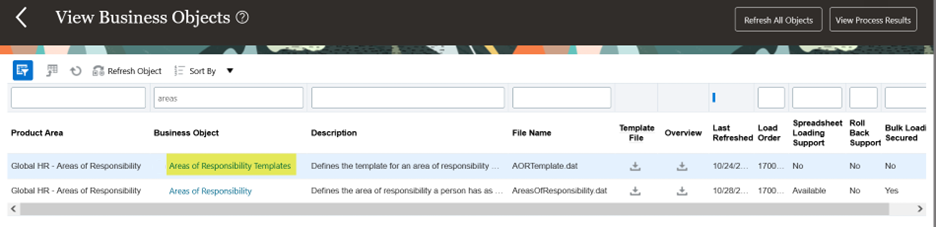
Areas of Responsibility business objects
Click the Areas of Responsibility Templates business object to view the detailed components structure. Here you’ll see the component details and attributes for each component.
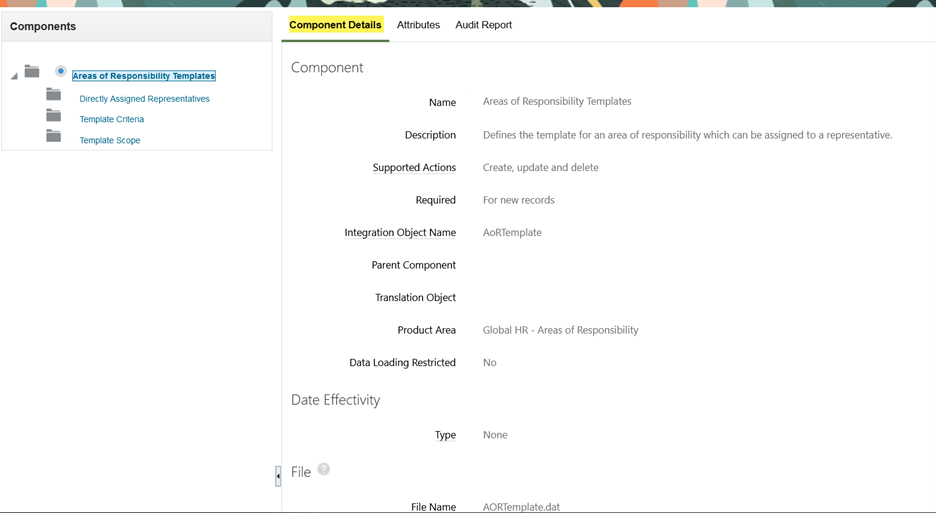
Component Details tab of the Areas of Responsibility Templates
Any extra tips that are specific to Responsibility Templates will be identified in the Description section. For example, on the Template Criteria description, you’ll find this tip: When your template includes multiple criteria values, you must create multiple Template Criteria rows.
You must provide a parent component row for each different responsibility template. If you don't do that, you’ll see a validation error. Since Responsibility Templates must have at least 1 scope attribute defined, you must define a Template Scope when you create a new template.
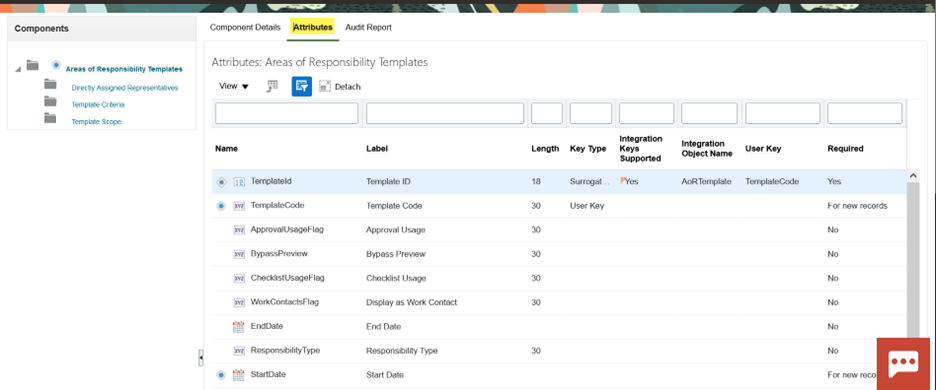
Attributes tab of the Areas of Responsibility Templates
Here's an example with the ApprovalUsageFlag and ChecklistUsageFlag added on the attributes list to support defining Usage values, Approval and Checklist:

Responsibility Template with Approval and Checklist Usage values
These values are enabled if you provide the values Y (or Yes) or N (or No). A null or blank value for either of these acts as an N setting and the usage won’t be reflected as the template’s usage. For example, if an existing Usage value is present and you need to remove Approval usage, you must provide the N value.
You need to seriously consider whether your responsibility template needs these values to be enabled. For example, if you’re not planning to use Checklists or Journeys, or the representative(s) who are eventually assigned an AOR based on this template won't be involved with HCM Approvals or Journeys, then these Usage values should be set to No. We recommend that you don't enable these values by default.
Dynamic Representative Scope while Using HCM Data Loader
Dynamic representative scope enables you to reduce the number of overall responsibility templates. This is useful, especially for organizations with a large number of legal employers and department hierarchy nodes. By using dynamic representative scope settings during Responsibility Autoprovisioning, AORs will be automatically assigned based on a worker's own assignment values.
When you define a Responsibility Template that uses the dynamic representative scope feature, such as Representative’s Location, then in the HDL data file, populate the DynamicValueFlag attribute with Y. This row will be ignored if you provide Y for an unsupported attribute.
As of this release, the supported autoprovisioning dynamic representative scope options are Location, Department, Business Unit, Legal Employer, and Department (when selecting Top Department of a Hierarchy Type in Department Hierarchy).
Importing Responsibility Templates
When your Responsibility Template file is ready to load, navigate to the Data Exchange work area under My Client Groups, Import and Load Data tool. You need to name the import DAT file as AORTemplate.DAT to be recognized for uploading.
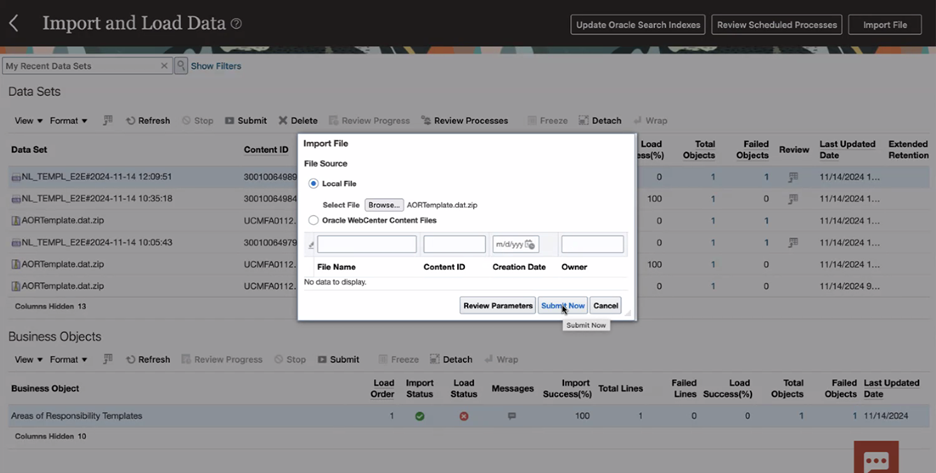
Importing a Responsibility Template data file
You can now easily bulk load Responsibility Templates using HCM Data Loader.
Steps to Enable
You don't need to do anything to enable this feature.
Tips And Considerations
- Similar to the Responsibility Templates UI, you can't delete a responsibility template when people have assigned AORs based on that template.
- Similar to the Responsibility Templates UI, if there are active AORs associated with the template, you can’t inactive the template with a past end-date.
- It's important that you enable the ApprovalUsageFlag and ChecklistUsageFlag values only if your responsibility templates need them. It's recommended that you don't enable these values if they aren't required. For example, consider these scenarios:
-
If you’re not planning to use Checklists or Journeys, or the representative(s) who are eventually assigned an AOR based on this template won't be involved with HCM Approvals or Journeys, then these Usage values should be set to No.
-
For AORs that are strictly defined for data security access, then these Usage values should be set to No.
-
-
All Responsibility Template Scope values are currently single select on the UI, therefore HDL only supports loading a single row of the same scope attribute, such as Business Unit with 1 value. You could also have Legal Employer with 1 value because this is a different scope attribute. For sample DAT file configuration, check the resources in the Key Resources section.
-
Several Responsibility Template Criteria values are multi-select on the UI, therefore HDL supports this scenario also. To load Job A and Job B, you can load multiple rows of the same Job criteria attribute, but each unique row will contain a unique value. That is, 1 row with a value of Job A and another row with a value of Job B. For sample DAT file configuration, check the resources in the Key Resources section.
-
To delete an existing scope or criteria attribute’s value, you must use a DELETE command instead of MERGE. Note that if you want to delete all values for a multi-select Template Criteria attribute, you can provide the necessary template keys with the criteria attribute name along with null values for all the other attribute values.
-
To update an existing attribute’s value, you must DELETE the row with its value, and then provide a new value for the same attribute in a separate MERGE statement line. The order of the DELETE and MERGE doesn’t matter.
-
You can modify the Responsibility Template’s Criteria child object can only with User Keys. You can't use source keys for criteria.
Key Resources
- Integration guides:
- Using Global Human Resources, Chapter 8, Areas of Responsibility
Access Requirements
You need the Human Capital Management Integration Specialist job role (ORA_HRC_HUMAN_CAPITAL_MANAGEMENT_INTEGRATION_SPECIALIST_JOB) to load responsibility templates using the HCM Data Loader.