AI Suggested Issuing Comments for Document Records and Description for Document Types
You can now leverage Generative AI capabilities in document records using the new AI Assist button. You can use this feature for:
-
Generating issuing comments for a document record
-
Generating a description for a document type
Generate issuing comments for a document record using AI
When you add a document record, you can generate issuing comments using the AI Assist button. Based on the type of document record you're adding, AI generates comments in the Issuing Comments field. Here's an image of the Passport type document record with the AI Assist button.
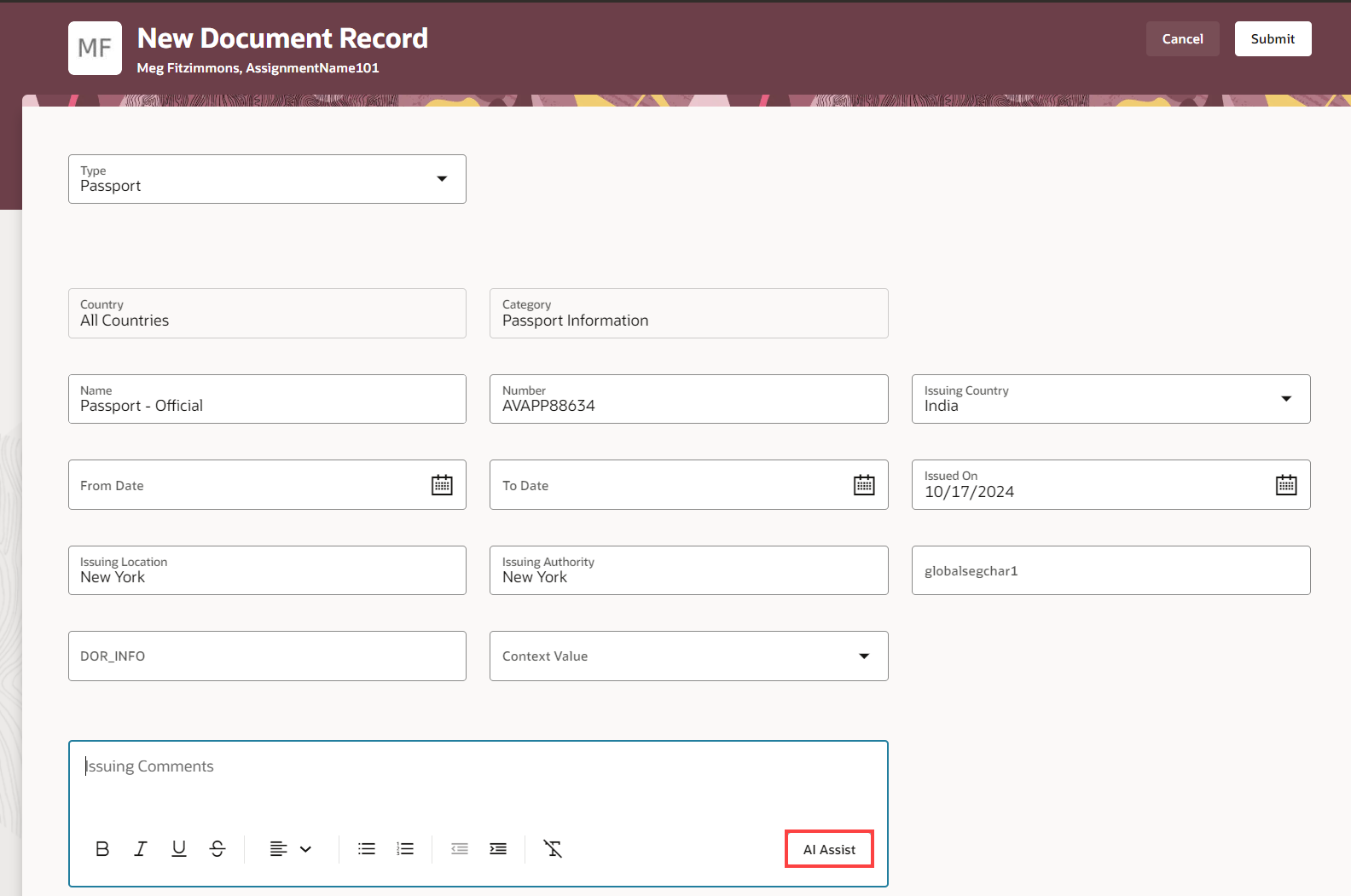
AI Assist button in the Issuing Comments field
When you add a document record, in the Issuing Comments field, click the AI Assist button. To regenerate comments, click the AI Assist button again.
You can use the AI generated comments as is or modify them. Here's an image of comments generated for the passport document record.
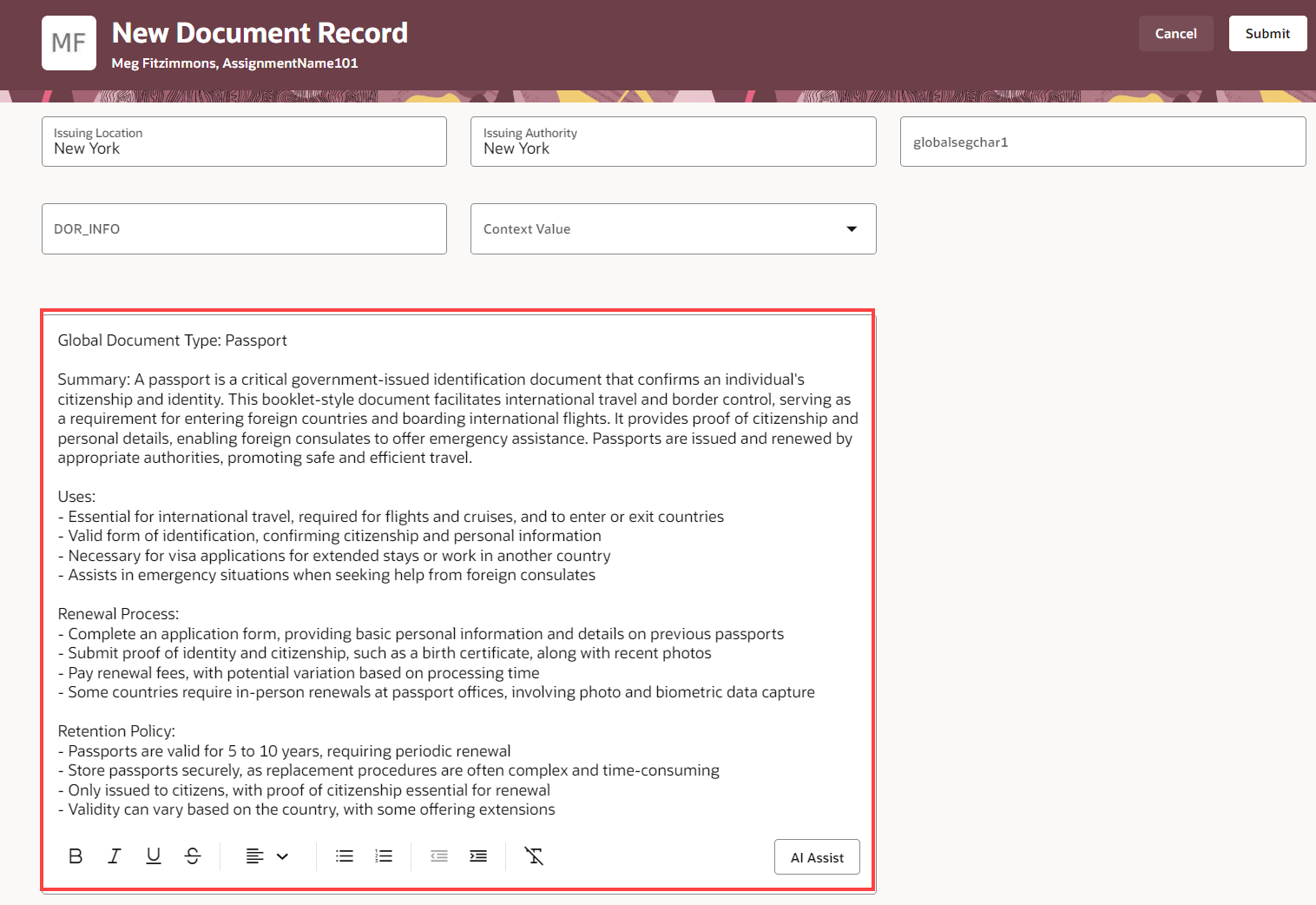
AI generated comments for passport document record
Generate a description for a document type using AI
When you add a document type, you can now generate a description using the AI Assist button. Based on the document type, AI generates an appropriate description. Here’s an image of the Birth document type with the AI Assist button.
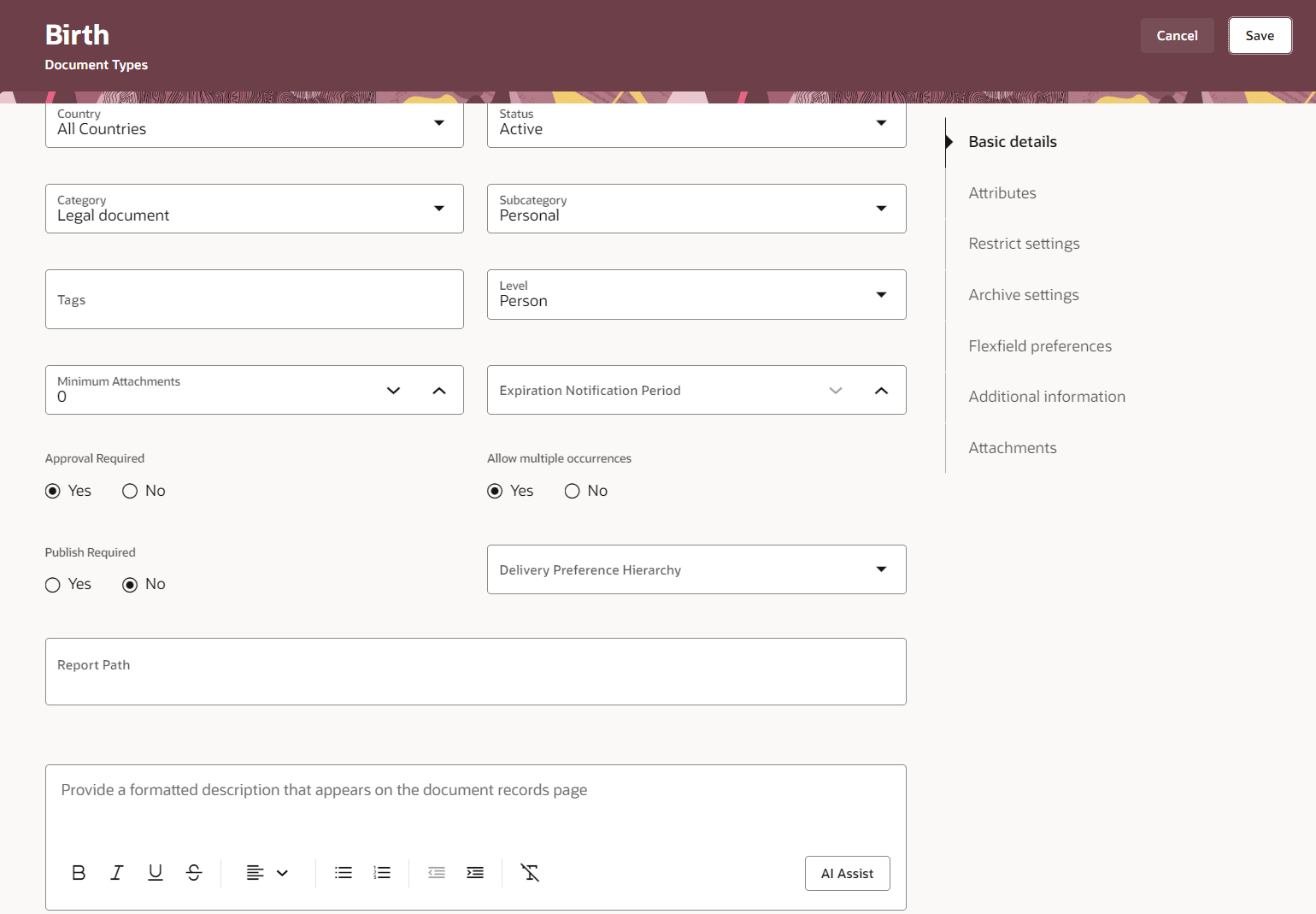
AI Assist button in the Description field
While creating or updating a document type, in the Description field, click the AI Assist button. For example, if you're creating the Birth document type, AI generates a description that is suitable for this document type. Here's an image of AI generated description for the Birth document type. To regenerate the description, click the AI Assist button again. You can use the AI generated description as is or modify it.
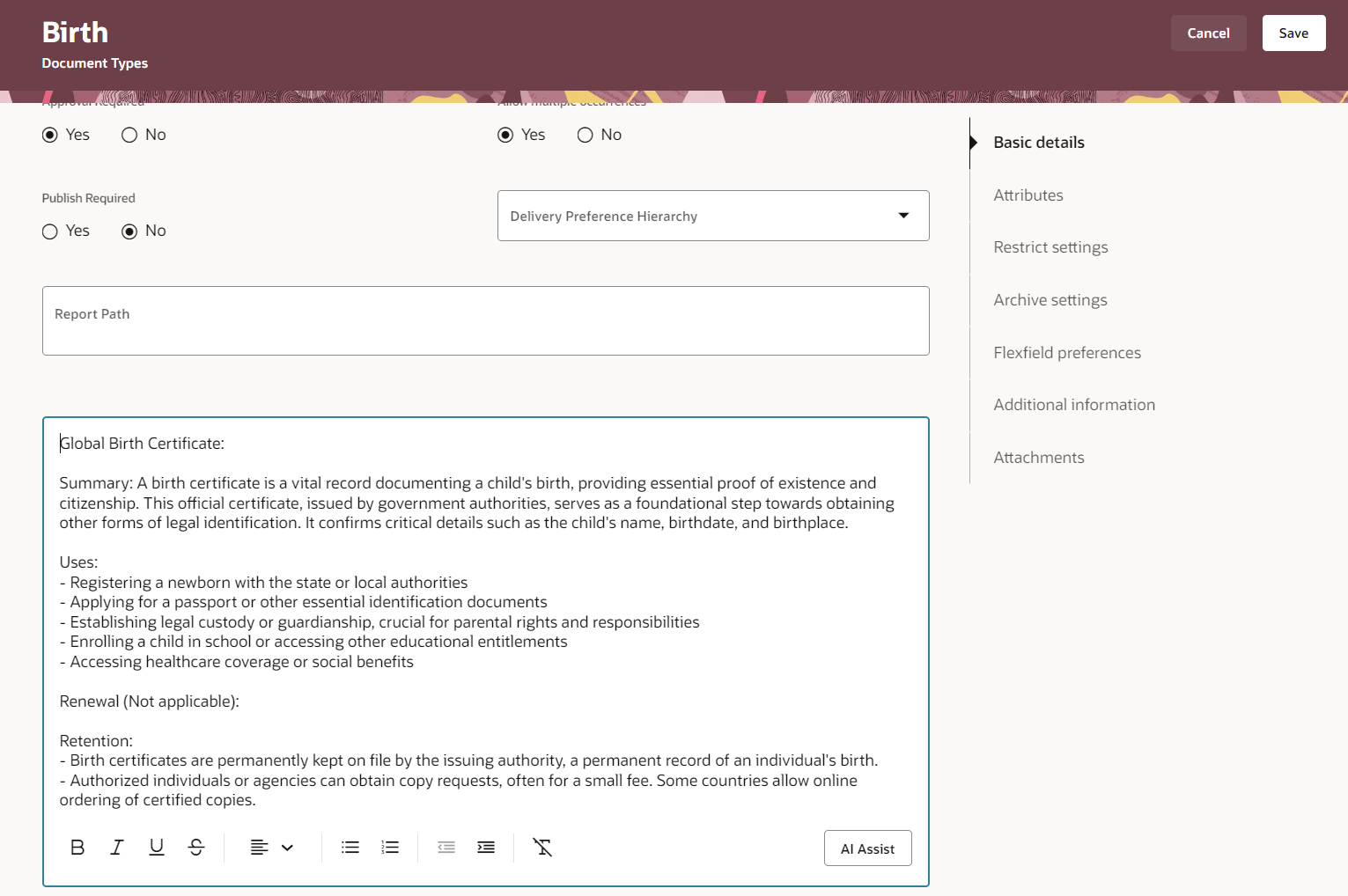
AI generated description for birth document type
You can utilize Generative AI to improve your user experience. The feature generates tailored issuing comments and descriptions that saves your time and effort.
Steps to Enable
By default, the AI Assist option is hidden out-of-the-box (set to no). To display the option, you need to enable the Show AI Assist Visual Builder (VB) constant (set to yes) by using VB Studio.
Enable AI Assist for the Issuing Comments field of a document record:
- On the application home page, click the My Client Groups tab.
- Click Show More after the list of quick actions.
- Click the Document Records quick action.
- From the Settings and Actions menu in the global header area, click Edit Page in Visual Builder Studio. Ensure the user has appropriate access to the VB Studio configuration to see the VB Studio option.
- Select the project from the list and then click Select. Note that in case you're accessing VB Studio for the first time, you must create a project.
- Select Express mode in VB Studio.
- In the Document Records - List page, Properties pane, Show AI Assist field, select Yes.
- Click Preview to view the changes.
- Click Publish.
Enable AI Assist for Description field of a document type:
- On the application home page, click the My Client Groups tab.
- Click Show More after the list of quick actions.
- Click the Document Types quick action.
- From the Settings and Actions menu in the global header area, click Edit Page in Visual Builder Studio. Ensure the user has appropriate access to the VB Studio configuration to see the VB Studio option.
- Select the project from the list and then click Select. Note that in case you're accessing VB Studio for the first time, you must create a project.
- Select Express mode in VB Studio.
- In the Document Types - List page, Properties pane, Show AI Assist field, select Yes.
- Click Preview to view the changes.
- Click Publish.
After you enable the AI Assist button on either one or both the pages, it's recommended that you sign out of the application and sign back in.
Tips And Considerations
-
This capability is available only on the Redwood Document Records page and Redwood Document Types page.
-
When you enable AI Assist for generating comments, it's enabled for all document records. You can't enable AI Assist for specific document records.
-
When you enable AI Assist for generating document type descriptions, it's enabled for all document types. You can't enable AI Assist for specific document types.
-
AI-generated comments and description are always created in the English language. Additional language support is planned for a future release.
-
The issuing comments and description that you generate by using Gen AI may contain inaccuracies. You need to review them before saving it.
Key Resources
You enable the Show AI Assist VB constant in VB Studio. Ensure that you have access to VB Studio. Instances and workspaces should have been correctly set as well.
Check these resources to understand the prerequisites and steps to create instances and workspaces.
-
Set Up VB Studio to Extend Oracle Cloud Applications - to learn how to create a VB Studio instance.
-
Get Started with Oracle Visual Builder Studio - to learn how to create a workspace in VB Studio.
Access Requirements
You must be granted the Application Administrator role to access VB Studio.