Redwood Experience for Reporting Establishments
Enrich the user experience with the new Reporting Establishments pages developed using the Redwood toolset. The pages are built from the ground up using Visual Builder Studio (VBS) to give you a unique experience of Oracle applications.
You can search for a reporting establishment based on the name or location. Filter on effective date, status, location name, or name as required. You can sort the search results based on name, and also export the search results.
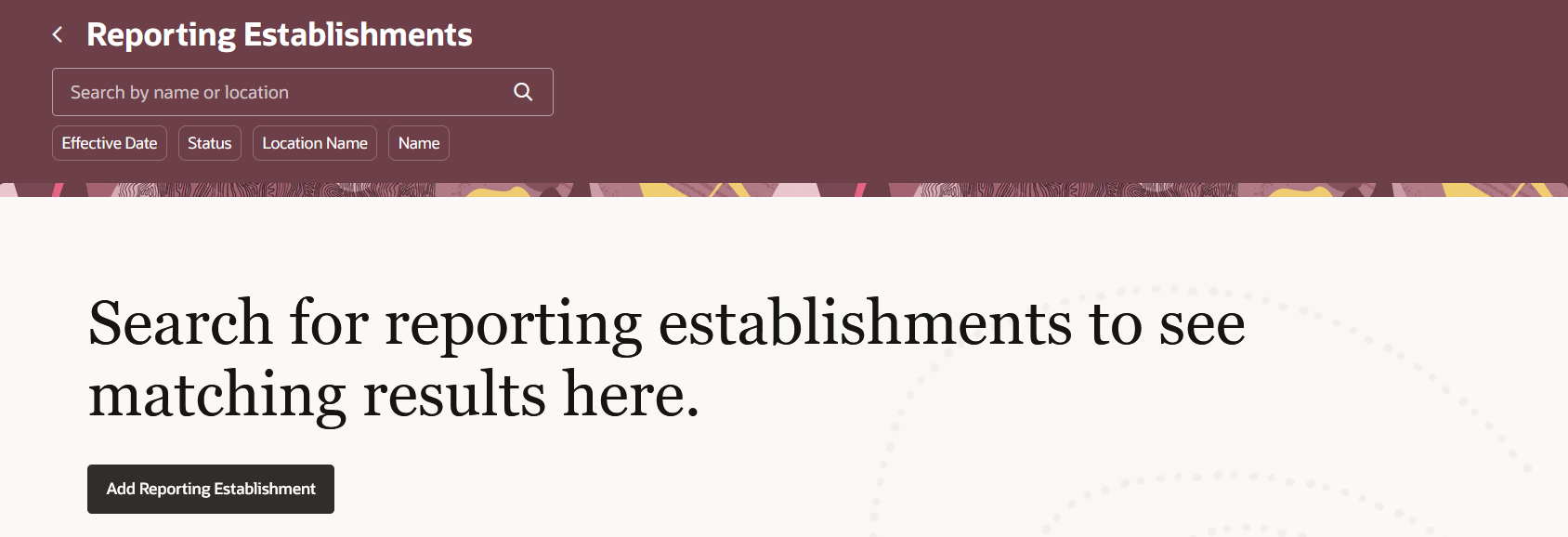
Reporting Establishments search page
Create a Reporting Establishment
Here’s how you can create a reporting establishment in Redwood:
My Client Groups > Show More > Under the Workforce Structures section, click the Reporting Establishments option. On the Reporting Establishments search page, click the Add Reporting Establishment button. On the New Reporting Establishment page, enter the details as required and click Submit to create a new reporting establishment.
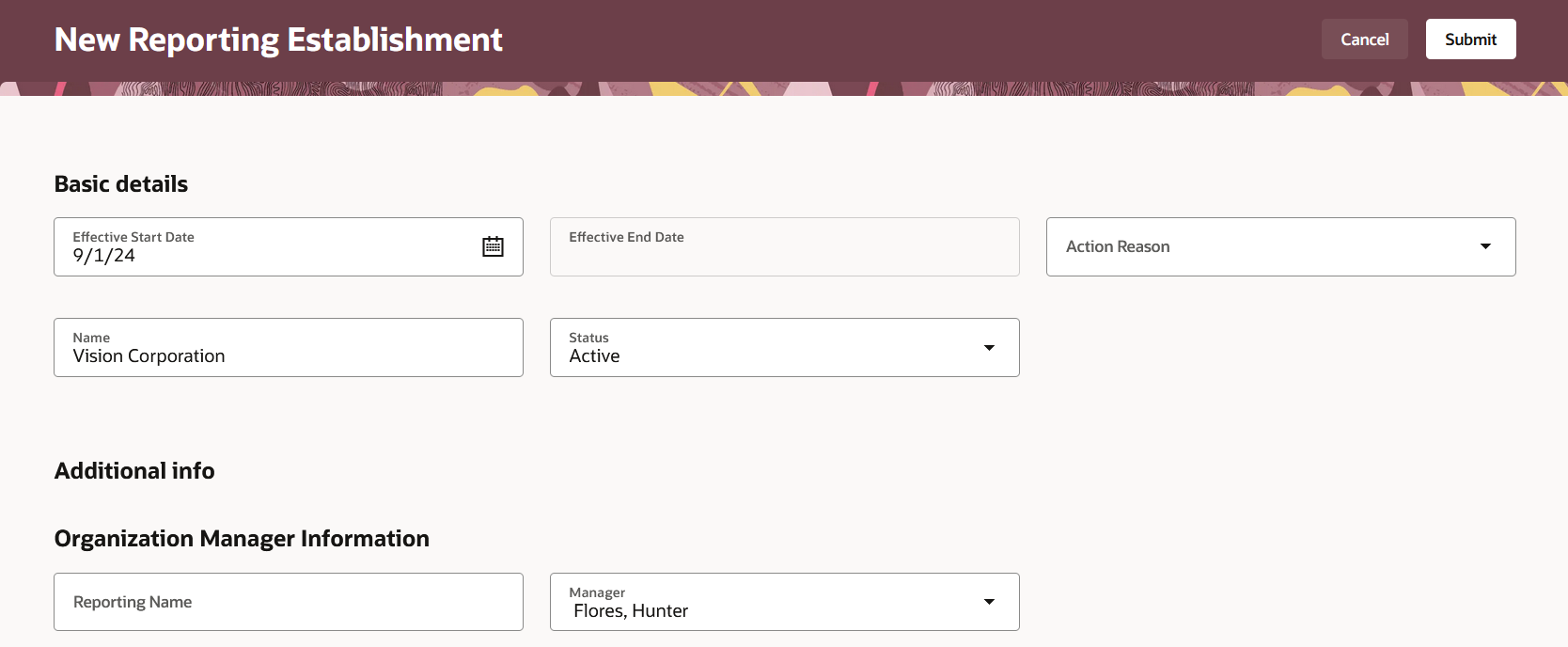
New Reporting Establishment Page
Update a Reporting Establishment
You can update an existing reporting establishment. On the Reporting Establishments search page, search for and click the reporting establishment that you want to update. Click Update on the read-only reporting establishment page. Update the Effective Start Date and any other fields as required. Click Submit.
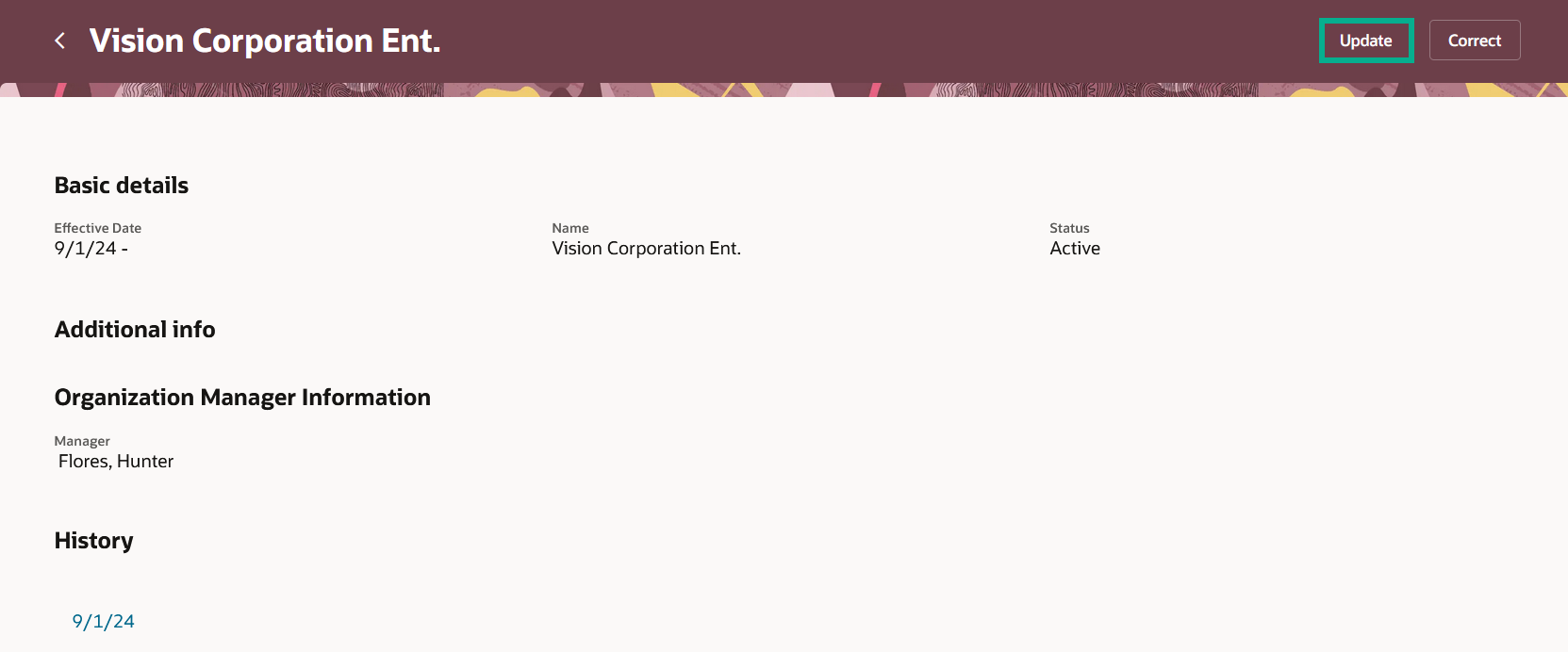
Update a Reporting Establishment
When you search for and view the updated reporting establishment, the History section now shows both the records.
Note: Whenever more than one date-effective records exist for a reporting establishment, then a Summary of changes section is displayed at the beginning of the page.
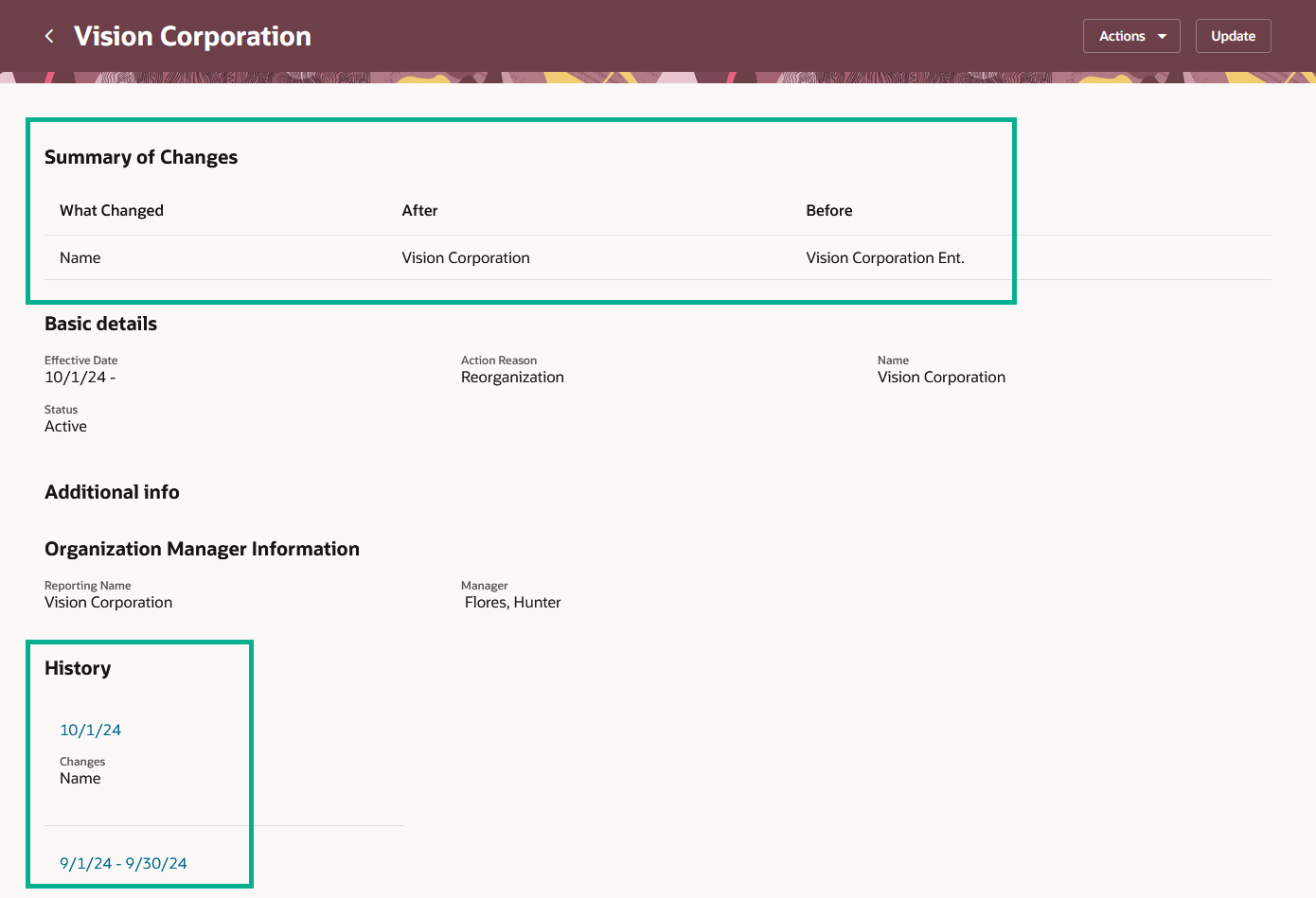
Summary of changes and History Section for Updated Reporting Establishment
Correct a Reporting Establishment
Search for and click the reporting establishment that you want to correct. On the read-only reporting establishment page, click the Correct option in the Actions drop-down menu. Modify the fields as required and click Submit. The changes are reflected in the record.
Delete a Reporting Establishment
Search for the reporting establishment you want to delete and see the view page. The History section shows the date-effective records. Click the date-effective link to open the record that you want to delete. Click the Delete This Record option in the Actions drop-down menu. The record is deleted and no longer shows up in the History section.
Note: You can't delete a record if it's the first date-effective record.
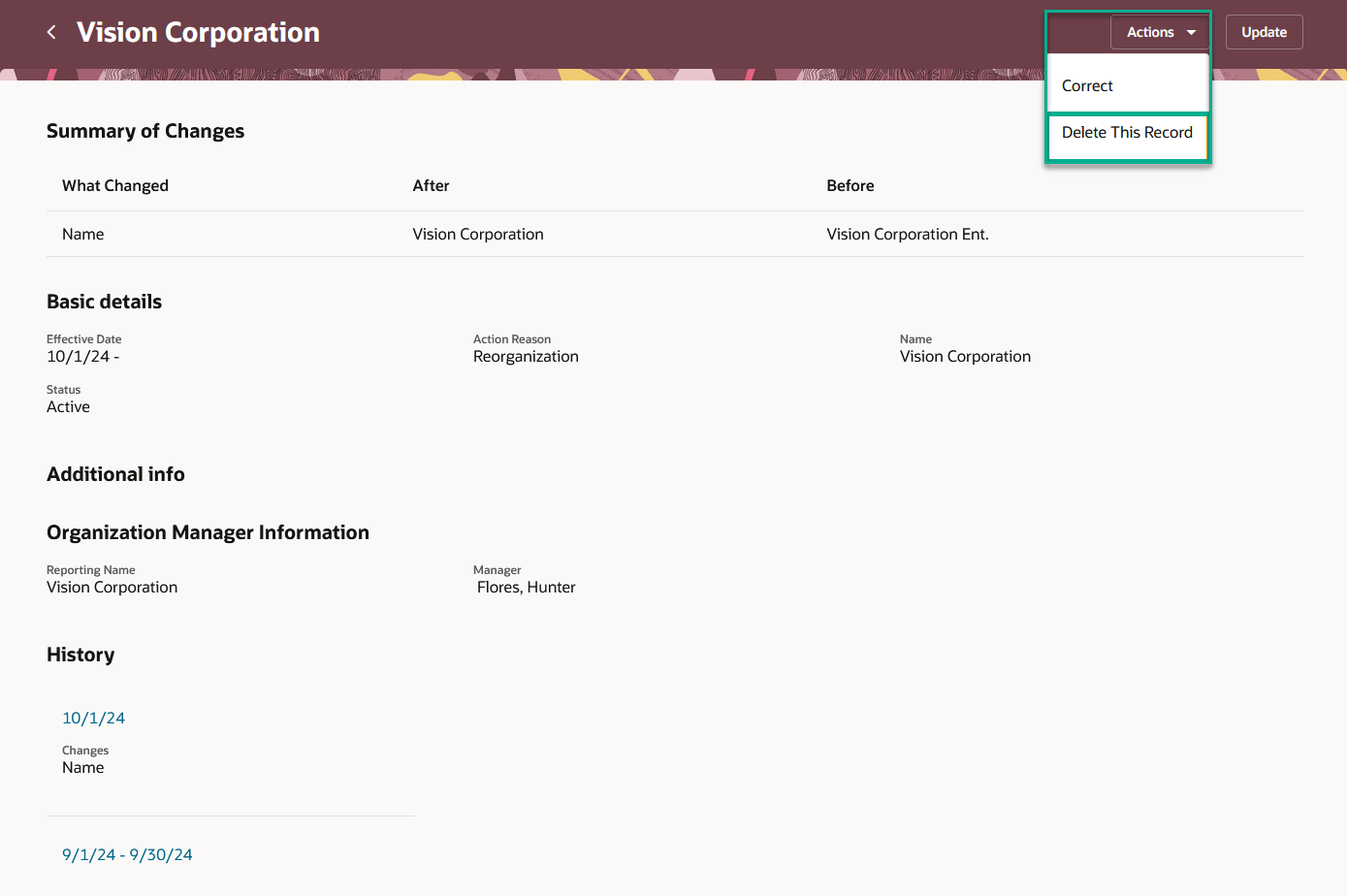
Delete a Reporting Establishment
The new pages offer fewer clicks and better performance. By using these new pages or flows, you can take advantage of the cohesiveness through the application.
Steps to Enable
To use the Redwood Reporting Establishments page, you must first enable the following profile options. They're all disabled by default.
|
Profile Option |
Set the profile value at Site level as |
|---|---|
|
ORA_HCM_VBCS_PWA_ENABLED |
Y |
| ORA_PER_REPORTING_ESTABLISHMENTS_REDWOOD_ENABLED | Yes |
To enable the profile options, navigate to the Setup and Maintenance work area:
- Search for and click the Manage Administrator Profile Values task.
- Search for and select each of the profile options listed in the table one by one.
- Select the Level as Site.
- In the Profile Value field, enter Yes or Y, whichever is applicable as described in the table.
- Click Save and Close.
Tips And Considerations
-
Guided journeys are supported.
-
If the Default Effective Start Date in the Workforce Structures Configuration at the enterprise is provided, this value is used for the effective start date while creating a new reporting establishment.
-
To display the flexfields on the Redwood page, you need to refresh and deploy them again.
-
You can personalize the Redwood pages by using Visual Builder Studio (VBS). You need to personalize the Create and read-only pages individually. For more information, refer to the Extending Redwood Applications for HCM and SCM Using Visual Builder Studio guide.
-
If you have personalized any of the existing ADF pages, you need to personalize them again in Redwood.
Key Resources
For more information, refer to these resources on the Oracle Help Center.
- What's a reporting establishment?, Chapter: Divisions, Departments, Worker Unions, Locations, and Trees, Implementing Global Human Resources guide.
For a listing of all profile options for the recreated pages across applications, see the following document in My Oracle Support:
- HCM Redwood Pages with Profile Options – MOS Document - 2922407.1
For more information on extending Redwood pages in HCM, see the following guide on the Oracle Help Center:
Access Requirements
Access to the new Redwood pages for viewing and creating reporting establishments is controlled using the same security privileges that control access to the corresponding classic pages.
For information on existing security privileges, refer to this resource on the Oracle Help Center.
- Security Reference for HCM guide, Cloud HCM