Redwood Experience for Grade Ladders
Enrich the user experience with the new Grade Ladders page developed using the Redwood tool set. The new page combines features of two classic pages: Manage Grade Ladders and Manage Progression Grade Ladders. In this initial release, you can only manage grade ladders or progression grade ladders where your grades have steps. Progression grade ladders for grades without steps will be available in a later update.
The Add button allows two different paths. You can add a grade ladder, or a progression grade ladder. In both cases, the data is stored on the same underlying tables as before. The difference is in the number of attributes (these are more for a progression grade ladder) and some of the validations.
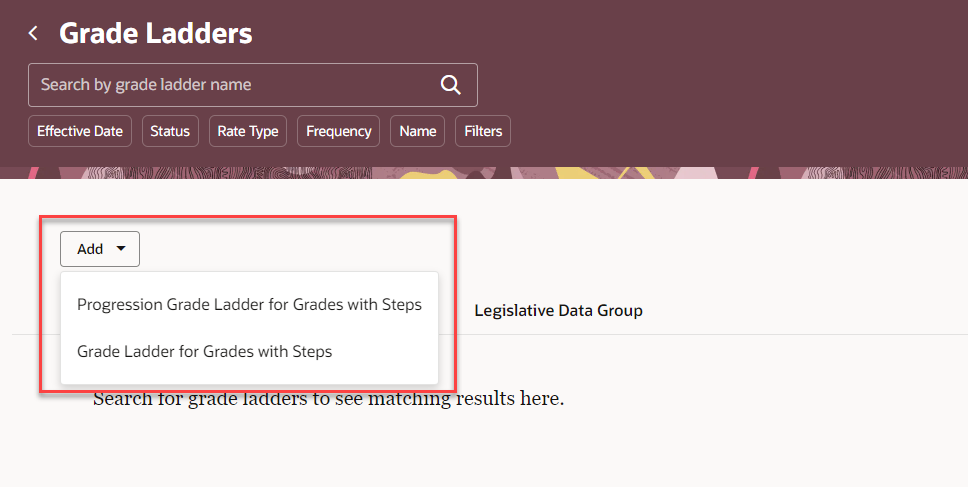
Split button for adding grade ladder or progression grade ladder
The search results show the grade ladder name, status, legislative data group, and grade set. The legislative data group attribute is used for progression grade ladders. It's blank if the grade ladder isn't used for progression. There's also a column which indicates whether or not the grades in the grade ladder have steps. In 25A, you'll only see Yes in this column because grade ladders without steps aren't yet supported in the Redwood page.
Filter on effective date, status, rate type, frequency, name, grade set, legislative data group, grade, currency, progression increment, and progression confirmation type. You can sort by grade ladder name and export your search results.
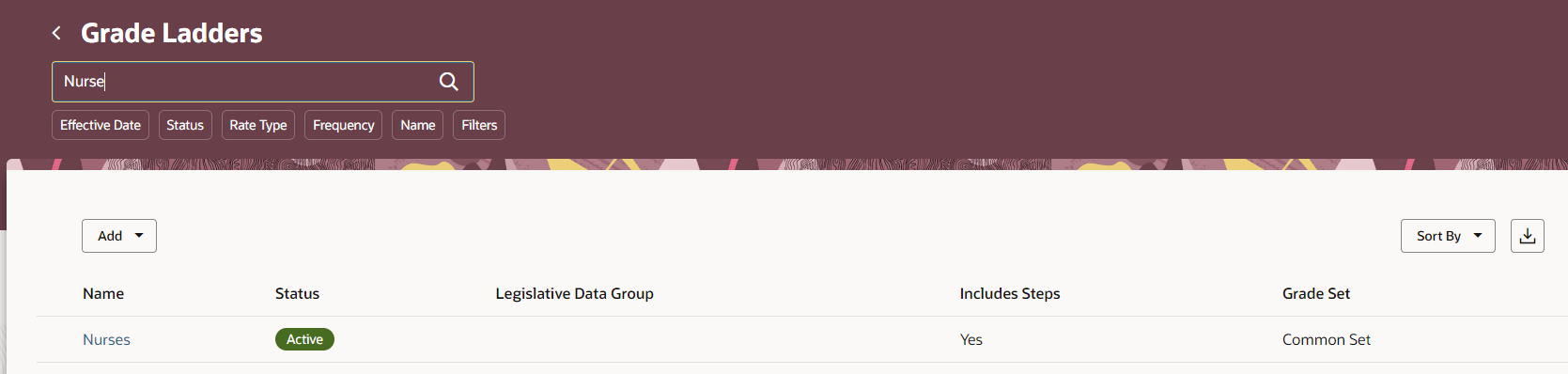
Search results for grade ladders page
Click the grade ladder name to open the page. You can update, correct, delete the date-effective record, and delete the entire grade ladder from this page. Also, you can view the history of changes. The following image is a grade ladder that isn't used for progression.
The Basic details section includes general attributes. The Rates section defines attributes that will be common to all step rate values for your ladder, such as currency and frequency. In most cases, you'll have only one row here.
The Grades section lists the grades in the grade ladder, in sequence. If you have a lot of grades in your ladder, you can use the search or filters to quickly jump to a specific grade. Click the grade name to change the sequence of the grade.
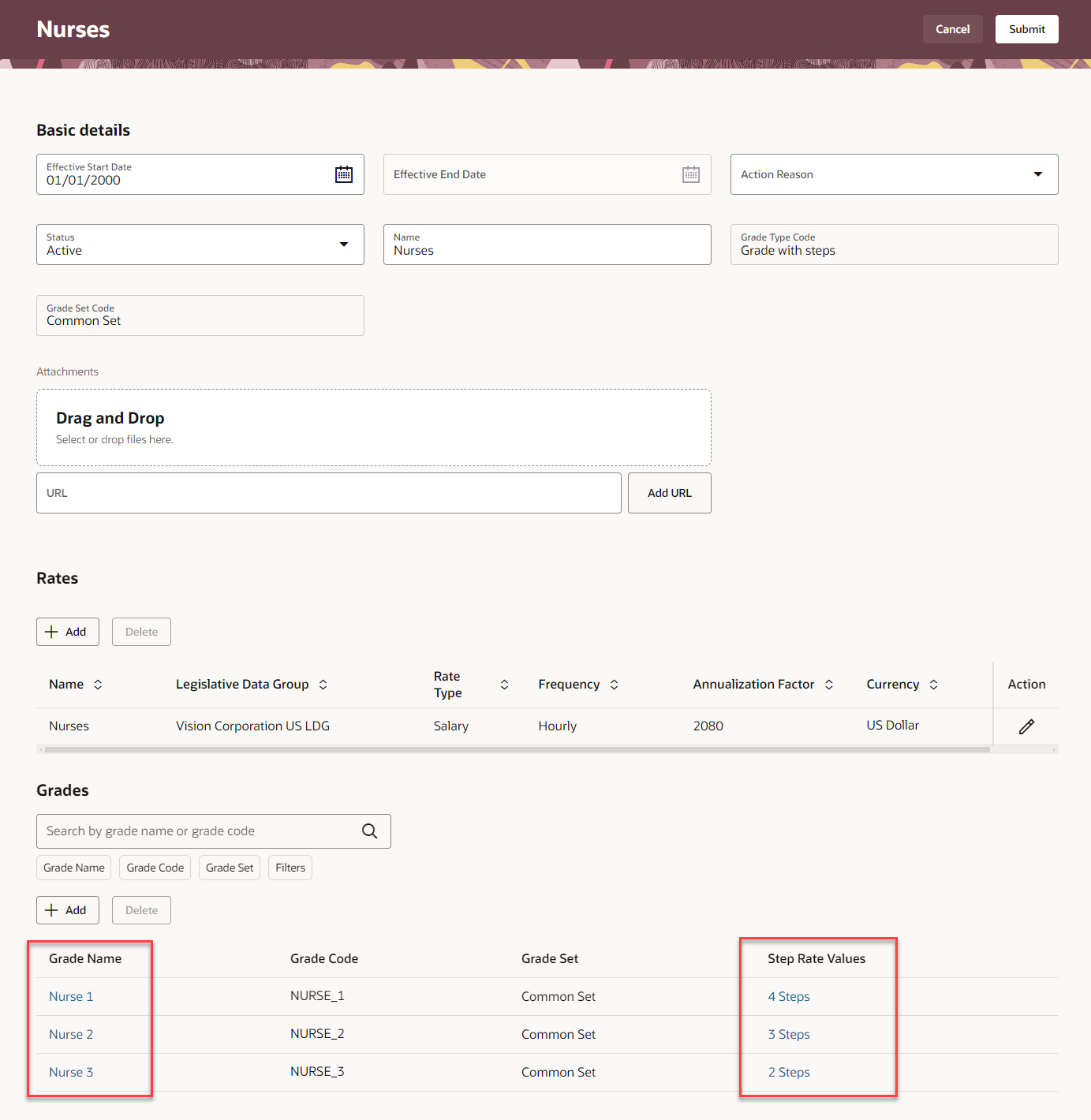
Grade ladder with steps
To add or edit step rate values, click the link in the Step Rate Values column. The link indicates the number of steps in the grade. Note that you won't be able to click this link if you haven't added a row in the Rates section above. Within the panel drawer, you can edit the step rate values for the steps within the grade. The following image shows the user has clicked on the link labeled 4 Steps in the row for grade Nurse 1. The panel drawer is displaying a table where the rate value for each step can be edited. In the rare case where you have more than one row in your Rates section above, you'll see more than one table in this panel drawer.
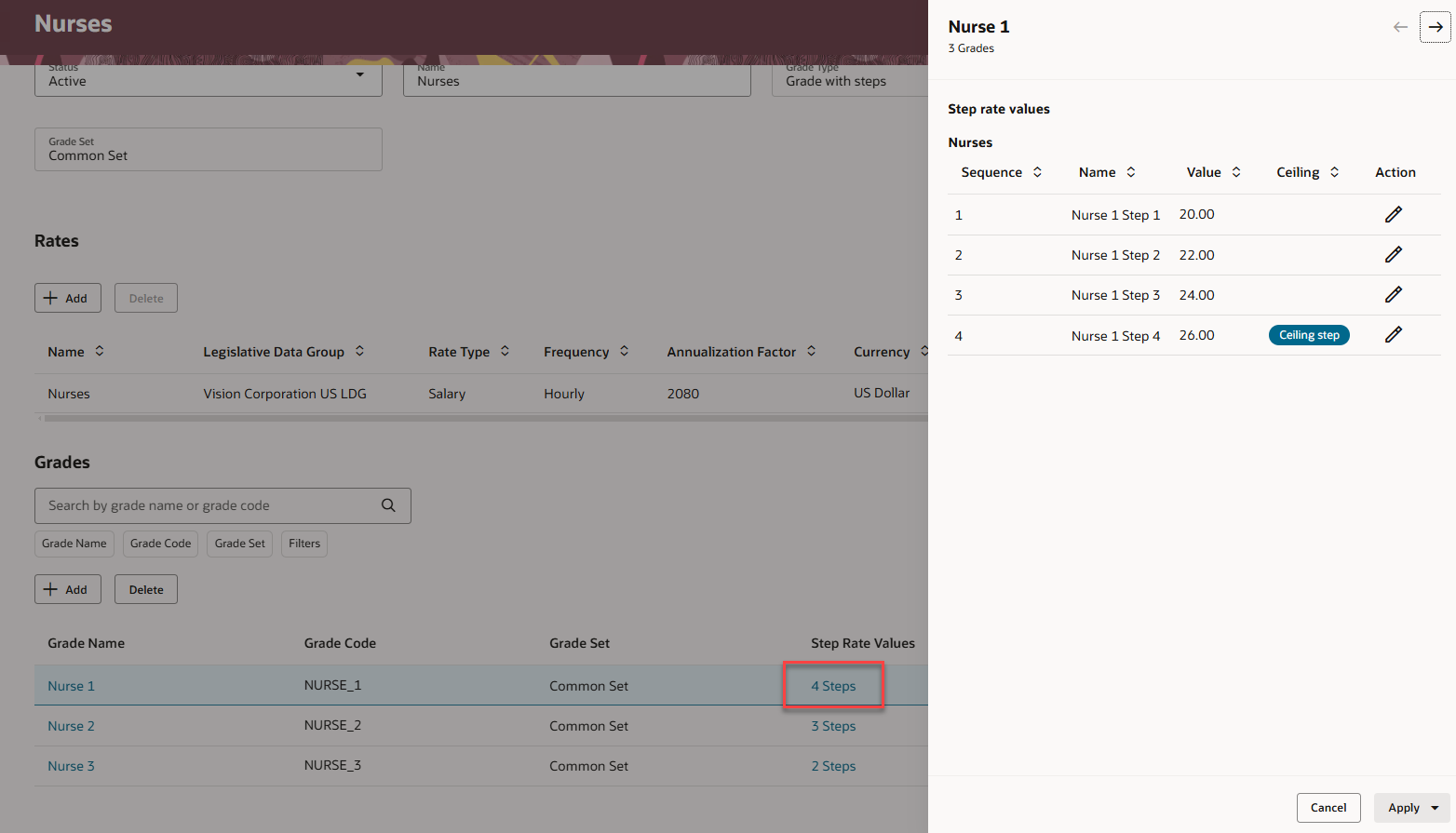
Step rate values for grade Nurse 1 which appear in a panel drawer when you click the link.
If you decide to use your grade ladder as a progression grade ladder, you can use the Convert to Progression Grade Ladder page-level action. The action behaves very similar to a Correct action. The page will be editable, and will include all the additional attributes needed for progression features. This image shows the Convert to Progression Grade Ladder action.
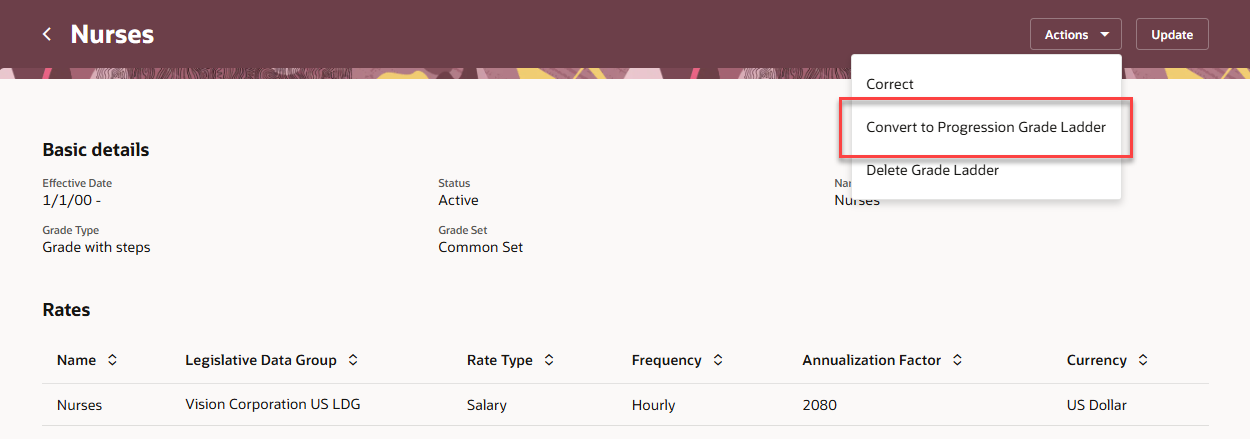
Page-level action to convert to a progression grade ladder
When you convert to a progression grade ladder, you have more attributes on the page. The following image shows what the page looks like after converting, with the new attributes highlighted. The image is included so you have a sense of the difference between the two types of grade ladders, but we won't go into details about how the attributes are used. The Basic details section includes attributes that are used in grade step progression processes. You'll need to choose values for most of these before you can save the page.
If you check the Include salary updates checkbox, you'll have more attributes in the Salary update and Rate synchronization sections. The Rates section has some small differences. It includes a new indicator to denote which rate is used for grade step progression, and there will be some additional validations that make sure you've defined the rate correctly. The Grades section is the same for both types of grade ladders.
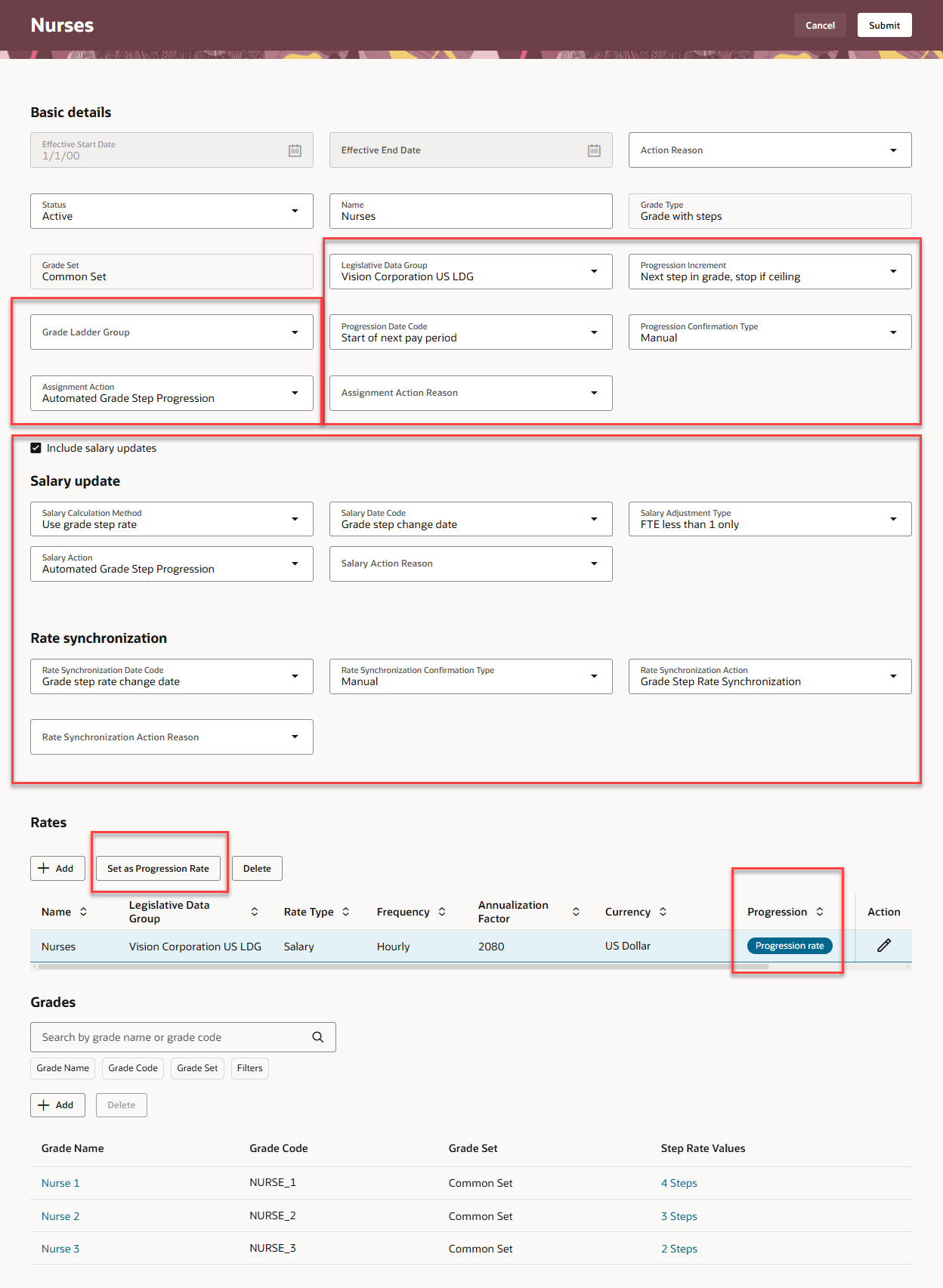
Grade ladder that has been converted to a progression grade ladder
By using this new page, you can take advantage of the cohesiveness through the application.
Steps to Enable
In order to work with the new Grade Ladders page, you must first enable the ORA_HCM_VBCS_PWA_ENABLED profile option. In addition, check if the ORA_PER_GRADE_LADDERS_REDWOOD_ENABLED profile option is also enabled.
By default, the ORA_PER_GRADE_LADDERS_REDWOOD_ENABLED profile option is delivered as disabled. If you want to use the new Grade Ladders page, you need to set the profile option to Yes.
To enable the ORA_PER_GRADE_LADDERS_REDWOOD_ENABLED profile option, navigate to the Setup and Maintenance work area:
- Search for and click the Manage Administrator Profile Values task.
- Search for and select the profile option: ORA_PER_GRADE_LADDERS_REDWOOD_ENABLED.
- Select the Level as Site.
- Select Yes in the Profile Value field.
- Click Save and Close.
Tips And Considerations
- You can tell the difference between grade ladders and progression grade ladders on the search page in this way:
- Progression grade ladders have a value in the legislative data group column.
- If legislative data group is blank, the ladder is a non-progression grade ladder.
- In the search results page, there's a column which indicates whether or not the grades in the grade ladder have steps. In 25A, you only see grade ladders with steps.
- Progression grade ladders where grades don't have steps will be added in a later release. If you need to manage these, continue to use the classic Manage Progression Grade Ladders page.
- It's not possible to have a non-progression grade ladder where grades don't have steps. This behavior is the same as what we have in the classic Manage Grade Ladders page, and there's no plan to add this in Redwood.
- Once you convert your grade ladder to a progression grade ladder, you can't reverse the change with this page.
- In most cases, there's no impact to including the progression attribute values even if you're not using grade step progression. But you can use HCM Data Loader to null the values if you have a need to do so.
- When exporting search results, you'll only get the results that have loaded to your page. You may need to scroll to get the complete list before exporting.
- The page will only display the first 500 grades in the grade ladder.
- You can extend this page using business rules.
- The new page doesn’t yet have support for the following:
- Grades without steps. In this release, you can only view and edit grade ladders where grades have steps. Grades without steps will be added to this page in a later release.
- Progression rules. A new page to manage progression rules is coming in a later release.
- Approvals. If you use approvals for grade ladders, don’t enable the new page. Approvals are coming in a later release.
Key Resources
For more information, refer to these resources on the Oracle Help Center.
- Grade Ladders topic, Chapter: Grade Ladders in the Implementing Global Human Resources guide.
- Basic Process to Manage Grade Step Progression topic in the Implementing Compensation guide.
For a listing of all profile options for the recreated pages across applications, see the following document in My Oracle Support:
- HCM Redwood Pages with Profile Options – MOS Document - 2922407.1
For more information on extending Redwood pages in HCM, refer to this guide on the Oracle Help Center.
Access Requirements
If you're an existing customer, then there are no changes to be made to your custom roles. New customers will have to assign the following functional privilege to their custom roles to access the new Grade Ladders page.
| Privilege | Roles |
|---|---|
|
Manage Assignment Grade Ladder (PER_MANAGE_ASSIGNMENT_GRADE_LADDER_PRIV) |
|