Create Journeys and Tasks Using Generative AI
Line Managers and HR Specialists can now leverage the power of artificial intelligence (AI) to easily create effective and relevant journeys and tasks. Generative AI can shorten the time needed to create journeys and its related tasks. For example, you can use Generative AI to suggest tasks related to an onboarding journey. You can create a new journey and add tasks or add additional tasks to an existing journey. This capability is available only in the Redwood experience.
The AI Assist option is available on these journey UIs:
-
Journey Templates page > Create
-
Journey details page > Tasks section > Suggest Tasks
-
Task Groups page > Create
-
Explore tab > Create Journey
Select the journey category and enter the type of journey template you want to create in the panel drawer. Based on your input, when you click the AI Assist button, these items are displayed:
-
Journey name and description.
-
Task name, description, and instructions to complete the task.
-
Minimum of 10 task suggestions.
You can review the task suggestions and select the ones you want to include for the journey.
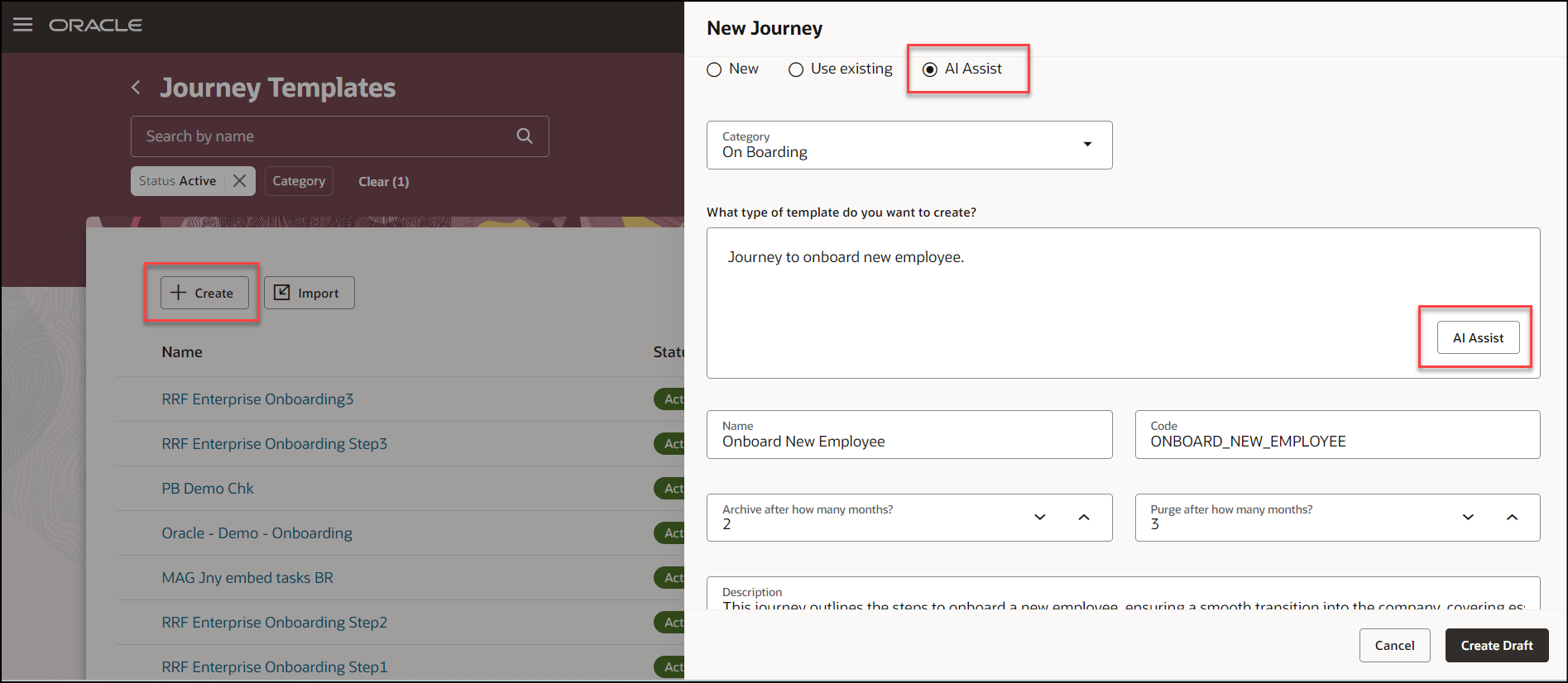
AI Assist Option When You Create Journey Template
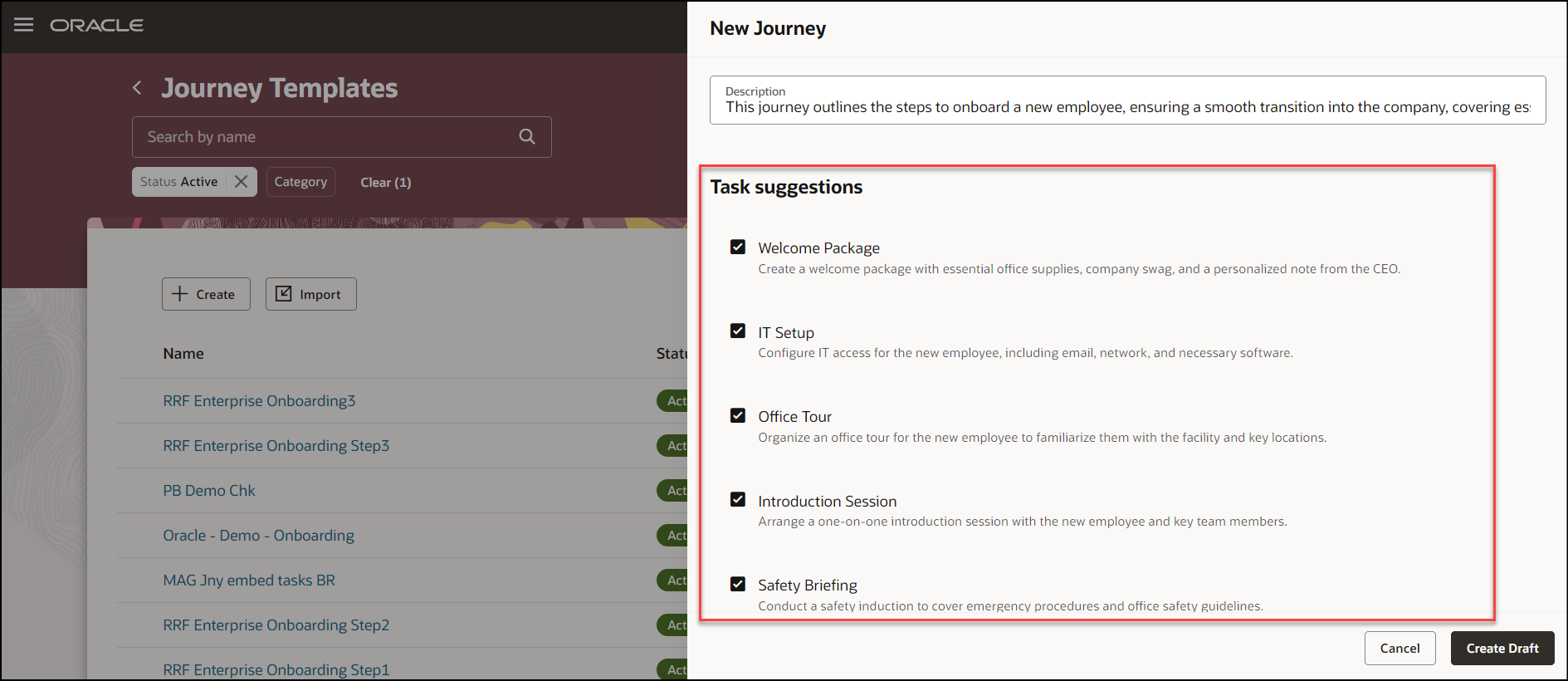
Suggested Tasks Using Generative AI
By default, the created tasks are of type Manual Task with the Worker as task performer and Initiator as task owner. You also have the option to suggest tasks for an existing journey.
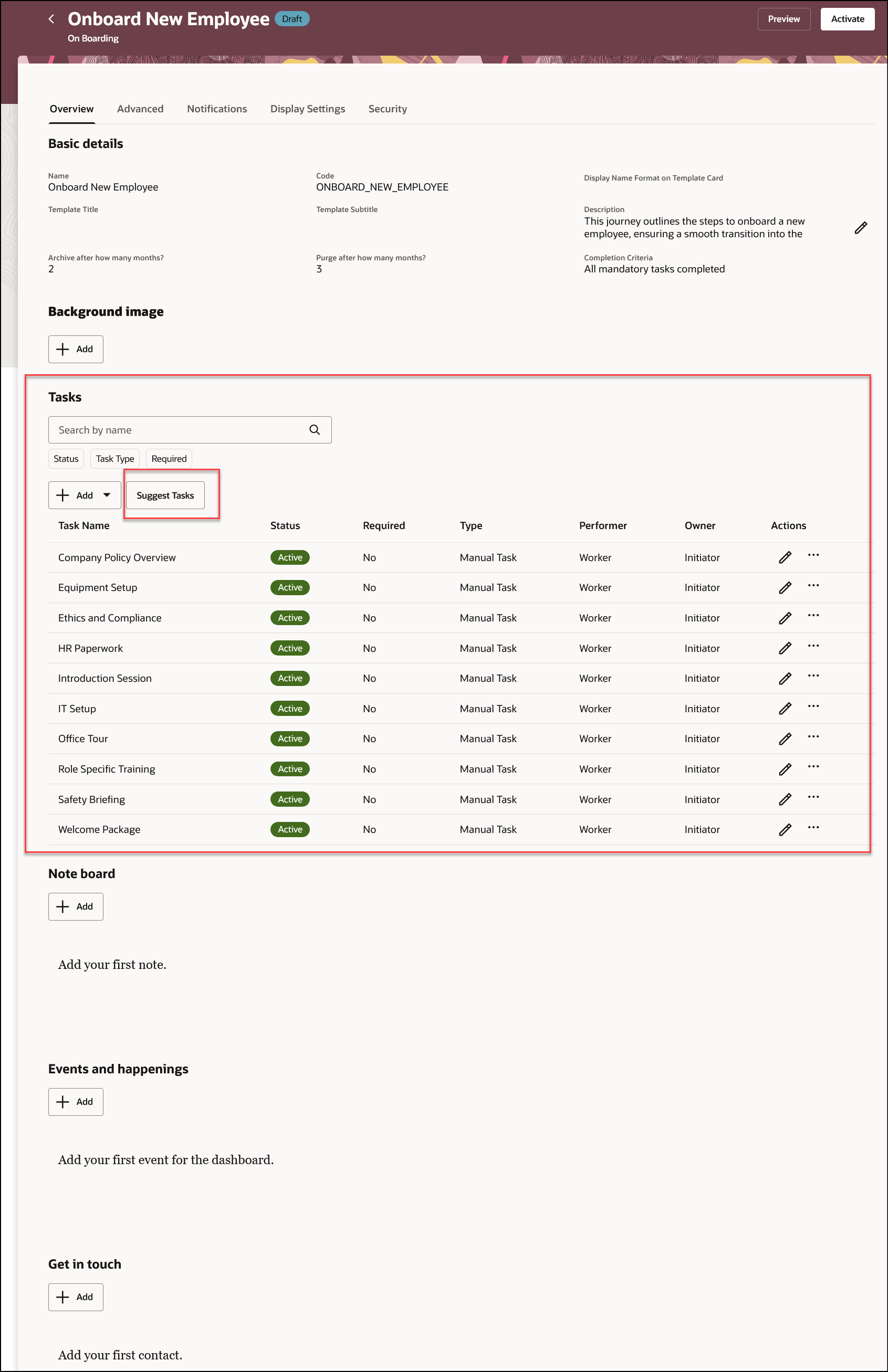
List of Selected Tasks and Option to Suggest Tasks for Existing Journey
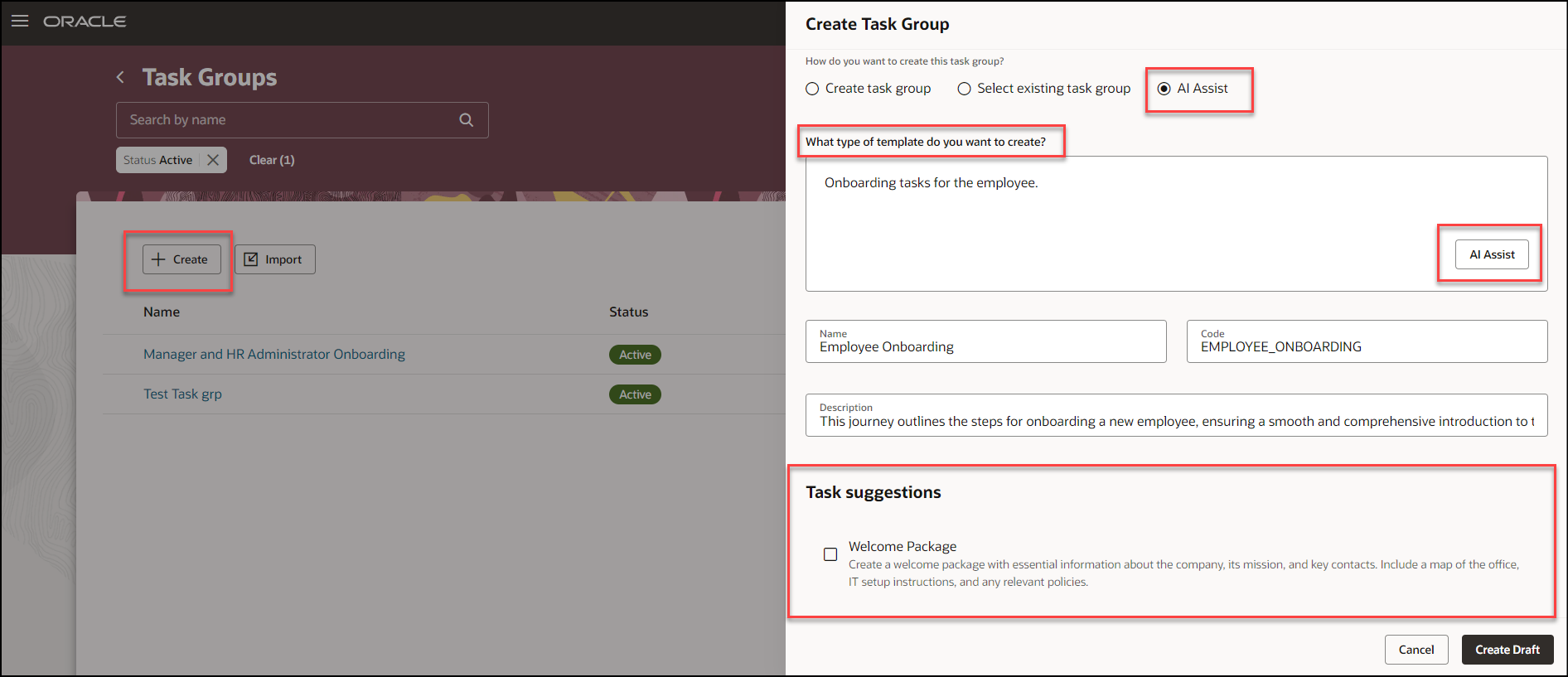
AI Assist Option When You Create Task Group
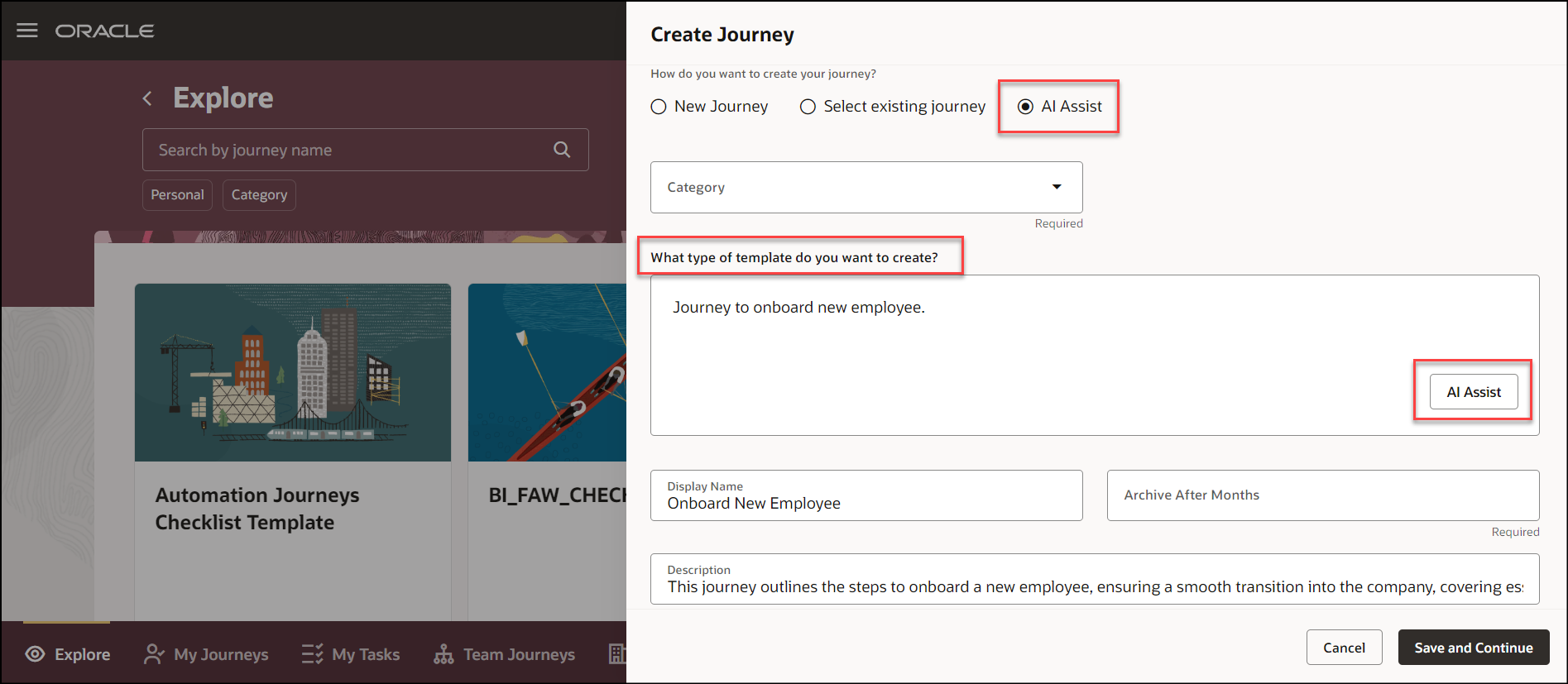
AI Assist Option When You Create Journey from Explore Tab
This feature greatly reduces the effort for Line Managers and HR Specialists by allowing them to create journeys for on boarding, off boarding, transfer, career development, and so on in a few clicks.
Steps to Enable
By default, the AI Assist option is hidden out-of-the-box (set to false). To display the option, you need to enable the Show AI Assist Visual Builder (VB) constant (set to true) by using VB Studio. To enable the option for the Journey Templates page, follow these steps:
-
On the application home page, click the My Client Groups tab.
-
Click Show More after the list of quick actions.
-
Click the Journeys Setup quick action in the Journeys Setup area.
-
On the Journeys Setup page, click the Journey Templates card. The Journey Templates page is displayed.
-
From the Settings and Actions menu in the global header area, click Edit Page in Visual Builder Studio. Ensure the user has appropriate access to the VB Studio configuration to see the VB Studio option.
-
Select the project from the list and then click Select. Note that in case you're accessing VB Studio for the first time, you must create a project.
-
Select Express mode in VB Studio.
-
Enter show in the Filter box. The Show AI Assist field is displayed.
-
Change the field value to true.
-
Click Preview to view the changes.
-
Click Publish.
Tips And Considerations
-
AI-generated journeys and tasks are always created in the English language. Additional language support is planned for a future release.
-
The journeys and tasks that you generate by using AI may contain inaccuracies. You need to review the journeys and tasks before you activate them.
Key Resources
For more information about journeys, refer to the Implementing and Using Journeys guide on Oracle Help Center.
You enable the Show AI Assist VB constant in VB Studio. Ensure that you have access to VB Studio. Instances and workspaces should have been correctly set as well.
Check these resources to understand the prerequisites and steps to create instances and workspaces.
-
Set Up Oracle Visual Builder Studio - to learn how to create a VB Studio instance.
-
Get Started with Oracle Visual Builder Studio - to learn how to create a workspace in VB Studio.
Access Requirements
You must be granted these privileges:
-
Manage Journey (ORA_PER_MANAGE_JOURNEY_TEMPLATE) aggregate privilege to work on journey templates.
-
Application Administrator role to access VB Studio.