Remote I9 Process Supported in Journeys HireRight Integration
You can now order HireRight's I9 Remote service when using HireRight integration with Journeys. The service allows you to take advantage of authorized agents nationwide who will complete section 2 of the I9 Form and physically inspect your employee's identity and work authorization documents.
The HireRight I9 Remote service is a convenient solution for employers with remote workers. By using this service, employees can fulfil USCIS Form I9 requirements anywhere in the United States without the need to visit a physical location.
Steps to Enable
-
Contact HireRight to activate the HireRight I9 Remote service with your HireRight account.
-
Ensure that the employee phone number is available to initiate remote I9 verification as this is required to order the HireRight I-9 Remote service.
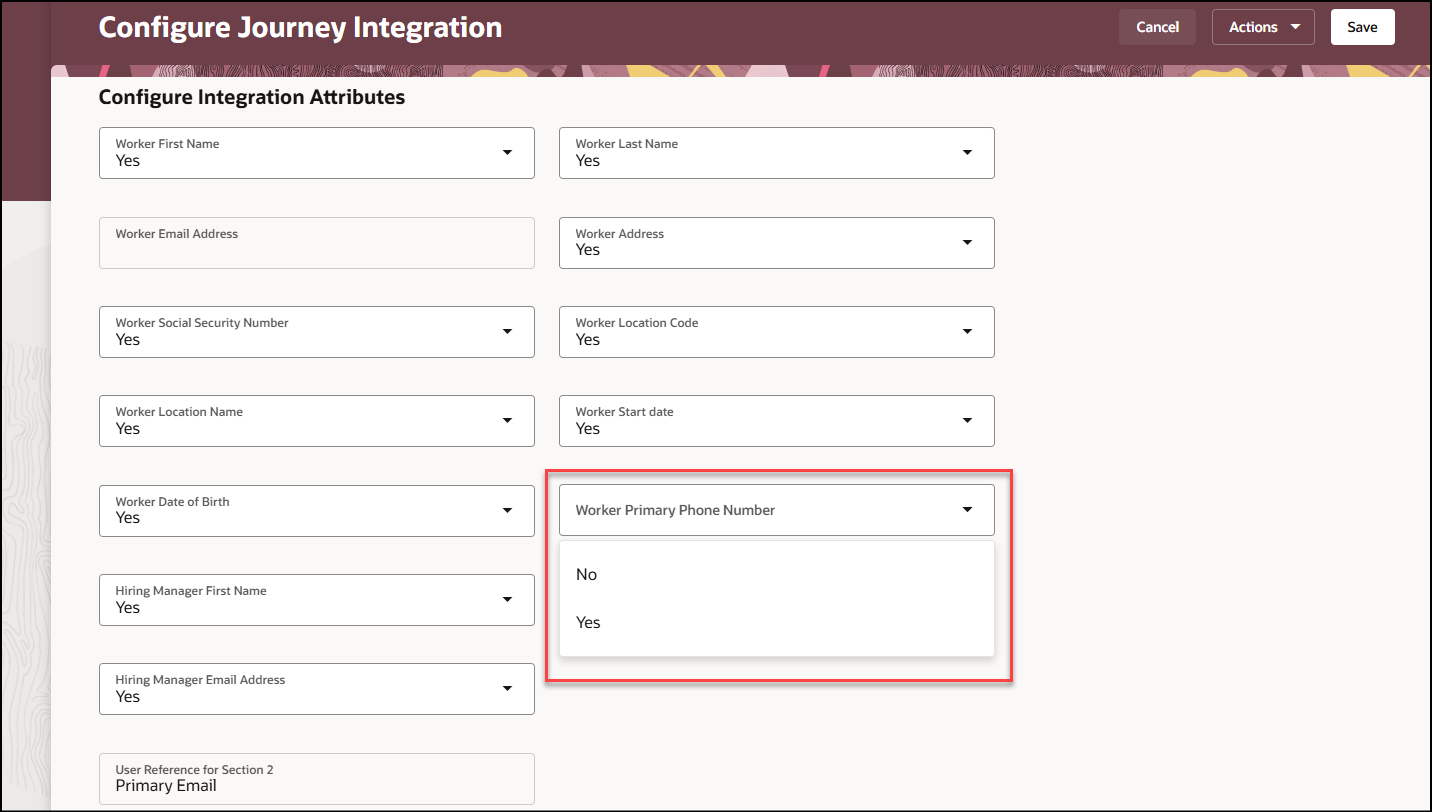
Set the Worker Primary Phone Number Integration Attribute to Yes
-
Ensure that the employee hire date is 5 working days after the date of I9 creation as this is required to order the HireRight I-9 Remote service.
-
Select Yes for I-9 Remote option during the employee hire process.
-
Turn on the ORA_PER_CHK_ENABLE_I9_REMOTE profile option to enable the remote I9 feature. By default, this profile option is set to N.
|
Profile Option Code |
Profile Display Name |
Default Profile Value |
|---|---|---|
|
ORA_PER_CHK_ENABLE_I9_REMOTE |
This is to enable I9 remote functionality |
N |
-
To change the default profile option value and enable the feature, follow these steps:
-
Navigate to the Setup and Maintenance work area.
-
Search for and click the Manage Administrator Profile Values task.
-
Search for the ORA_PER_CHK_ENABLE_I9_REMOTE profile option code and select the profile option in the search results.
-
In the ORA_PER_CHK_ENABLE_I9_REMOTE: Profile Values area, enter Y in the Profile Value field.
-
Click Save and Close.
-
Click Done.
-
Tips And Considerations
If remote I9 verification is enabled, the line manager can access the I9 section 2 task as a PDF document in read-only mode.
Key Resources
For more information about journeys, refer to the Implementing and Using Journeys guide on Oracle Help Center.