Enhanced BIP Notifications with Redwood Style for Journeys
We have enhanced the user experience for email and worklist BIP notifications in Journeys by displaying them in a new Redwood style.
These are some of the highlights of this enhancement:
-
The notifications automatically adapt to different screen sizes and devices, ensuring an optimal viewing experience.
-
The notifications enable you to streamline tasks with improved readability and usability.
Here are the journey notification templates that you can use:
- ChecklistWelcomeReport (ChecklistWelcomeDataModel): Sent to the worker only when journey of the category Enterprise Onboarding is assigned.
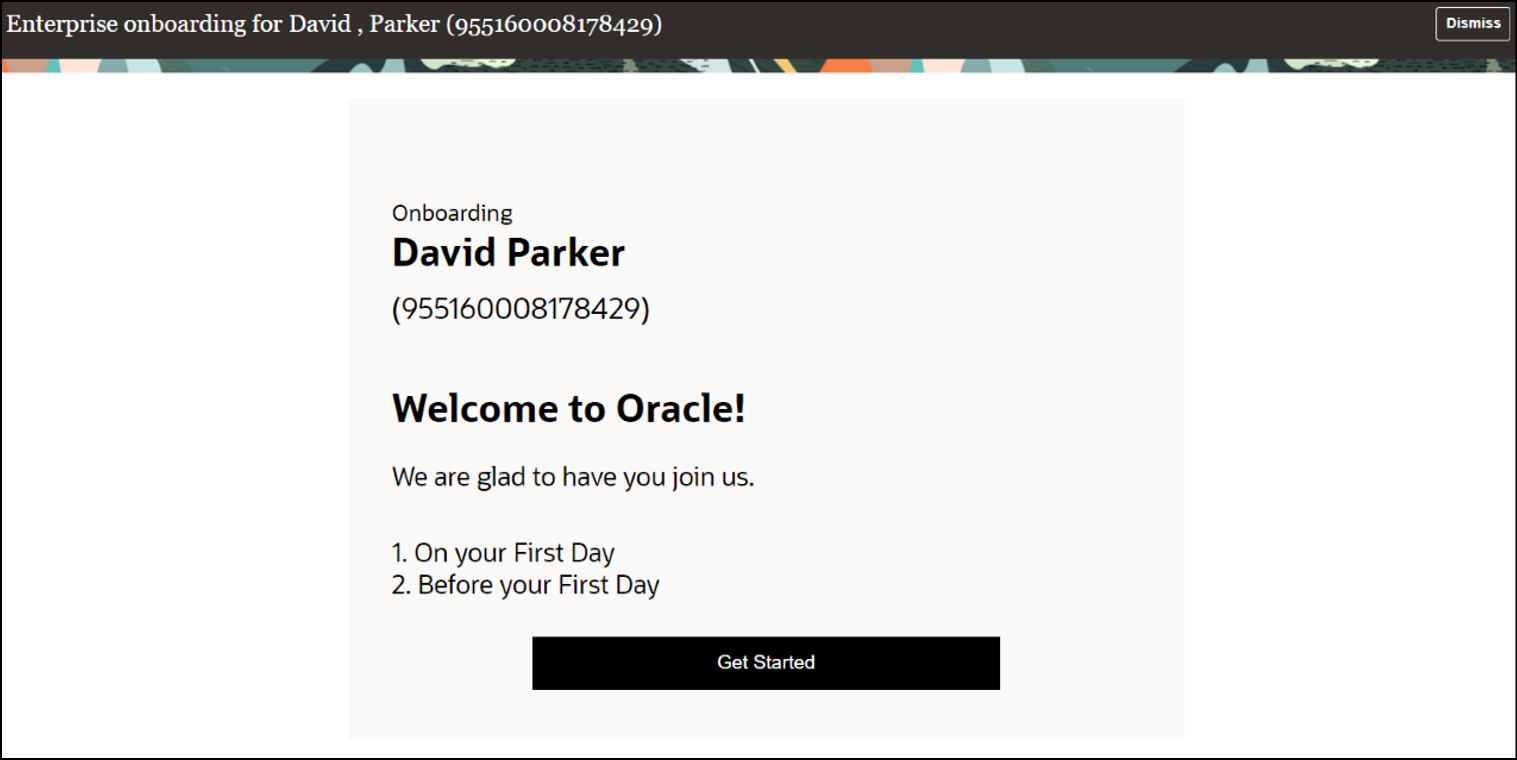
Enterprise Onboarding Journey Welcome Notification Sent to Journey Assignee
- ChecklistTaskCombinedNotificationReport (ChecklistTaskCombinedNotificationReportDataModel): Sends combined notifications (actionable and FYI) for journey tasks for each performer, each day, each journey.
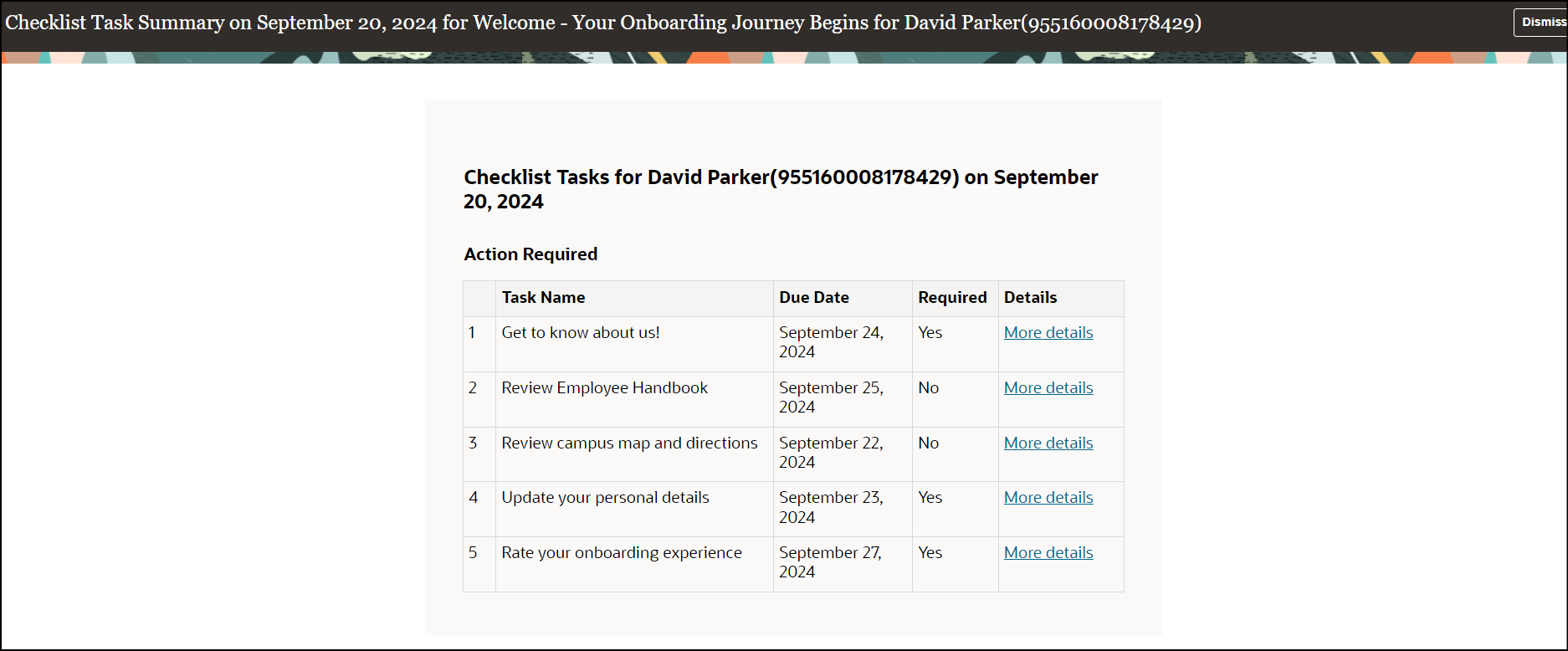
Task Combined Notification Sent to Task Performer and Task Owner
- TaskActionRequiredReport (TaskNotificationDataModel): Sent for all task types when an action needs to be performed by the user.
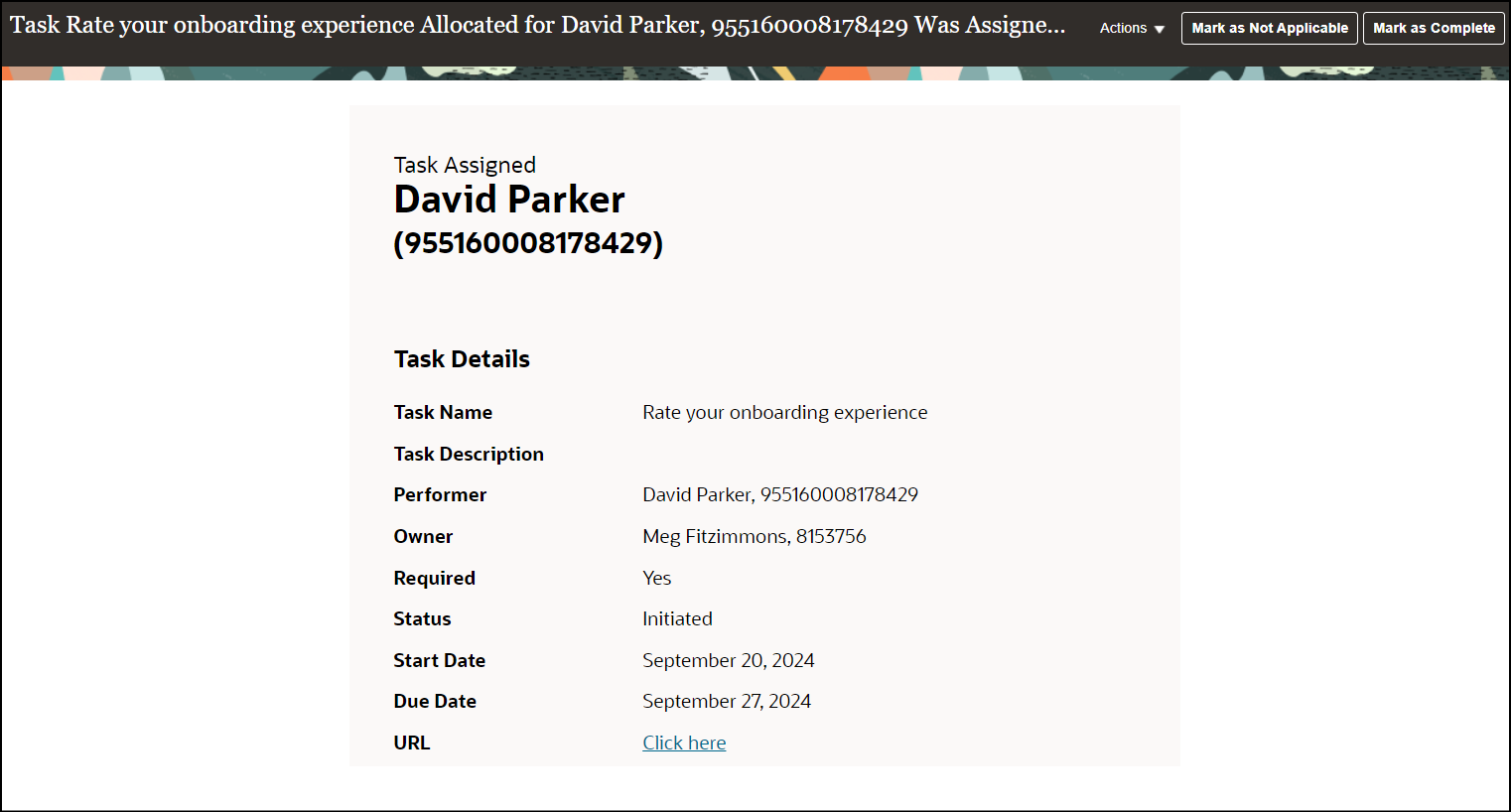
Task Action Required Notification Sent to Task Performer
- TaskFYIReport (TaskNotificationDataModel): Sent for all task types as an information only notification.
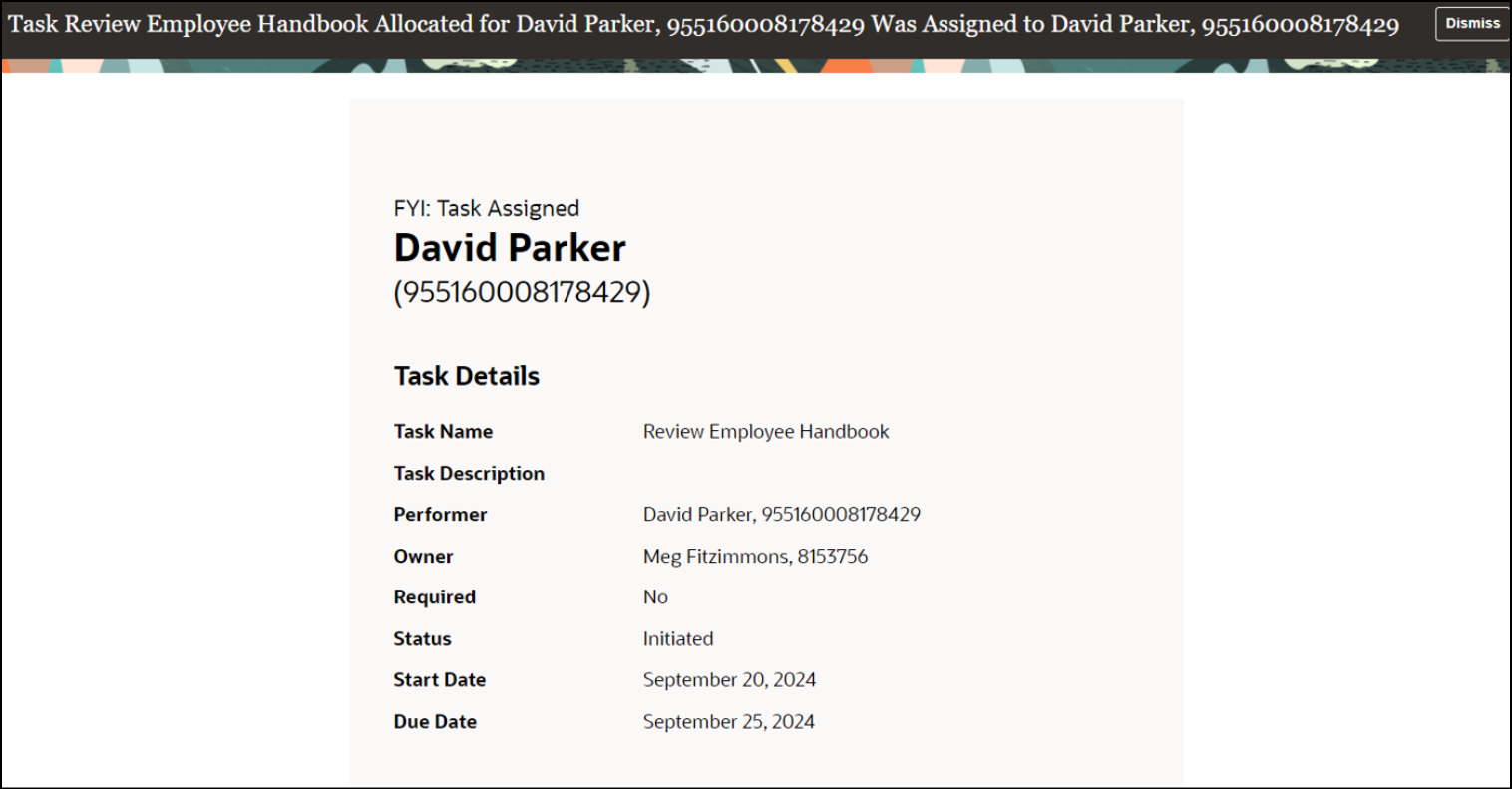
Task Information Only Notification Sent to Task Performer and Task Owner
- ChecklistTaskPerformerFYIReport (TaskNotificationDataModel): Sends report without the Complete and Not Applicable action buttons if either button is disabled using display properties.
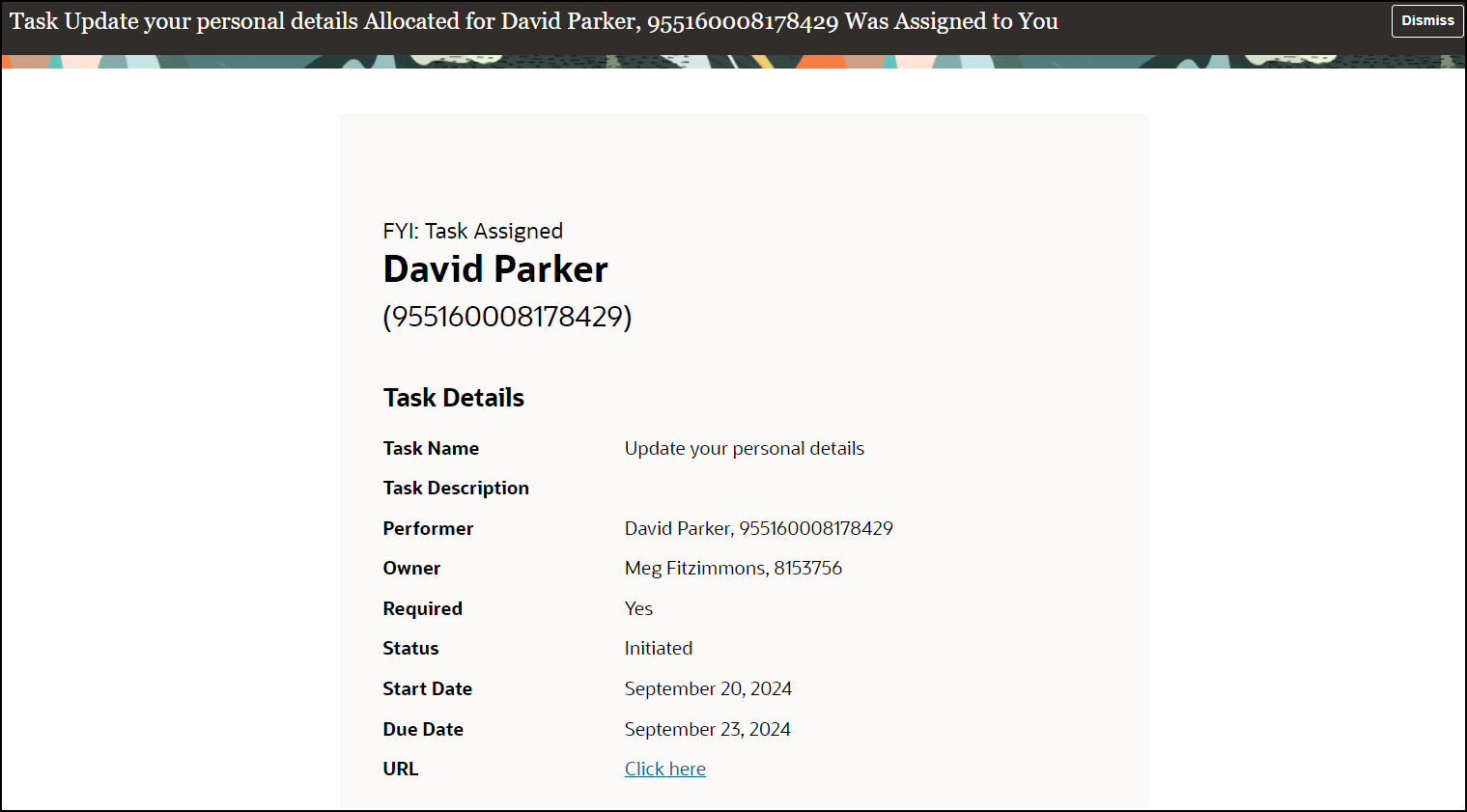
FYI Notification Sent to Task Performer Without Complete and Not Applicable Action Buttons
Users will have an enhanced experience in keeping with Redwood styles and standards.
Steps to Enable
You don't need to do anything to enable this feature.
Tips And Considerations
-
If you haven't customized your existing notifications, you'll experience the new Redwood style notifications without needing to take any action.
-
If you've modified the notification template, then until you copy and reapply the Redwood template, you will continue to see your customized version of the notification.
Key Resources
For more information see below:
Introducing Enhanced Notifications with Redwood Style, What's new, 24D.
Implementing and Using Journeys guide on Oracle Help Center.