View Autogenerated Code in Redwood Job and Position Pages
You can now view the autogenerated code in the Redwood Job and Position create flows if the code is autogenerated prior to submission. If you weren’t using this setting so far, you can change the setting for code generation to Automatic Prior to Submission by correcting the enterprise record.
On the Manage Enterprise HCM Information page, under the Workforce Structures Configuration section, you can set Position Code Generation Method and Job Code Generation Method to Automatic Prior to Submission.
Now when you create a job or position, or Request a New Position, the job code is autogenerated even before you submit the record. The Code field is read-only and is automatically populated. When you duplicate a job or position by clicking Duplicate in the Actions drop-down menu, the job or position code is again autogenerated and is read-only.
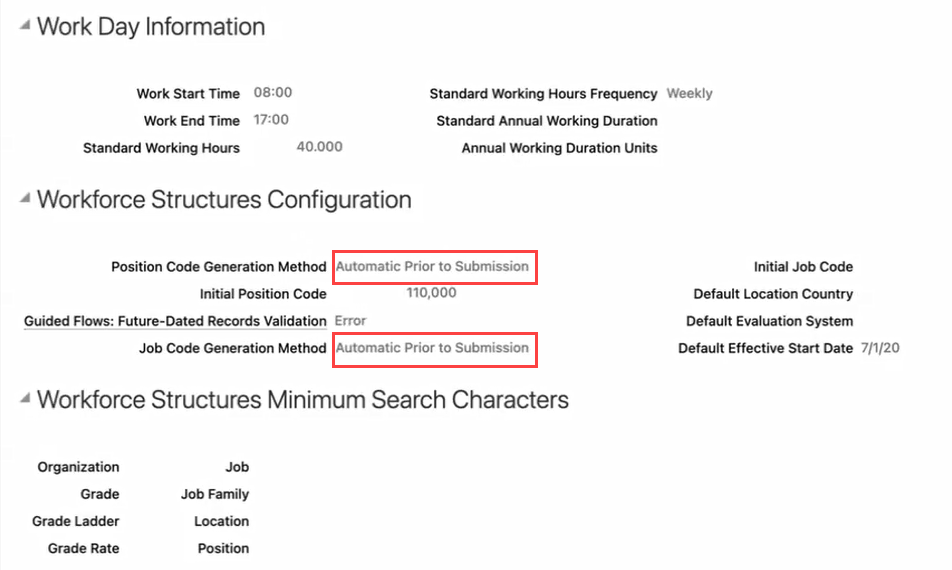
Code Generation Method set to Automatic Prior to Submission
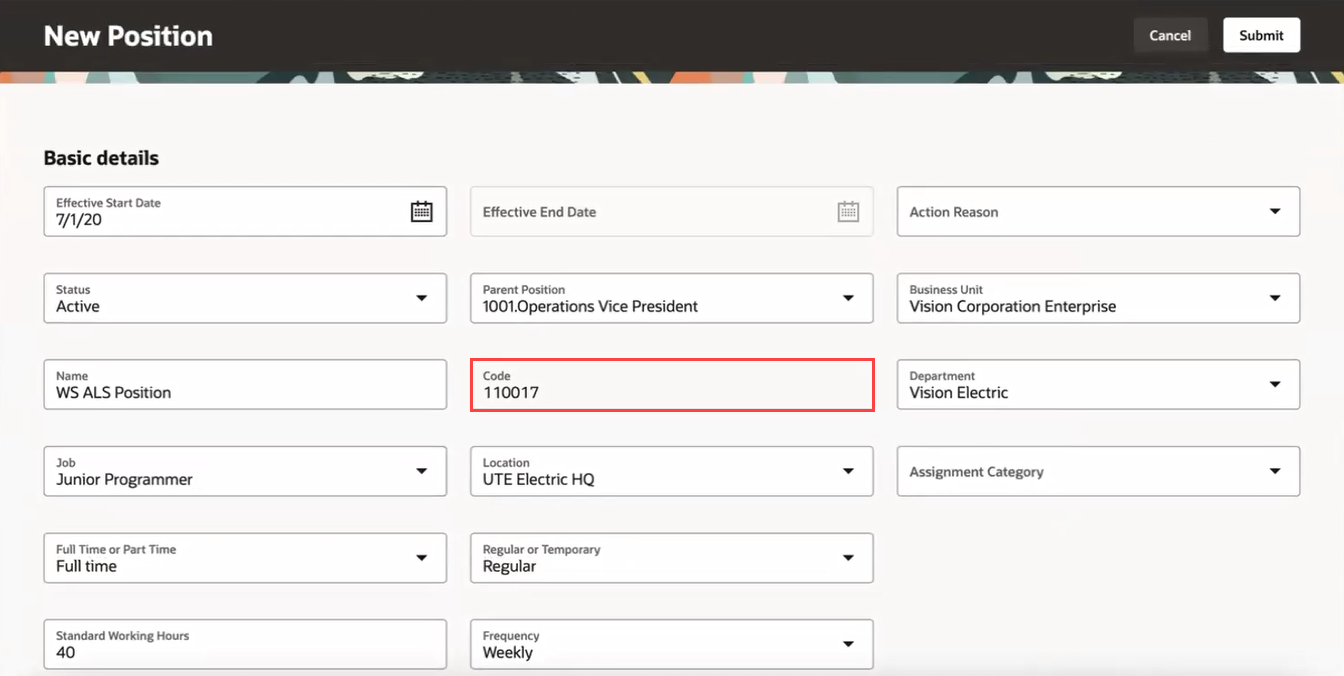
Code generated automatically in the New Position page
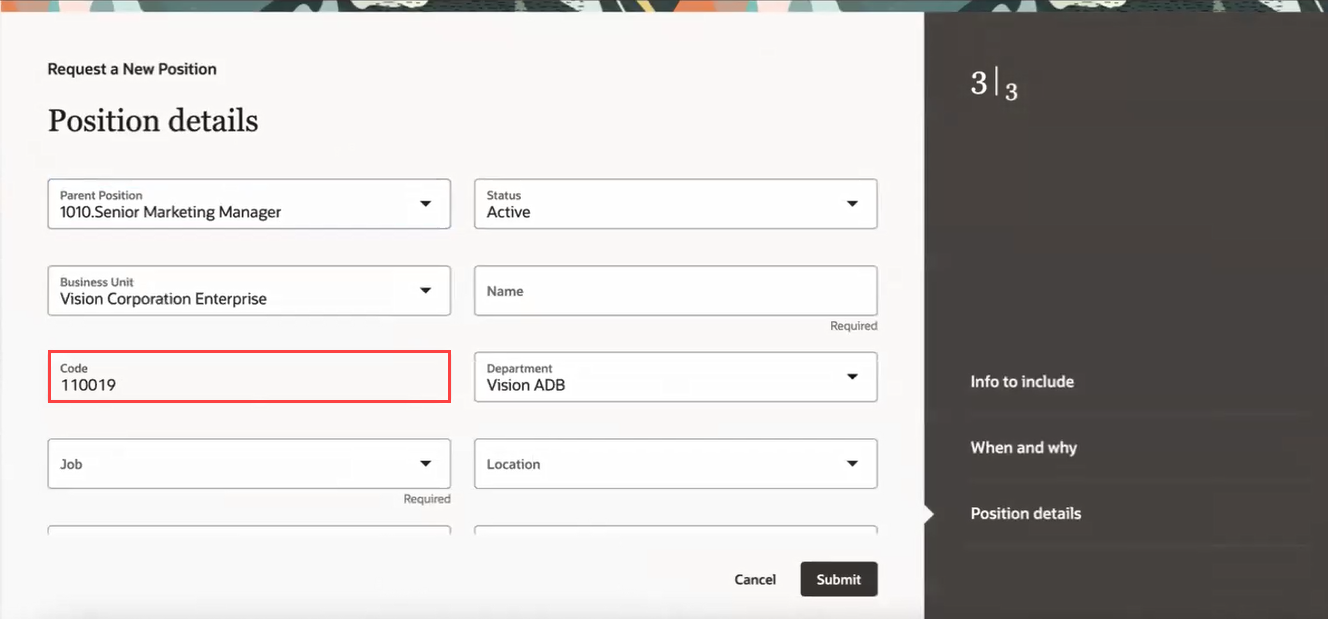
Code generated automatically in the Request a New Position process
This feature helps you to see the autogenerated code in the read-only mode on the create flows for jobs and positions in Redwood.
Steps to Enable
To set the code generation method for jobs and positions to Automatic Prior to Submission:
- My Client Groups > Show More > Under the Workforce Structures section, click the Enterprise HCM Information option.
- On the Manage Enterprise HCM Information page, click Correct in the Edit drop-down menu.
- In the Workforce Structures Configuration section, set the Position Code Generation Method as Automatic Prior to Submission.
- Set the Job Code Generation Method also as Automatic Prior to Submission.
- Click Submit.