Guided Journeys Available on the Redwood Family and Emergency Contacts Pages
You can now configure guided journeys for these Redwood Family and Emergency Contacts pages:
- My Contacts Landing Page for Family and Emergency Contacts
- Create a New Contact page
- Create a new co-worker as a Contact page
- Edit Contact page
- Contact Change Start Date Page
- Add Person pages
- Hire an Employee
- Add Contingent Worker
- Add Pending Worker
- Add Nonworker
- Edit Person pages
- Edit Pending Worker
- Create Work Relationship
- Convert Pending Worker
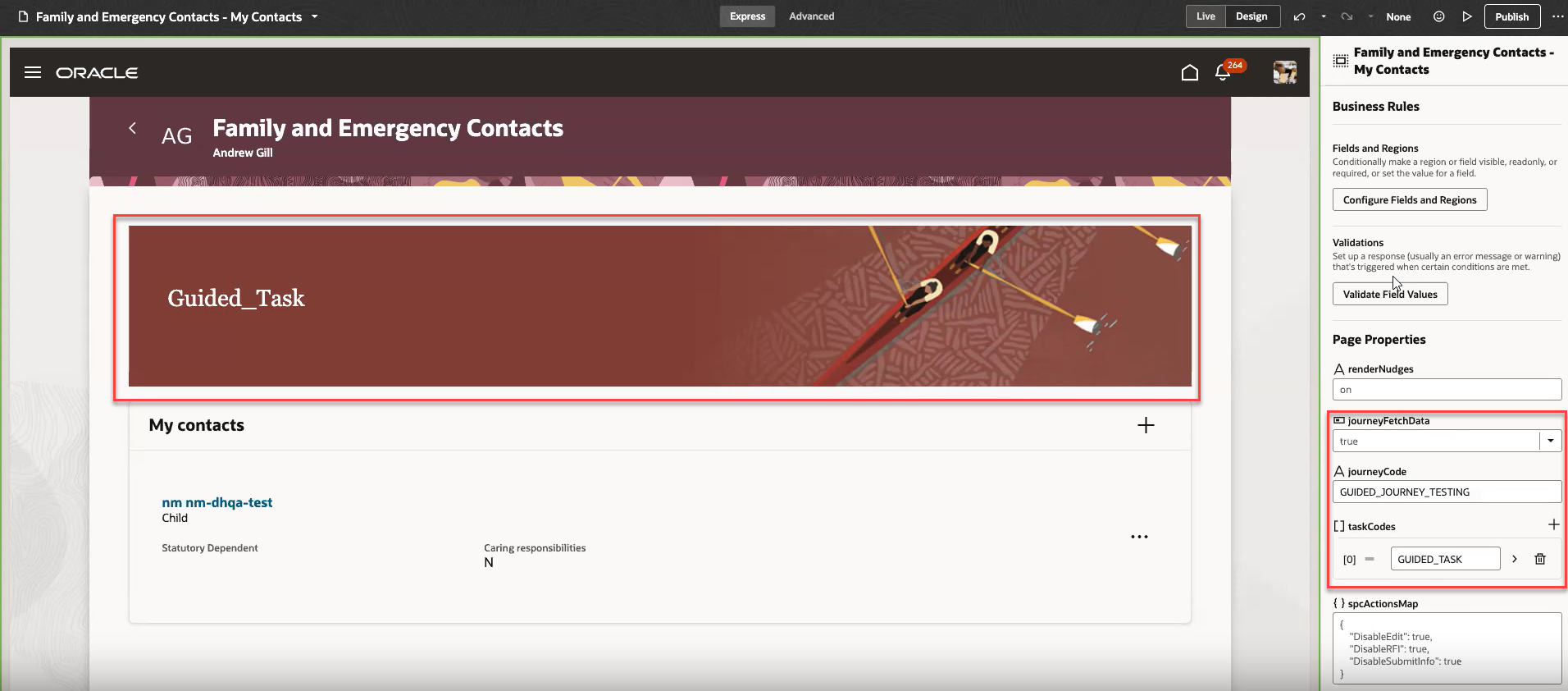
Guided journey defined at the page-level on the My Contacts landing page
You can provide guidance such as tutorials, company policies, and best practices for family and emergency contacts as per your business requirements.
Steps to Enable
To add guided journeys to the Redwood Family and Emergency Contacts pages, you need to enable the following profile options at the site level.
| Profile Option Code | Profile Value |
|---|---|
|
ORA_PER_JOURNEYS_ENABLED |
Y |
|
ORA_PER_GUIDED_JOURNEYS_ENABLED |
Y |
|
ORA_PER_GUIDED_JOURNEYS_SETUP_REDWOOD_ENABLED |
Y |
To enable the profile options, navigate to the Setup and Maintenance work area:
- Search for and click the Manage Administrator Profile Values task.
- Search for and select each of the profile options listed in the table.
- Select the Level as Site.
- In the Profile Value field, enter the applicable value.
- Click Save and Close.
Tips And Considerations
- Guided journeys aren't displayed in the Comments and Attachments section when approvals are enabled.
Key Resources
For more information, refer to these resources on the Oracle Help Center.
- Overview of Guided Journeys in the Implementing and Using Journeys guide
- Extending Redwood Applications for HCM and SCM Using Visual Builder Studio guide
For a listing of all profile options for the recreated pages across applications, see the following document in My Oracle Support:
- HCM Redwood Pages with Profile Options – MOS Document - 2922407.1