Redwood Experience: Job Applications List Page
Take advantage of the Redwood job applications list page that has been recreated in the Redwood toolset Visual Builder Studio (VBS). When the Redwood profile option is enabled, upon clicking into the job applications list page, you'll see the new Redwood job applications list.
With the Redwood list, you can:
- Search for job applications and filter results. Selected filters are displayed as chips.
- Sort the list of job applications using sorting criteria in the Sort By menu.
- View details about a job application by clicking on it.
- Take actions on one or several job applications. The frequently used actions are displayed as buttons above the list. Bulk actions are processed asynchronously when you select more than 10 job applications. A message informs you when an action will be processed asynchronously instead of in real time.
- Select a view to display specific information about job applications.
- Click the back arrow to navigate back to the previous page.
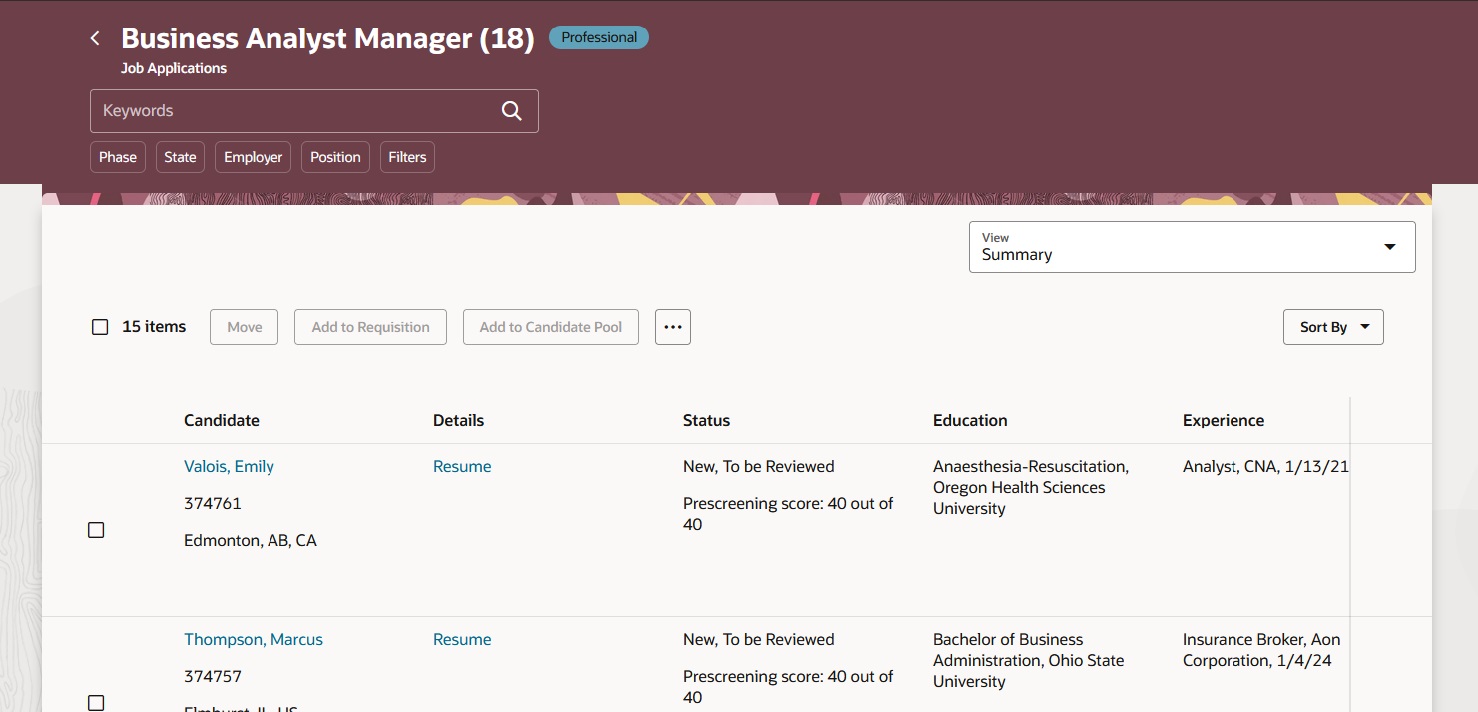
Job Applications List
The new Redwood job applications list aligns with the other Redwood candidate lists to provide a consistent user experience when viewing, searching, and managing candidates. The enhanced Keywords search field searches across many more fields to make finding job applications easier.
Steps to Enable
You need to enable the ORA_IRC_CANDIDATE_REDWOOD_ENABLED profile option to work with the Redwood job application list page. Note: This profile option also enables the candidate lists and candidate and job application details pages in Redwood.
You also need to enable the ORA_IRC_RECRUITING_REDWOOD_ENABLED profile option to access the job application list in Redwood.
- In the Setup and Maintenance work area, click the Tasks icon.
- Click Search.
- On the Search page, search for the task Manage Administrator Profile Values.
- Click the task name.
- On the Manage Administrator Profile Values page, search for the profile option code ORA_IRC_CANDIDATE_REDWOOD_ENABLED.
- In the Profile Values section, set the profile value to Y.
- On the Manage Administrator Profile Values page, search for the profile option code ORA_IRC_RECRUITING_REDWOOD_ENABLED.
- In the Profile Values section, set the profile value to Y.
- Click Save and Close.
IMPORTANT: If you didn't already enable Oracle Search for job applications, you need to do so for the Redwood job applications list to work, and follow the search ingestion steps.
Enable the ORA_IRC_JA_ORACLE_SEARCH_ENABLED profile option. By default, job application filters on Oracle Search feature isn't available.
- In the Setup and Maintenance work area, click the Tasks icon.
- Click Search.
- On the Search page, search for the task Manage Administrator Profile Values.
- Click the task name.
- On the Manage Administrator Profile Values page, search for the profile option code ORA_IRC_JA_ORACLE_SEARCH_ENABLED.
- Set the profile value at the Site level to Y.
- Click Save and Close.
Enable the job application attachment indexing, prior to running the initial ingestion of the search index.
- In the Setup and Maintenance work area, click the Tasks icon.
- Click Search.
- On the Search page, search for the task Manage Administrator Profile Values.
- Click the task name.
- On the Manage Administrator Profile Values page, search for the profile option code ORA_FND_SEARCH_ATTACH_ENABLED. This profile option isn't unique to Recruiting and may already be enabled.
- Set the profile value at the Site level to Yes.
- Click Save and Close.
- In the Setup and Maintenance work area, search for the task Manage Global Search Configurations.
- Click the task name.
- On the Manage Global Search Configurations page, click the Configure Attachment Search button.
- Click Create to add a new row and select the index name fa-hcm-jobapplication.
- In the Content Type field, you can use the Create From Sample button to see content types or enter */* for all content types.
- Click Save and Close.
Run the scheduled process ESS job to create index definition and perform initial ingest to OSCS. In the Index Name to Reingest field, enter this value: fa-hcm-jobapplication.
Tips And Considerations
- The Print action has been renamed Save Application as PDF. It’s secured with a new privilege: Save Candidate or Job Application as PDF.
- Return to Prior Phase and Return to Prior State actions have been renamed Move Back a Phase and Move Back a State.
- The Collect Feedback action is only available from the job application details page. It will be available to perform on multiple job applications from the list in a future release.
- The Keywords field in the job application list search is now indexed to search against additional fields including: candidate name, candidate number, resume attachments, employer name, job title, skill, degree, major, school and school name, license, and work summary.
- The Copy Offer action isn’t available on the job applications list in this release. It will be available in a future release.
- The Prescreening Questions and Responses filter isn’t available in this release. It will be available in a future release.
- The Extra Info fields aren’t available as filters in this release. They will be available in a future release.
- If data masking has been configured to the responsive job application list the EL Expression will be evaluated on the Redwood job application list and the fields configured to be masked will be masked on the Redwood job application list for all users and in all phases and states. In a future release the EL Expression will be correctly evaluated to conditionally mask the data based on the user’s role and the phase and state of the job application. If there are fields which need to be visible in the Redwood job application list in 25A the data masking EL Expression needs to be adjusted or deleted.
- If you didn't already enable Oracle Search for job applications, you need to do so for the Redwood job applications list to work, and follow the search ingestion steps. For details, see the Steps to Enable section.
In Redwood, the initiating job offer flow is deprecated. This flow was used by hiring managers who were starting the offer creation process and communicating their intentions or notes to the recruiter on how to create and finalise the offer for the candidate. In Redwood, users who just have the Initiate Job Offer (IRC_INITIATE_JOB_OFFER_PRIV) privilege won’t see the Create Job Offer action in the job applications list and job application details page. In Redwood, hiring managers can achieve the same behavior by putting the job application in Offer - To be created status and using the Send Message to Team action to notify the recruiter to create the job offer for a candidate.