Express Apply
Enable the new Express Apply so candidates quickly import their profile information to job application form fields. This is a new way in which the application form can be displayed to the candidates. When this feature is enabled, you'll notice that the application form has a more modern look and feel than those of the standard apply flow. Headers are conversational and easy to read, especially on mobile devices. The new flow is designed to encourage candidates to import their profile so they can submit the application without reviewing the whole application form.
Behind this feature's user interface, there's an application form containing a set of blocks, and candidates will initially attempt to complete the form without seeing them. If some fields are mandatory and blank after candidates import their information, or if field validation returns an error for some other reason, those fields are displayed in block context to candidates so they can fix them. For example, if the Middle Name field in the Contact Info block is mandatory and blank after import, the Contact Info block is displayed to the candidate so they can fix it. If there are more errors in other blocks, they'll be presented to candidates block-by-block, with each block shown on a separate page.
Candidates begin the flow by verifying their profile with an email address or phone number.
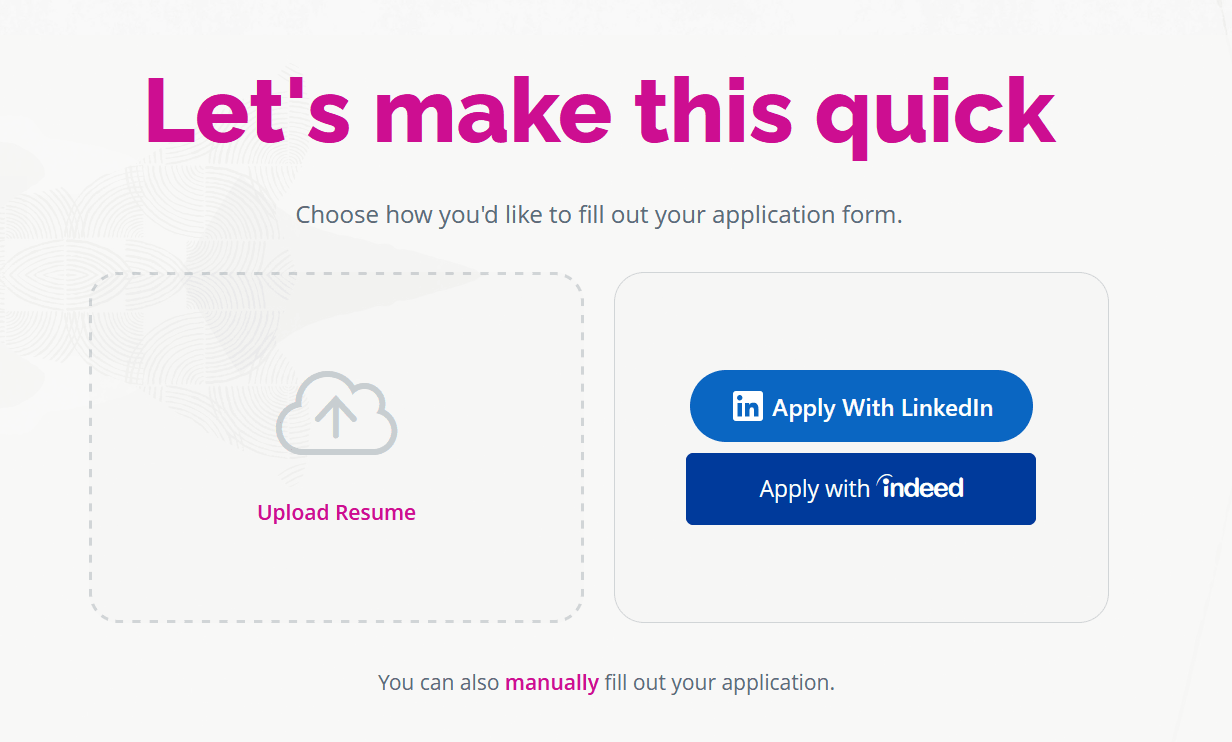
Express Apply
Once they've confirmed their identity, they'll see a profile import page where they can either upload a resume (they can drag-and-drop, or navigate to the file), or import information from Indeed or LinkedIn (depending on what's enabled). They can also click a link to manually complete their form instead. If they use this link, they'll be redirected to the classic application flow.
If there is any missing information after they've uploaded or imported, candidates are notified and shown precisely what fields need to be completed.
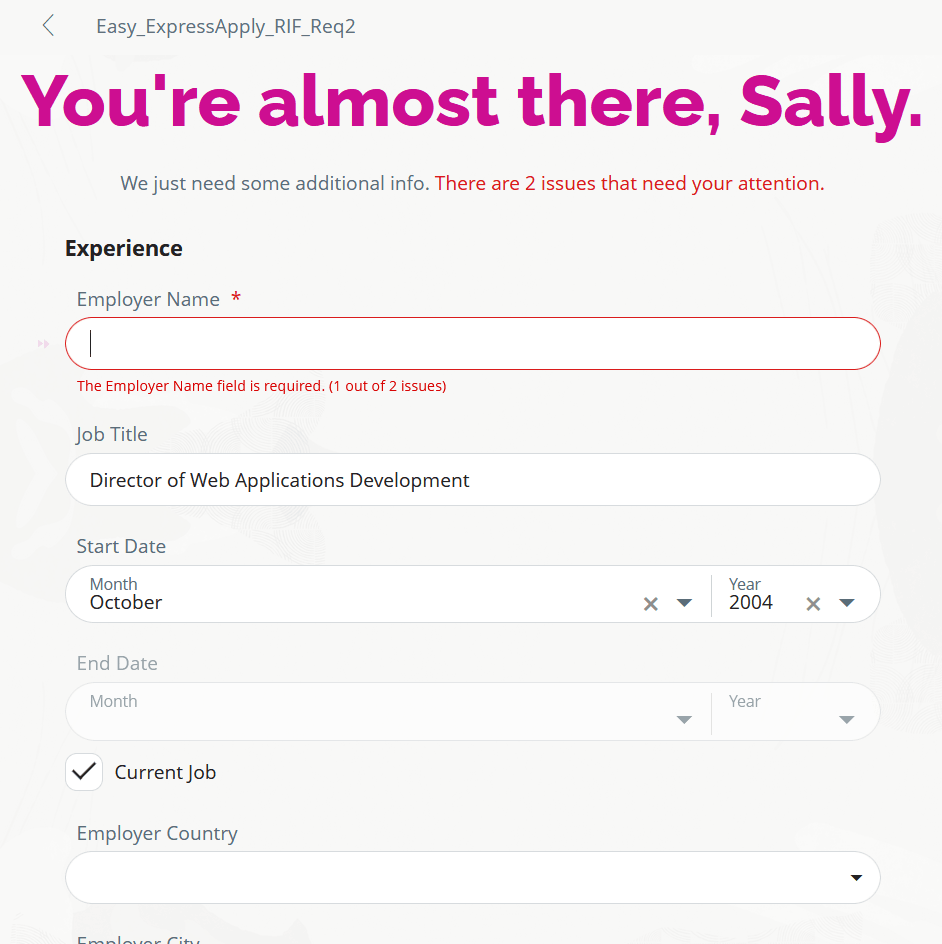
Issues are Pointed Out to Candidates
They can use the arrows on the page to navigate forward or backward to each issue. Candidates only see the blocks that have missing information. They don't need to navigate to each page in the application.
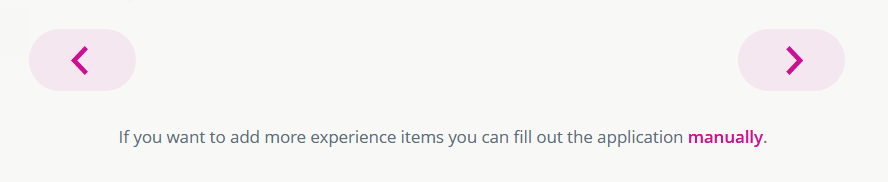
Arrows to Find Issues in the Application Form
A final page displays additional non-required fields that the candidate can optionally complete manually. Depending on the configuration, if there are any e-signatures or marketing opt-ins needed, those fields also display.
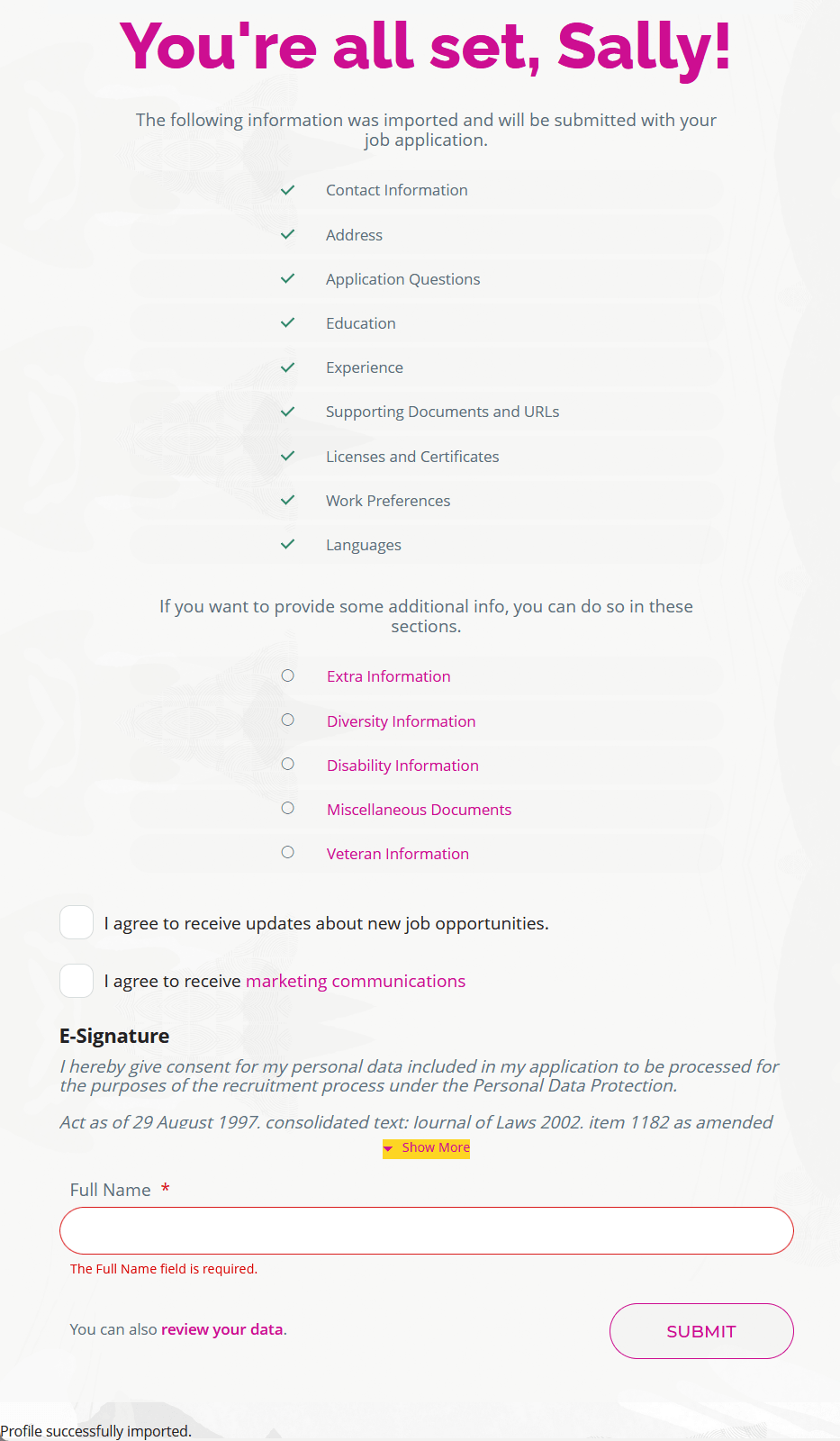
Application Submitted
If a candidate wants to review all of their data, they can click the "review your data" link at the bottom of the page. They'll be taken to the standard apply flow to review this information.
This feature minimizes the number of steps candidate need to complete to apply for a job.
Steps to Enable
To use this feature, you need to:
- Create a new, or duplicate an existing job application flow.
- Add the Profile Import block to this configuration and include at least one profile import option (resume, LinkedIn, or Indeed). This allows candidates to import their profile.
- Enable the new Address block v2 functionality. This is disabled by default. (See the 25A What's New feature called "New Address Block in Application Flows".)
- Enable the feature for the application flows.
Tips And Considerations
- If a field has a default value coming from the configuration that you've predefined, it'll be considered a filled value, and that block may not be shown to candidates.
- Express Apply is only available for the Job Application Flow. It's not supported by other flow types.
Key Resources
- For instructions on enabling the Address Block, see the 25A What's New feature called "New Address Block in Application Flows".
- Refer to the topic in the Implementing Recruiting guide called Create an Application Flow for instructions on adding a profile import block to an application flow.
- Refer to the topic in the Implementing Recruiting guide called Integrating Third Party Services for the information about profile import partner integrations.