Send SMS to Specific Countries and Block Phone Numbers or Patterns
Prevent unauthorized sending of SMS messages by one or more of these methods:
- Specify the list of allowed countries to send messages to.
- Identify blocked phone numbers and prevent sending SMS messages to these numbers.
- Identify blocked phone number patterns and prevent sending SMS messages to phone numbers that match these patterns.
You can do these tasks using the Recruiting and Messaging Configuration task in Setup and Maintenance.
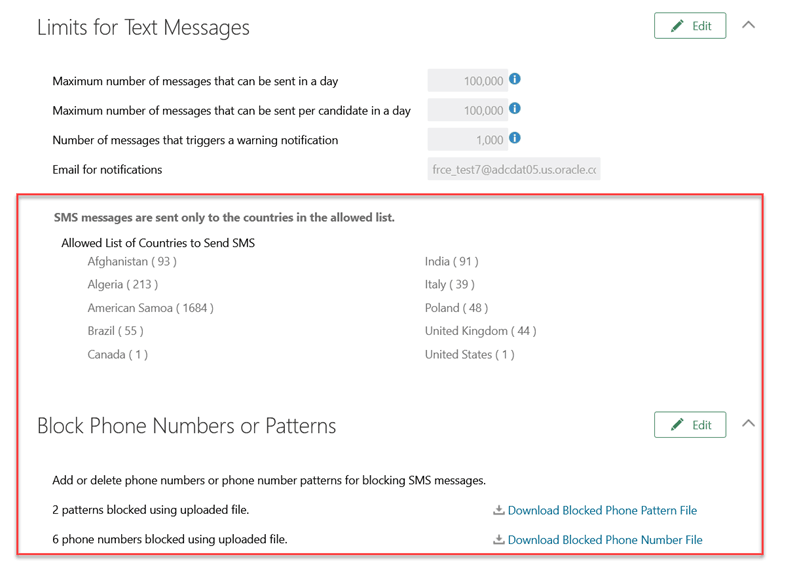
Recruiting and Messaging Configuration Task
After you configure the list of allowed countries and specify the blocked phone numbers or phone number patterns, any SMS messages sent to countries outside of the allowed list or to the blocked numbers or patterns will be blocked in Recruiting. You can see the Blocked status against the message in the Text Messages section along with the reason for the block.
Note: Before this upgrade, you specified the list of allowed countries using the profile option ORA_IRC_SMS_ALLOW_LIST. With this upgrade, this profile option is no longer supported and you can instead use this new feature. If you’ve previously used the profile option to specify the list of country codes, those country codes will be carried over to this page in Setup and Maintenance.
To block specific phone numbers or phone number patterns, you need to add the phone numbers or phone number patterns to a CSV file, compress the file, and then upload it.
You can also unblock phone numbers or phone number patterns that were previously blocked. To do these, you must upload another CSV file containing the numbers or patterns to be unblocked.
Using this task, you can also download the list of blocked phone numbers or patterns by clicking the respective download links.
You can also generate a report from the Reports for Text Messages section in this task to understand how many SMS messages were blocked per country.
You can leverage this feature to mitigate unauthorized usage of outbound text messages and also prevent spam.
Steps to Enable
Adding the List of Allowed Countries:
-
In the Setup and Maintenance work area, go to:
- Offering: Recruiting and Candidate Experience
- Functional Area: Recruiting and Candidate Experience Management
- Task: Recruiting Messaging Configuration
- In the Limits for Text Messages section, click Edit.
- Click the Create (+) icon.
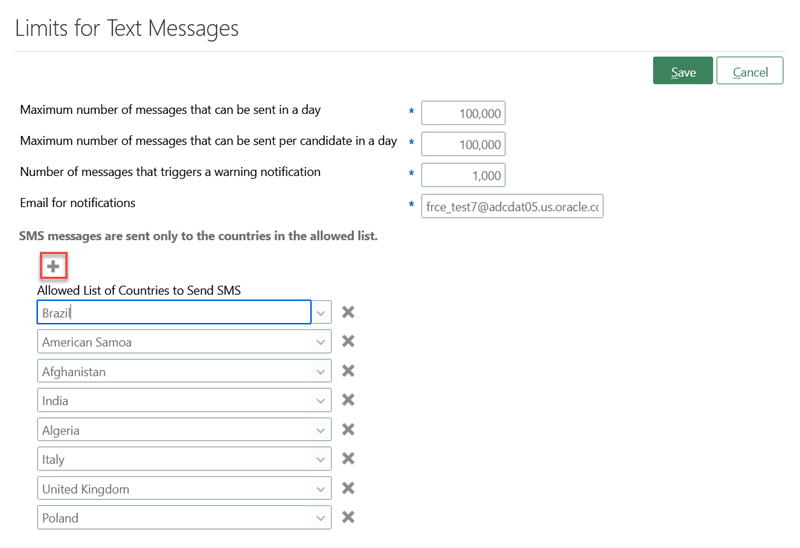
Configuring Allowed Country Codes
- Select the country from the list that appears.
Note that when you select a country that has the same country code as another country, that country will also be added automatically to this list. For example, when you select United States, Canada will also be added because it has the same country code.
- Click Save.
Blocking Phone Numbers or Phone Number Patterns
- On the Recruiting Messaging Configuration page, in the Block Phone Numbers or Patterns section, click Edit:
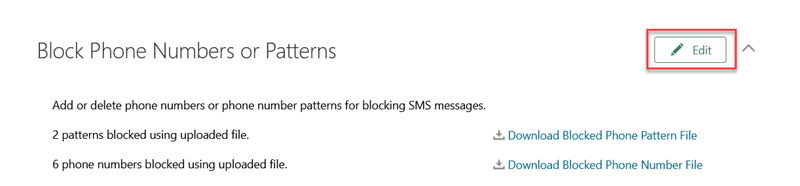
Configuring Blocked Phone Numbers or Patterns
- From the Manage Phone Numbers or Patterns list, select either the Add Phone Numbers or Add Patterns option to block phone numbers or phone number patterns, respectively.
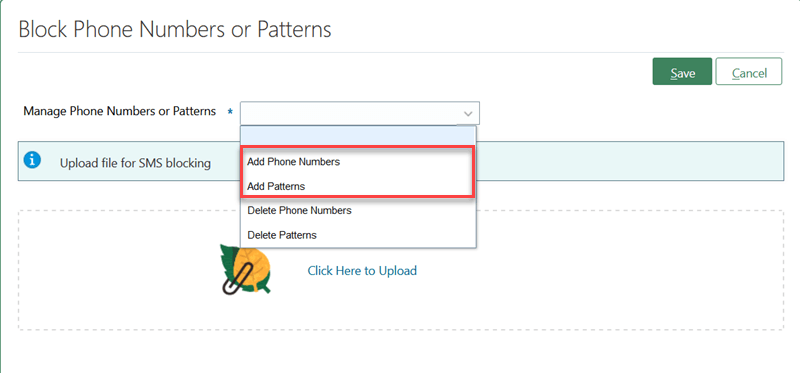
Selecting the Required Option to Block Phone Numbers or Patterns
-
Upload the CSV file that contains the blocked numbers or patterns.
Note: If you’ve previously blocked some phone numbers, the phone numbers that you upload using a new CSV file will get added to the blocked list of numbers.
- Click Save.
Unblocking Phone Numbers or Phone Number Patterns
- In the Block Phone Numbers or Patterns section shown above, select Delete Phone Numbers or Delete Phone Number Patterns from the Manage Phone Numbers or Patterns list.
- Upload a CSV file that contains the numbers or patterns you want to unblock.
- Click Save.
Tips And Considerations
Here are the specifications of the CSV file:
- Each compressed file should contain only one CSV file.
- The file size must not exceed 2 MB.
- You must upload separate files, one for phone numbers and another for phone number patterns.
Here are a few things to consider about the file used for uploading phone numbers:
- The CSV file must contain only one column and it must not be empty.
- If the phone number contains a + sign or a comma or brackets, you must enclose them within double quotes.
- The phone number must include the country code and area code.
Here are a few things to consider about the file used for uploading phone number patterns:
- The CSV file must contain only one column and it must not be empty.
- You need to use regular expression patterns for phone number patterns, such as 1408.* or 1800.*, to indicate numbers beginning with 1408 or toll-free numbers such as 1800:
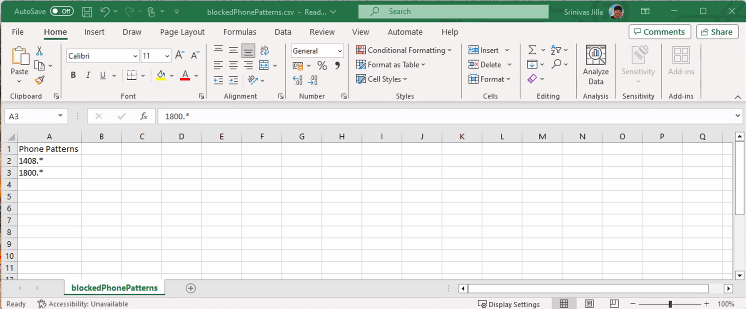
Regular Expressions for Phone Number Patterns
If you haven’t uploaded phone numbers or phone number patterns so far, you can download an empty sample file from the Block Phone Numbers or Patterns section, by clicking the download links, as shown below.
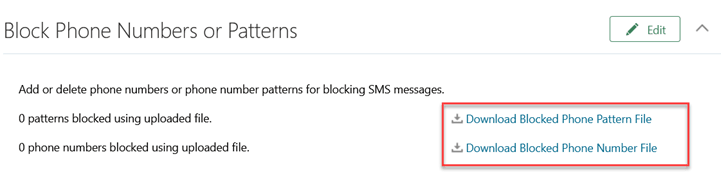
Download Blocked Phone Pattern File or Blocked Phone Number File
Key Resources
For more information on the reporting feature, see the topic View Reports for Outbound SMS Messages on Oracle Help Center.