Redwood Experience: Attachments for Outbound and Inbound Emails
When you use the messaging feature in the Redwood experience for candidate details pages, you can now upload attachments to outgoing emails and receive incoming emails with attachments. You can also send attachments for bulk emails sent from candidate lists in candidate pools, job applications, prospects, events and search pages.

Add Attachments to Emails
Attachments for outgoing emails
Here are a few things to consider when you upload attachments to outgoing emails:
- You can send any type of file, but the file size and the length of the email must be within the limit set by your administrator.
- Unsupported file types or files with malicious content will be rejected when you try to send the message.
- When you view the sent message in the Messages tab of the candidate details page, you’ll be able to preview the attachment or download it.
- When you send emails to more than 10 candidates at once and upload attachments to those emails, it’s considered as a bulk process and will take some time to complete. When it’s completed, you’ll get a worklist notification, after which you’ll see the sent message in the Messages tab. When you send bulk emails, the size of the first email is checked against the size limit set by your administrator, and if it’s within the limit, all emails are sent.
Attachments for incoming emails
You can receive attachments with incoming emails only if it’s allowed by your administrator and only when two-way communications is enabled. The administrator needs to configure this setting using Setup and Maintenance, as explained in the Steps to Enable section.
For incoming emails, the attachment’s file type has to be a part of the allowed list of file types. This list is defined in the profile options ORA_IRC_MISC_ATTACH_FILE_TYPES. Unsupported file types are defined in the ORA_IRC_MISC_ATTACH_UNSUPPORTED_FILE_TYPES profile option. Both these file types are also displayed as part of the Enterprise Recruiting and Candidate Experience Information task, under the section, Attachments from Candidates.
In this upgrade, the list of allowed file types has been updated to include these files: .txt, .rtf, .doc, .docx, .pdf, .htm, .html, .jpeg, .png, .zip, .HEIC, .pptx, .msg, .jpg, .pdf, and .odt. If you’ve already defined the allowed file types, they won’t be changed when you upgrade to this release. If you haven’t defined the allowed file types so far, these predefined values will be used. The blocked list of file types hasn’t changed in this upgrade, so the existing values, if any, will be used from the profile option as is.
Viewing sent or received attachments
When you click a sent or received email from the Messages tab, you can view its attachments. You can also preview or download them. In case the incoming attachments weren’t received due to an error, you can view the error by expanding the attachments section.
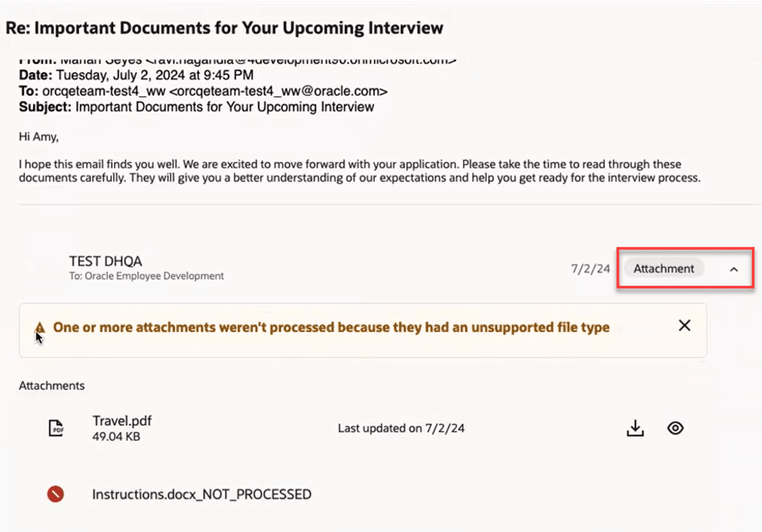
Error in Incoming Attachments
This feature enables you to send supporting documents using attachments and also receive email attachments from candidates.
Steps to Enable
To allow incoming emails with attachments:
- In the Setup and Maintenance work area, go to:
- Offering: Recruiting and Candidate Experience
- Functional Area: Recruiting and Candidate Experience Management
- Task: Recruiting Messaging Configuration
- In the Email Messaging Providers section, check whether two-way communications is enabled either for internal or external candidates, or for both.
- Select the checkbox, Process email attachments from candidates.
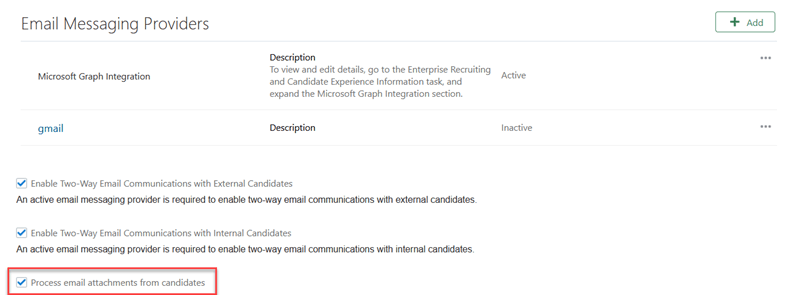
Configuration for Enabling Email Attachments
To specify the size limit for attachments in both outgoing and incoming emails:
- On the Recruiting Messaging Configuration page, click Edit on the Additional Email Settings page.
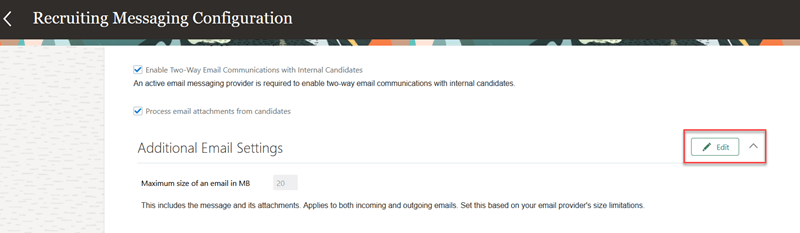
Specify Size Limit for Attachments
- Specify the maximum size limit of an outgoing or incoming email, which includes attachments and the body of the message. You can decide this limit based on the size of the vanity mailbox. The default value is 20 MB.
Note: Even if incoming messages don’t have attachments, they will be rejected if the size of the message body exceeds the limit specified here.
- Click Save.
Tips And Considerations
To see incoming emails, ensure that the Process Recruiting Inbound Message scheduled process is run.
Key Resources
For more information, see these resources:
- 24D What’s New feature: Send Messages to Multiple Candidates
- Run the Scheduled Process for Inbound Messages