Enhancements to the Direct Apply with LinkedIn Apply Connect
Take advantage of these enhancements made to the Direct Apply with LinkedIn Apply Connect feature.
- We now support non-recruiter mode with LinkedIn Apply Connect. A customer can add their company URL when setting up the integration and post jobs on LinkedIn using that URL.
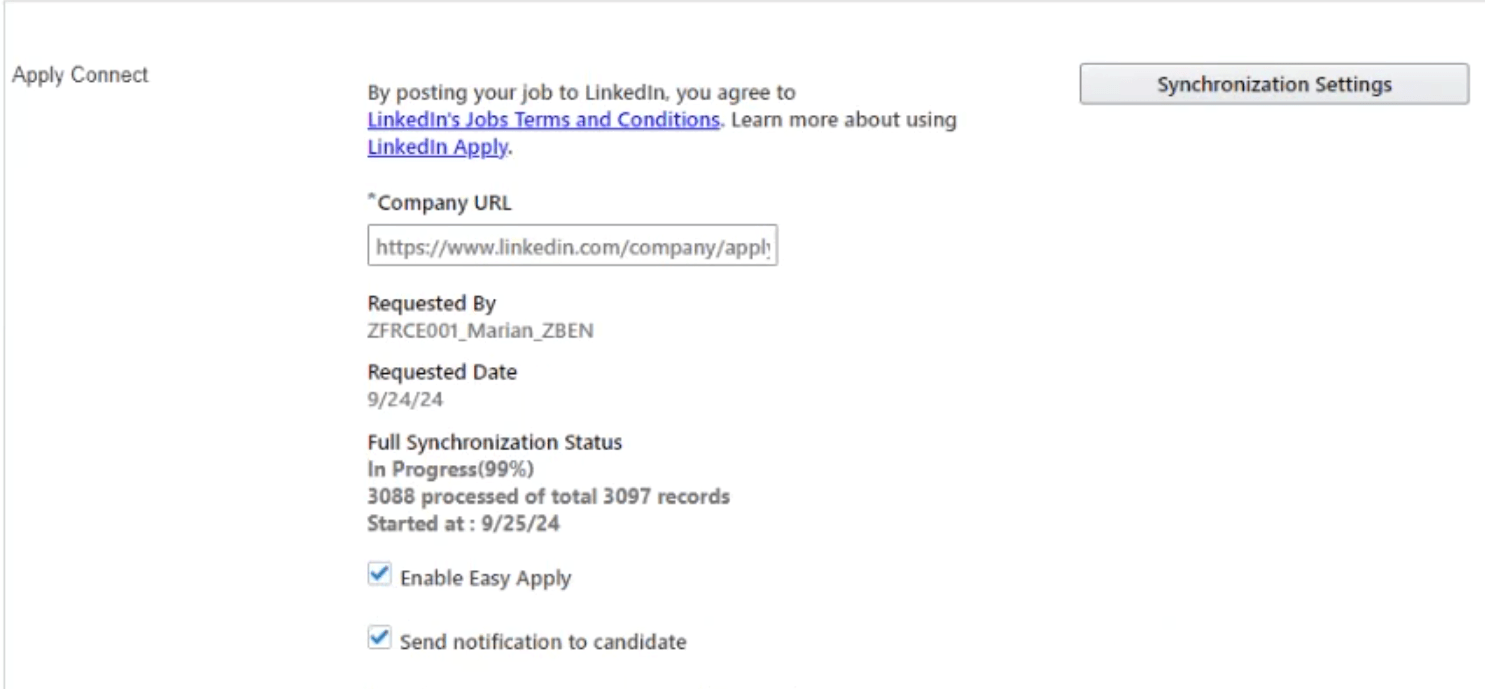
Company URL Field when Configuring Apply Connect
- When a customer deactivates LinkedIn Apply Connect, all jobs posted on LinkedIn are unposted and the message “No longer accepting applications” appears on the LinkedIn site.
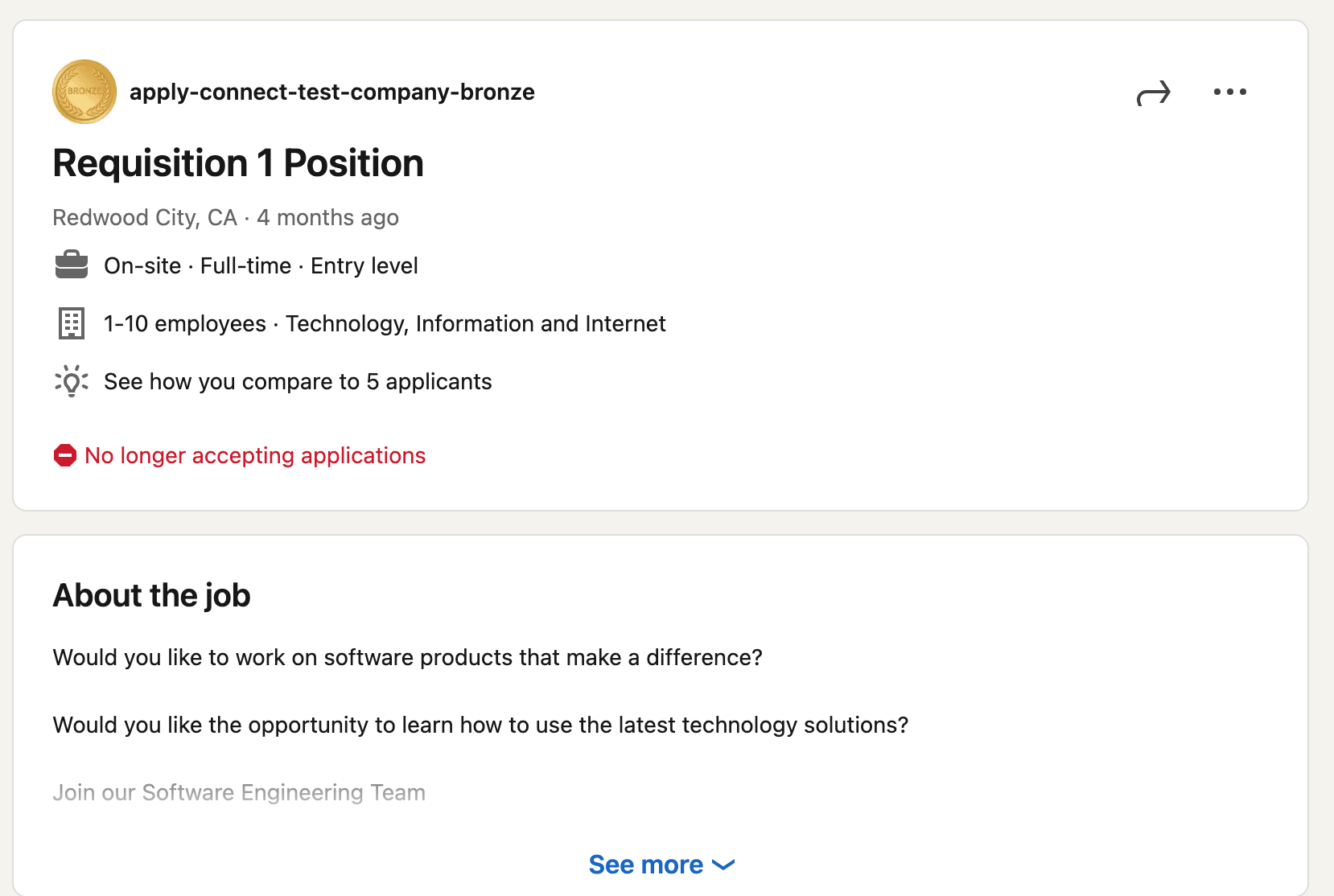
No Longer Accepting Applications Message on LinkedIn Site
- Customers can dissociate LinkedIn Apply Connect and Easy Apply. Customers can post jobs on LinkedIn Apply Connect without enabling the Easy Apply application flow. Only the Apply flow is available.
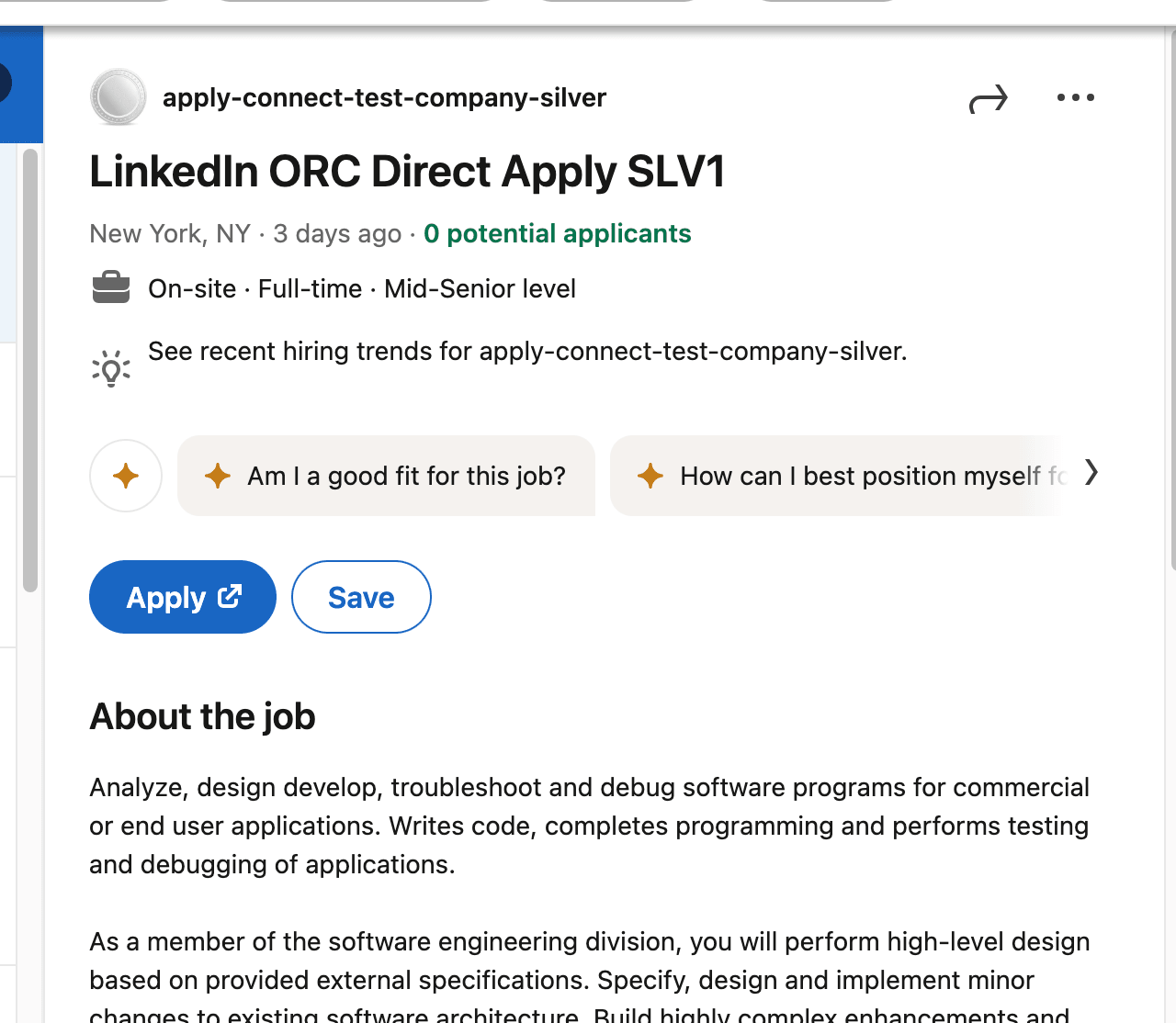
Apply Flow on LinkedIn Site
- You can see the progress and status of the synchronization.
- When a user creates a job requisition, the default language of the user (which is configured in Set Preferences > General Preferences > Languages) is used to create the requisition. For example, the default language of the user is Spanish, the job requisition will be created in the Spanish language and displayed in Spanish on the LinkedIn site.
With these enhancements, customers can post and receive candidate applications without enabling Recruiter System Connect. Non-English candidates can view jobs created in other languages and apply using Direct Apply with LinkedIn Apply Connect.
Steps to Enable
To set up the non-recruiter mode for LinkedIn Apply Connect:
- In the Setup and Maintenance work area, go to:
- Offering: Recruiting and Candidate Experience
- Functional Area: Recruiting and Candidate Experience Management
- Task: Recruiting Category Provisioning and Configuration
- On the Category Provisioning and Configuration page, go to the Profile Import section and click Edit.
- On the Profile Import Partners page, go to the LinkedIn section.
- In the Application Name field, enter a name for the application.
- Click Start Activation Process. When the activation is complete, the Apply Connect section is populated.
- In the Apply Connect section, enter the company URL.
- Select the Enable Easy Apply checkbox if you want the Easy Apply feature to be available on LinkedIn.
- Select the Send notification to candidate checkbox if you want to send candidate notifications on the LinkedIn site.
- Enter a user name and password.
- Select the Active checkbox.
- Click Save.
You then need to run the scheduled process Synchronize LinkedIn Data.
To deactivate Direct Apply:
- In the Setup and Maintenance work area, go to:
- Offering: Recruiting and Candidate Experience
- Functional Area: Recruiting and Candidate Experience Management
- Task: Recruiting Category Provisioning and Configuration
- On the Category Provisioning and Configuration page, go to the Profile Import section and click Edit.
- On the Profile Import Partners page, go to the Apply Connect section.
- Clear the Active checkbox.
- Click Save.
You then need to run the scheduled process Synchronize LinkedIn Data.
To disable Easy Apply:
- In the Setup and Maintenance work area, go to:
- Offering: Recruiting and Candidate Experience
- Functional Area: Recruiting and Candidate Experience Management
- Task: Recruiting Category Provisioning and Configuration
- On the Category Provisioning and Configuration page, go to the Profile Import section and click Edit.
- On the Profile Import Partners page, go to the Apply Connect section.
- Clear the Enable Easy Apply checkbox.
- Click Save.
You then need to run the scheduled process Synchronize LinkedIn Data.