Redwood Experience: New and Improved Filters on Candidates List Pages
Take advantage of new filters and extended capabilities on some existing filters, when refining your candidates on the following candidates lists: candidate search, pool members, prospects, and event audience.
New filters:
- Candidate Name
- Candidate Number
- Rehire Recommendation
- Assessment Score
- Assessment Band
- Shortlisted (available only on the Events list)
- Interviewers (available only on the Events list)
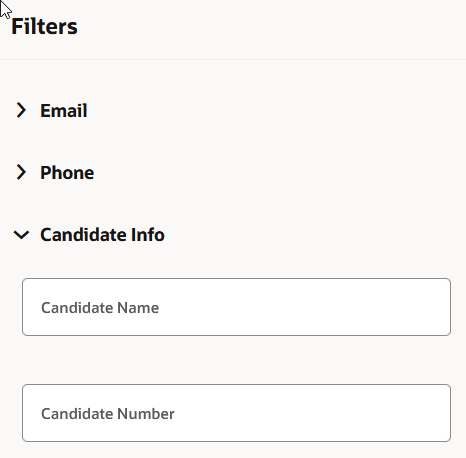
Candidate Name and Candidate Number Filters in the Filters Panel
Improved filters: The following filters now offer both subsets (Yes and No) as filter options. Formerly, these filters only allowed you to isolate the subset with active applications, with a prospect, with a referral, or with an endorsement, but not the ones without those attributes.
- Has Active Job Applications
- Is a Prospect on a Job Requisition
- Is Referred
- Has Endorsement
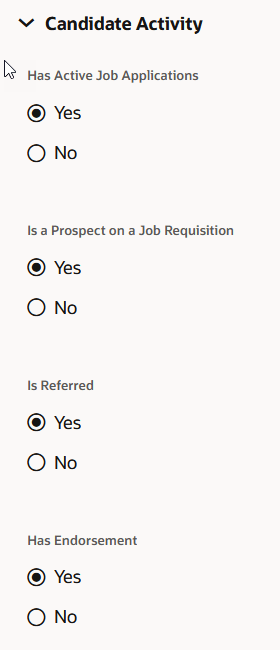
Improved Filters in the Filters Panel
Filters hidden if a user doesn't have the privilege to use the functionality. In the Related Activities filter group:
- Requisition Name
- Requisition Number
- Candidate Pool
- Event Name
- Event Number
With these enhancements, the user experience is improved as filters are consistent across all candidates and you can better refine the candidates.
Steps to Enable
You need to enable these profile options:
- ORA_IRC_RECRUITING_REDWOOD_ENABLED to access the Redwood home page and non-candidate lists.
- ORA_IRC_CANDIDATE_REDWOOD_ENABLED to work with the Redwood candidate pages (candidate search, pool members, prospects, event audience). Note: This profile option also enables the candidate search list in Redwood.
- ORA_IRC_CAND_ORACLE_SEARCH_ENABLED
Make sure these profile options are also enabled:
- ORA_FND_SEARCH_EXT_ENABLED
- ORA_FND_SEARCH_ATTACH_ENABLED
- In the Setup and Maintenance work area, click the Tasks icon.
- Click Search.
- On the Search page, search for the task Manage Administrator Profile Values.
- Click the task name.
- On the Manage Administrator Profile Values page, search for the profile option code ORA_IRC_CANDIDATE_REDWOOD_ENABLED and in the Profile Values section, set the profile value to Y.
- On the Manage Administrator Profile Values page, search for the profile option code ORA_IRC_RECRUITING_REDWOOD_ENABLED and in the Profile Values section, set the profile value to Y.
- On the Manage Administrator Profile Values page, search for the profile option code ORA_IRC_CAND_ORACLE_SEARCH_ENABLED and in the Profile Values section, set the profile value to Y.
- Click Save and Close.
If you're a customer who uses Oracle Search on the responsive UI, or if you enabled the Redwood Experience candidate list in 24D, perform the following steps in the sequence provided:
- Stop and cancel the scheduled process called Maintain Candidates and Job Requisitions for Search.
- Run the scheduled process called Populate and Index Additional Attributes for Recruiting Candidates. This process is run once or as needed. Don't run it on a recurring basis.
- Run the scheduled process called ESS job to create index definition and perform initial ingest to OSCS. In the Index Name to Reingest field, enter this value: fa-hcm-irc-candidates. This process is run once or as needed. Don't run it on a recurring basis.
- Restart and schedule the process Maintain Candidates and Job Requisitions for Search.