Redwood Experience: Saved Searches on Candidates List Pages
With the Saved Searches feature, you can save searches and run saved searches on the following candidate lists: candidate search, pool members, prospects, and event audience.

Saved Searches Icon
To run an existing saved search:
- Click the Saved Searches icon.
- Select a saved search.
- Click Apply.
To save a search query:
- Perform a search using keywords or other criteria.
- Click the Saved Searches icon.
- Click the plus sign next to Not what you’re looking for.
- Enter a name for your search.
- Select Enable sharing to share your saved search with other users.
- Select Mark as default if you want the saved search to be your personal default search.
- Click Save and Apply.
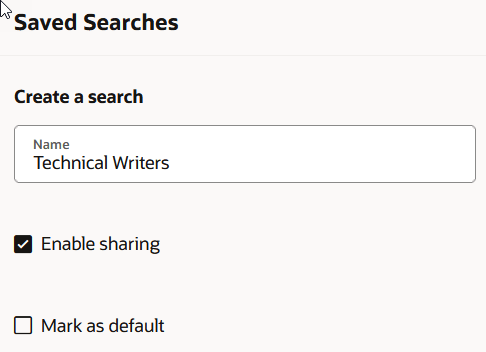
Steps to Save a Search
With the Saved Searches feature, you can also:
- Take actions on the saved search: Save, Save as, Edit, Delete.
- Use the Copy link functionality to share the search with users using email or text messages for example. They can then run the search and save it in their personal saved searches.
- If you have the HRC_MANAGE_SYSTEM_SEARCHES_PRIV privilege, you can set the search as being a system search so it’s shared with all users. You can also mark it as being the default for all users when they use the search.
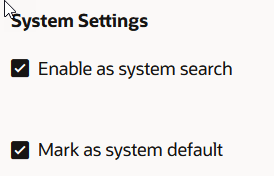
Saved Search System Settings
The Saved Searches feature allows users to create and save search queries that they'll use frequently and to share them with other users.
Steps to Enable
If you're unable to see the saved searches that you created on the Redwood candidate lists, you need to run the scheduled process called ESS job to create index definition and perform initial ingest to OSCS. In the Index Name to Reingest field, enter this value: fa-hcm-savedsearch.
Tips And Considerations
Your Saved Searches from Responsive UI won't carry forward into the Redwood Experience.