Attendance Tracking Introduction
Track employee attendance for managers to take fair disciplinary actions when they deviate from their schedules. These infractions are generated from attendance rules based on your legal and corporate policies.
We deliver these four attendance rule templates:
- Tardy
- Leave Early
- Unplanned Absence
- No Show or Absence
Time and labor administrators and managers define rules from these templates using the new Workforce Management Rule Sets quick action in My Client Groups > Time. A rule set contains one or more rules added from the delivered templates and worker eligibility conditions.
- Tardy and leave early rules are based on a defined grace period, measured in minutes, and either entered as part the rule or derived from the schedule shift. These rules apply to both workforce and legacy schedules.
- Unplanned absence rules apply to absences entered after the start time for the shift.
- No show or absence rules identify when there's no absence or time entry reported on a day that the worker was scheduled to work.
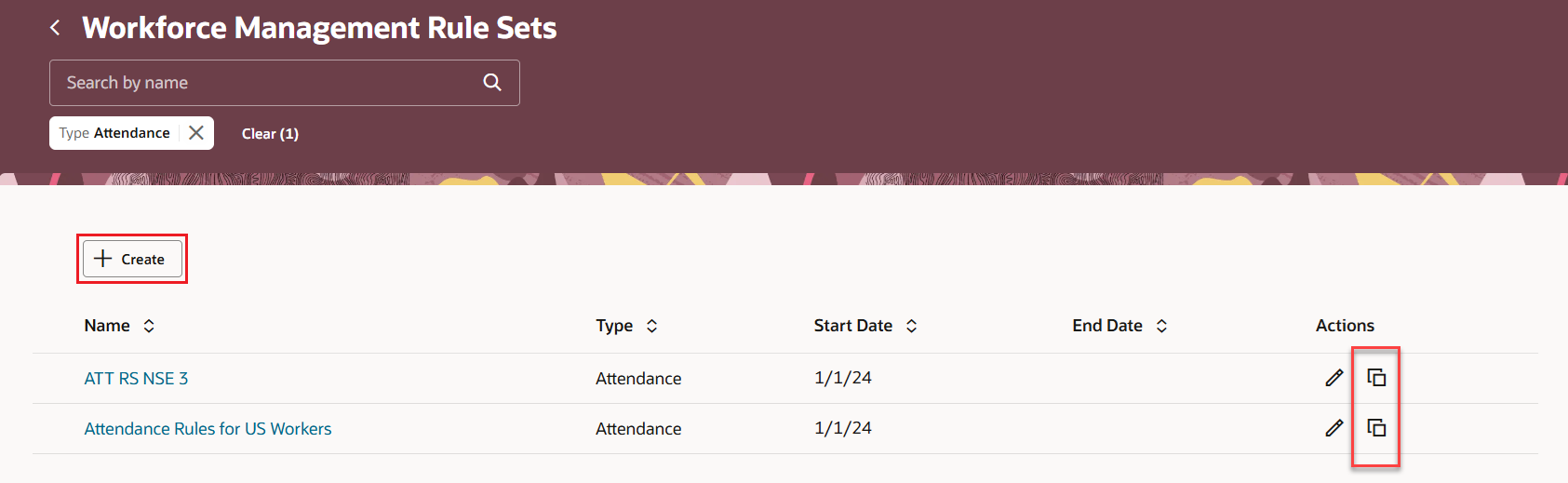
Workforce Management Rules Sets Page with the Create and Duplicate Actions Highlighted
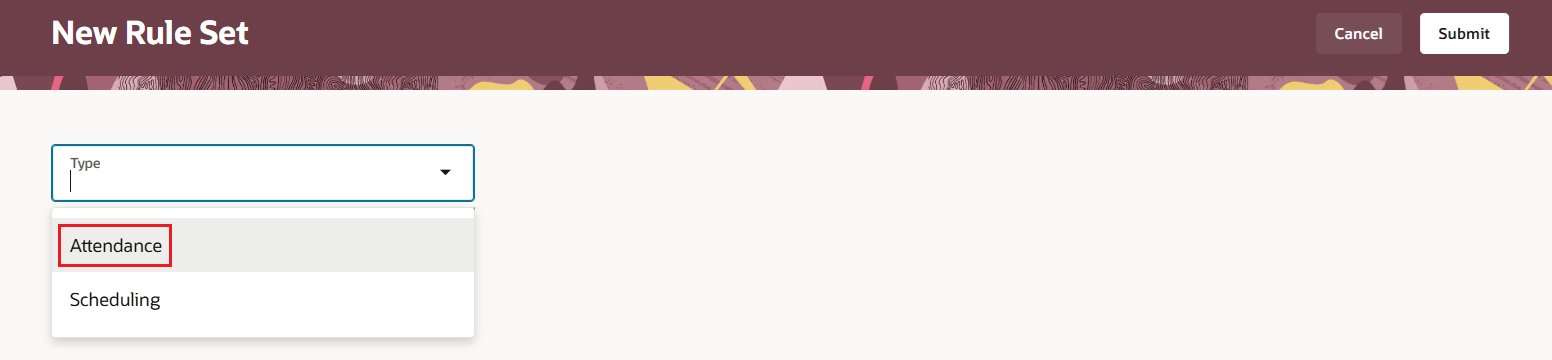
New Rule Set Page Showing the Type Options, with the Attendance Type Highlighted
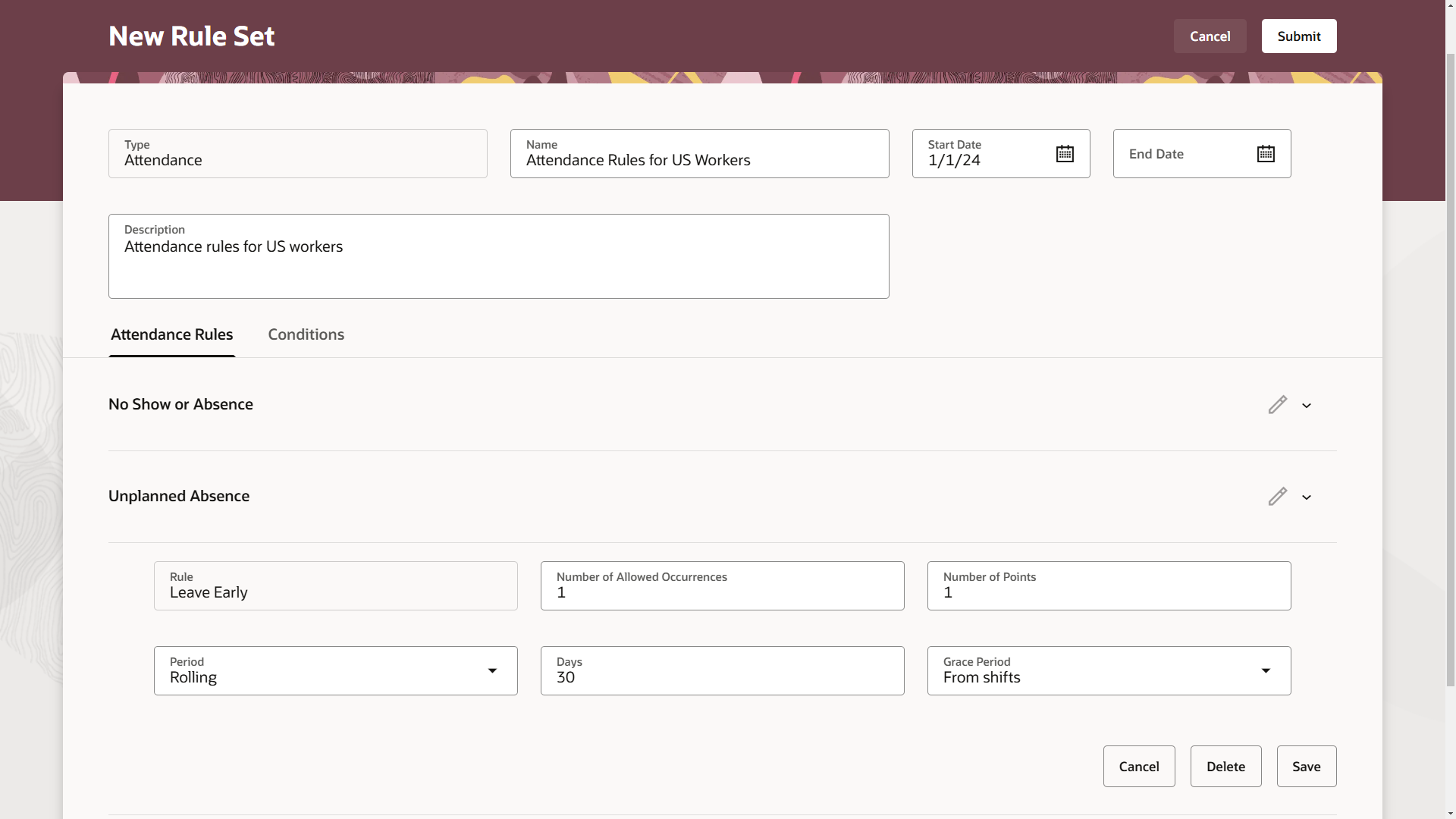
New Rule Set Page With a Rule in Edit Mode
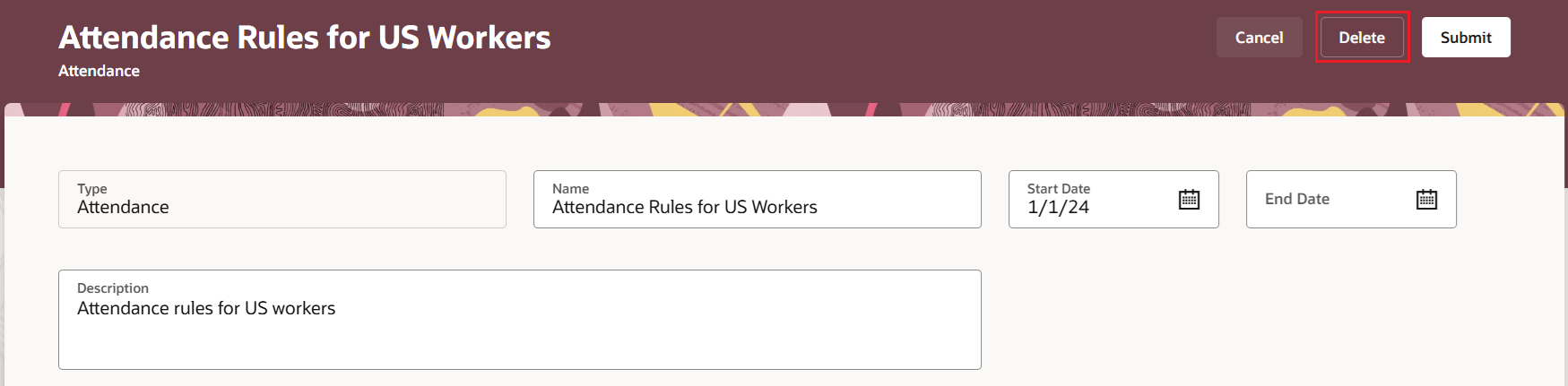
Rule Set Page with the Delete Action Highlighted
View a rule set by clicking the rule set name link.
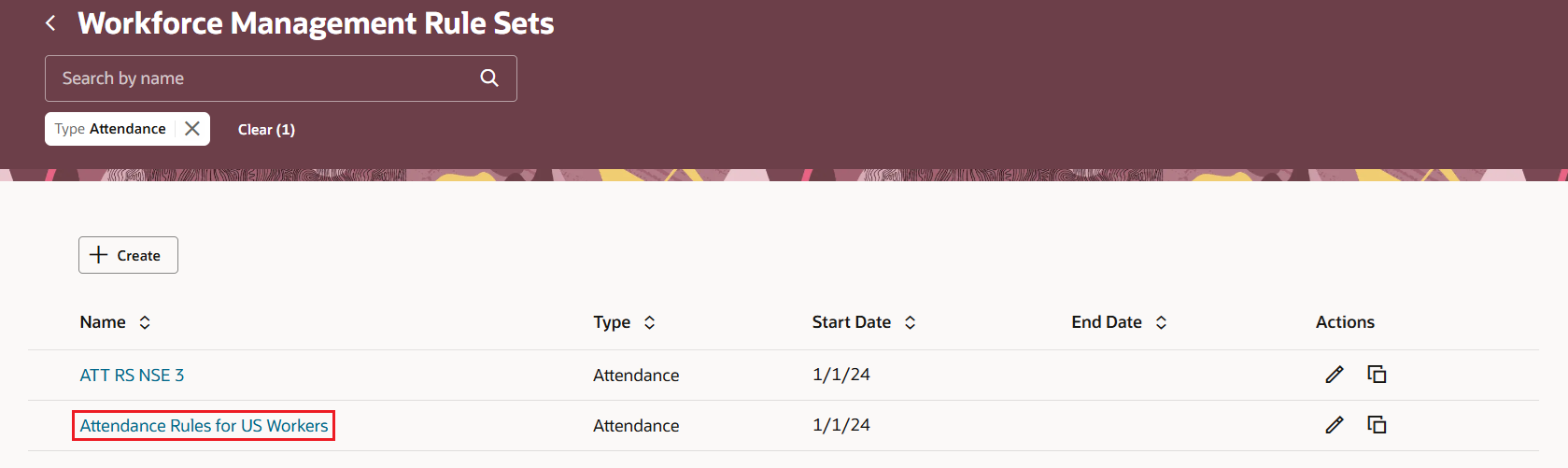
Workforce Management Rule Sets Page with a Rule Set Name Highlighted
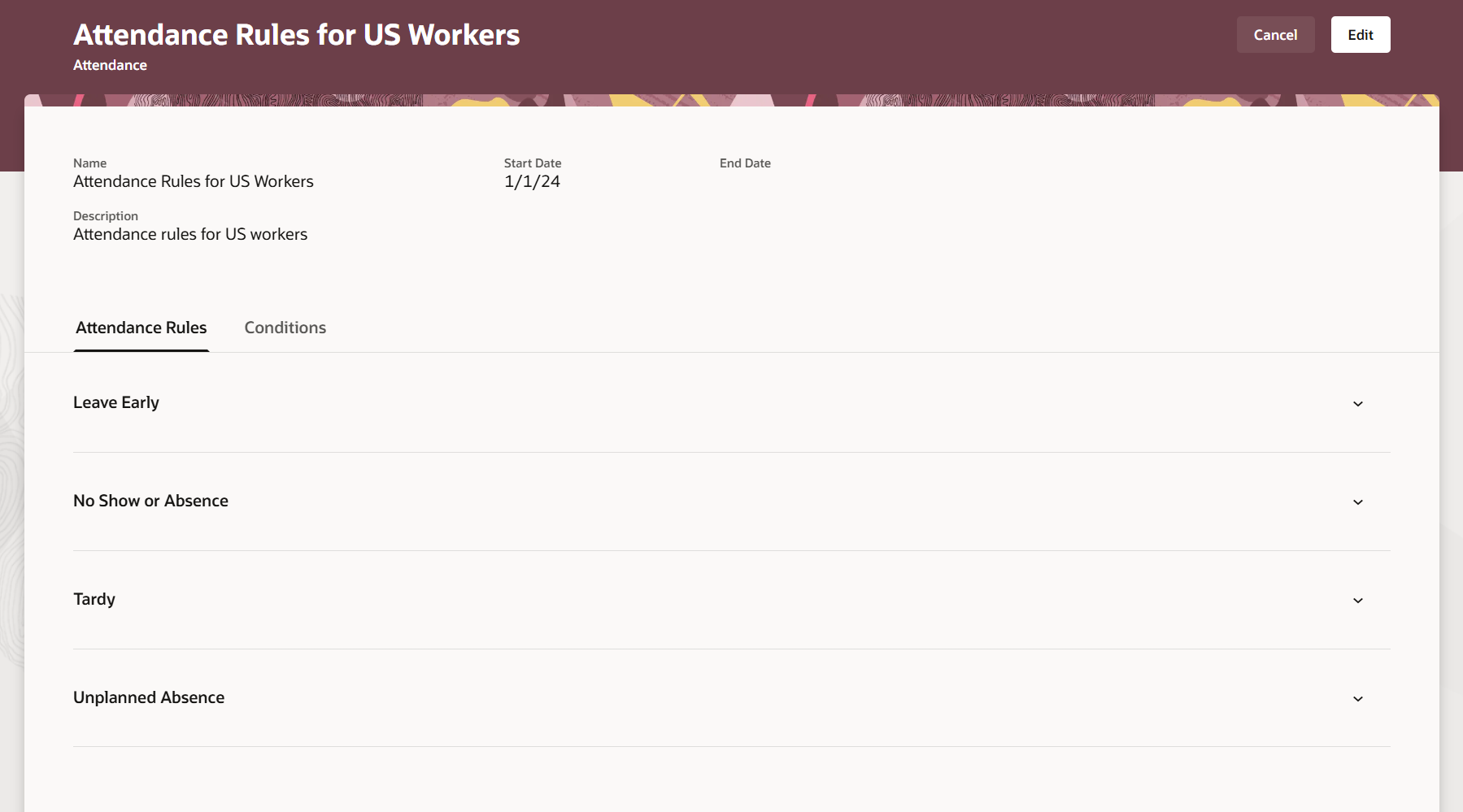
Rule Set Page Opened by Clicking the Rule Set Name Link
The specific rule parameters depend on the attendance rule template.

Tardy Rule Parameters

Leave Early Rule Parameters

Unplanned Absence Rule Parameters

No Show or Absence Parameters
All rules have a Number of Allowed Occurrences parameter. Workers with more than the specified number get the related number of points for each violation of the rule during the period. Workers start each period with 0 points.
Period options are:
- Fixed, repeating time periods with Attendance Tracking usage flag
- Rolling, number of days
Grace Period options are:
- From shifts
- In minutes
Define at least one eligibility condition for each rule set using Condition Builder.
Defining attendance conditions using the HCM condition builder is similar to defining criteria for HCM groups.
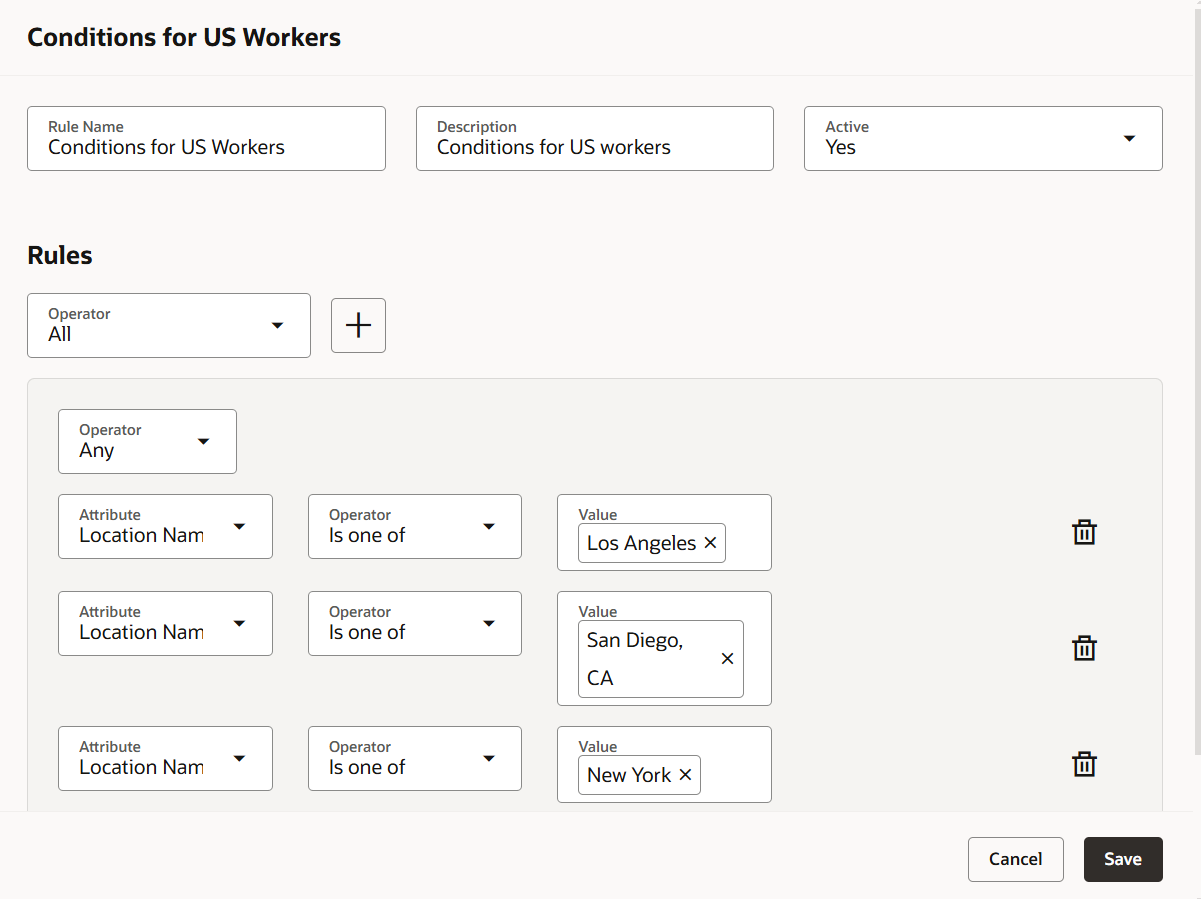
Condition Builder Showing an Eligibility Rule with Three Conditions
Line managers, or any manager identified by the approval rule for attendance notifications, get a notification for each attendance violation that lets them either acknowledge (approve) or excuse (reject) the violation. For example, if the manager and worker agreed ahead of time that the worker would be late or leaving early, the manager would excuse the violation.
The worker also gets an informational notification with their name, the rule that was violated, the date of the violation, and the number of points granted. For tardy violations, the notifications include the scheduled and reported start times. For leave early violations, the notifications include the scheduled and reported stop times. For unplanned absences, the notification includes the reported absence.
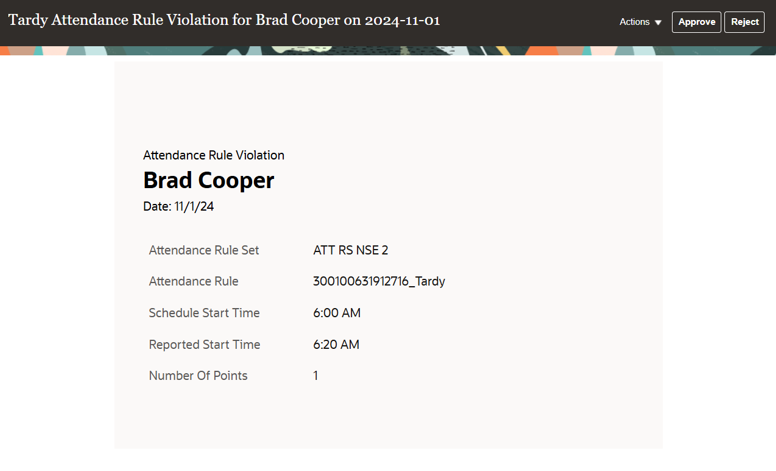
Worker Tardy Notification
To identify violations and generate notifications, schedule the Generate Violations from Attendance Rules process. Specify a from date and add at least one attendance rule set.
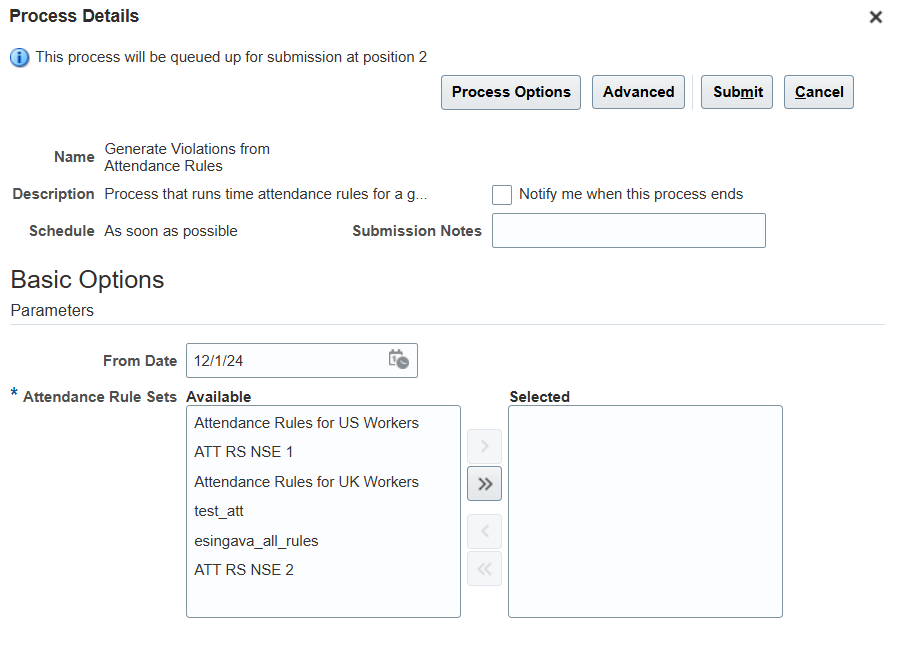
Generate Violations from Attendance Rules Process Submission Page
A fix on the time card, such as adding or updating entries, can affect the violations. If the change fixes a violation that granted points, the points and that count in the number of occurrences are removed for that violation. But, we keep tracking the violation. Similarly, a time card change can generate a new violation, thus sending a notification after that update.
Also, we delivered SQL you can use to build an attendance report, so that managers and workers can access the relevant worker attendance infraction information.
This feature lets you track attendance, identify attendance trends, and take fair disciplinary actions.
Steps to Enable
- Define grace periods. For legacy schedules, use the Shift Properties task in the My Client Groups > Time Management work area. For more details, see Shift Limits in Time Processing.
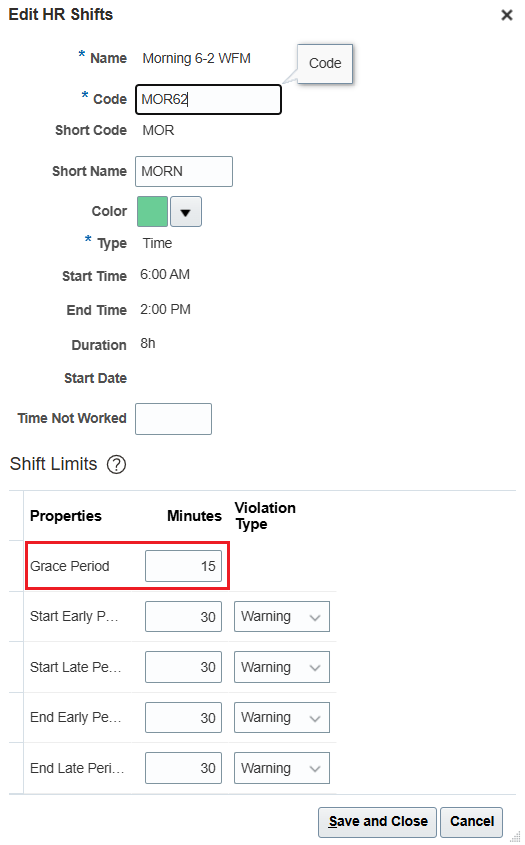
Edit HR Shifts Dialog Box
For workforce schedules, use the Schedule Generation Profile quick action for My Client Groups > Workforce Scheduling.
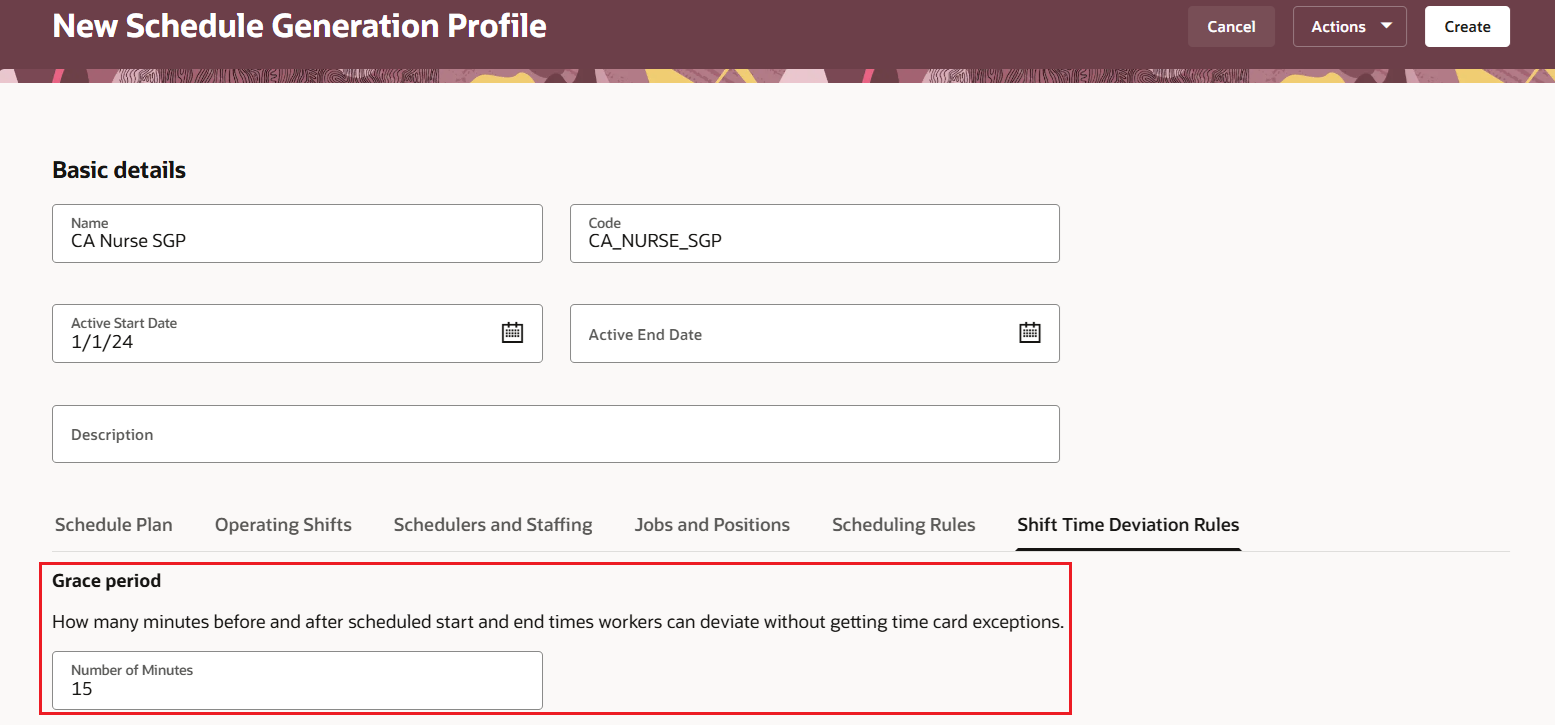
New Schedule Generation Profile Page Showing the Shift Time Deviation Rules Tab, Grace Period Section
-
Define repeating time periods for attendance tracking in the Setup and Maintenance work area using the Workforce Deployment offering > Time and Labor functional area > Repeating Time Periods task. You can select the new usage in relevant, existing periods or create the necessary periods. For details about repeating periods, see the Repeating Time Periods chapter.
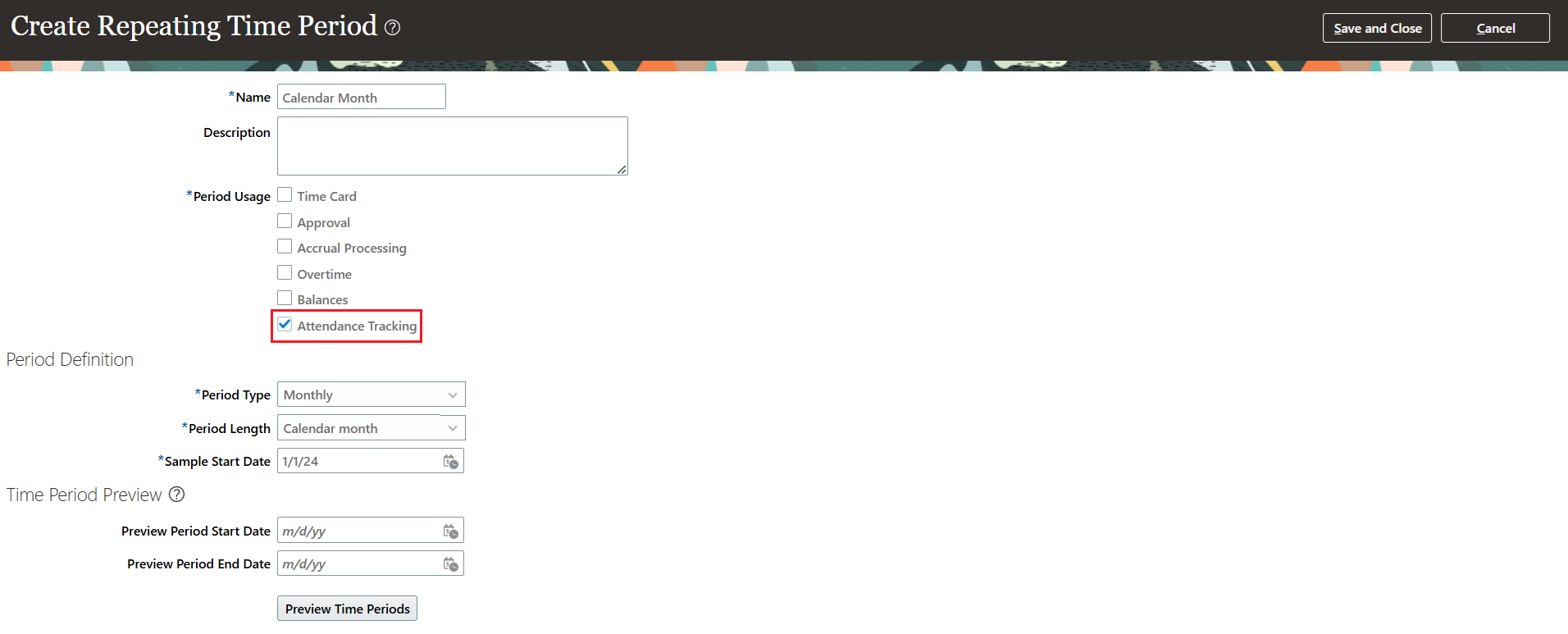
Create Repeating Time Period Page with the Attendance Tracking Usage Highlighted
-
Define attendance rule sets using the Workforce Management Rule Sets quick action in My Client Groups > Time.
Tips And Considerations
You can't edit any rules in a rule set or delete any rule set that's already in use. In use means that the rule or at least one rule in the rule set already generated at least one violation.
Key Resources
For more information about Time and Labor profile options for Redwood, see HCM Redwood Pages with Profile Options (Document ID 2922407.1) on My Oracle Support.
Access Requirements
By default, the Time and Labor Administrator and Time and Labor Manager roles have these privileges. If they should have read-only access, remove the Manage Attendance Rule Sets privilege.
| Privilege Name | Code | Description |
|---|---|---|
|
Manage Attendance Rule Sets |
HXT_MANAGE_ATTENDANCE_RULE_SETS |
Allows users to manage attendance rule sets. Granted to the delivered Time and Labor Administrator and Time and Labor Manager roles |
|
View Attendance Rule Sets |
HXT_VIEW_ATTENDANCE_RULE_SETS |
Allows users to view attendance rule sets. Granted to the delivered Time and Labor Administrator and Time and Labor Manager roles |