Time Card Field and Layout Enhancment: Exclude Option
You can specify whether a Redwood time card should display a single-attribute time card field on the reported page, but always show it on the calculated page. The exclude option used to be on relevant layouts. It's now on the Worker, Line Manager, and Time and Labor Manager tabs of unified single-attribute time card fields. In the example shown here, the time card field has a Billable time attribute that's not shown in the worker's reported time, but is shown for the line manager and time and labor manager reported time as a drop-down list.
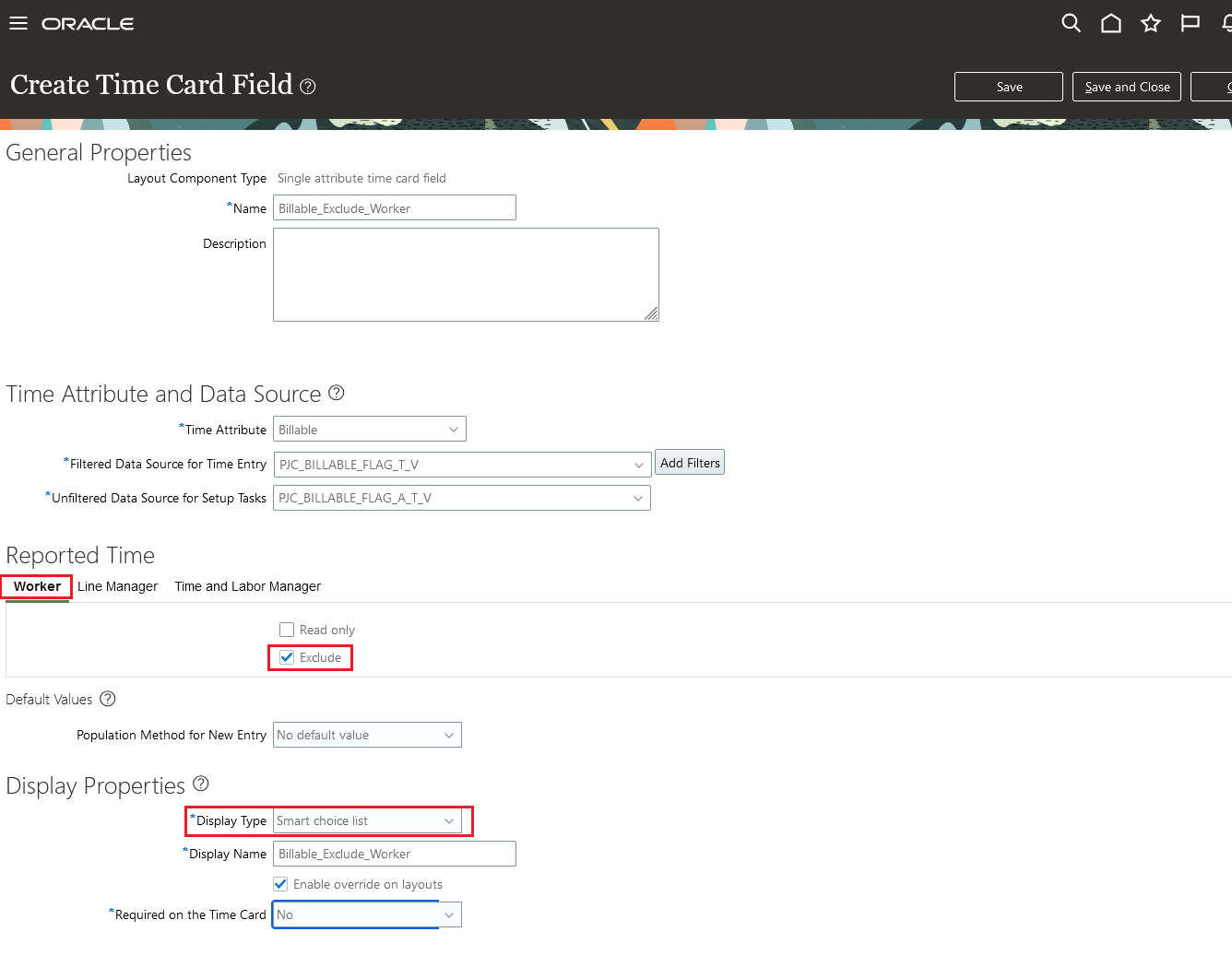
Create Time Card Page Showing the Field Excluded from the Worker's Reported Time
After adding the field to the unified layout set, time entry layout, the Users column shows the roles that can see the field.
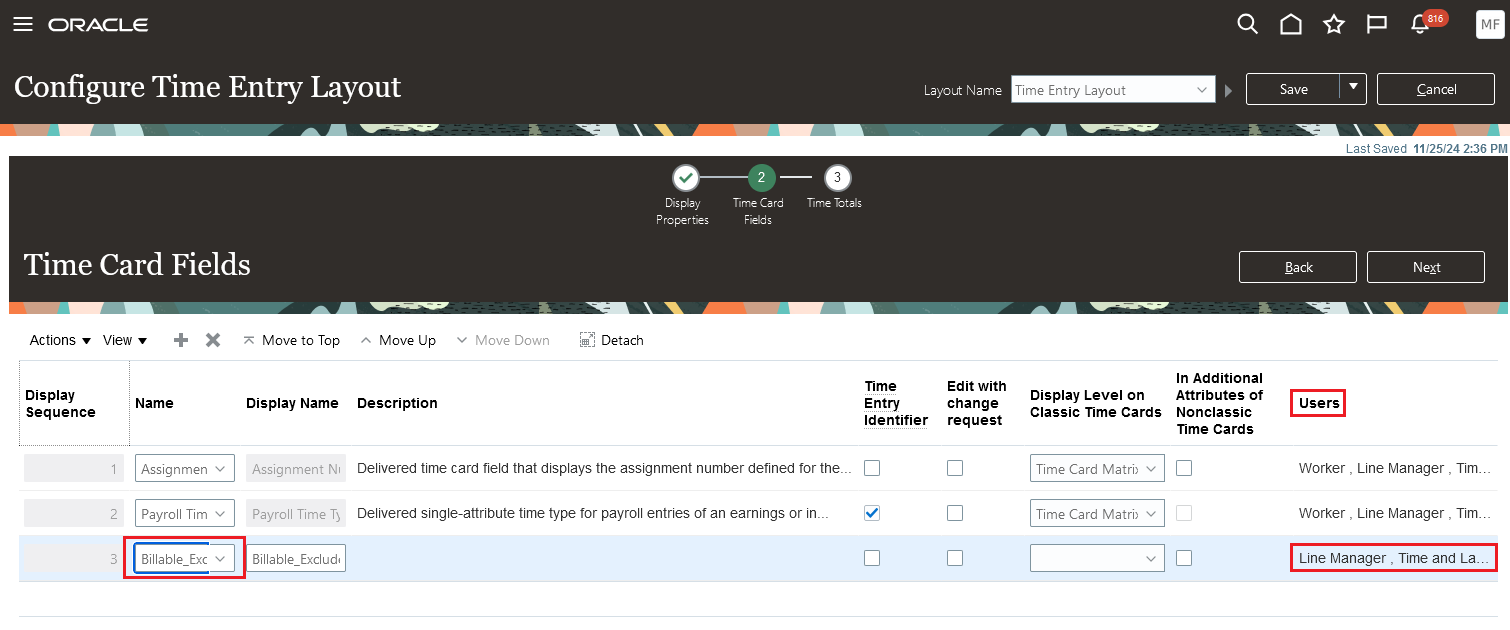
Configure Time Entry Layout with the New Billable Field Added and Showing Used by Only Line Manager and Time and Labor Manager
This enhancement gives you more flexibility when defining the Redwood time card for different roles, and better support your time reporting policies.
This enhancement gives you more flexibility when defining the Redwood time card for different roles, and better support your time reporting policies.
Steps to Enable
-
If you haven't already, you need to enable the Redwood experience for workers, line managers, and time and labor managers. Workers access their enhanced time card using the Current Time Card task on the Me > Time and Absences page.
- Run the Initial Data Ingestion process using the task.Tip: You need to run this process after every release upgrade and production-to-test process.
- Process name: ESS process to create index definition and perform initial ingest to OSCS
- Parameter name: Index Name to Reingest
- Parameter value: fa-hcm-timecard
- Set up the data security for Oracle Search. Oracle Search data security relies on dynamically computed access control lists that reflect Oracle HCM Cloud data security setup. You should run the access control list processes with certain minimal logging features turned on.
- Create the ACL index using the task.
- Process name: ESS process to create index definition and perform initial ingest to OSCS
- Parameter name: Index Name to Reingest
- Parameter value: fa-hcm-acl
- Run the Compute Users ACL process once with a User Population parameter of All Users.
- Schedule the Compute Users ACL by Event process to run every 15 minutes.
- Schedule the Compute Users ACL process to run with a User Population parameter of Logged in users and a frequency of every 30 minutes.
- After the access control list processes complete, the related lists are generated, including the list of excluded users to be resolved.
- Make sure that the HXT data security policy is correctly defined so that time and labor managers and line managers access time cards for only the workers that they're responsible for.
- Run the Initial Data Ingestion process using the task.Tip: You need to run this process after every release upgrade and production-to-test process.
- Configure the appropriate unified single-attribute time card fields to exclude the field for reported time on the appropriate role tabs. Use the Time Entry Layout Components task in the Setup and Maintenance work area. It's in the Workforce Deployment offering > Time and Labor functional task.
- Create a unified layout set or edit an existing unified layout set and add the appropriate unified single-attribute time card fields to the time entry layout. Use the Layout Sets task in the Setup and Maintenance work area. It's in the Workforce Deployment offering > Time and Labor functional task.
Key Resources
For more information about Time and Labor profile options for Redwood, see HCM Redwood Pages with Profile Options (Document ID 2922407.1) on My Oracle Support.