Redwood Mobile Time Card Enhancements
The Redwood mobile time card was enhanced to include more actions, such as save as template, copy previous time card, save as, and apply template.
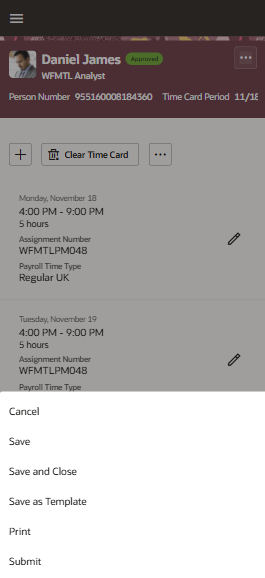
Redwood Mobile Time Card Showing the Available Page-Level Actions
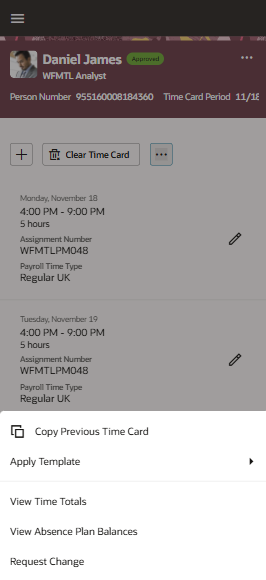
Redwood Mobile Time Card Showing the More Actions Options
Also, the View Time Totals action was added so you can review time totals for each day of the period and for the whole period. By default, you can expand and collapse each section.
- Total Hours
- Absence Hours
- Scheduled Hours
- Schedule Deviation
- Equivalent Hours for Day Entries
- On-Call Scheduled Hours
- On-Call Schedule Deviation
- Custom time totals
The specific totals you see depends on the setup for your time entry layout.

Redwood Mobile Time Totals Page
These enhancements align the Redwood mobile time cards with functionality that's available for the Redwood desktop time cards.
Steps to Enable
If you haven't already, you need to enable the Redwood experience for workers, line managers, and time and labor managers. Workers access their enhanced time card using the Current Time Card task on the Me > Time and Absences page.
- Run the Initial Data Ingestion process using the task.
- Process name: ESS process to create index definition and perform initial ingest to OSCS
- Parameter name: Index Name to Reingest
- Parameter value: fa-hcm-timecard
- Set up the data security for Oracle Search. Oracle Search data security relies on dynamically computed access control lists that reflect Oracle HCM Cloud data security setup. You should run the access control list processes with certain minimal logging features turned on.
- Create the ACL index using the task.
- Process name: ESS process to create index definition and perform initial ingest to OSCS
- Parameter name: Index Name to Reingest
- Parameter value: fa-hcm-acl
- Run the Compute Users ACL process once with a User Population parameter of All Users.
- Schedule the Compute Users ACL by Event process to run every 15 minutes.
- Schedule the Compute Users ACL process to run with a User Population parameter of Logged in users and a frequency of every 30 minutes.
After the access control list processes complete, the related lists are generated, including the list of excluded users to be resolved.
- Make sure that the HXT data security policy is correctly defined so that time and labor managers and line managers access time cards for only the workers that they're responsible for.
Tips And Considerations
You need to slide to the right on the time card header to see the full time card period.
Key Resources
For more information about Time and Labor profile options for Redwood, see HCM Redwood Pages with Profile Options (Document ID 2922407.1) on My Oracle Support.