Staffing Plans and Grids
Set up a staffing plan with grids to establish this information by days, such as Monday through Friday and Saturday through Sunday:
- Applicable date ranges, department, and location
- Necessary job, job family, position, or scheduling group (based on your implementation) and qualification requirements
- Capacity
- Staffing ratio
- Skill mix
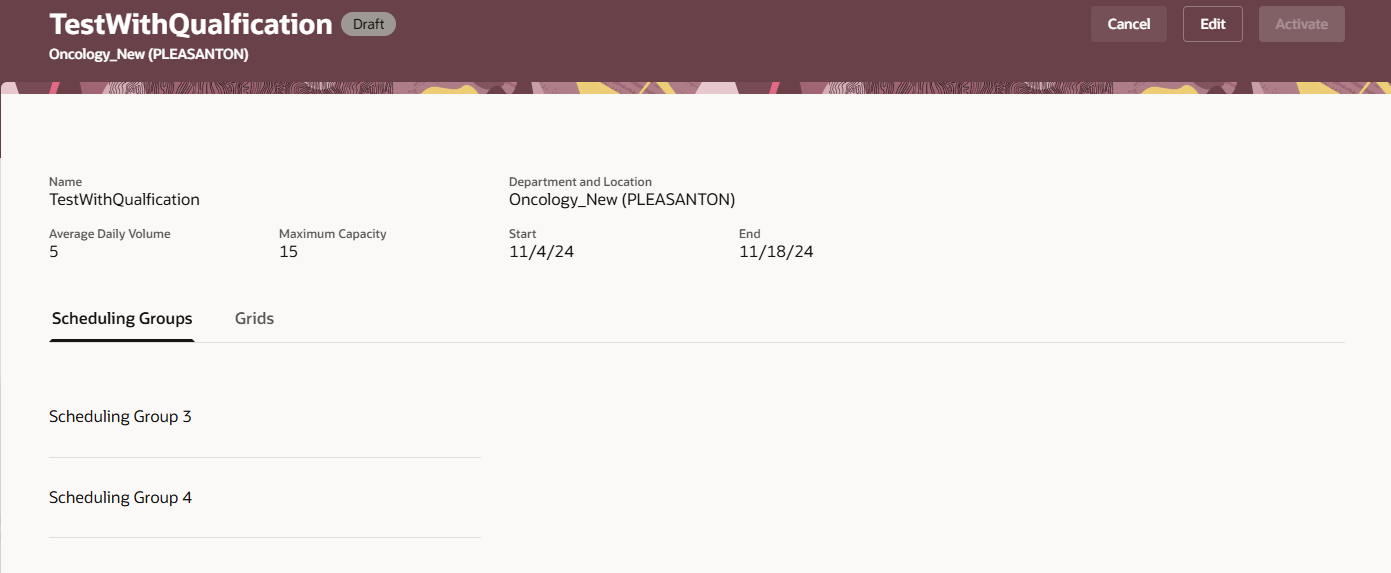
Sample Staffing Plan Showing the Scheduling Groups Tab
For each grid that you add to the staffing plan, you identify the applicable days. This way, you can set appropriate workload, such as different requirements for weekdays and weekends. You can also specify for each grid whether to use a single value or range of values for each volume point that establishes the workload requirements.
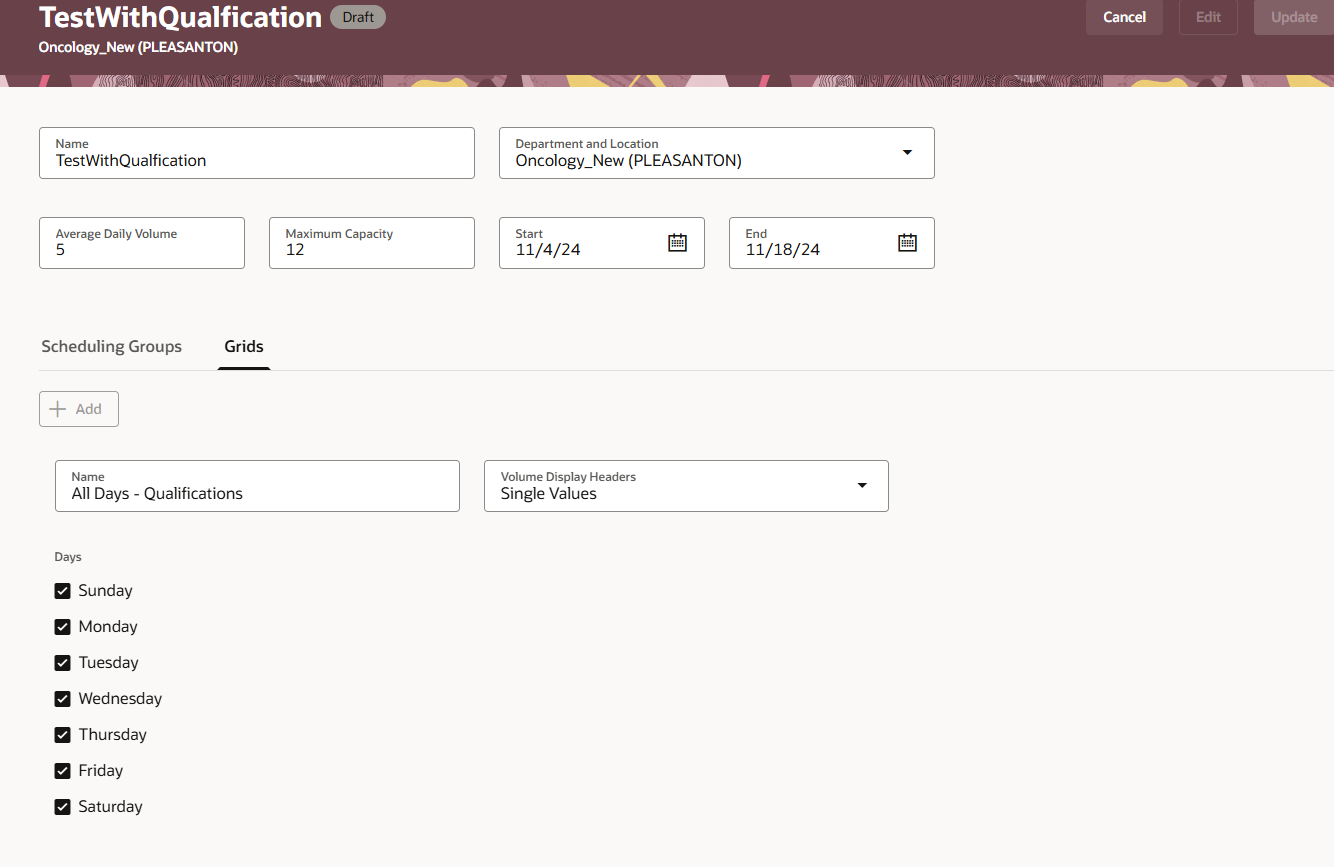
Sample Staffing Plan Showing the Grids Tab
To get access to the added grids, you need to generate the grid structure after supplying all the required attributes in the staffing plan. Do this by clicking Save. After the grid structure is generated, the individual grid names become links that open the grid pages where you can enter the workload requirements for each job, time interval, and volume point.
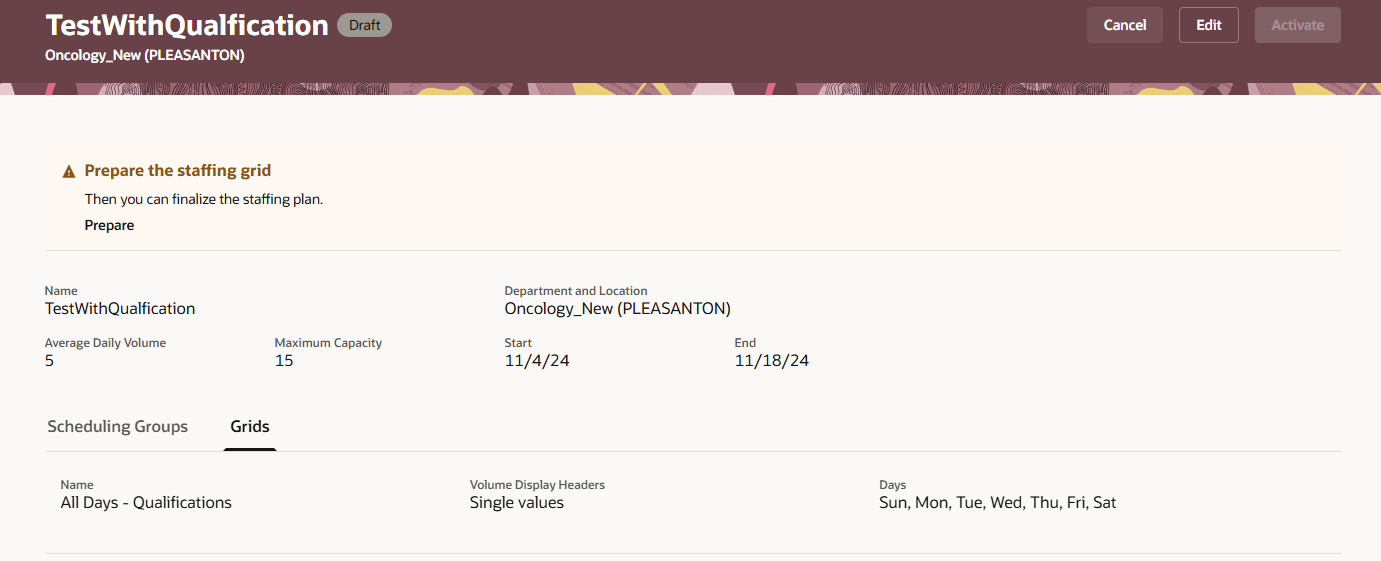
Sample Staffing Plan Page Showing the Interim Warning Message the the Staffing Grids are Being Prepared
Each row in the grid establishes the staffing requirement for the day; job, job family, position, or scheduling group (based on your implementation); qualification; time interval; and each range of volumes or volume up to the maximum capacity.
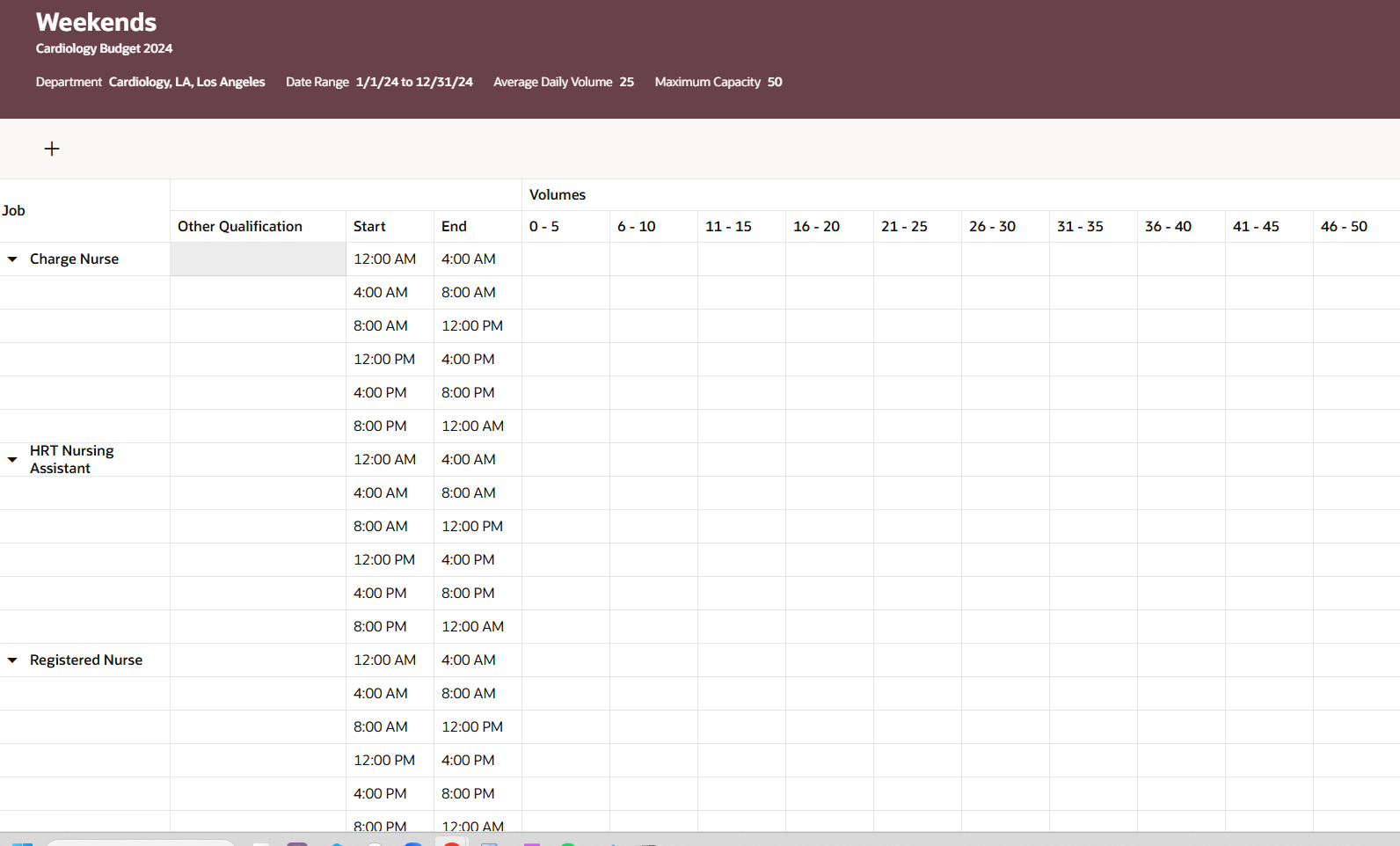
Sample Staffing Grid that Uses Volume Ranges
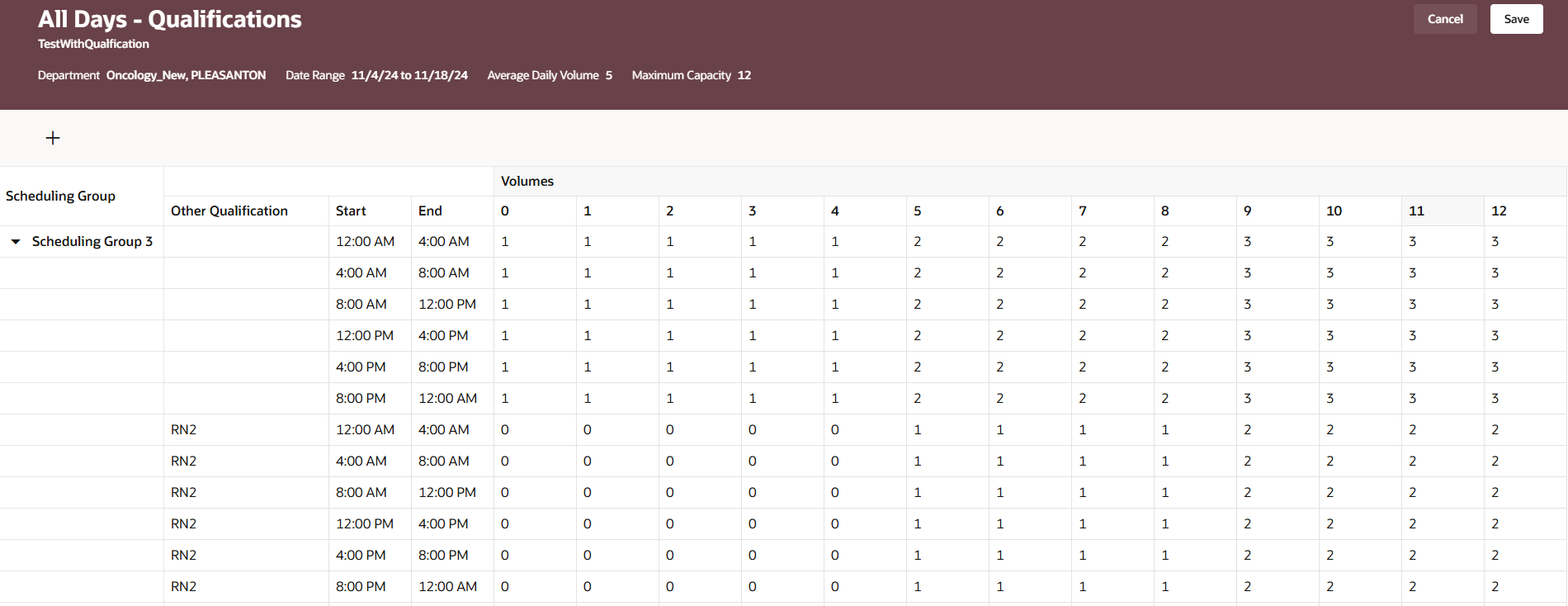
Staffing Grid with Single Values
You initially inherit the day intervals from the schedule generation profile for the specified department and location combination. You can change the intervals as appropriate for establishing the workload requirements in each grid. The time intervals can't have overlapping times, and they need to support the specific hours of operation for the department, skill, and location.
Add and edit the appropriate workload requirements for the grid. When you change the maximum capacity or attributes on the Grids tab and click Update, the structure for all existing grids is regenerated. The grids retain all existing values that apply to the new structure. For example, if you reduce the maximum capacity from 50 to 25, the new grid has columns only up to 25. Columns 26 through 50 are removed. All values in those 25 columns remain, as well as for the job, job family, position, or scheduling group (based on your implementation), and qualification.
To generate workload requirements during the schedule generation process and any subsequent volume updates after the initial generation.
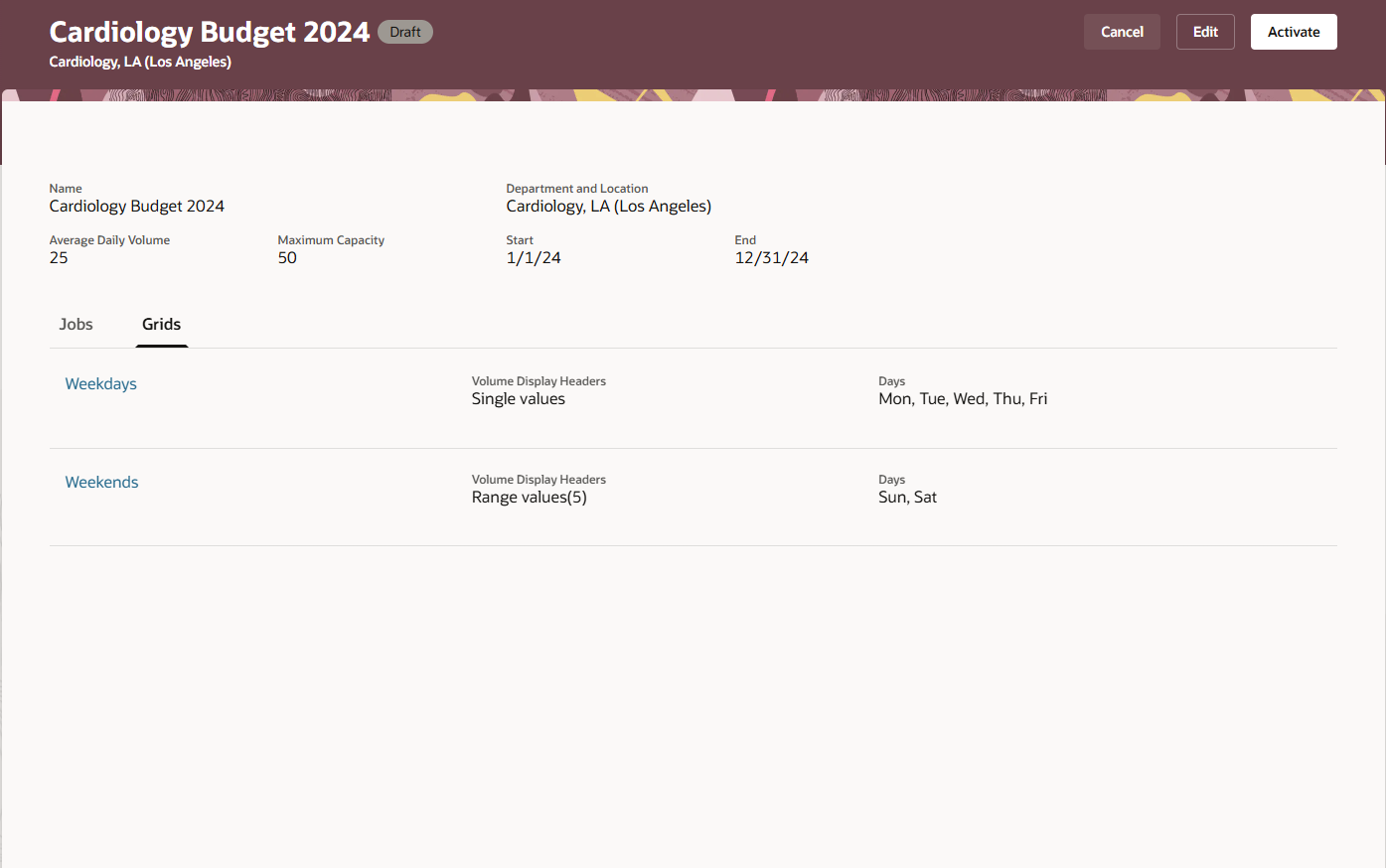
Sample Staffing Plan with Activate Button
This feature helps ensure the budgeted staffing ratios and skill mixes align with the variable business volumes.
Steps to Enable
Complete these tasks for each person who will create and manage staffing plans:
- Assign the appropriate areas of responsibility. For more information about areas of responsibility, see How You Secure Person Records by Area of Responsibility and Secure Person Records by Area of Responsibility.
- Add them as schedule managers in the applicable schedule generation profiles. Use the Schedule Generation Profiles quick action for My Client Groups > Workforce Scheduling.
Tips And Considerations
Each staffing plan needs to align with the staffing levels expected by the labor budget. To establish the appropriate workload requirements, don't plan for overstaffing and understaffing exceptions in the staffing grids.
Key Resources
For more information about staffing volumes, see the release 25A What's New feature Volume Import Processing.
Access Requirements
People creating and maintaining staffing grids need these privileges and roles:
| Privilege Name | Type | Code | Description |
|---|---|---|---|
| Manage Staffing Plan Data | DATA | HTS_MANAGE_STAFFING_PLAN_DATA | Allows users to manage workforce scheduling staffing plan |
| Manage Staffing Plan | FUNCTION | HTS_MANAGE_STAFFING_PLAN | Allows users to manage workforce scheduling staffing plan |
| View Staffing Plan Data | DATA | HTS_VIEW_STAFFING_PLAN_DATA | Allows users to view workforce scheduling staffing plan |
| View Staffing Plan | FUNCTION | HTS_VIEW_STAFFING_PLAN | Allows users to view workforce scheduling staffing plan |
| Role Name | Type | Code | Description |
|---|---|---|---|
| Manage Staffing Plan Data | DATA | HTS_MANAGE_STAFFING_PLAN_DATA | Allows users to manage workforce scheduling staffing plan |
| Manage Staffing Plan | FUNCTION | HTS_MANAGE_STAFFING_PLAN | Allows users to manage workforce scheduling staffing plan |
| View Staffing Plan Data | DATA | HTS_VIEW_STAFFING_PLAN_DATA | Allows users to view workforce scheduling staffing plan |
| View Staffing Plan | FUNCTION | HTS_VIEW_STAFFING_PLAN | Allows users to view workforce scheduling staffing plan |