Enable Redwood Experience for the New Benefits Activity Center
Explore the new Benefits Activity Center created in the Redwood Toolset's Visual Builder Studio. The redesigned benefits activity center replaces the existing benefits service center adding new features to person search attributes, saved searches, and filters. This feature is based on Elasticsearch to provide a more modern search experience. These new features help streamline the benefits administrator’s tasks by improving efficiency, reducing manual effort, and enhancing the overall user experience.
To launch Benefits Activity Center, click Benefits Administration > Benefits Activity Center.
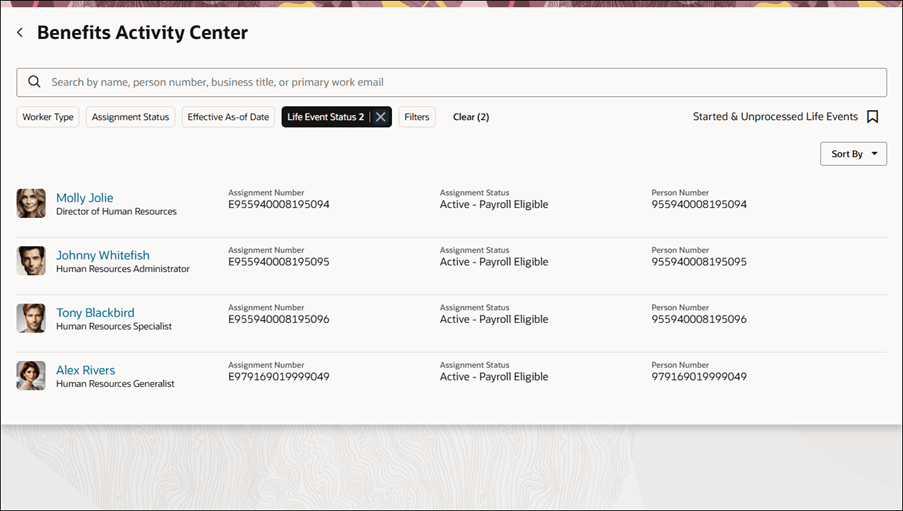
Benefits Activity Center
You can search for person records with these keywords:
- Person Number (Default).
- Display Name (Default). Fuzzy search is supported for this keyword. That is, when the keyword doesn't exactly match the person record, it shows results that are similar to the keyword. Ensure that you enable the profile option. PER_PERSON_INDEX_FUZZY_SEARCH_ENABLED to use fuzzy search.
- Business Title (Can be enabled from Search View task)
- Work Email (Can be enabled from Search View task)
You can filter person records using attributes related to the person, their assignments, or their benefits. The logic used depends on how many filters you apply:
- Single filter: Records that match any of the filter values appear. Example: A filter for Life Event Status: Started OR Unprocessed includes records with either status.
- Multiple filters: Records that match all filters appear. Example: A filter for Life Event Status: Started AND Department Name: Finance includes only records where both conditions are met.
Worker type, assignment status, effective as of date and life event status are the default filters but you can add additional filters from the filters facet.You can modify the available filters, display fields, and keyword search criteria. Here’s how:
- Navigate to My Client Groups > Show More > Search Views.
- Search for Benefits Person Search.
- Default behavior of the Benefits Activity Center Search can be modified from these tabs:
- Keyword Search
- Filters
- Result columns
- Sort By
Note that you can’t delete or copy the Benefits Person Search entry.
Using the saved search feature, you can quickly save and revisit frequently used searches, such as detected life events, pending action items, or unpaid bills, without having to reapply filters each time.
This feature lets you experience Redwood’s high-fidelity interactions.
Here's the demo of these capabilities:
Steps to Enable
How do I enable Benefits Activity Center?
To start using Benefits Activity Center, you need to enable the required profile options and run the initial ingestion (sending data to Elasticsearch) to create the Benefits person search index.
- Enable these profile options using the Manage Administrator Values page in the Setup and Maintenance work area:
- ORA_HCM_VBCS_PWA_ENABLED, for enabling Redwood pages globally.
- ORA_BEN_ADMINISTRATIVE_ENROLLMENT_REDWOOD_ENABLED, for enabling the enrollment pages
- HRC_ELASTIC_SEARCH_ENABLED, for enabling Oracle search
- ORA_BEN_PERSON_SEARCH_INDEX_ENABLED, for enabling the search index
- PER_PERSON_INDEX_FUZZY_SEARCH_ENABLED, for enabling fuzzy search while searching with display name as the keyword. This is optional.
- Run the initial ingestion to create the Benefits person search index. Benefits Activity Center shows person data based on this index.
- Navigate to Tools > Scheduled Processes.
- Click Schedule New Process.
- Search for the ESS job to create index definition and perform initial ingest to OSCS job.
- Set fa-hcm-personbenefits as value to Index Name to Reingest field.
- Submit the job.
Note that the changes from these loaders (including HSDL variants) will be ingested to the index:
- Participant Enrollment
- Dependent Enrollment
- Beneficiary Enrollment
- Close enrollment certification action items
- Potential life event
- Person Benefits Group
If the Access Control List (ACL) data isn't available for the logged-in user, you need to regenerate the ACL for the affected user. For more information, see How do I regenerate Access Control List data for a user?
Tips And Considerations
- Person count is displayed for specific filters, such as benefits group, life event, and billing.
- These filters are always applied:
- Assignment Type = Employee (E) and Non-Worker (N
- Assignment Effective Latest Change = Y
- Filters that are applied by default can be overridden.
- Terminated work relationships are excluded (It can be overridden by including the Terminated Work Relationships filter.)
- Assignment must be effective as of Current Date (It can be overridden by the Effective As of Date filter.)
- Benefit information returned for 3 years (2 years in the past and 1 year in the future)
- Date ranges such as this week, and this month are no longer being used.
Key Resources
- For more information about implementing redwood pages, refer to:
Access Requirements
If you have custom roles, ensure that the respective privileges and aggregate privileges of the functional modules are part of your role hierarchy.
After adding the privileges and aggregate privileges, regenerate the data role and verify the user interfaces.
Here's how you regenerate a role:
- Navigate to Workforce Administration > Workforce Structures > Data roles and security profiles.
- Search for the role.
- Click Edit, Next.
- Review and submit the changes.
If you have direct job roles assigned to users, you need to create data role out of the job role for the data security to work.
- To access the new redwood Benefits Activity Center to the benefits administrator, manager, or specialist roles by assigning the following privilege:
- Search Benefit Person (BEN_SEARCH_BENEFIT_PERSON_PRIV)
- By Default, these privileges have been inherited by following seed duty roles and job roles:
Seeded Duty Roles Seeded Job Roles
Benefits Enrollment Maintenance - Benefits Administrator
- Benefits Manager
- Benefits Specialist
- If you are using custom roles, make sure that above mentioned privileges should be part of your custom role.
- Data Security: Manage Person (PER_MANAGE_PERSON_DATA on PER_ALL_PEOPLE_F)
The privilege FND_MANAGE_SCHEDULED_JOB_DEFINITION_PRIV controls the ESS job to create initial ingestion. This privilege is granted to all the implementation consultant roles. However, for the benefit administrator or benefits manager, this privilege needs to be granted explicitly. A custom job role can be created to which this privilege can be granted and then granted to all the benefits administrators and managers.
Consolidated Security Details:
You need to ensure that these privileges and roles are part of the custom role hierarchy for the pages to work properly.
- Access HCM Common Components (HRC_ACCESS_HCM_COMMON_COMPONENTS_PRIV)'
- Enable Worker Searches Using Effective Dates (PER_ENABLE_WORKER_SEARCHES_USING_EFFECTIVE_DATES)
- Use REST Service - Worker Assignments List of Values (ORA_PER_REST_SERVICE_ACCESS_WORKER_ASSIGNMENTS_LOV)
- Use REST Service - Benefit Relations List of Values (ORA_BEN_REST_SERVICE_ACCESS_BENEFIT_RELATIONS_LOV)
- Use REST Service - Benefit Balances List of Values (BEN_REST_SERVICE_ACCESS_BENEFIT_BALANCES_LOV_PRIV)
- Use REST Service - Benefits Group List of Values (BEN_REST_SERVICE_ACCESS_BENEFITS_GROUP_LOV_PRIV)
- Use REST Service - Contacts List of Values (ORA_PER_REST_SERVICE_ACCESS_CONTACTS_LOV)
- Elect Benefits (BEN_ELECT_BENEFITS_PRIV)
- Manage Beneficiary Organization Details (BEN_MANAGE_BENEFICIARY_ORGANIZATION_DETAILS_PRIV)
- Manage Benefit Contacts (BEN_MANAGE_BENEFIT_CONTACTS_PRIV)
- Access Family and Emergency Contacts by Worker (ORA_PER_PERSON_CONTACT_DETAILS_VIEW_DUTY)
- Manage Person Benefits Balance (BEN_MANAGE_PERSON_BENEFITS_BALANCE_PRIV)
- Use REST Service - Person Benefit Balances (ORA_BEN_REST_SERVICE_ACCESS_PERSON_BENEFIT_BALANCES)
- Manage Benefit Person Benefit Group (BEN_MANAGE_PERSON_BENEFIT_GROUP_PRIV)
- Use REST Service - Person Benefit Groups (ORA_BEN_REST_SERVICE_ACCESS_PERSON_BENEFIT_GROUPS)
- Manage Benefit Person Habits (BEN_MANAGE_BENEFIT_PERSON_HABITS_PRIV)
- Manage Benefits Additional Person Info (ORA_BEN_MANAGE_ADDITIONAL_PERSON_INFO)
- Manage Benefit Maintenance Batch Reporting (BEN_MANAGE_BENEFIT_MAINTENANCE_BATCH_REPORTING_PRIV)
- Manage Person Beneficiary Organizations (ORA_BEN_MANAGE_PER_BNF_ORG)
- Manage Benefit Relation (BEN_MANAGE_BENEFIT_RELATION_PRIV)
- Manage Person Benefit Relationship (ORA_BEN_MANAGE_PER_BNFT_RELATION)
- Manage Benefit Court Orders (ORA_BEN_MANAGE_PER_BENEFIT_COURT_ORDERS)
- Manage Person Benefits Billing (ORA_BEN_MANAGE_PER_BILLING)
- View Person Life Event (BEN_VIEW_PERSON_LIFE_EVENT_PRIV)
- Benefits Administrator Access (BEN_ADMIN_ACCESS_PRIV)
- Manage Benefit Participant Enrollment Result by Administrator (ORA_BEN_MANAGE_ENROLLMENT_RESULT_BY_ADMIN)
- Manage Benefit Person Potential Life Event (ORA_BEN_MANAGE_PERSON_POTENTIAL_LIFE_EVENT)
- Submit Elections (BEN_SUBMIT_ELECTIONS_PRIV)