Redwood Experience for HCM Data Loader
Enrich user experience with the new HCM Data Loader Business Object Access page developed using the Redwood toolset. This page is built from the ground up using Visual Builder Studio (VBS) to give you a unique experience of Oracle applications.
The HCM Data Loader Business Object Access task is used configure which product areas and/or business objects can be bulk loaded by a job role using HCM Data Loader.
To access the Redwood version of this page, navigate to My Client Groups > Data Exchange Work Area and click HCM Data Loader Business Object Access task.
HCM Data Loader Business Object Access page
This is the main landing page used to identify the role to assign business object and /or product area access.
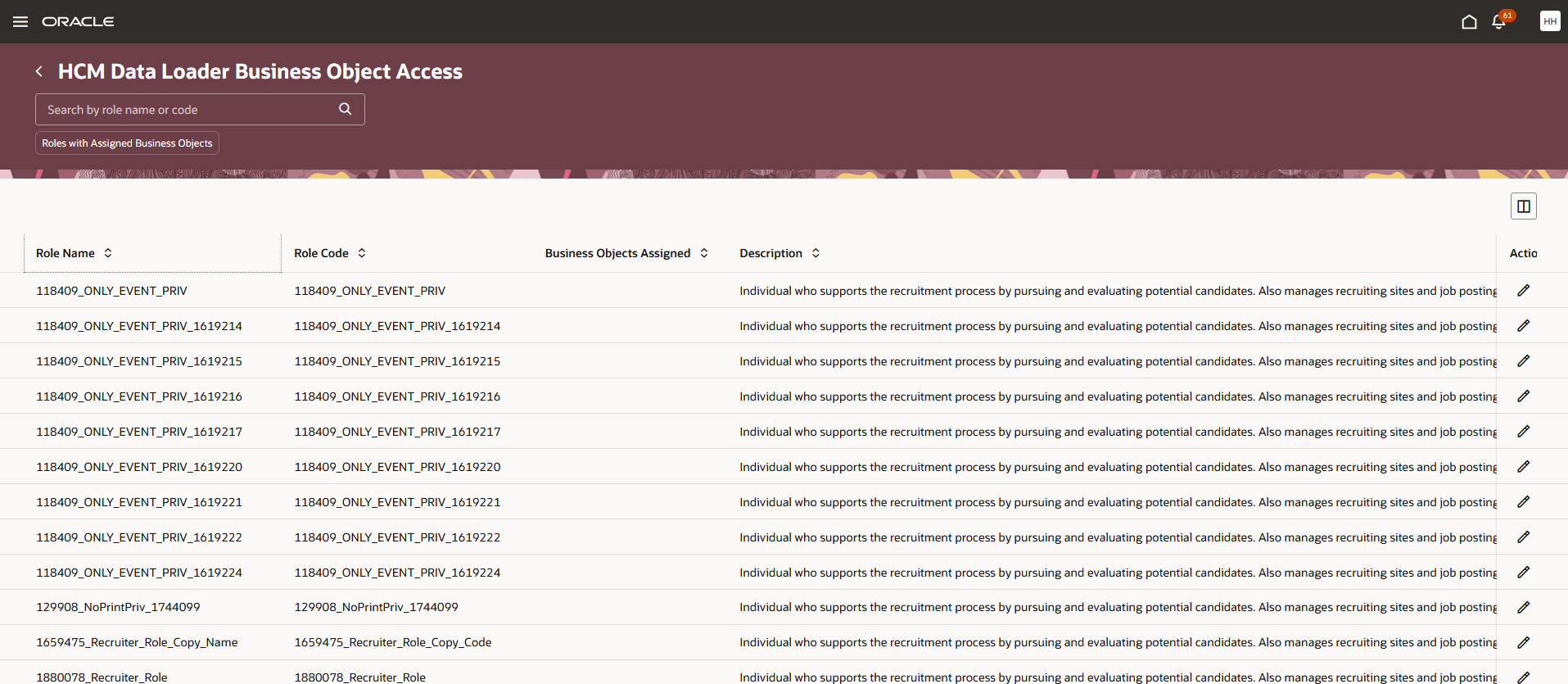
Below are the details of the fields on this page:
-
Name Description Role Name The name of the role
Sorting: Default - ascending
Ascending / Descending
Role Code The code that uniquely identifies the role
Sorting: Ascending / Descending
Business Objects Assigned A "Yes" badge indicates if the role has any business object / product area mapping Description Description of the role Action Record level action:
Edit: Navigate to the View Assigned Business Objects page in the context of the selected role.
-
Search: You can search by typing in the partial role name or role code name.
-
Filter: Use the Roles with Assigned Business Objects filter chip to display roles with assigned business objects.
View Assigned Business Objects page
When you click on the Edit icon under the Action column for a Role Name in the HCM Data Loader Business Object Access page, it draws out the View Assigned Business Objects page. It displays the business objects and product areas assigned to the selected role.
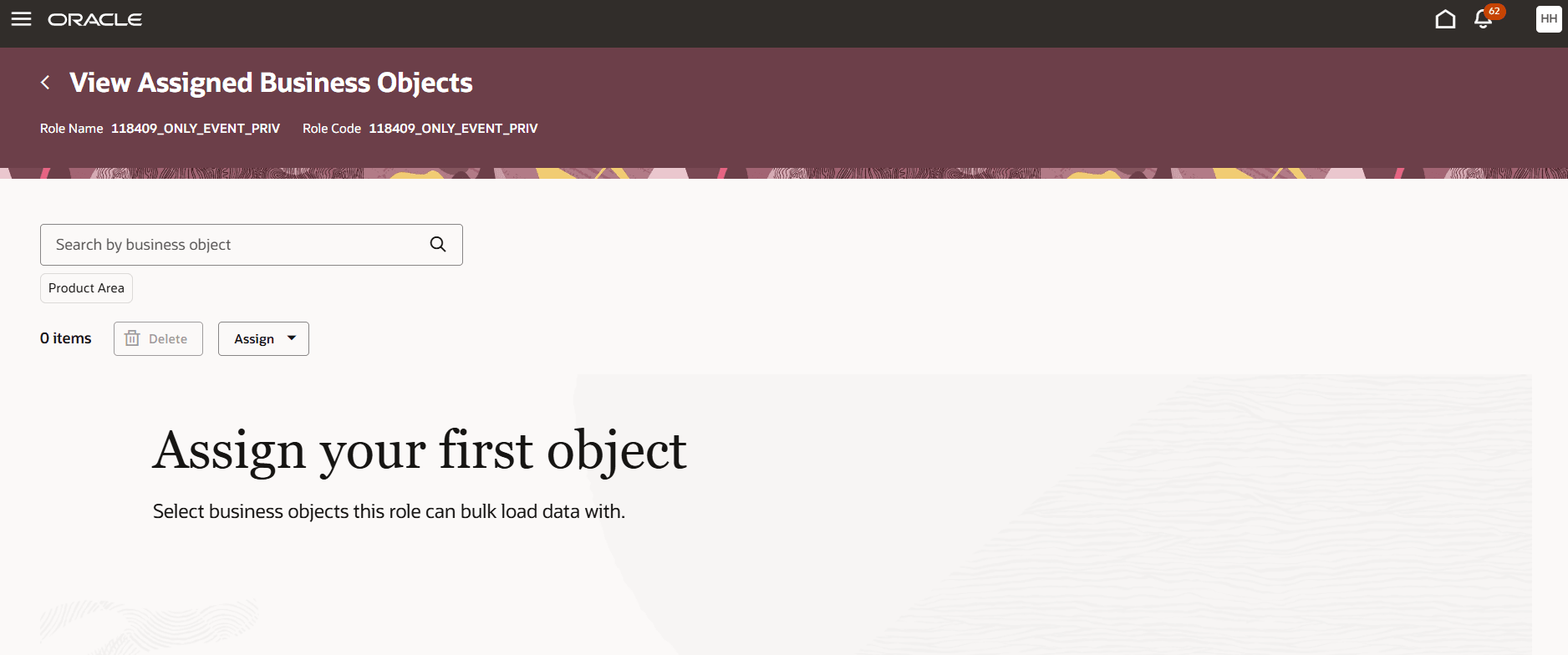
View Assigned Business Objects
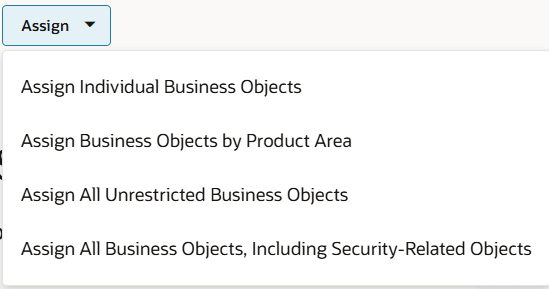
Assign button options
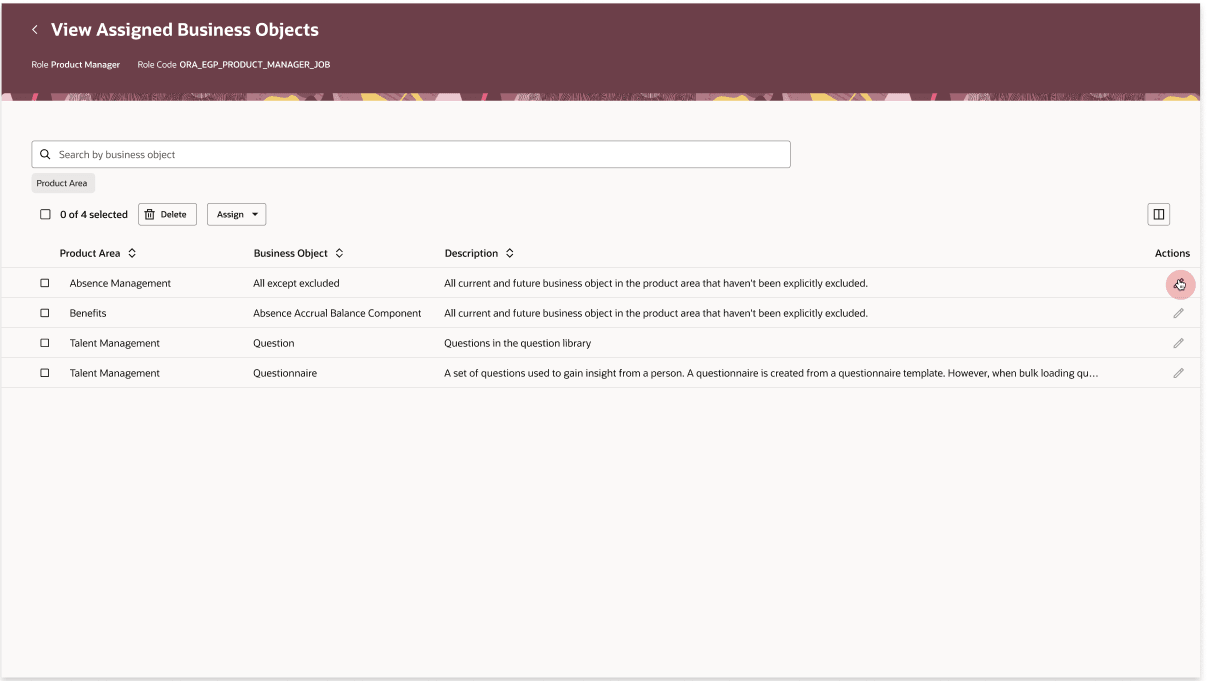
Below are the details of the fields on this page:
-
Name Description Assign Individual Business Objects To select one or more business objects that the role can bulk-load data with. Assign Business Objects by Product Area To assign a product area to a role to allow the role to bulk-load data using the business objects within that product area. Assign All Unrestricted Business Objects To bulk-load data with any object that doesn't load security-related data. Assign All Business Objects, Including Security-Related Objects Users with this role will be able to use the security-related objects only if they have the Load HCM Security Data function security privilege. Delete Used to remove the existing role-mapping records.
The information below displays possible values for various role mapping records and created using the assign options on the table on this page:
-
Name of the column /
Assign option record entry
Product Area Business Object Description Action Assign Individual Business Objects The translated name of the product area the business object belongs to.
The translated name of the business object. The description of the business object. NA Assign Product Areas The translated name of the product area. All except excluded All current and future business objects in the product area that haven't been excluded
Record level action:
Edit: Opens the Business Objects within the Product Area drawer to make any updates to the selected business objects within the product area.
Assign Unrestricted Objects All unrestricted product areas All unrestricted business objects All business objects that don't load security-related data
NA Assign All Business Objects All All All business objects. To load security-related data the user must also have an additional function security privilege NA -
Search: You can search for assigned business objects using partial business object name.
-
Filter: Use the Product Area filter chip to display the list of values of the existing product areas mapping including product areas for business object mappings as well.
Below are the details of the Assign pages:
Assign Individual Business Objects page
Select one or more certified (non-translation) business objects that the role can bulk-load data with, and when the role isn't already assigned all unrestricted business objects, or all business objects.
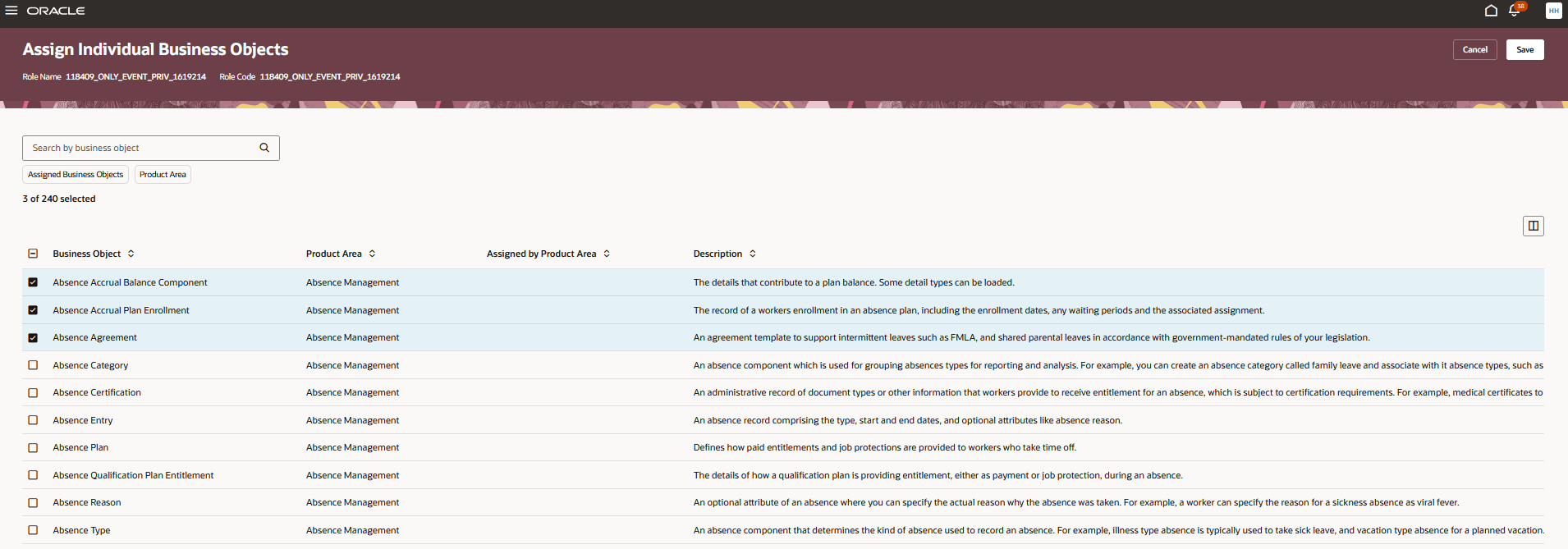
Selecting and saving Business Objects on Assign Individual Business Object page
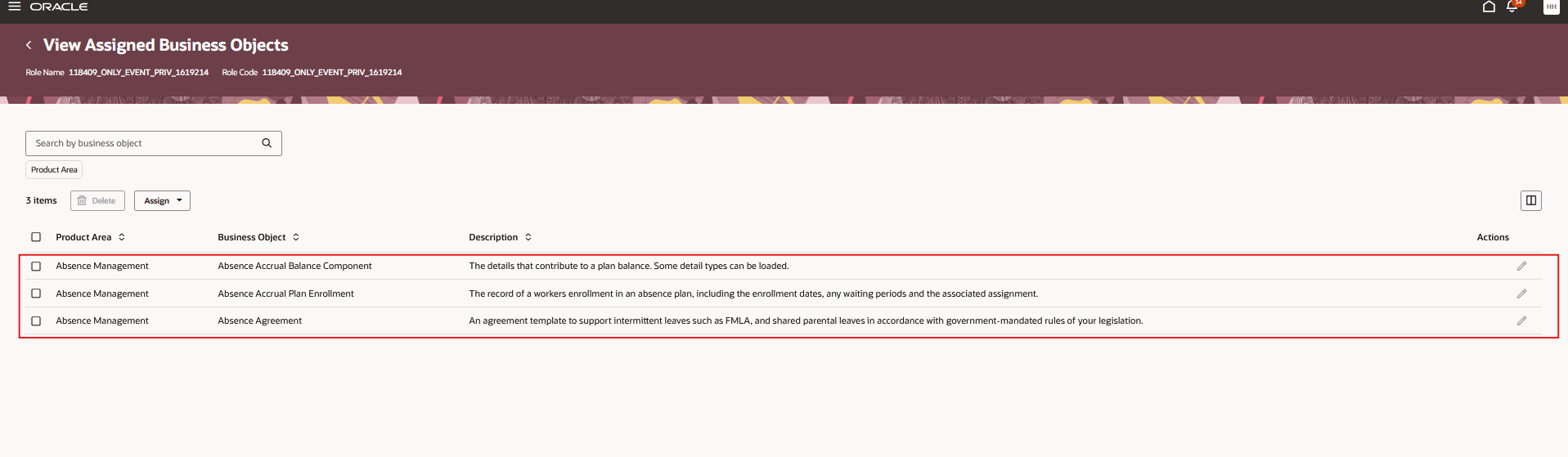
Individual Business object listings on View Assigned Business Objects page
Below are the details of the fields on this page:
-
Field
Description
Search/Filter
Business Object The translated name of the business object. Partial value search Product Area The translated name of the product area the business objects belongs to. List of values search Assigned by Product Area A "Yes" badge is used to indicate if the business object is already available to the role via a product area assignment. NA Description The translated name of the business object. NA Assigned Business Objects Used to display the selected business object records Filter
-
Action Description Checkbox against each business object Used to select the checkbox to assign the business object to the selected role. The checkbox is pre-selected for business objects already directly assigned to the role.
Save Used to save and create the business object mapping to the role for any newly selected business object, delete business object assignments to the role for any business objects that have been de-selected, and return to the View Assigned Business Objects page.
Cancel Used to cancel all the changes and return to the View Assigned Business Objects page.
Assign Business Objects by Product Area page
Assign a product area to a role to allow the role to bulk-load data using the business objects within that product area, and when the role isn't already assigned all unrestricted business objects, or all business objects.
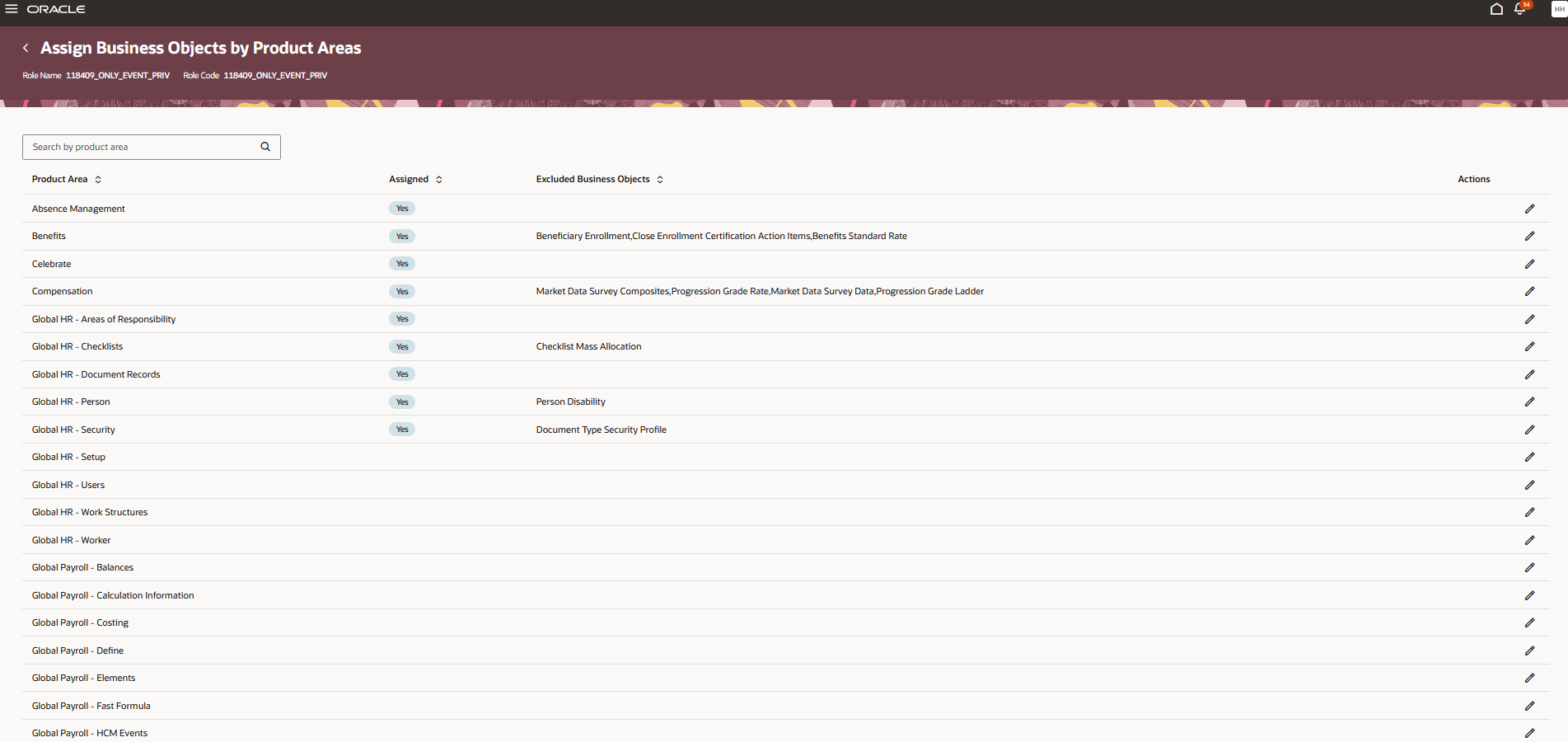
Assign Business Objects By Product Area page
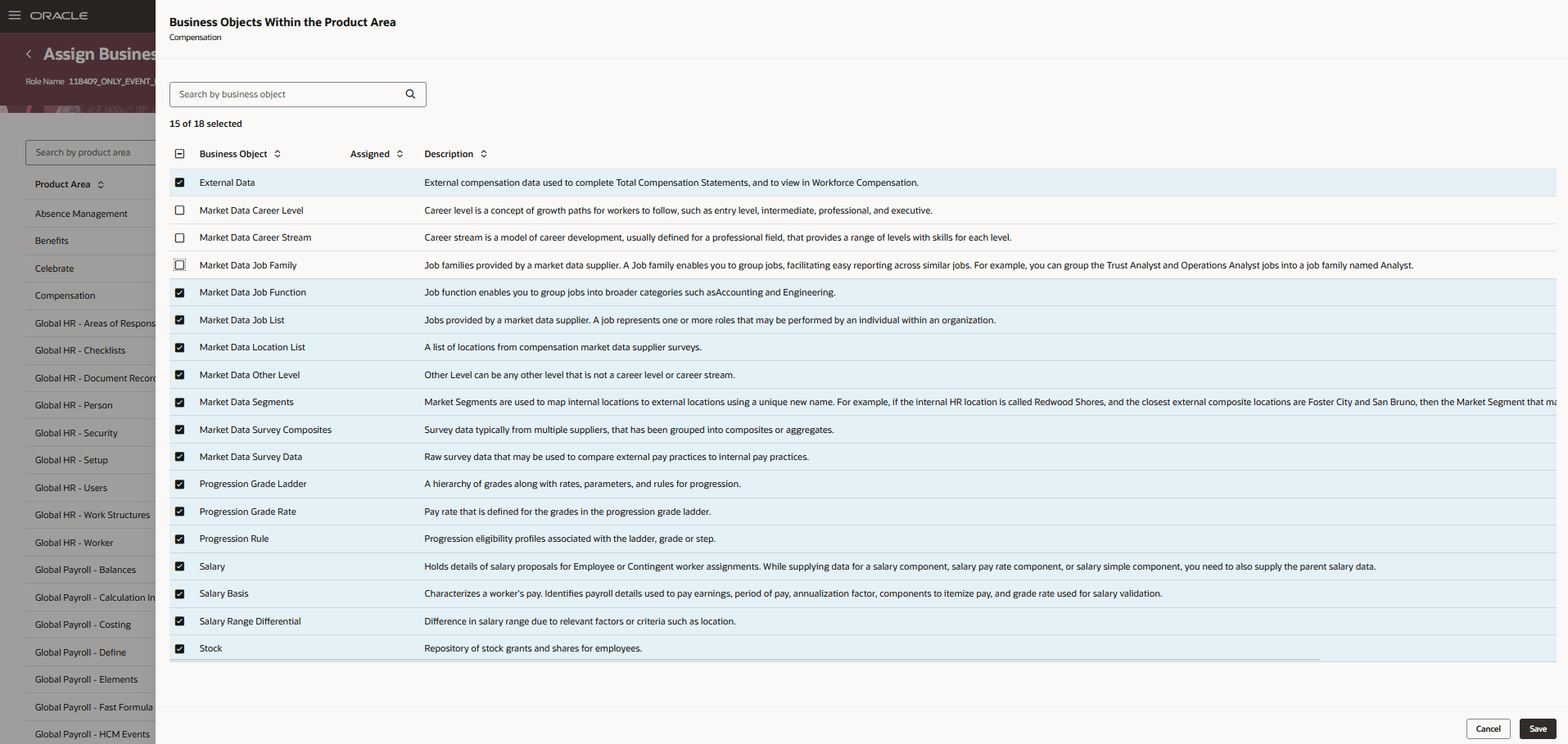
Select/exclude business objects in product area in Business Objects Within the Product Area page and click save
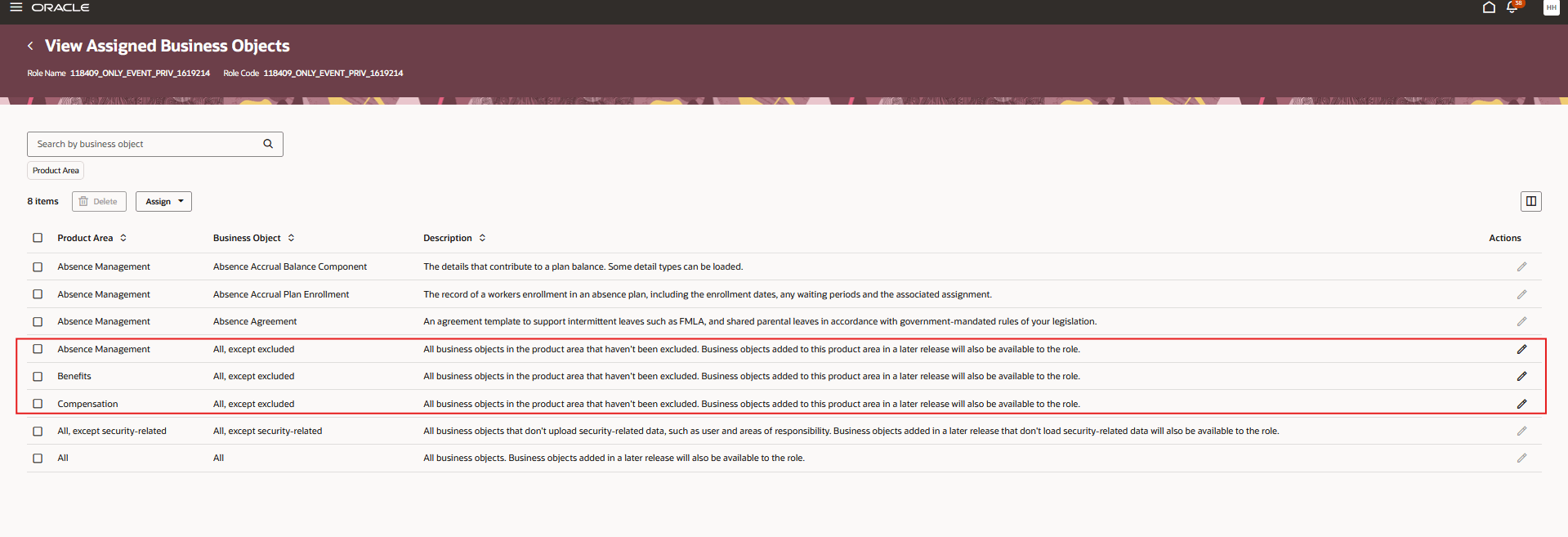
View assigned/excluded business objects in product area
Below are the details of the fields on the Assign Business Objects by Product Area page:
-
Field
Description
Search/Filter
Product Area The translated name of the product area the business objects belongs to. List of values search Assigned A "Yes" badge indicates if a business object is already available to the role through a direct business object assignment. NA Excluded Business Objects Comma-delimited list of the name of the business objects that have been excluded from the product area. i.e., unchecked business objects within a Product Area while assigning the product area to the role NA
-
Action Description Edit Used to open the Business Objects Within the Product Area page to view the pre-selected business objects and exclude some if needed.
Below are the details of the fields on the Business Objects Within the Product Area page:
-
Field
Description
Search/Filter
Business Object The translated name of the business object Partial value search Description The translated name of the business object NA
-
Action Description Checkbox against business object All business objects should be selected by default, the user can uncheck individual business objects Save Used to create a product area mapping for the role and product area selected. Create exclusions for each business object that's deselected from the list.
Note: You can't create an empty product area mapping by deselecting all the business objects.
Cancel Closes the page without creating the product area mapping.
Assign All Unrestricted Business Objects page
To bulk-load data with any object that doesn't load security-related data, assign when the role isn't already assigned all unrestricted business objects, or all business objects.
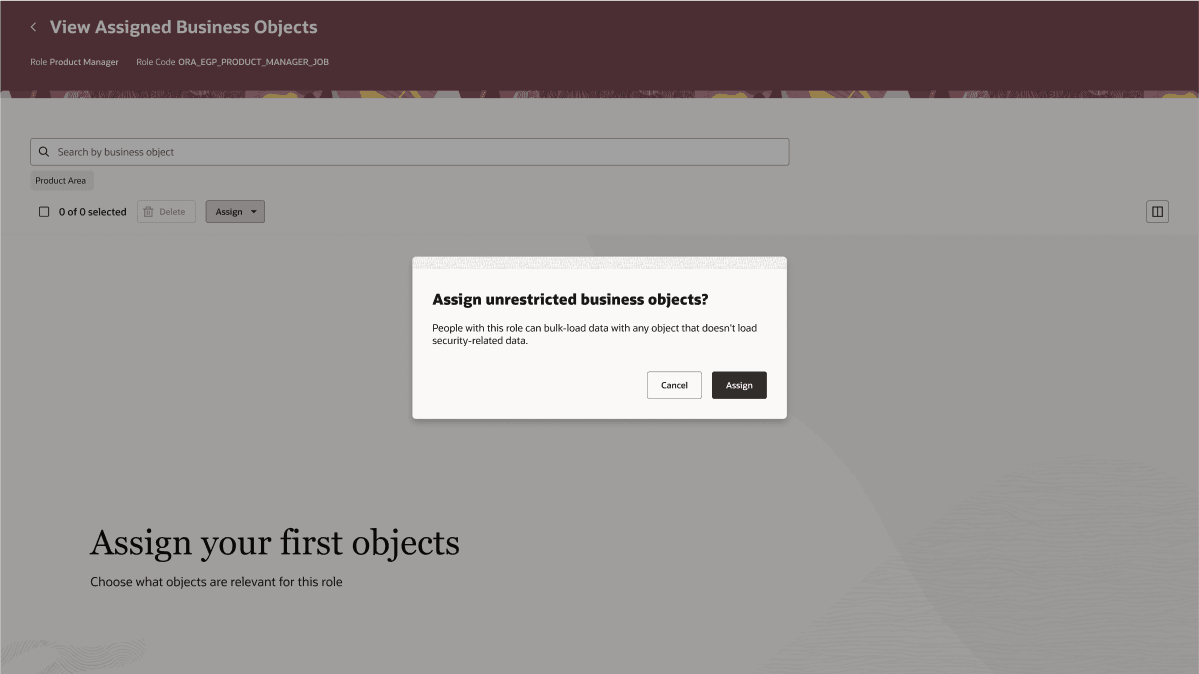
All unrestricted business objects mapping on the View Assigned Business Objects page
Below are the details of the fields on the Assign Business Objects by Product Area page:
-
Action Description Assign Used to create a mapping row for the role to access all unrestricted objects on the View Assigned Business Objects page
Cancel Used to close the message to return the View Assigned Business Objects page
Assign All Business Objects, Including Security-Related Objects page
Users with this role will be able to use the security-related objects only if they have the Load HCM Security Data function security privilege, assign when the role isn't already assigned all the business objects.
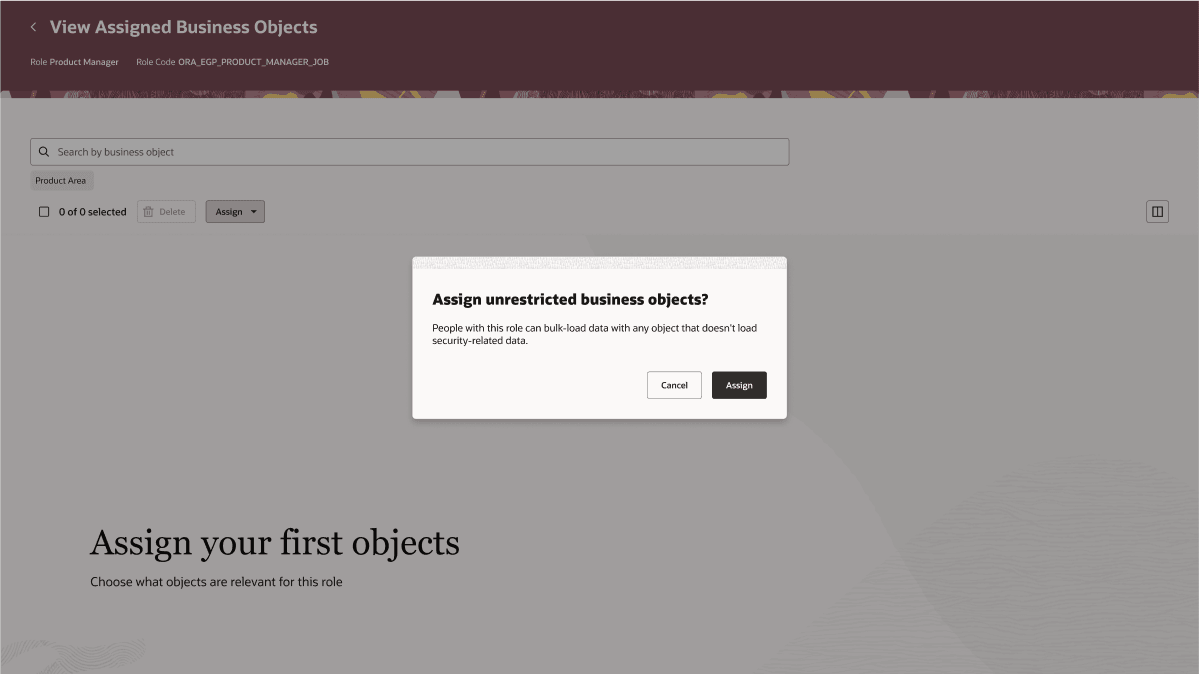
All Business Objects including Security Related
Below are the details of the fields on the Assign Business Objects by Product Area page:
-
Action Description Assign Used to create a mapping row for the role to access all unrestricted objects on the View Assigned Business Objects page
Cancel Used to close the message to return the View Assigned Business Objects page
The new HCM Data Loader Business Object Access page lets you experience Redwood’s high-fidelity interactions. It offers fewer clicks, better performance and increased cohesiveness.
With the role-based configuration, you can restrict which business objects user roles can use for bulk loading, providing users access to the tools needed to fulfill their roles.
Steps to Enable
- In order to work with the new HCM Data Loader pages, you must first enable the profile option. By default, the profile option is delivered as disabled. If you want to use the new HCM Data Loader pages, you need to set the profile option to Yes.
| Redwood Pages | Profile Options |
|---|---|
| HCM Data Loader Business Object Access | ORA_HRC_HDL_CONFIG_ACCESS_REDWOOD_ENABLED |
To enable the profile option, navigate to the Setup and Maintenance work area:
- Search and click the Manage Administrator Profile Values task.
- Search and select the profile option as indicated in the table above.
- Select the Level as Site.
- Enter Yes in the Profile Value field.
- Click Save and Close.
2. Create custom user roles using the HCM Data Load duty role to grant HDL access.
3. Assign the business objects and product areas that users can bulk load data for.
Tips And Considerations
Considerations for Loading Security Related Data:
Overriding the Restrict Access to Security Related Business Objects parameter in the Configure HCM Data Loader page enforces that a user needs to be granted the Load HCM Security Data privilege in order to load data using a business object that loads security-related data.
Key Resources
For more information on configuring access to HCM Data Loader and understanding HDL security options, read: Configure Access to HCM Data Loader (HDL) and Understand HDL Security Options
Access Requirements
This user interface is secured by the following function security privilege:
| Name | Code | Description |
|---|---|---|
| Manage HCM Data Loader Business Object Access | HRC_MANAGE_HDL_BO_ACCESS_PRIV | Allows access to HCM data loader business objects to be controlled |