Duplicate Document Records and Document Types on Redwood Pages
You can now duplicate these objects directly from the respective Redwood pages.
-
Document type
-
Document record
After you duplicate a document type or document record, you can do these things:
-
View the duplicated details, which are same as that of the original record.
-
Edit the document type or document record.
-
Make necessary changes to the duplicated record and click Create or Submit.
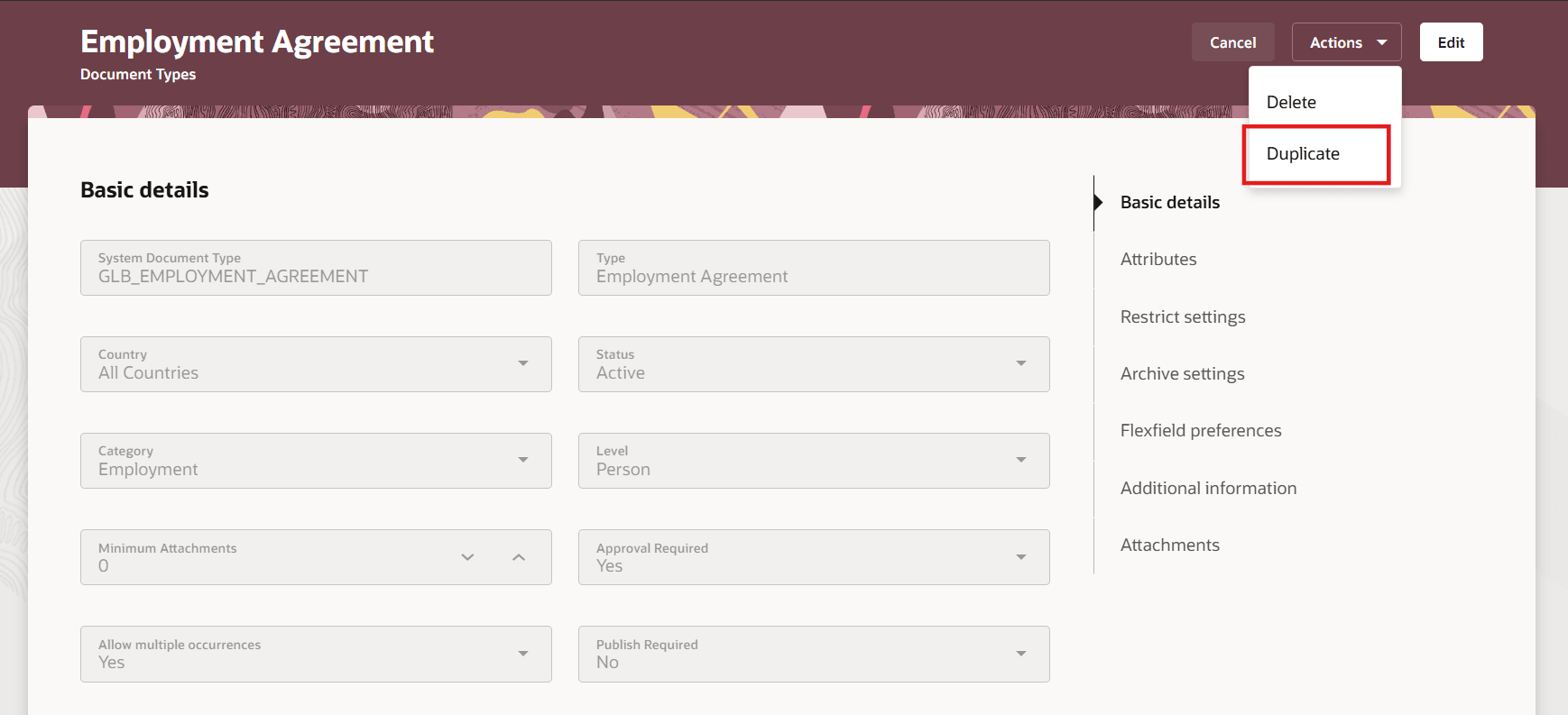
Duplicate Document Type
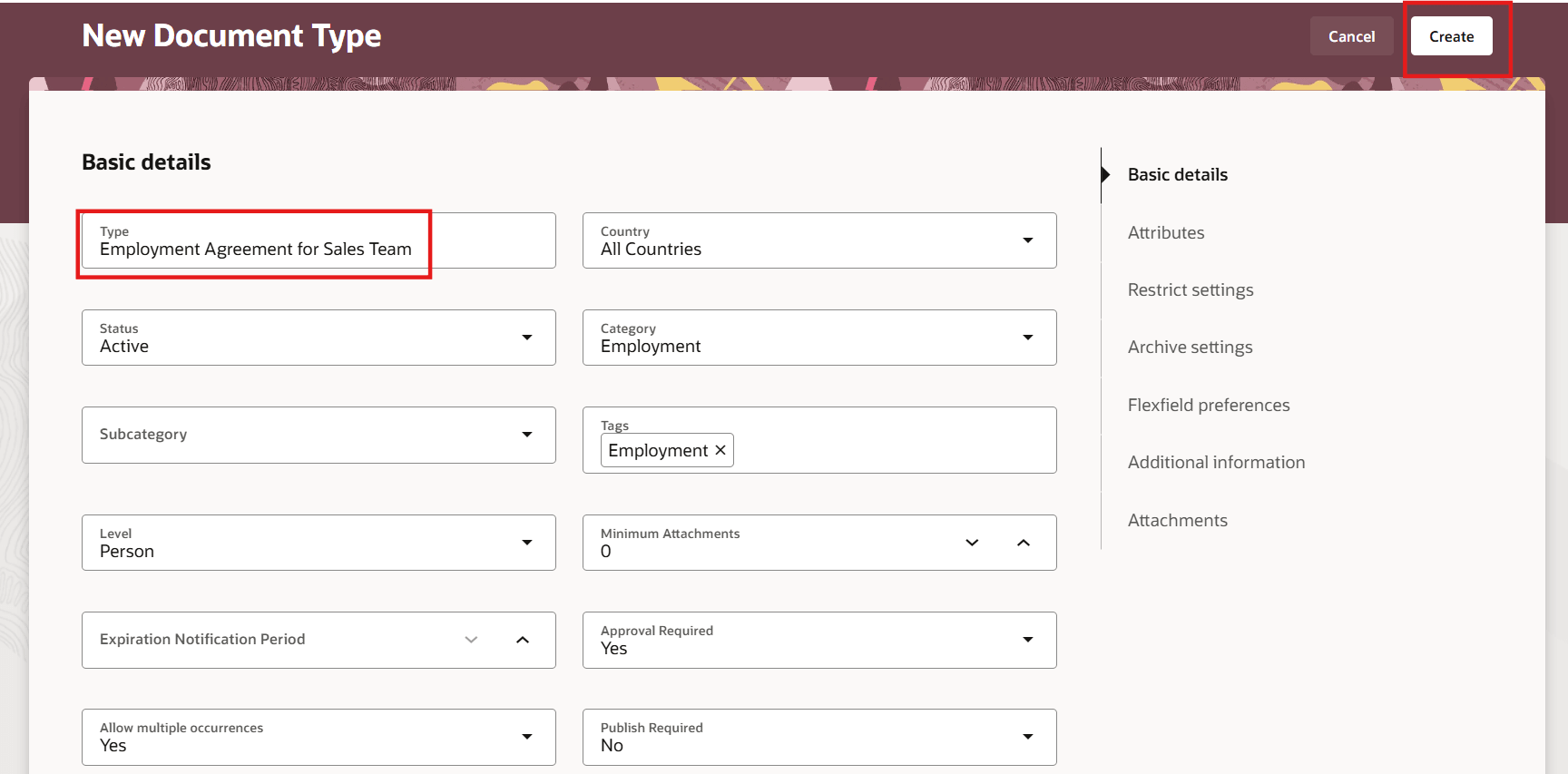
Modify Duplicated Document Type Details
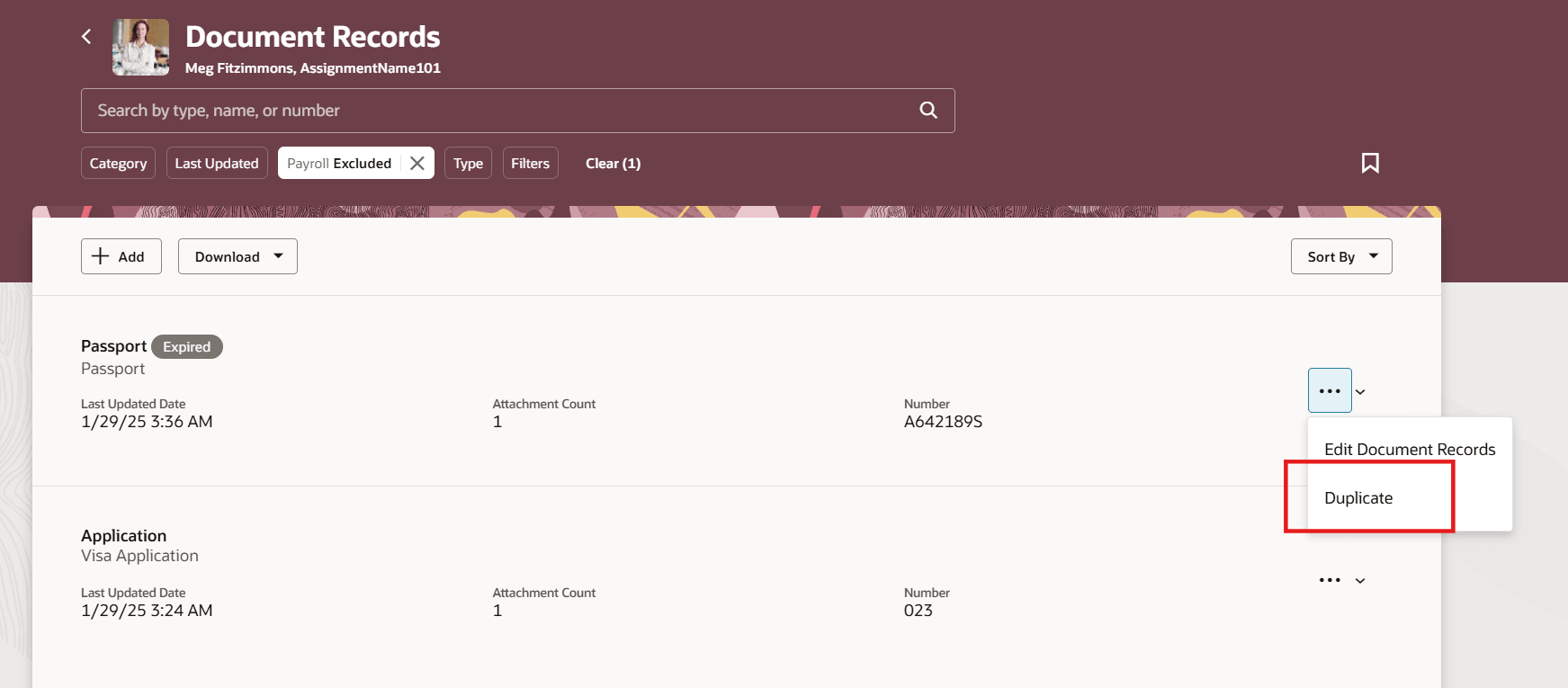
Duplicate Document Record
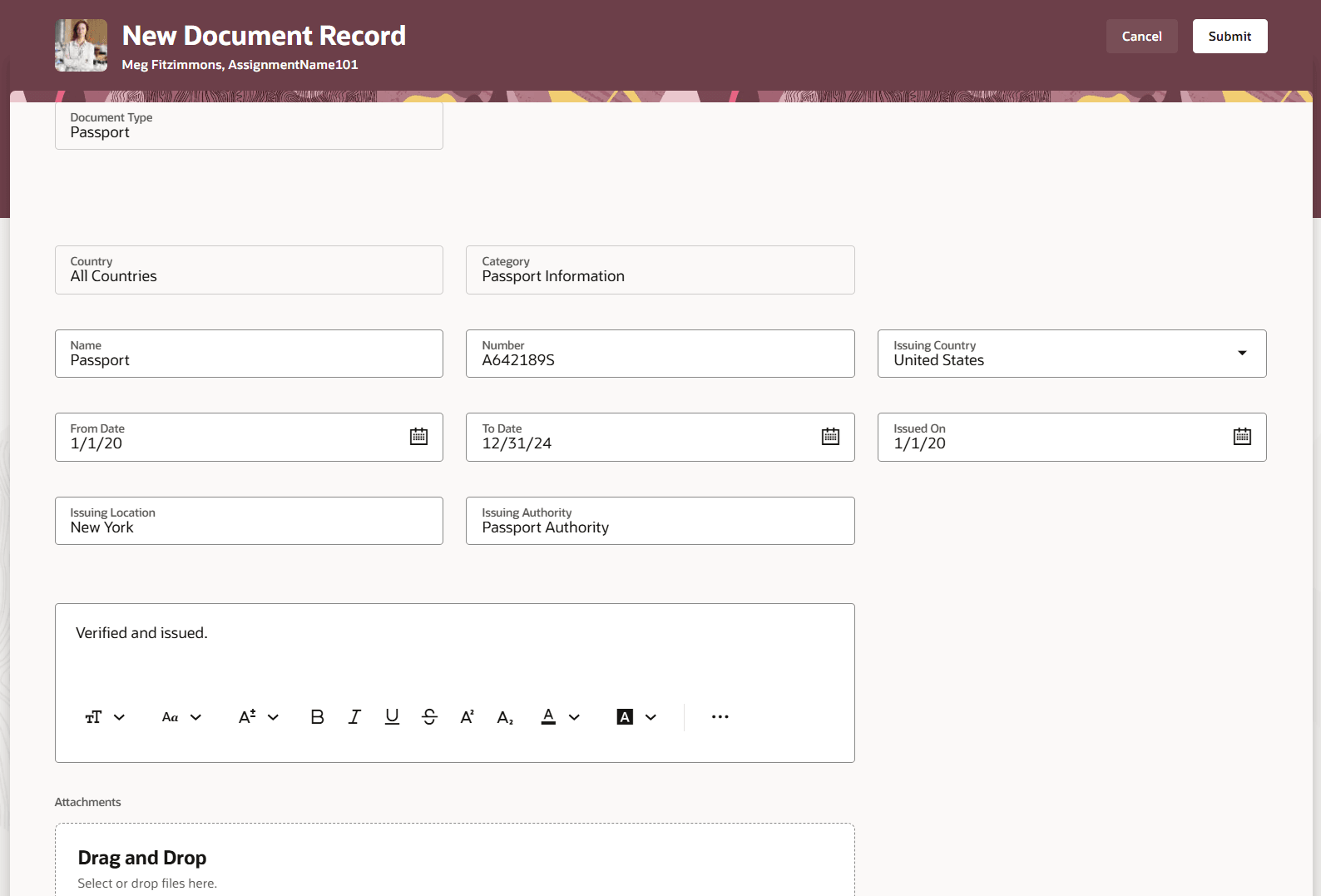
Modify Duplicated Document Record Details
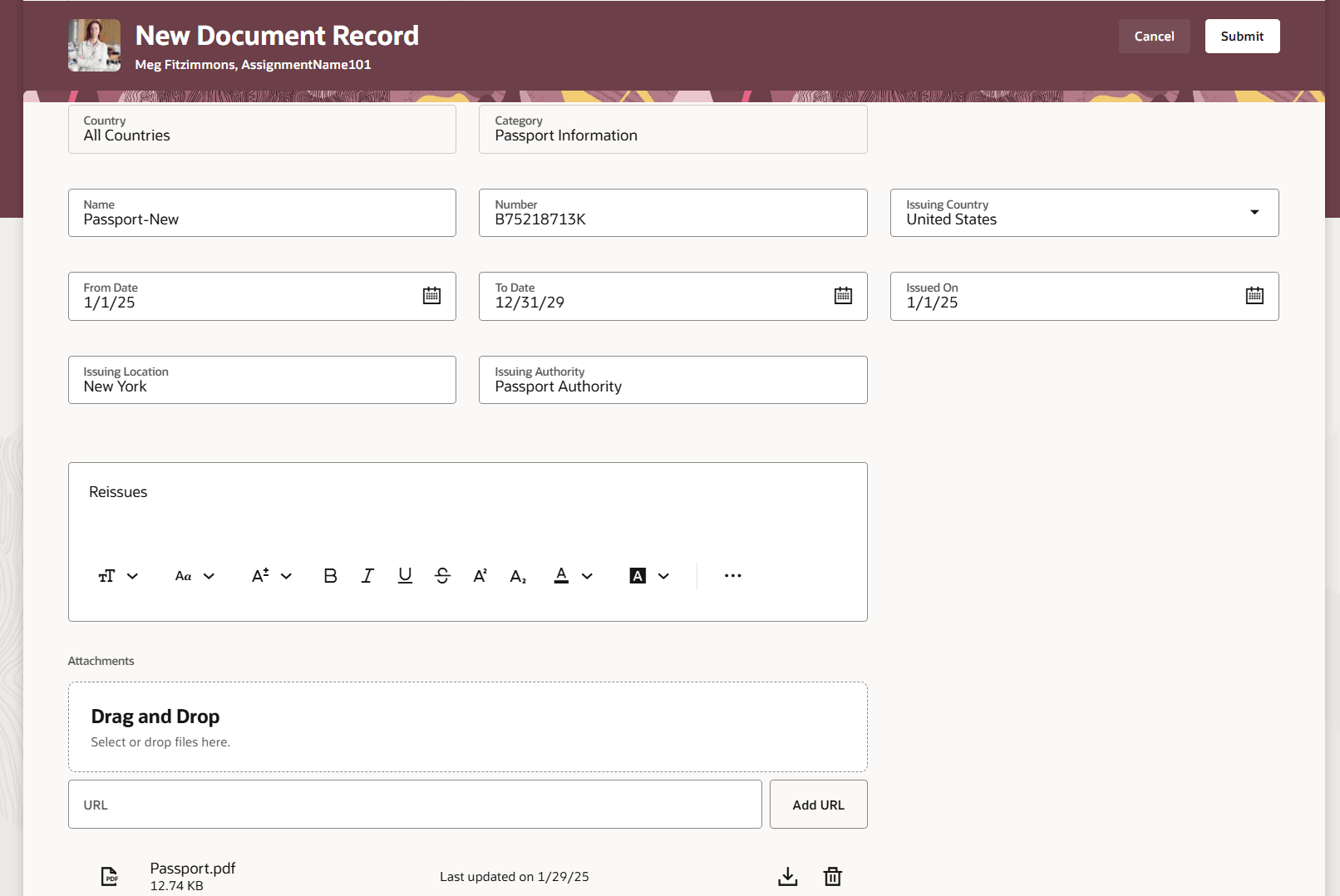
Upload Attachments to Duplicated Document Record
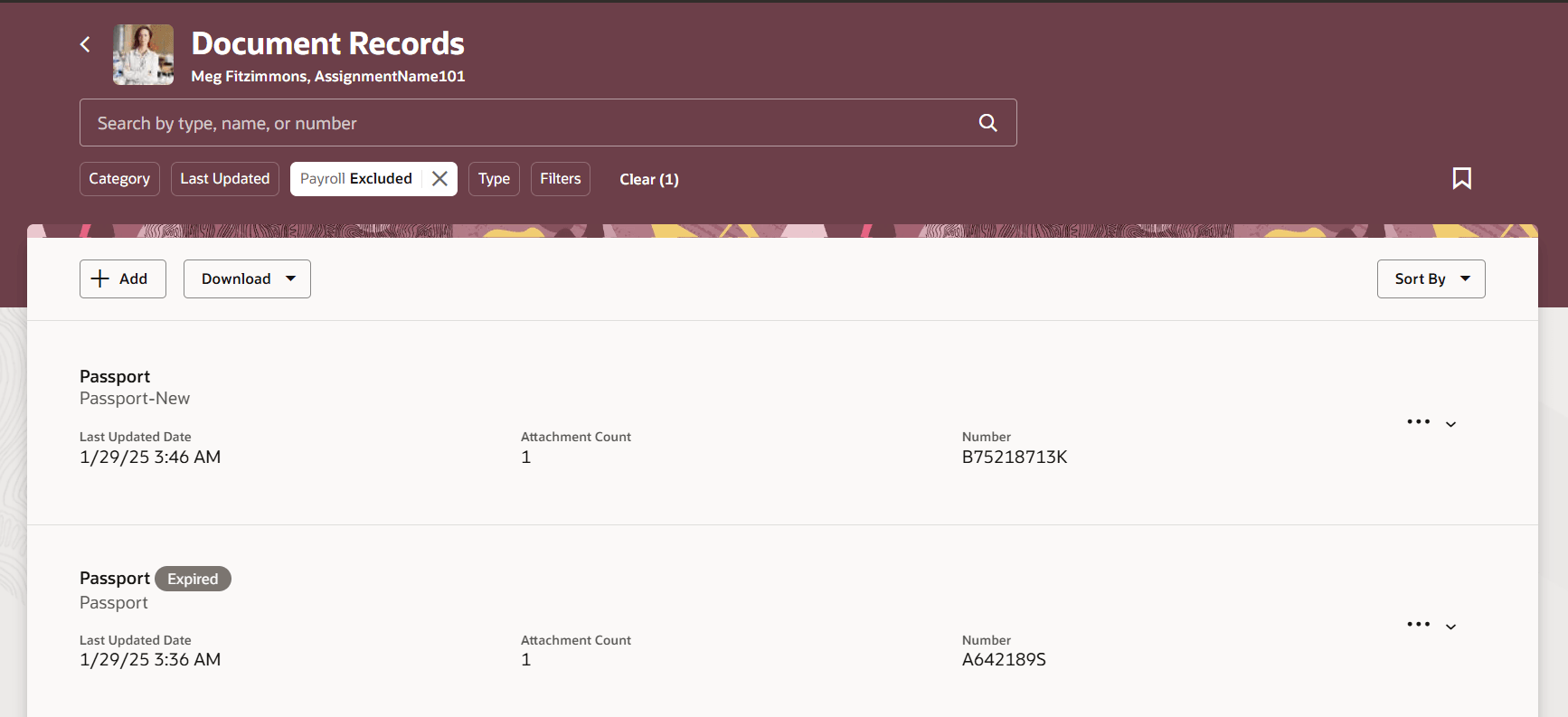
New Document Record Created
By default, the Duplicate option is displayed (set to Yes). To hide the option, you need to set the Show Duplicate Button Visual Builder (VB) constant (set to No) by using VB Studio. To set the option for the Document Types page, follow these steps:
-
On the application home page, click the My Client Groups tab.
-
Click Show More after the list of quick actions.
-
Click the Document Types quick action.
-
From the Settings and Actions menu in the global header area, click Edit Page in Visual Builder Studio. Ensure the user has appropriate access to the VB Studio configuration to see the VB Studio option.
-
Select the project from the list and then click Select. Note that in case you're accessing VB Studio for the first time, you must create a project.
-
Select Express mode in VB Studio.
-
Enter show in the Filter box. The Show Duplicate Button field is displayed.
-
Change the field value to No.
-
Click Preview to view the changes.
-
Click Publish.
This feature reduces effort and saves time for end users.
Steps to Enable and Configure
You don't need to do anything to enable this feature.
Tips And Considerations
-
When you duplicate a document record, the document type, country, category, and subcategory fields are read-only.
-
Attachments are not duplicated when you duplicate a document type or document record.
-
If you hide the Duplicate button for document records , it's hidden from all navigations. For example, Me, My Team, and My Client Groups tabs.
Key Resources
For more information about document records, refer to the Using Global Human Resources guide on Oracle Help Center.
For more information about document records, refer to the Implementing Global Human Resources guide on Oracle Help Center.