Prior Records are Displayed on the Redwood Additional Person Info Page
On the Redwood Additional Person Info page, all date-effective records are now displayed, including the past, current, and future-dated records. When the page is accessed from the Me category for the user's own record, the current and future records will be shown, but prior records won't be shown. This is similar to other person info pages that contain date-effective objects such as a person's names or address. When the page is accessed from the My Client Groups category for another user's record, the Show prior info and Hide prior info links will be displayed if prior records exist.
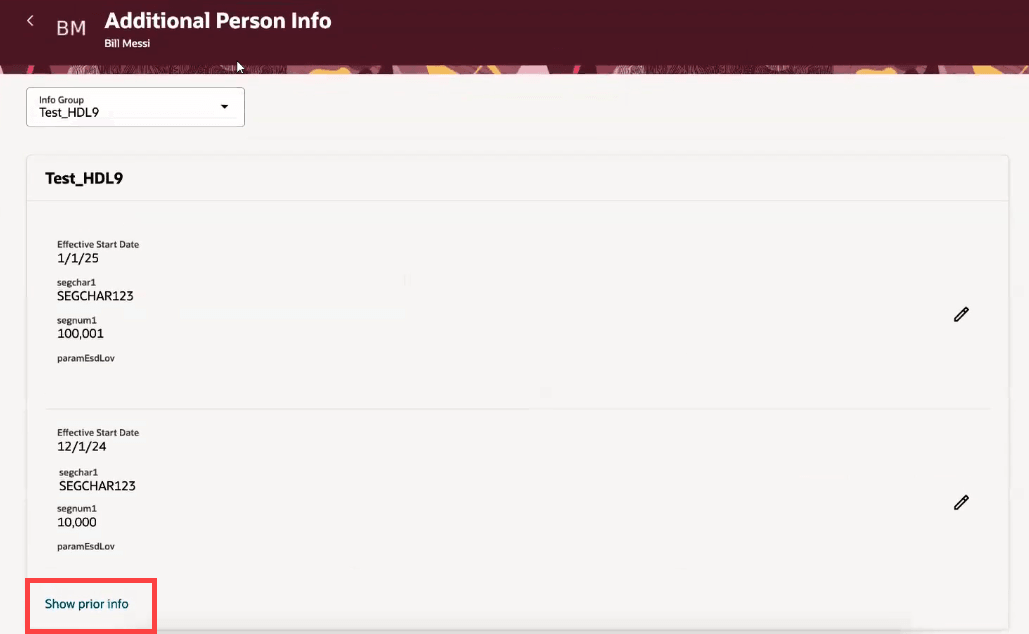
Show prior info link on the Additional Person Info page in Redwood
When a user tries to delete a date-effective record, the record will simply be deleted. The option to end date a record isn’t available, unlike other date-effective objects such as a person's address or visa and permit. This is the same behavior that exists in the Responsive Additional Person Info page.
Unlike other date-effective objects such as a person's name or visa and permit, the Effective Start Date field date picker doesn’t restrict the dates the user can select. If the user selects a date that’s not within the valid date range of a record, then an error message will be shown to select either a date that's after the start date of the previous record or a date that's on or before the end date.
If approvals have been enabled for the Redwood Additional Person Info page, the data that has been submitted for approvals won't be shown until the transaction has been approved. The pending approval banner message will be shown until the transaction has been approved, and the user will be able to view the details of the notification from the banner.
These are the three different use cases and behaviors when approvals are enabled:
- Creating a new record
- Creating a current-dated record:
- When a new record is created, the data won't be shown until the transaction is approved.
- The pending approval banner will be shown to inform the user that a current-dated record has been created and is now pending approval. The user can click the View Details link in the banner to open the approval notification and see the details of the newly created record.
- The Edit button won't be shown until the record is approved.
- Creating a future-dated record:
- When a future-dated record is created, the transaction is submitted for approval, but a pending approval banner won't be shown.
- Once the transaction is approved, the data will be shown on the page.
- Creating a current-dated record:
- Updating or correcting a record:
- Updating a record
- When an existing record is updated, the updated record is submitted for approval. The original data will be shown until the updated transaction is approved.
- For the existing records, the pending approval banner will be shown and all the records will be locked. The Edit button won't be shown for any of the existing records until the transaction is approved.
- The pending approval banner will be shown to inform the user that a record was updated and is now pending approval. The user can click the View Details link in the banner to open the approval notification and see the details of the newly updated record.
- Correcting a record
- When an existing record is corrected, the corrected record will be submitted for approval. The original data will be shown until the corrected transaction is approved.
- For the existing records, the pending approval banner will be shown and all the records will be locked. The Edit button won't be shown for any of the existing records until the transaction is approved.
- The pending approval banner will be shown to inform the user that a record was corrected and is now pending approval. The user can click the View Details link in the banner to open the approval notification and see the details of the newly corrected record.
- Updating a record
- Deleting a record:
- When an existing record is deleted, the deleted record will be submitted for approval. The original data will be shown until the deleted transaction is approved.
- For the existing records, the pending approval banner will be shown and all the records will be locked. The Edit button won't be shown for any of the existing records until the transaction is approved.
- The pending approval banner will be shown to inform the user that a record was deleted and is now pending approval. The user can click the View Details link in the banner to open the approval notification and see the details of the newly deleted record.
This feature enables you to view the prior, current, and future records on the Redwood Additional Person Info page.
Steps to Enable and Configure
You don't need to do anything to enable this feature.
Tips And Considerations
The Additional Person Info region has been added to some Redwood guided processes such as Create Work Relationship. In the rare case where a person has only a future-dated record for a Person EFF context, a banner message will be displayed, stating that the context has a future-dated record and that record isn't shown. In addition, the Add button won't be shown, to prevent any corruption of the future-dated record for that Person EFF context.