 Trigger Nudges for Additional Employment Events
Trigger Nudges for Additional Employment Events
You can configure a nudge to automatically assign a journey or send an email when specific employment events occur.
You configure nudges for specific employment events in the Nudge Configuration work area. Nudges for employment events in this release update include the following:
| Reason to Nudge | Purpose of Nudge |
|---|---|
| Nudge when an employee's document record expiry date is approaching | Assign a journey to the recipient when the document record expiry date is approaching. |
| Nudge when an employee's I-9 expiry date is approaching | Assign a journey to the recipient when the employee's I-9 expiry date is approaching. |
| Nudge when an employee's projected termination date is approaching | Assign a journey to the recipient when the employee's projected termination date is approaching. |
| Nudge when an employee's projected assignment end date is approaching | Assign a journey to the recipient when the employee's projected assignment end date is approaching. |
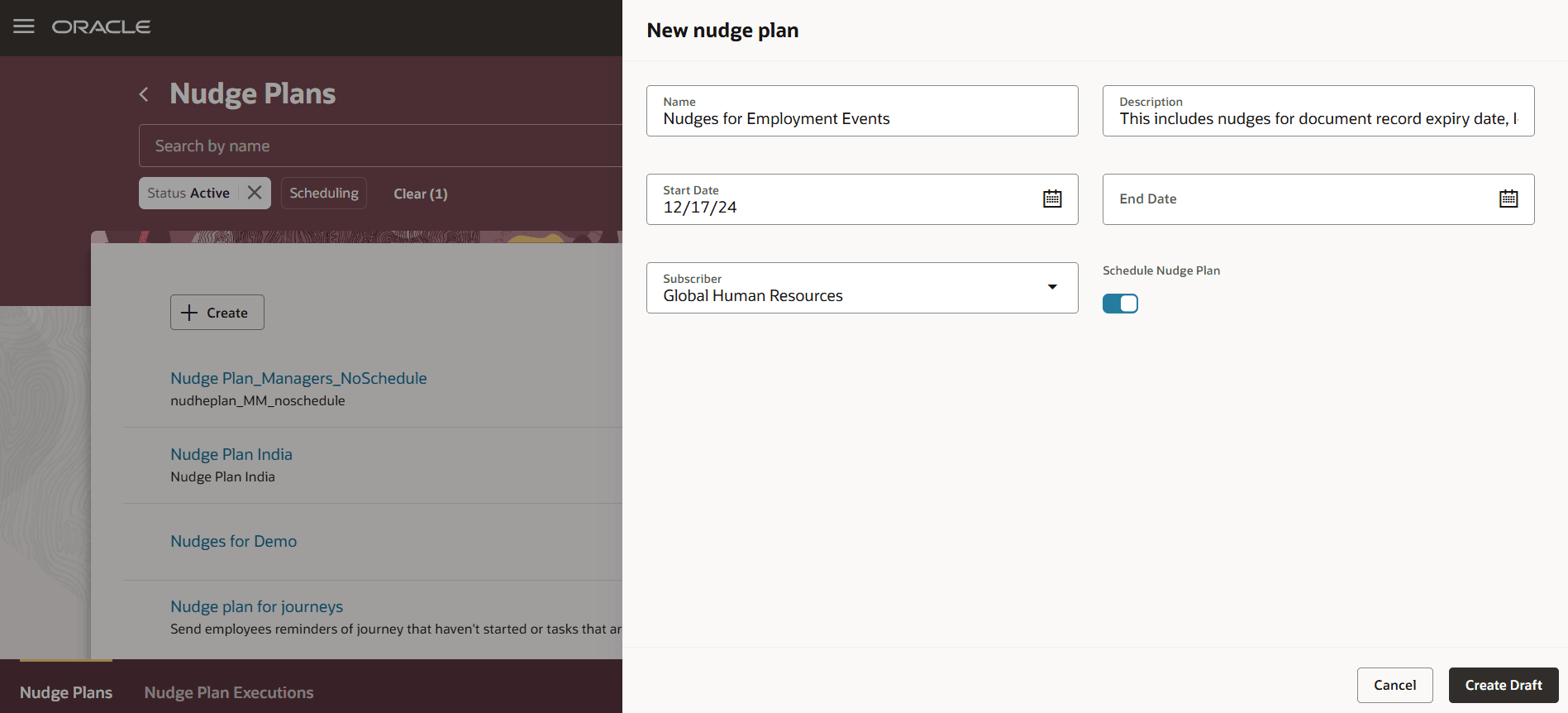
Create Nudge Plan for Employment Events
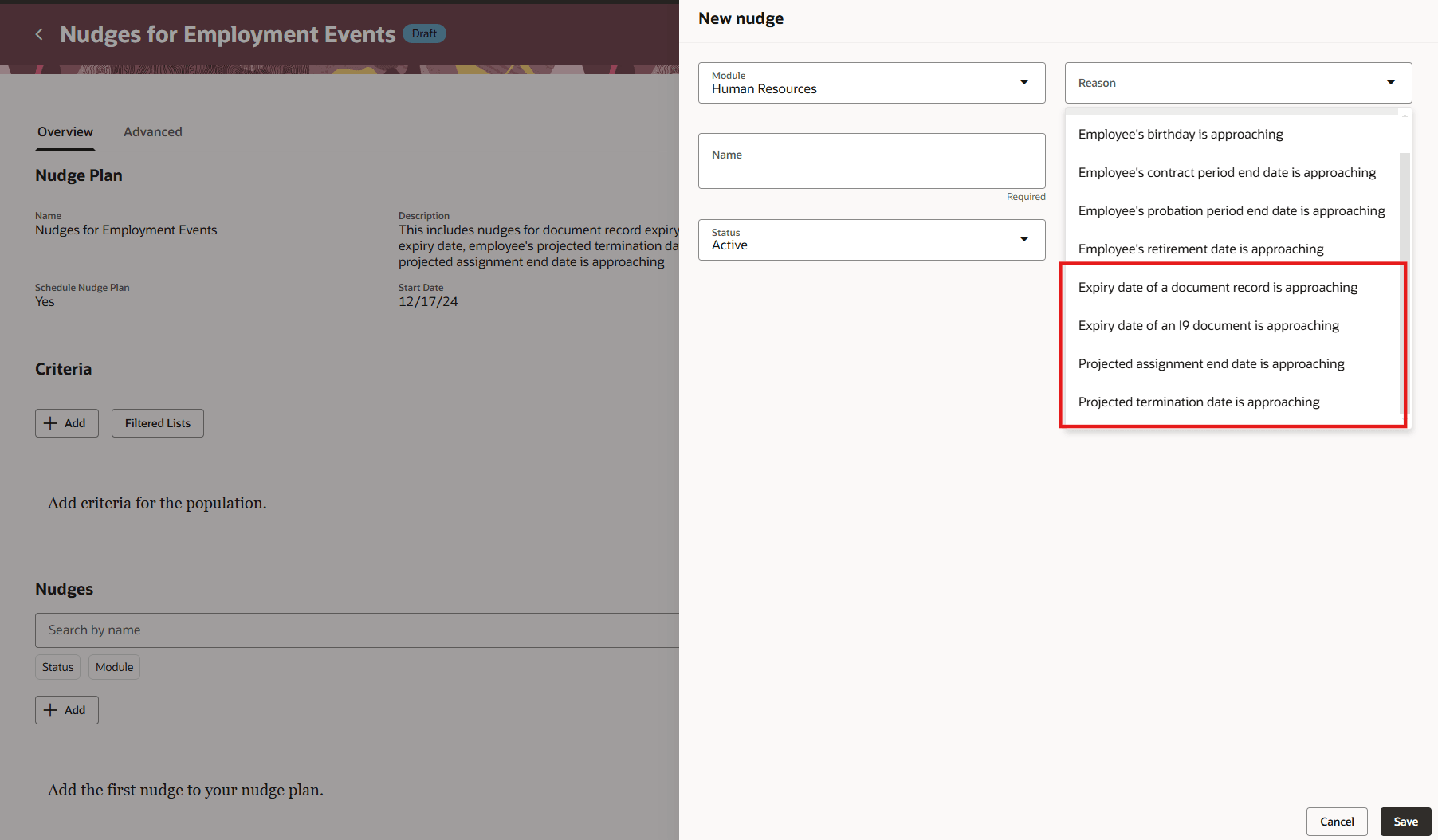
List of Additional Nudge Reasons
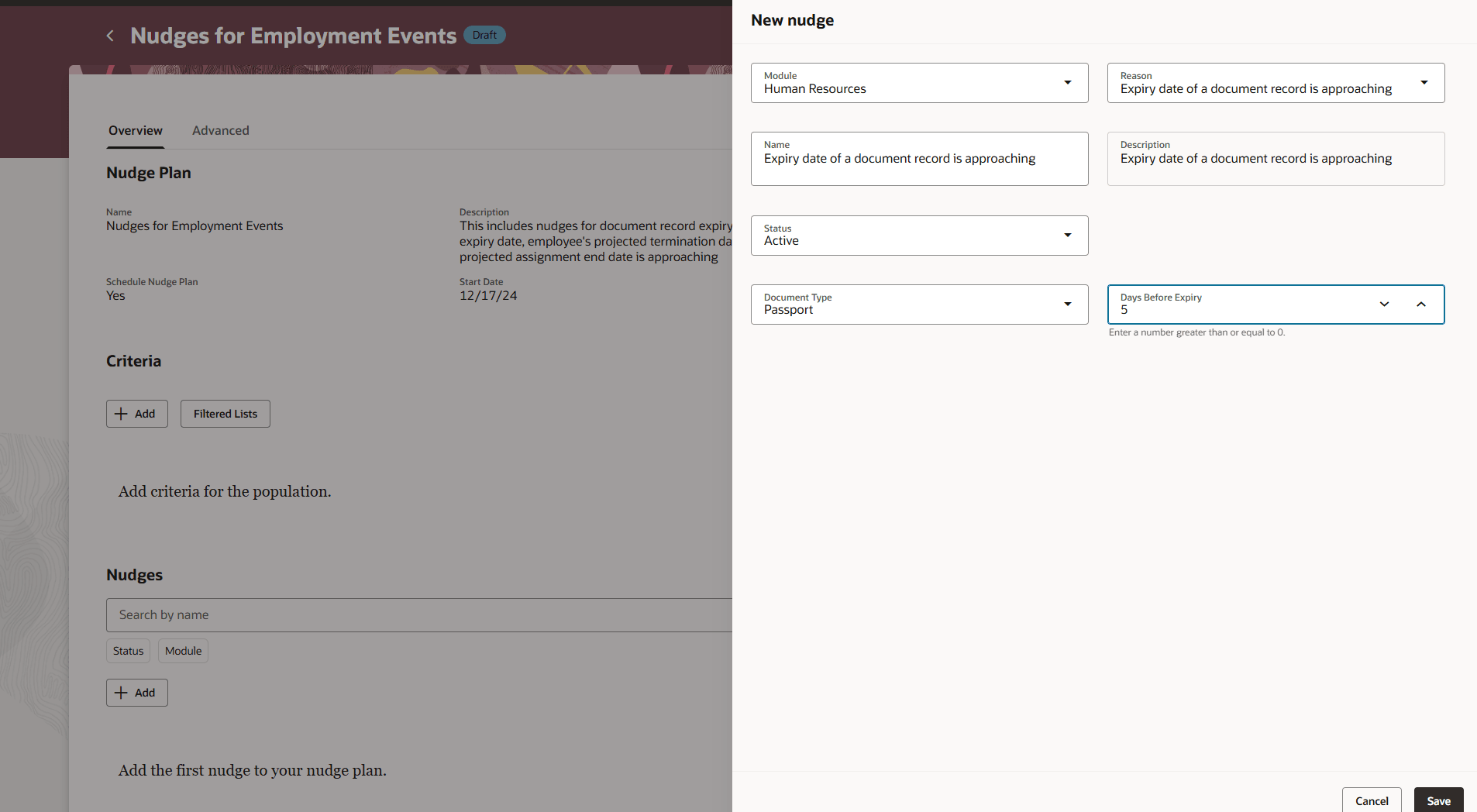
Nudge for Document Record Expiry Date Approaching
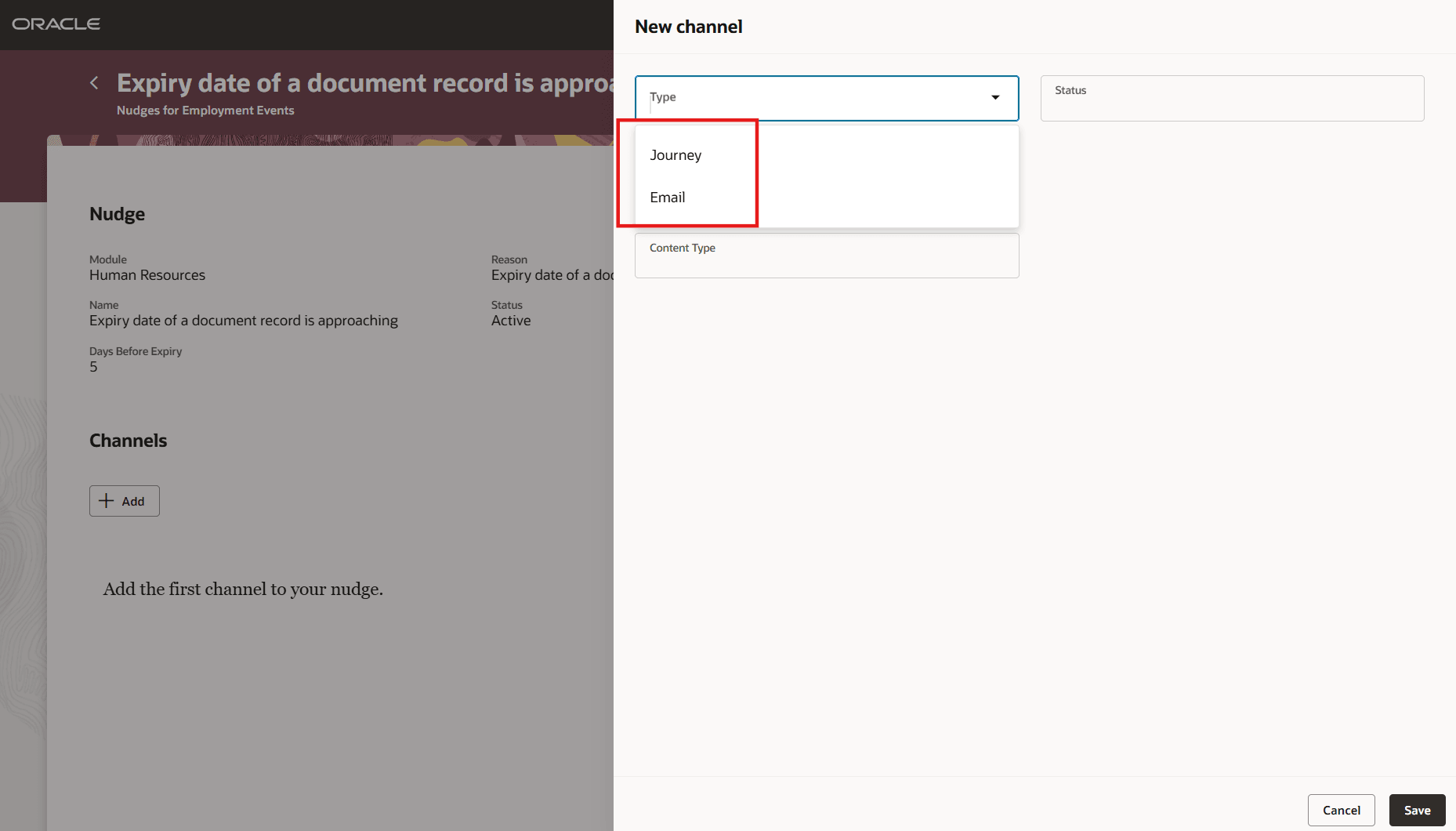
Channels for Nudge
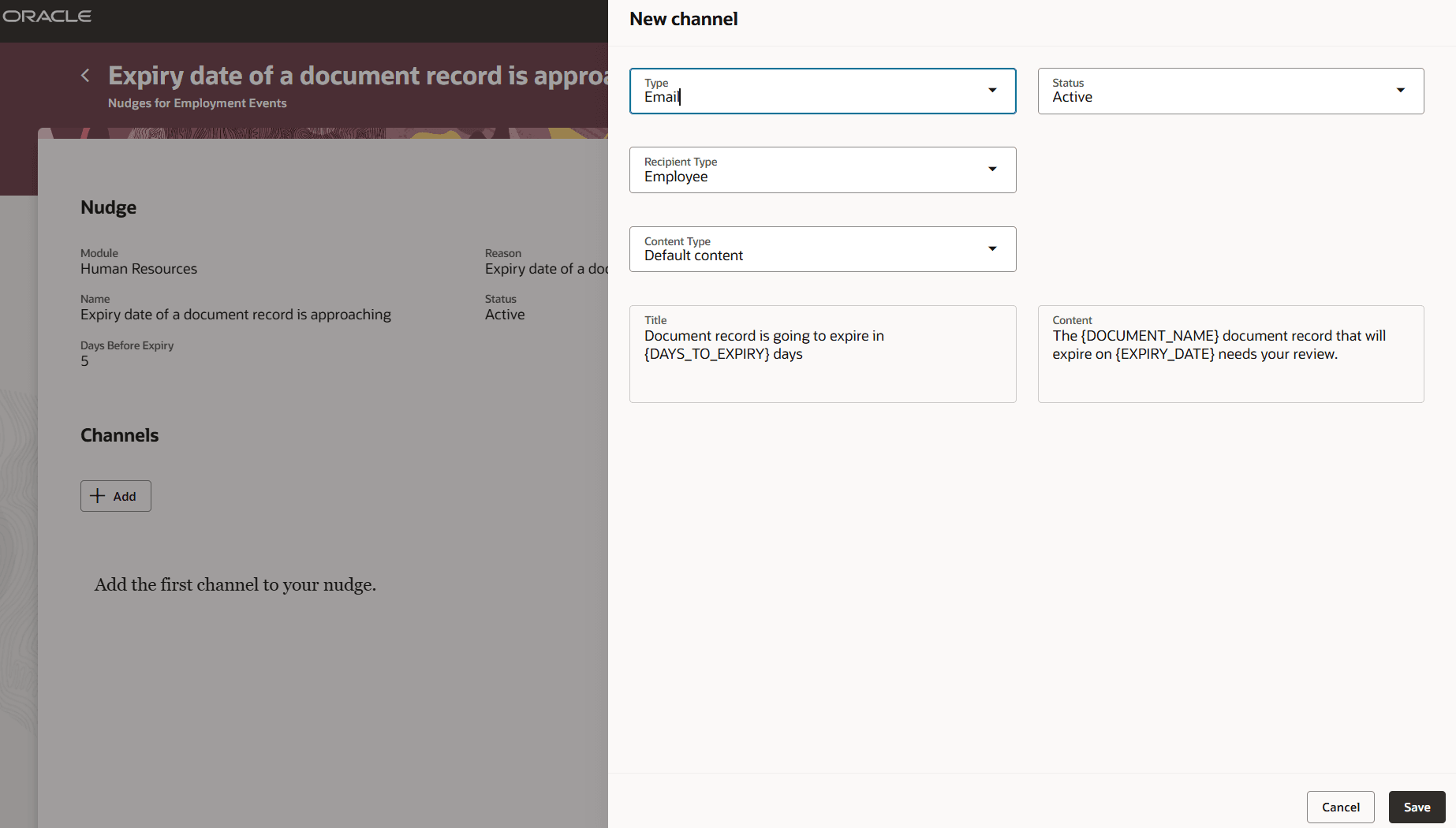
Email Channel for Nudge
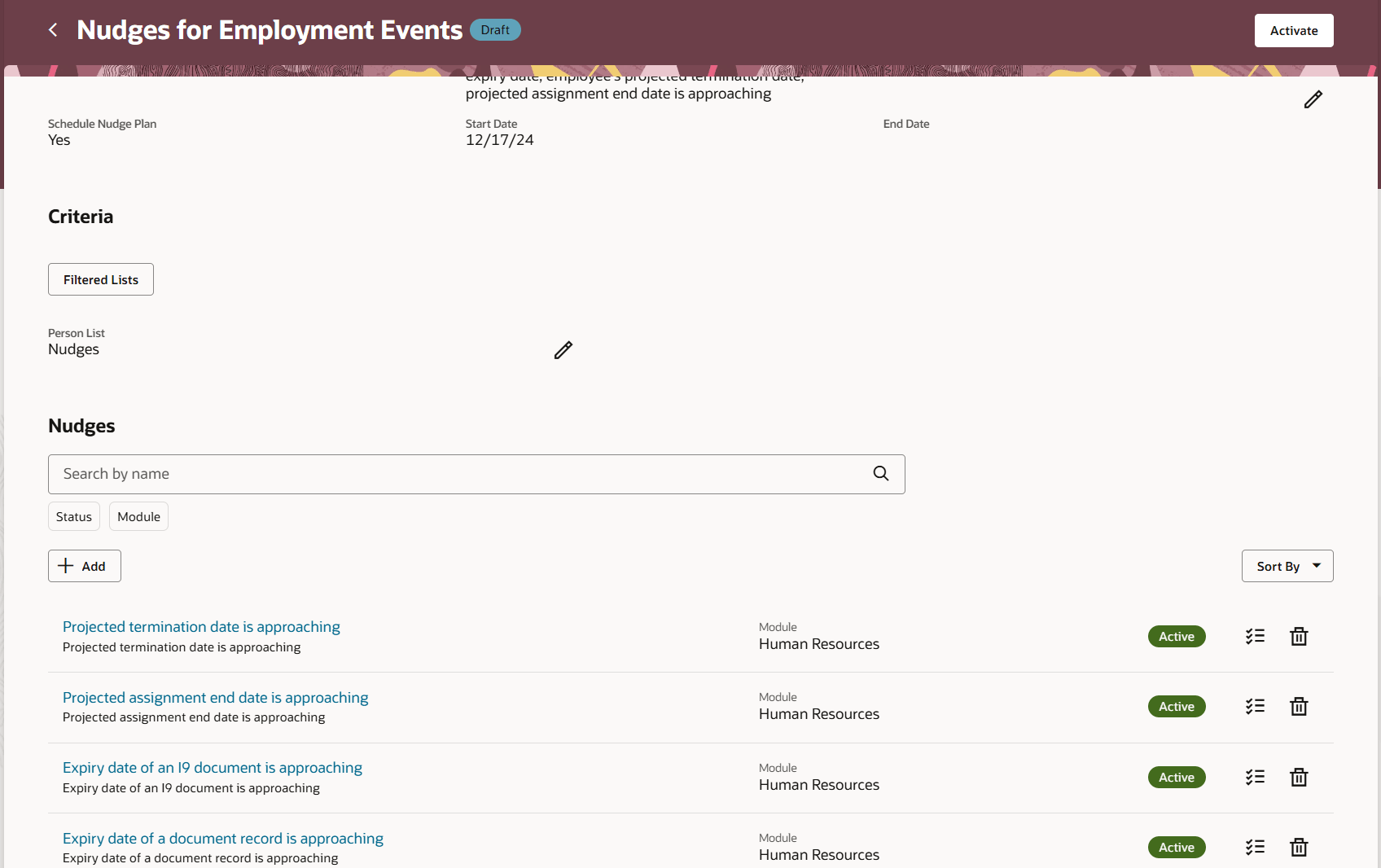
Draft Nudge Plan
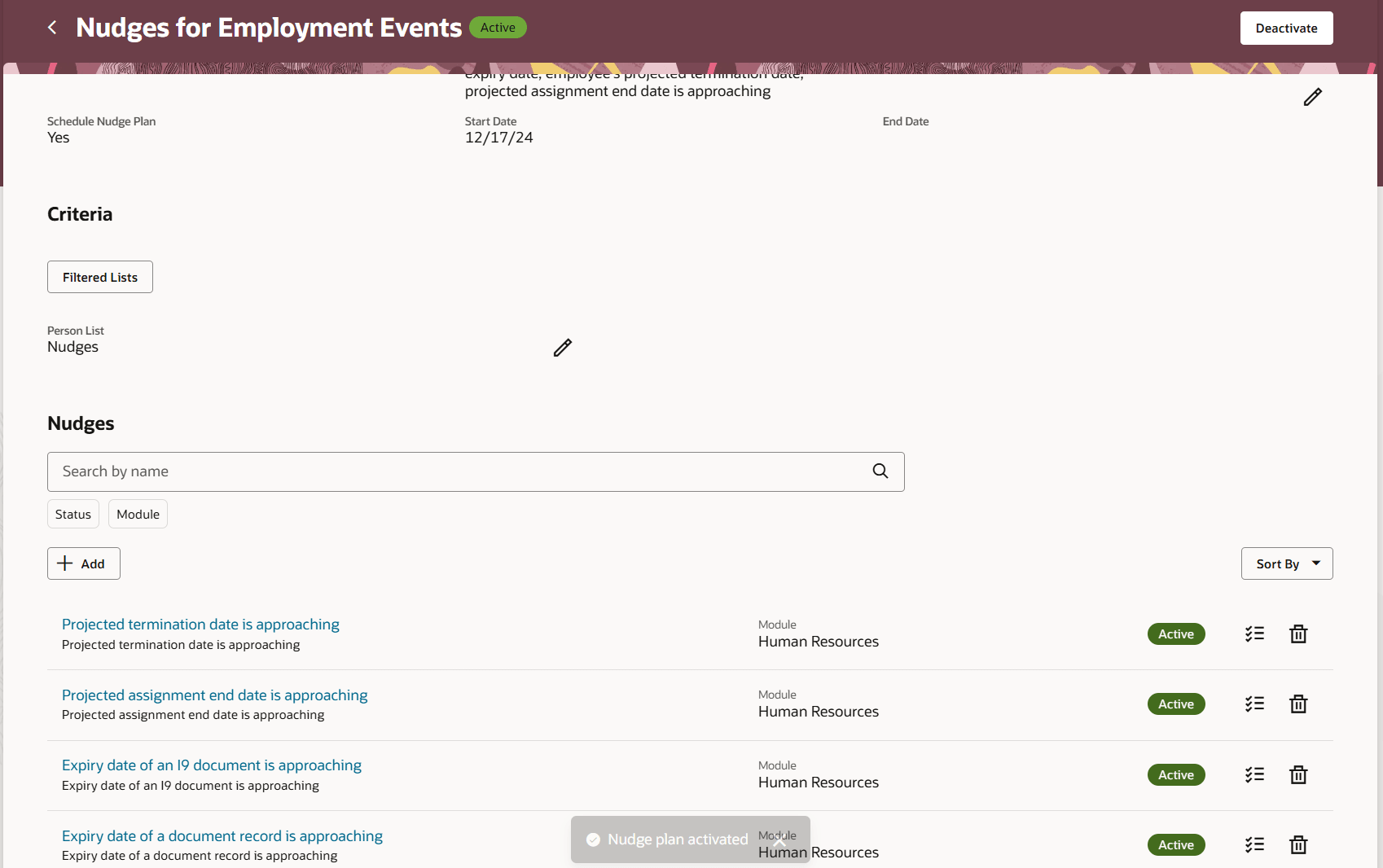
Active Nudge Plan
This example shows you how to configure a nudge for the scenario, employee's document record expiry date is approaching:
-
Go to My Client Groups > Employment > Nudge Configuration and click Add.
-
From the Module list, select the nudge type, Human Resources.
-
Select the reason, employee's document record expiry date is approaching.
-
Edit the default configuration name, as applicable. The status is Active by default.
-
Select the Document Type for which this nudge is applicable.
-
In the Days Before Expiry field, enter the number of days before the document record expires by when the nudge must be triggered.
-
Click Add in the Channels section.
-
Select the channel type. The status is Active by default.
-
Select the recipient type. Note that only employee recipient is available for Journey channel.
-
Save the channel.
-
Activate the nudge plan after adding additional nudges.
-
Run the Process HCM Nudges and Process HCM Scheduled Nudges scheduled jobs to evaluate nudges.
This feature provides timely information to the employee, manager, or HR specialist and enables them to take appropriate actions.
Steps to Enable and Configure
You don't need to do anything to enable this feature.
Tips And Considerations
-
Nudges for the predefined employment actions are evaluated only for the primary assignment of a worker.
-
When processing the nudge, the transaction effective date is considered and not the ESS job run date. The following dates are considered for the events:
-
Document Record expiry date
-
I9 document expiry date
-
Projected termination date
-
Projected assignment end date
-
-
For a nudge that has a journey channel, when there's a change in the event date after the journey is triggered for the event, the journey assignment is reevaluated and reassigned. However, the already assigned journey isn't automatically removed.
Key Resources
For more information, refer to this resources on the Oracle Help Center.
-
HCM Nudges section in the Using HCM Common Features guide
For more information on journeys, refer to this resource on the Oracle Help Center:
Access Requirements
-
You must grant administrators the Nudge Configuration (ORA_PER_NUDGE_CONFIGURATION_DUTY) duty role to configure nudges.
-
You must be granted the Manage Journey (ORA_PER_MANAGE_JOURNEY_TEMPLATE) aggregate privilege to work on journey templates.