 Redwood Experience for Nudge Configuration Page
Redwood Experience for Nudge Configuration Page
Enrich your user experience with the new Nudge Configuration page developed using the Redwood toolset. The page is built from the ground up using Visual Builder Studio (VB Studio) to give you a unique experience of Oracle applications.
You can navigate to the new page from My Client Groups > Employment > Nudge Configuration.
Here’s a screenshot of the new Nudge Configuration page. By default, the Active filter is applied on the Nudge Plan page to display only active nudge plans.
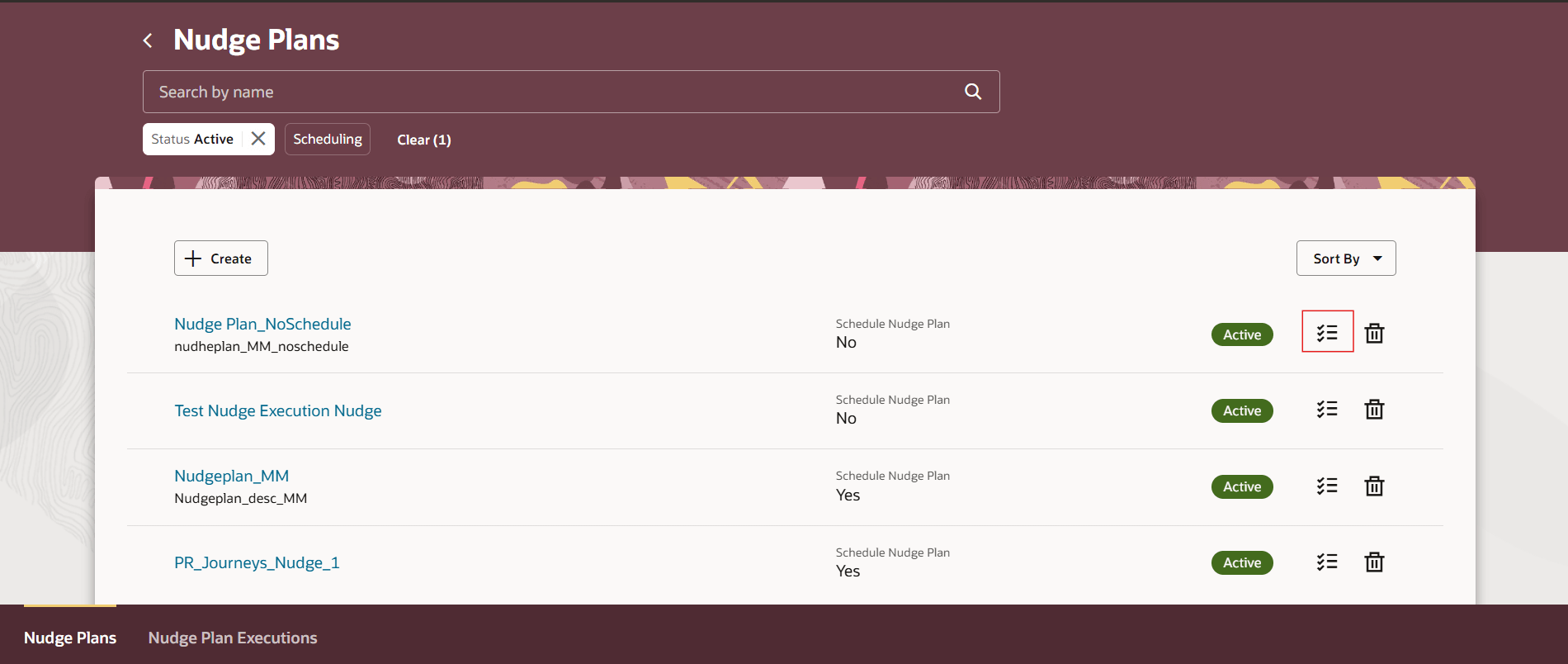
Nudge Plans Landing Page
The icon highlighted in the image shows the list of nudges configured in the nudge plan.
Here’s what you can do on the new page:
-
Search for created nudge plans as well as filter and sort them.
-
Check the status of the nudge plan.
-
Delete the nudge plan.
-
View and add details such as the name, description, criteria, and the nudges in the plan.
-
Navigate to the Nudge Plan Executions tab.
Create a nudge plan
To create a nudge plan, on the Nudge Plans page, click Create. This opens the New nudge plan pane. Enter values in the fields and click Create Draft.
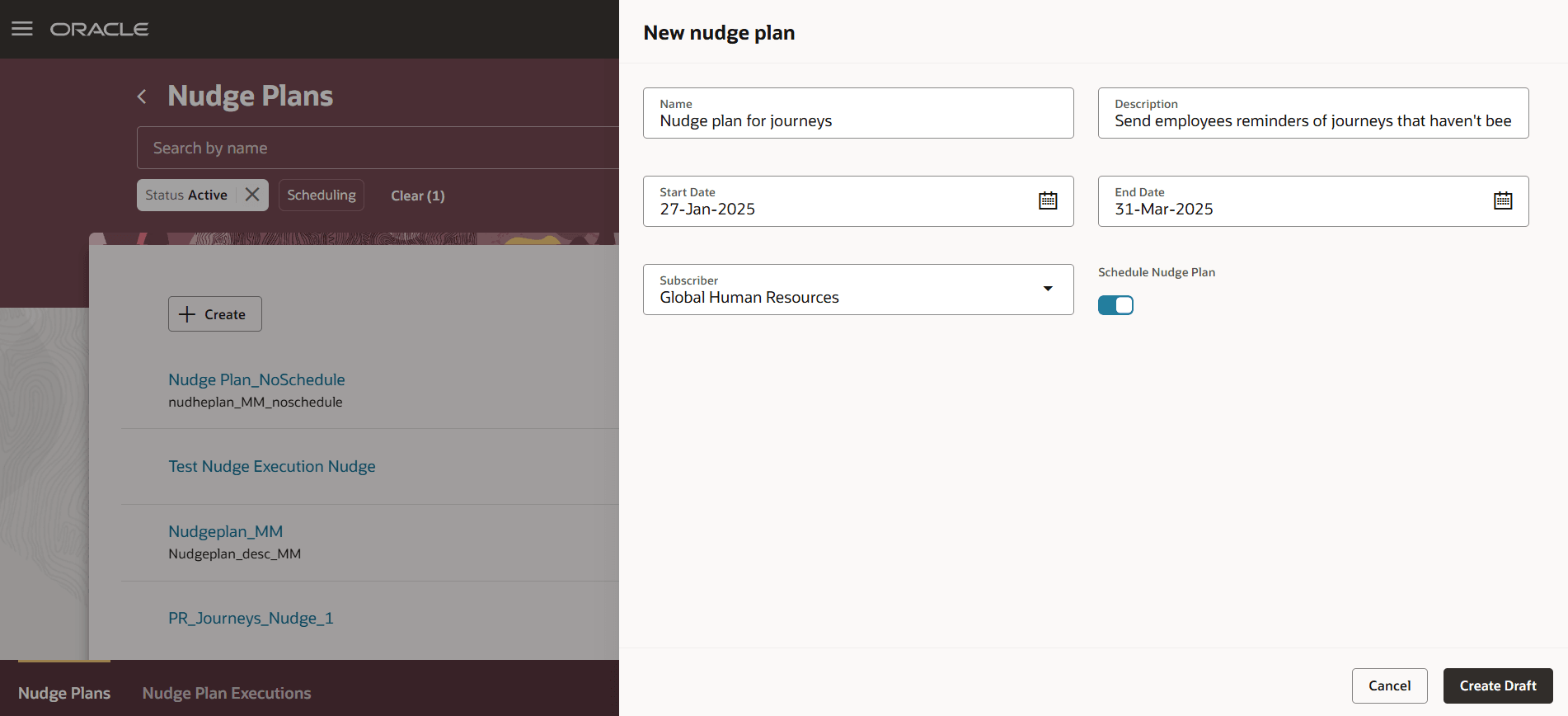
Create nudge plan
Add details and activate the nudge plan
After you create a nudge plan, it’s in Draft status. You need to add criteria and nudges to activate the plan. The new nudge plan has two tabs - Overview and Advanced. The Advanced tab is available only if you enable the Schedule Nudge Plan option while creating the plan. Here’s what each tab contains:
Overview: This tab contains information about the nudge plan, the criteria, and the nudges in the plan in separate sections. Here’s what you can do in each section:
-
Nudge Plan: This section contains information that you entered while creating the nudge plan. You can edit this information using the Edit Nudge Plan icon.
-
Criteria using Filtered Lists: Criteria of the plan is the list of people that will receive the nudges you add in this plan. To add criteria, click Add in the Criteria section. Enter values as required and click Save. You can directly navigate to the Filtered Lists page by clicking on the button to create a list of persons. Ensure that the Subscriber of the Filtered List is Nudges.
Please note that criteria can be configured only at the Nudge Plan level and not for individual nudges in a plan. Therefore, if you need to configure a different criteria for each nudge in a nudge plan, you need to create that many nudge plans accordingly. To activate a nudge plan, it's mandatory to specify a criteria.
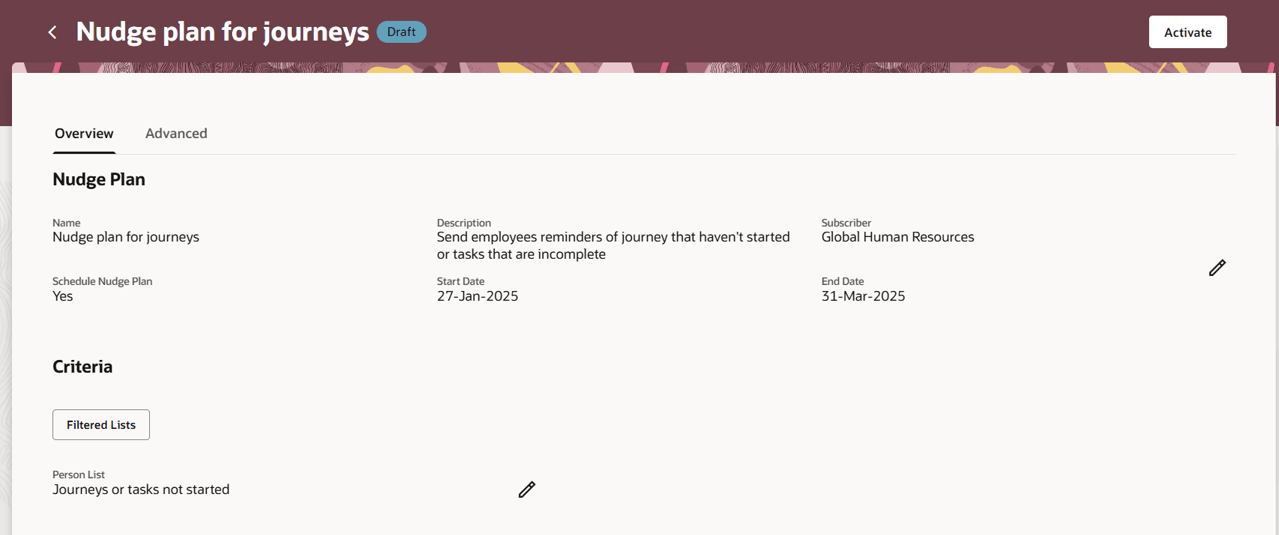
Overview Tab of a Nudge Plan
-
Nudges: The nudges that you add in the plan are displayed in this section. To add nudges, click Add in the Nudges section. The New nudge pane is displayed where you can add nudges in the plan. After you enter all the details, click Save.
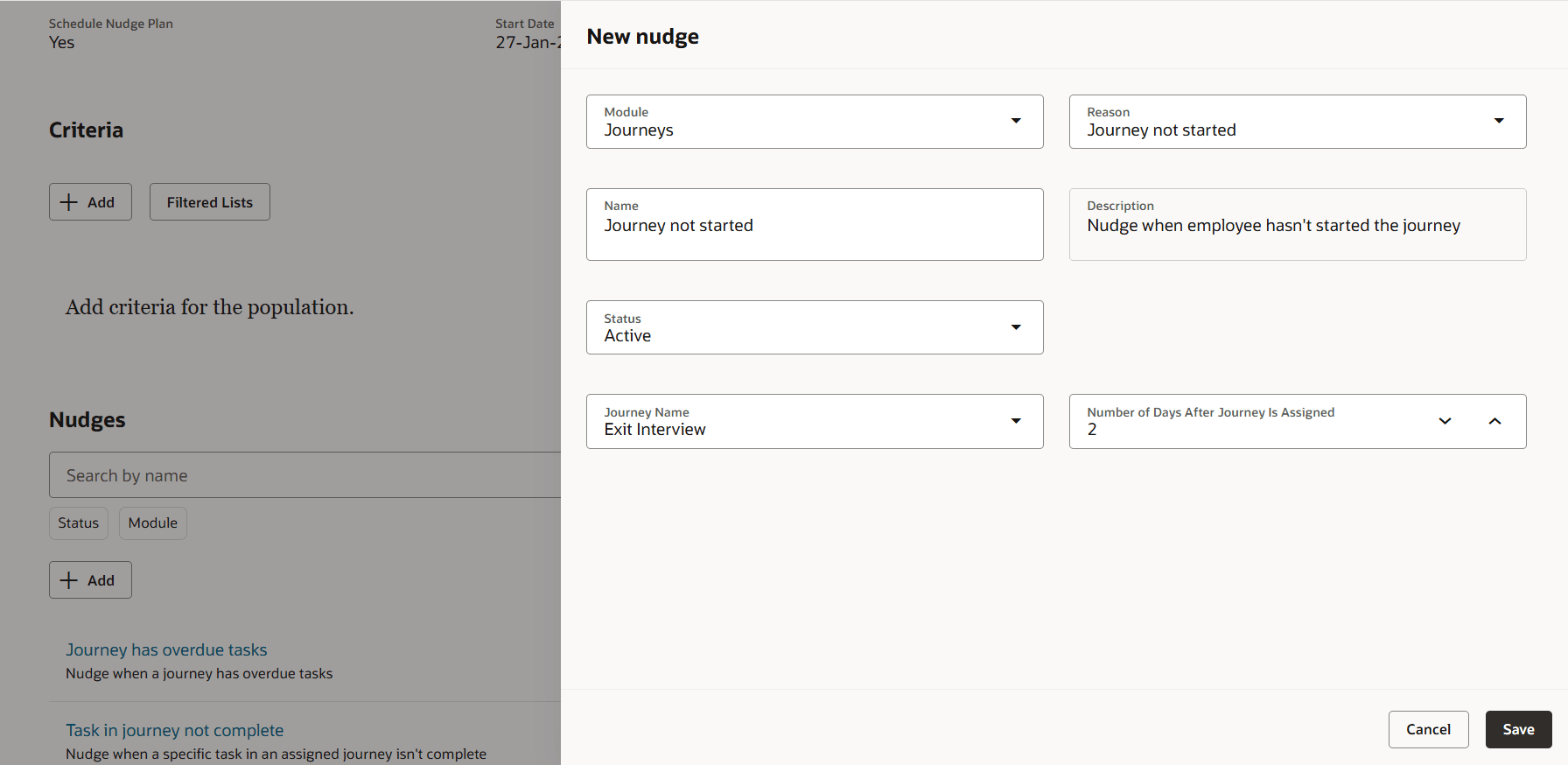
Create Nudge in a Nudge Plan
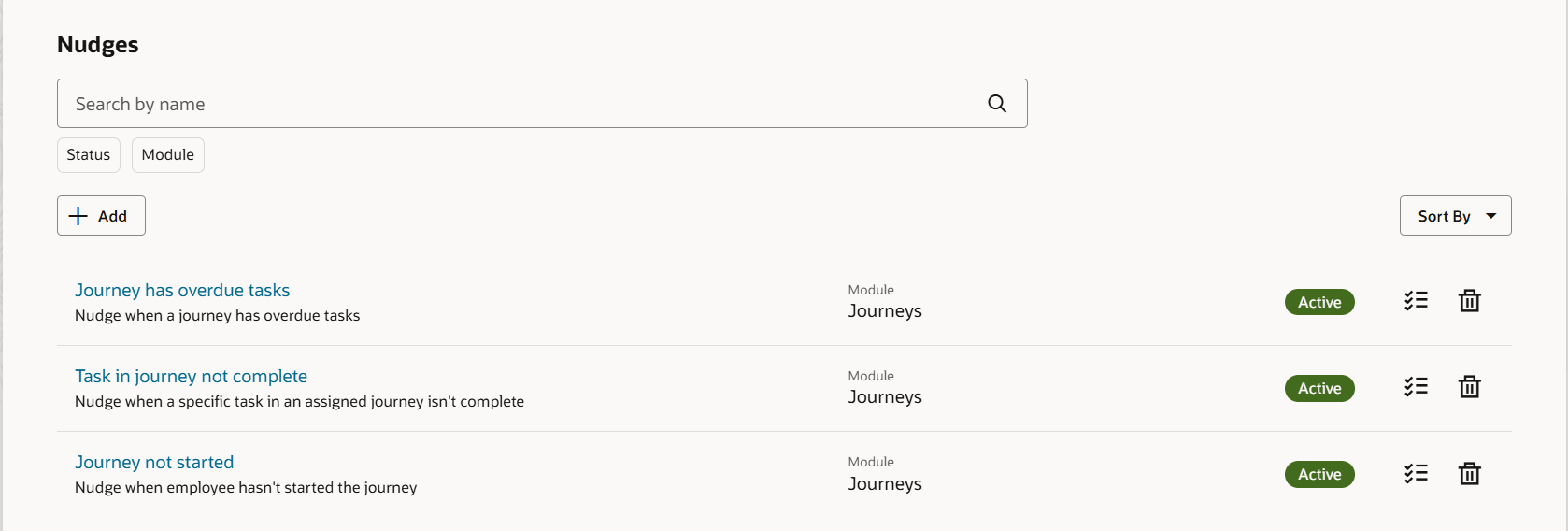
Nudges in a Nudge Plan
You can filter the nudges in the plan using the Status and Module filters available in the Nudges section.
After you add a new nudge, click the nudge to add the channel details.
On the page with the nudge details, Channels section, click Add.
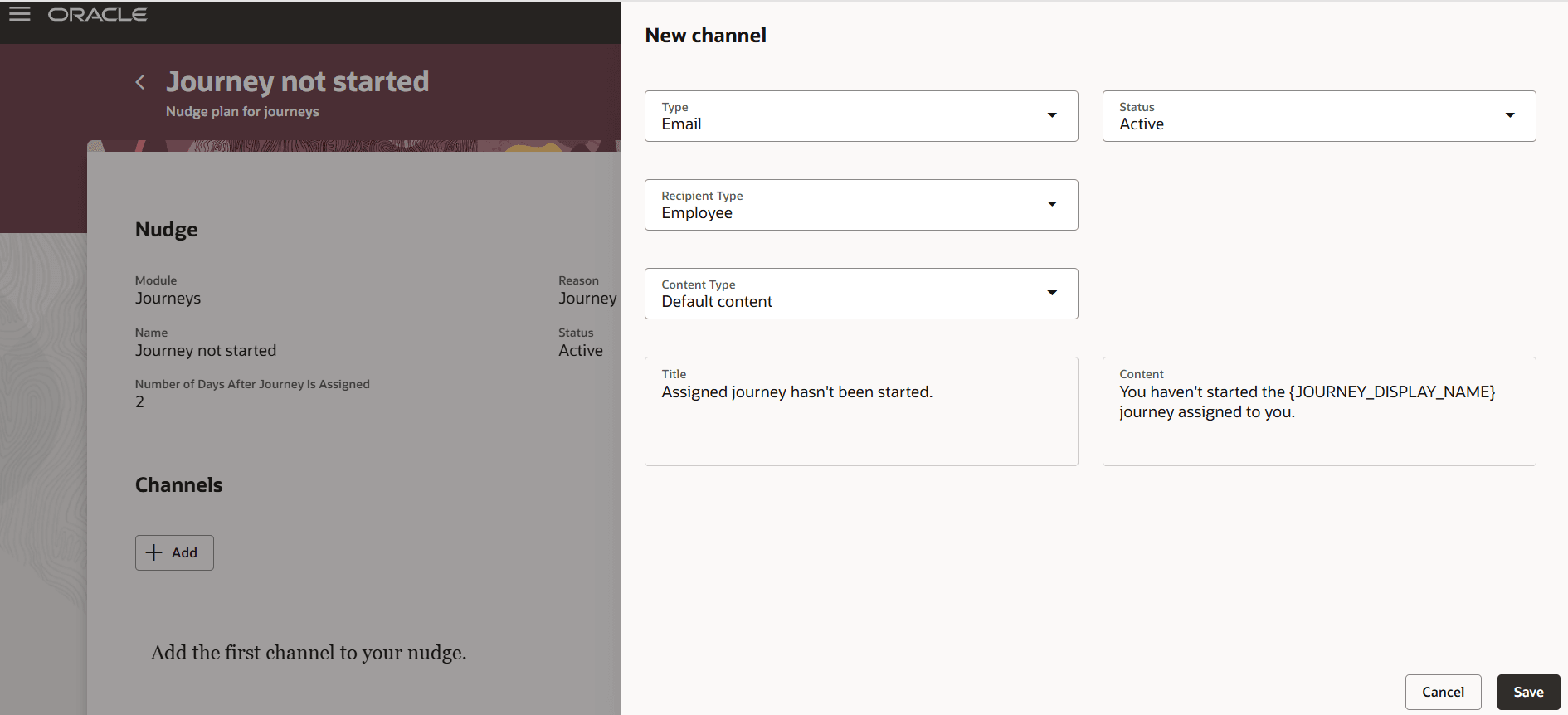
Creating a Channel in a Nudge
Select the channel type to automatically populate the remaining details. The channels available for a nudge depends on the module of the nudge. Click Save.
Advanced: In this tab, you can add a schedule and generate the list of nudges that will be triggered for the entire schedule. In the Schedule section, click Add to open a pane.
After you enter the schedule, click Generate. This displays the number of periods during which the nudges will be triggered.
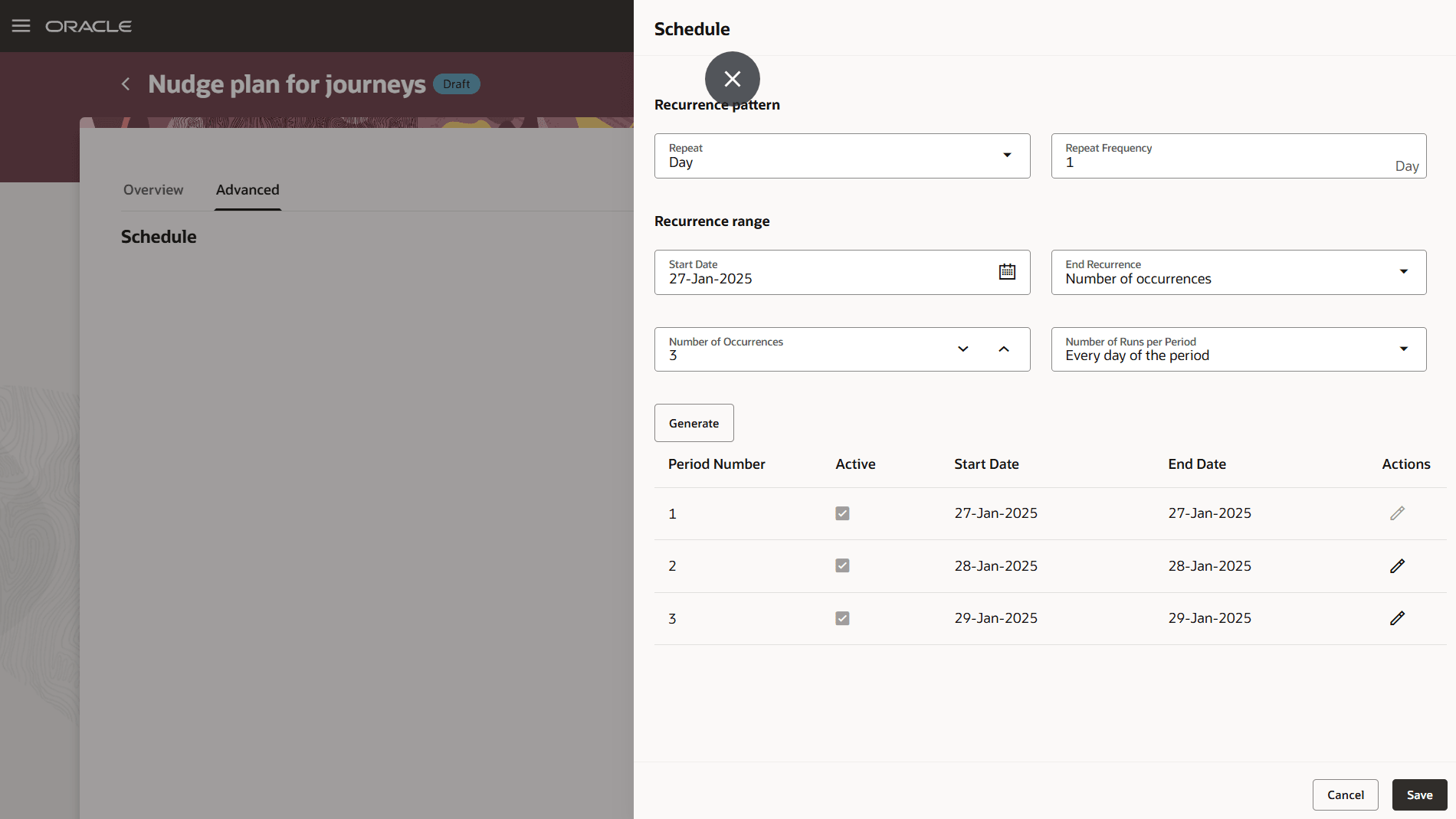
Adding a Schedule to a Nudge Plan
After you enter all the details in the plan, click Activate to change the status of the nudge plan to Active and Deactivate to deactivate it.
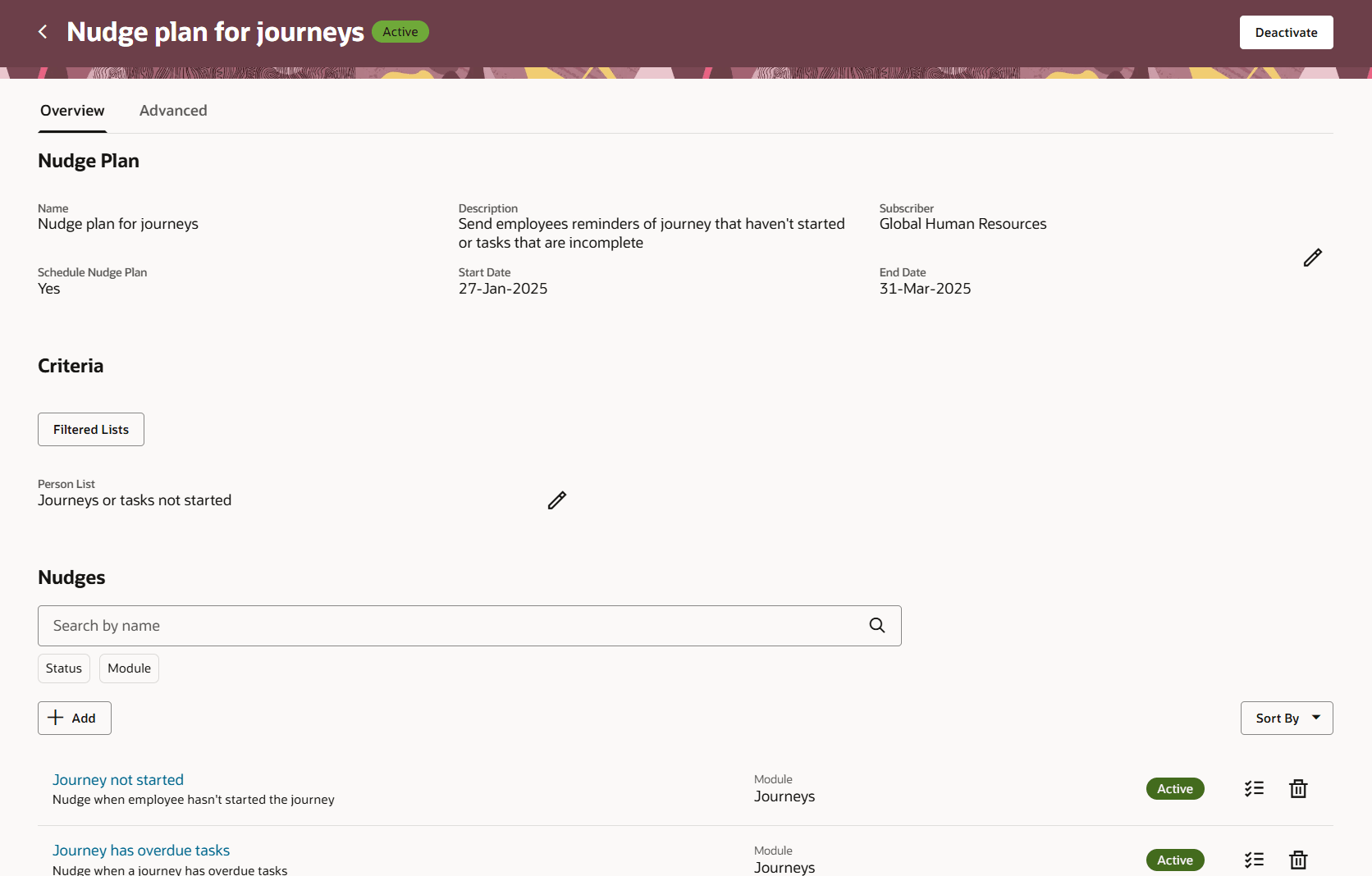
Active Nudge Plan
Check executions of the nudge plan
After a nudge plan is active and executed, you can view the status and details of the execution from the Nudge Configuration page using the Nudge Plan Executions tab. By default, the Start Date filter is applied. Search for the created nudge plan using the search bar or available filters.
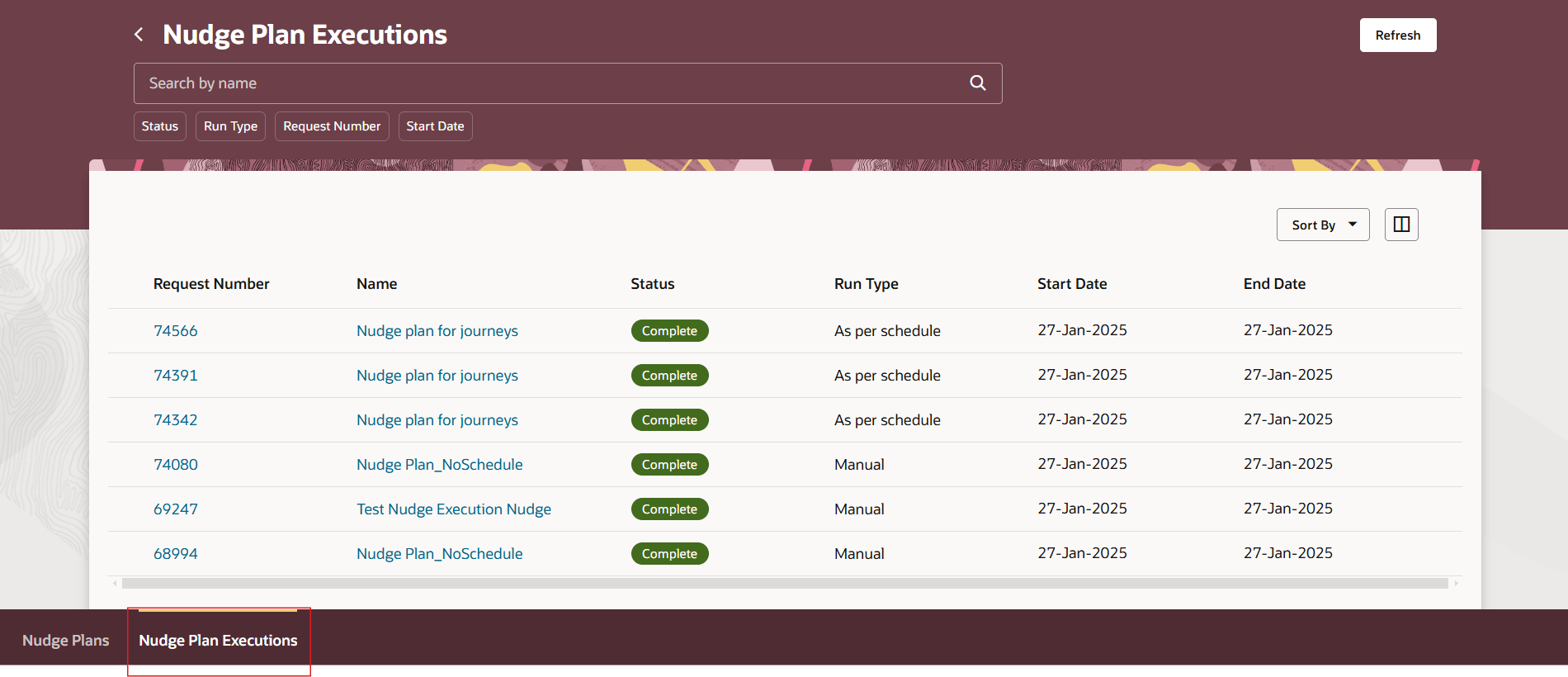
Nudge Plan Executions
Click a request number to view details about the execution. The details are available in 2 tabs.
Summary: This tab contains the names, number of nudges sent, status and execution error, if any.
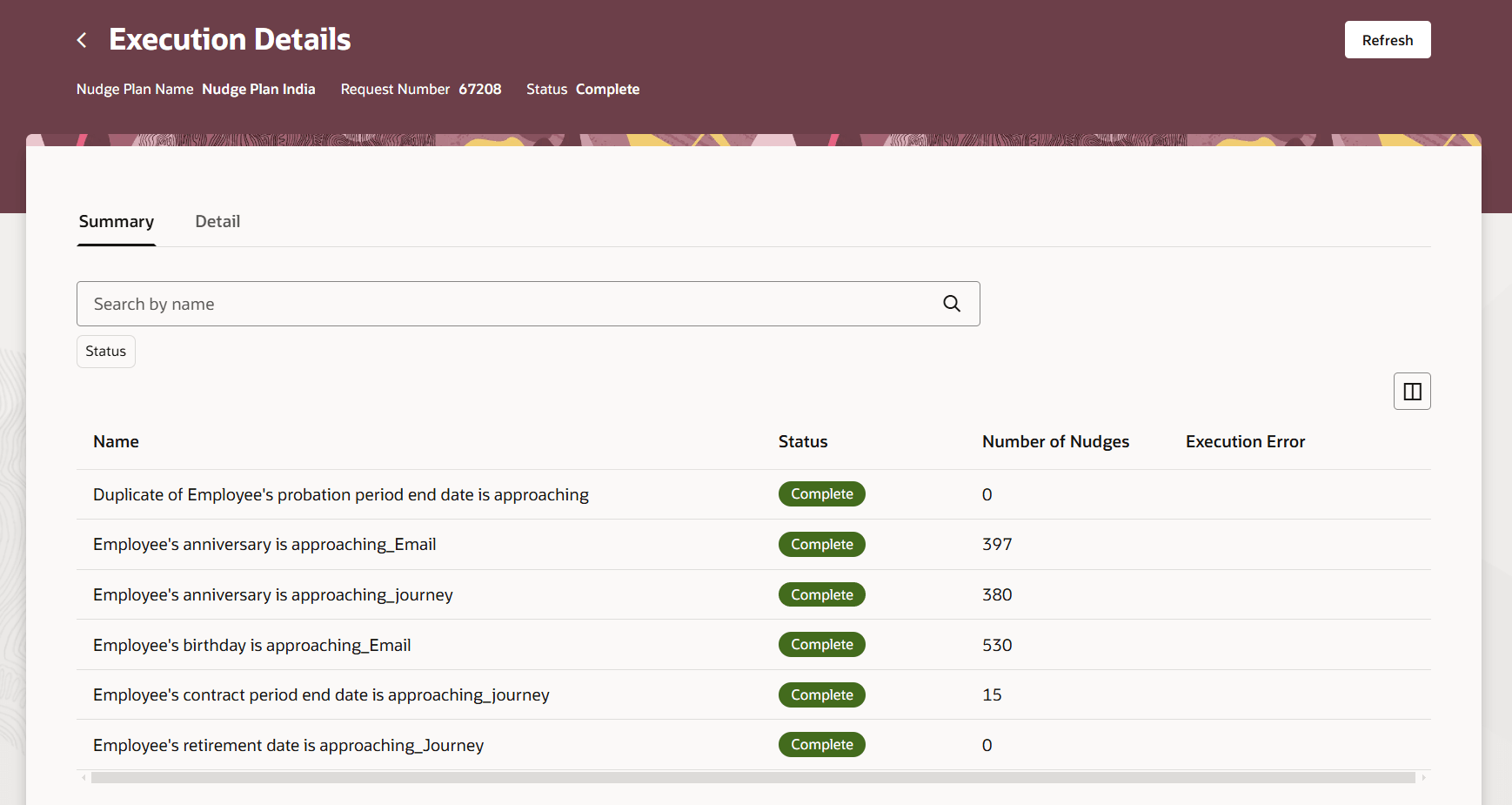
Nudge Plan Execution Summary Tab
Detail: This tab contains the list of nudges triggered for each assignee in the criteria list. It also has the first and last execution IDs and the nudge key. Click the Channels icon to open a panel with the channel details.
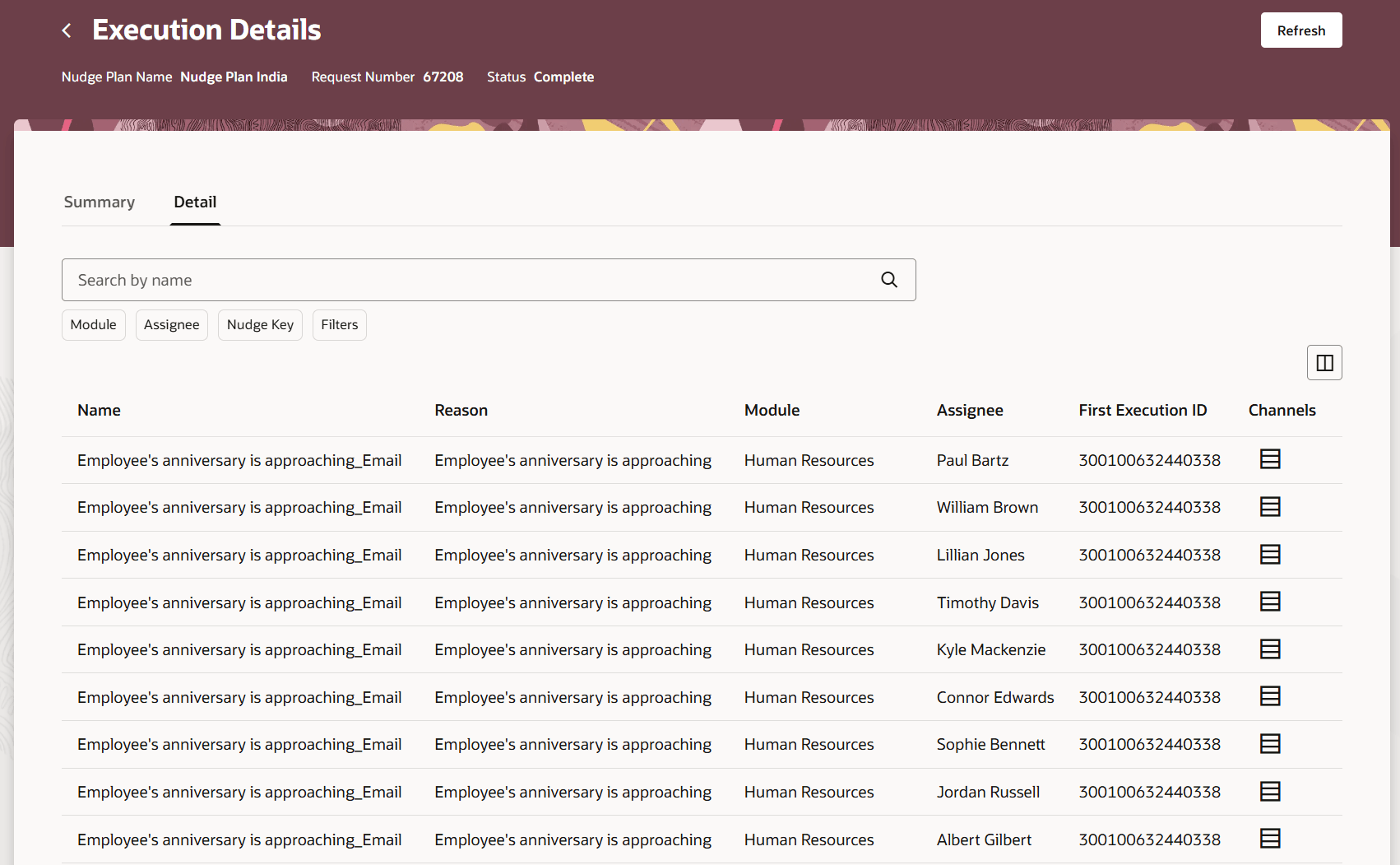
Nudge Plan Execution Detail Tab
The new page is built using the Redwood toolset and offers fewer clicks and better performance. By using these new pages or flows you can take advantage of the cohesiveness through the application.
Steps to Enable and Configure
You need to enable the ORA_PER_NUDGE_CONFIGURATION_REDWOOD_ENABLED profile option to enable the Redwood Nudge Configuration setup pages. By default, this profile option is set to N.
|
Profile Option Code |
Profile Display Name |
Default Profile Value |
|---|---|---|
|
ORA_PER_NUDGE_CONFIGURATION_REDWOOD_ENABLED |
Redwood Nudge Configuration Page Enabled |
N |
To change the default profile option value and enable the feature, follow these steps:
- Navigate to the Setup and Maintenance work area.
- Search for and click the Manage Administrator Profile Values task.
- Search for the ORA_PER_NUDGE_CONFIGURATION_REDWOOD_ENABLED profile option code and select the profile option in the search results.
- In the ORA_PER_NUDGE_CONFIGURATION_REDWOOD_ENABLED: Profile Values section, enter Y in the Profile Value field.
- Click Save and Close.
- Click Done.
Tips And Considerations
Select Worker Assignment Extract in the Object field and Nudges in the Subscriber field when you create a filtered list of people to be able to select your list in the Criteria section of the nudge plan.
Key Resources
For more information, refer to these resources on the Oracle Help Center.
- HCM Nudges chapter in Using Common Features for HCM guide.
- For a listing of all profile options for the recreated pages across applications, see the following document in My Oracle Support:
· HCM Redwood Pages with Profile Options – MOS Document -2922407.1 - If you are using Cloud My Oracle Support (CMOS), you can search for the document by using the ID KB91918
Access Requirements
Access to the new Redwood Nudge Configuration page is controlled using the same security privileges that control access to the responsive Nudge Configuration page.
For information on existing security privileges, refer to this resource on the Oracle Help Center.
- Security Reference for HCM guide, Cloud HCM