Checklist Templates Setup Pages to be Replaced with Journeys Setup App in Update 25C
We recommend that you start using the Redwood Journeys Setup app that was introduced in Update 24D for configuring journey templates and other journey components. Starting Update 25C, the Journeys Setup app will be enabled by default and Checklist Templates setup pages won’t be available. Here are the reasons why you need to make the move now:
-
The Journeys Setup app is developed using the Redwood toolset. The app is built from the ground up using Visual Builder Studio (VB Studio) to give you a unique experience of Oracle applications.
-
The Journeys Setup app consolidates the different journey setup pages and they can be enabled or disabled based on security.
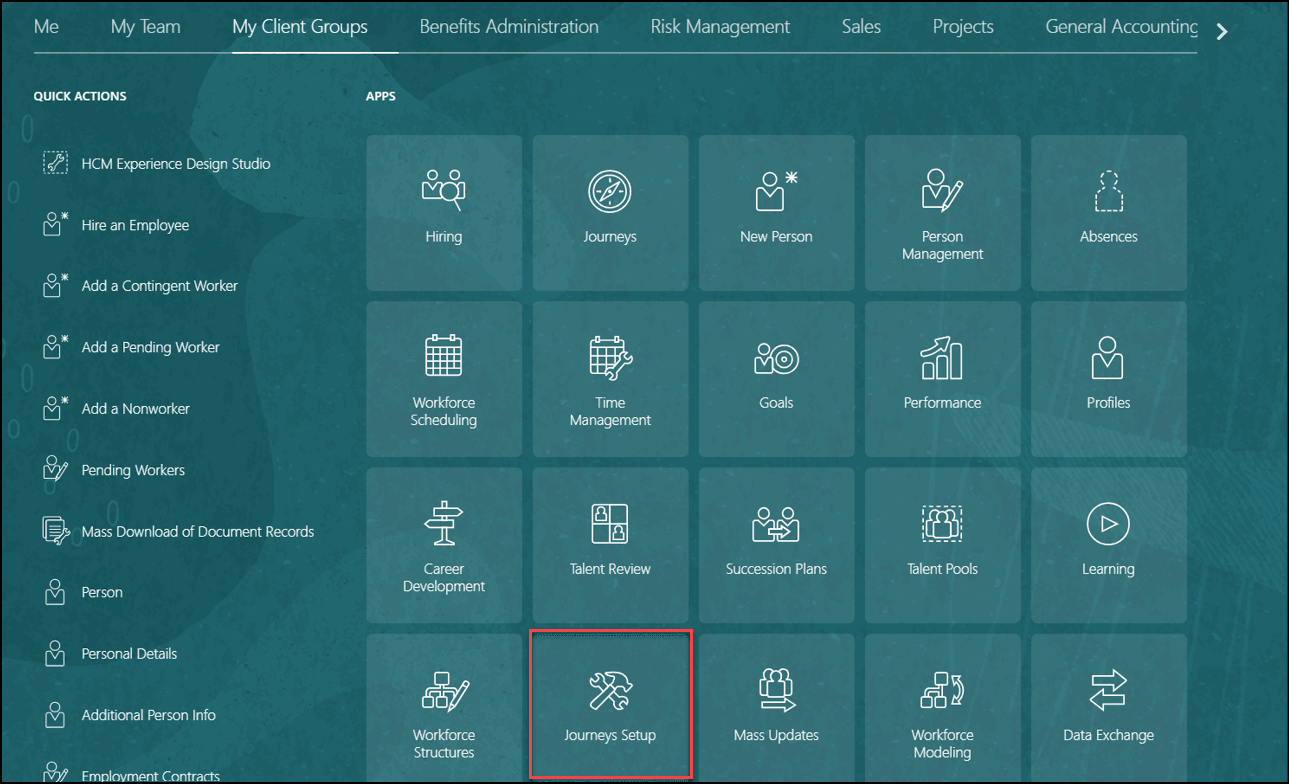
Journeys Setup App on Home Page
Use the Journeys Setup app to consolidate the different journey setup pages.
Steps to Enable and Configure
You need to enable the ORA_PER_JOURNEYS_SETUP_REDWOOD_ENABLED profile option to enable the Redwood journeys setup pages. By default, this profile option is set to N.
|
Profile Option Code |
Profile Display Name |
Default Profile Value |
|---|---|---|
|
ORA_PER_JOURNEYS_SETUP_REDWOOD_ENABLED |
Redwood Enabled for Journeys Setup Pages |
N |
To change the default profile option value and enable the feature, follow these steps:
-
Navigate to the Setup and Maintenance work area.
-
Search for and click the Manage Administrator Profile Values task.
-
Search for the ORA_PER_JOURNEYS_SETUP_REDWOOD_ENABLED profile option code and select the profile option in the search results.
-
In the ORA_PER_JOURNEYS_SETUP_REDWOOD_ENABLED: Profile Values area, enter Y in the Profile Value field.
-
Click Save and Close.
-
Click Done.
You also need to enable the ORA_PER_JOURNEYS_MISC_SETUP_REDWOOD_ENABLED profile option to control the additional journey setup pages. By default, this profile option is set to N.
|
Profile Option Code |
Profile Display Name |
Default Profile Value |
|---|---|---|
|
ORA_PER_JOURNEYS_MISC_SETUP_REDWOOD_ENABLED |
Redwood Additional Journey Setup Pages Enabled |
N |
To change the default profile option value and enable the feature, follow these steps:
-
Navigate to the Setup and Maintenance work area.
-
Search for and click the Manage Administrator Profile Values task.
-
Search for the ORA_PER_JOURNEYS_MISC_SETUP_REDWOOD_ENABLED profile option code and select the profile option in the search results.
-
In the ORA_PER_JOURNEYS_MISC_SETUP_REDWOOD_ENABLED: Profile Values area, enter Y in the Profile Value field.
-
Click Save and Close.
-
Click Done.
Key Resources
-
For more information about journeys, refer to the Implementing and Using Journeys guide on Oracle Help Center
-
Redwood Experience for Electronic Signature Configurations feature in the 24B Global Human Resources What's New
-
Redwood Experience for Journey Configurations feature in the 24B Global Human Resources What's New
-
Redwood Experience for Journey Console feature in the 24B Global Human Resources What's New
-
Redwood Experience for Journey Integrations feature in the 24B Global Human Resources What's New
-
Redwood Experience for Journey Scheduled Allocations feature in the 24B Global Human Resources What's New
-
Profile Option for Controlling Additional Journey Setup Pages feature in 24C Global Human Resources What's New
-
Redwood Experience for Standalone Guided Journey Configuration feature in 24C Global Human Resources What's New
-
Configure Guided Journeys Using Only Standalone Redwood Guided Journey Quick Action feature in 24D Global Human Resources What's New
-
Configure Journey Templates and Components from Redwood Journeys Setup App feature in 24D Global Human Resources What's New
-
Redwood Experience for Journey Category Security feature in 24D Global Human Resources What's New
-
Redwood Experience for Journey Task Groups feature in 24D Global Human Resources What's New
-
Redwood Experience for Journey Task Library feature in 24D Global Human Resources What's New.
-
Redwood Experience for Journey Templates feature in 24D Global Human Resources What's New
-
Redwood Rule Builder for Journey Pages feature in 24D Global Human Resources What's New