Redwood experience for Person Results
The Person Results page has been moved to the Redwood toolkit, giving the page the look of Redwood, along with the backend functionality that Redwood has to offer. With this new page you can quickly view all the processes run for an employee. Use this page to view the results of each process for the employee, such as the Statement of Earnings for a payroll run.
You can view further details of the processes run for a given employee by selecting the Actions menu or drilling down on the process name. The additional details will vary based on the process, for example, select Calculate Payroll or QuickPay to view details of the employee's Statement of Earnings. Similarly, select Archive Results to view the archive results.
You can access the Person Results page by using any of these navigations:
- Navigate to Payroll under My Client Groups from your Home page and click Person Results under the Flow Submission and Results section.
- Use the Person Results task under My Client Groups > Show More > Payroll.
From the Person Results page, search for and select a person to navigate to the Person Results page and view the processes run for the selected person.
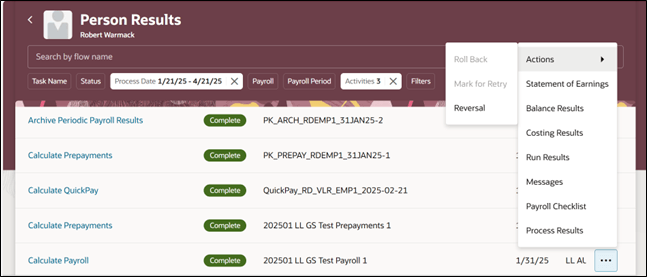
Person Results Redwood Redesigned UI
The redesigned page displays the following details regarding the person:
- Use the Process Date field to filter and view the results of the selected person for a specific date range.
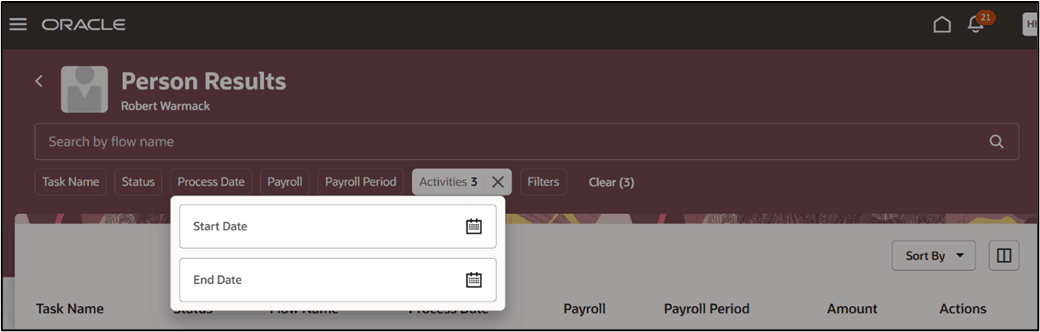
Process Data Range Selection
- Use the actions menu on a process results row to navigate to another results page. Drill down to a detailed process, for example, the person's Statement of Earnings, Balance Results, Costing Results, Run Results, and so on.
- Review the results, make corrections if necessary, and from the actions menu, roll back the process, mark for retry, or reverse the process.
- Use the Payroll Checklist option to navigate to the checklist page that this process was submitted by.
- Use the Process Results option to navigate to the process results details page and view the details of the process.
- Use the filter tabs at the top of the page to filter the results as per your specific requirements, in the context of the selected person, as given here:
- Use the Task Name tab to filter by a specific task name, for example, Download Payslips, Costing of Balance Adjustments, and so on.
- Use the Status tab to view processes by status, such as completed processes, processes in error or marked for retry, or processes that have skipped, and so on.
- Use the Activities tab to filter and view the process result details by payroll activities. By default, the page displays processes for Calculation, Accounting, and Payments. For example, use the Calculation option to view all payroll run results, such as QuickPay, payroll runs, reverse payroll runs and so on. To view reports, select the Regulatory filter.
Use the Person Results page to review and monitor the progress of the processes you have submitted for a person and take corrective action as required.
Steps to Enable
The Person Results page is disabled by default and is controlled by the Redwood Person Process Results Pages Enabled profile option. The profile option is set to No by default.
Use these steps to enable the Person Results page:
- Navigate to the Setup and Maintenance area and search for the Manage Administrator Profile Values task.
- On the Manage Administrator Profile Values page, search for and select the Redwood Person Process Results Pages Enabled profile option. The code for this profile option is ORA_PAY_PROCESS_RESULT_PAGES_FOR_PERSON_REDWOOD_ ENABLED.
- In the Profile Values section, click Add.
- Specify the level at which the profile value is to be set. Select Site.
- Click Save and Close.
Note: The ORA_HCM_VBCS_PWA_ENABLED central profile option must also be enabled.