Process Results Detail – Task Iteration
Use the redesigned Redwood Process Results Detail - Submit Another Task page to view the details of each task iteration of the single submission Submit Another Task flow. For example, you can define a rule to automatically submit a year-end report for each TRU within your organization.
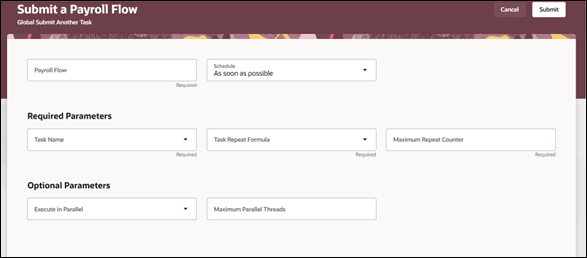
Submit Another Task Flow Parameters
There are no predefined flows that you can use directly for task iterations. To iterate a task within a flow, you must create a flow and include the 'Submit Another Task' task in the flow.
Define rules to control the task iteration. For more information on task iterations, refer to the ‘Multiple Task Iterations in a Flow’ topic on the Oracle Help Center.
After you have submitted a flow. Navigate to the Checklist page to view the details of the flow.
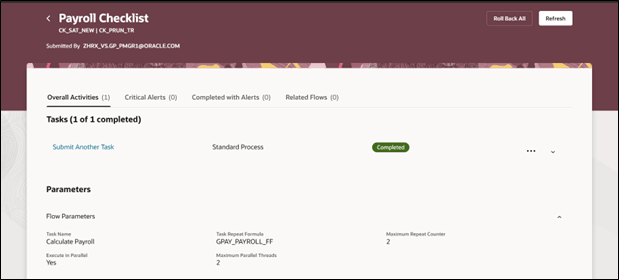
Submit Another Task Flow Checklist
- Use the Roll Back All action to roll back all the results, including that of the multiple task iterations, for the process.
- Use the Refresh option to refresh and reload the page.
- The Parameters section displays the parameters of the Submit Another Task flow.
- Click Submit Another Task to view the details of each submitted iteration.
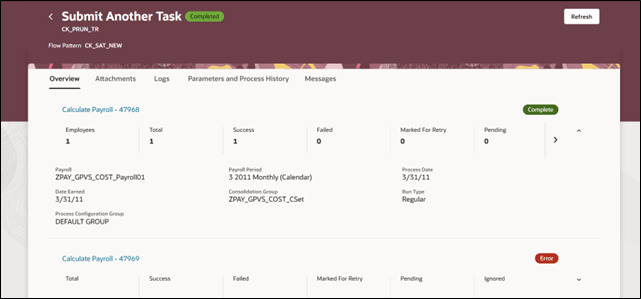
Submit Another Task Flow Page
The redesigned Redwood Submit Another Task page offers you the following:
- The Submit Another Task page displays each iteration task results as a separate row.
- Use the Attachments tab to access all attachments for the process such as reports.
- Use the Logs tab to view details of the processes and sub-processes included in the process. Use this data to troubleshoot processing errors.
- Use the Parameters and Process History tab to view the details of the parameters used to submit the process and view the process history. The process history details are used for audit purposes and to troubleshoot issues.
- Use the Messages tab to view messages related to the process or any of the sub processes.
- Click on a task iteration name to navigate to the Process Results page for the specific iteration. You can then view the results details of each employee included in the task iteration.
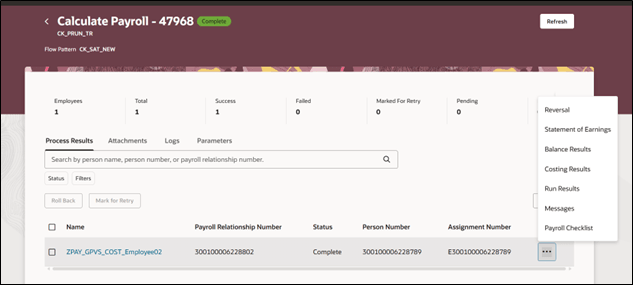
Task Iteration Process Results Page
Use the tabs on the page to view specific info regarding the task iteration.
Use the Submit Another Task page to review and monitor the progress of the task iterations you have submitted and take corrective action as required.
Steps to Enable
The Process Result Details page is not enabled by default and is controlled by the Redwood Payroll Activity Enabled profile option. The profile option is set to No by default.
In case this page isn’t enabled, use these steps to enable it:
- Navigate to the Setup and Maintenance area and search for the Manage Administrator Profile Values task.
- On the Manage Administrator Profile Values page, search for and select the Redwood Payroll Activity Enabled profile option. The code for this profile option is ORA_PAY_PAYROLL_ACTIVITY_REDWOOD_ ENABLED.
- In the Profile Values section, click Add.
- Specify the level at which the profile value is to be set. Select Site.
- Click Save and Close.
Note: The ORA_HCM_VBCS_PWA_ENABLED central profile option must also be enabled.