Redwood Experience: Navigation Enhancements
When you click the Hiring button on the home page, you land on the Recruiting Activity Center page. Tabs are available at the bottom of the page to navigate through the different Recruiting areas:
- Activity Center
- Messages
- Requisitions
- Offers
- Candidate Search
- Pools
- Campaigns
- Events
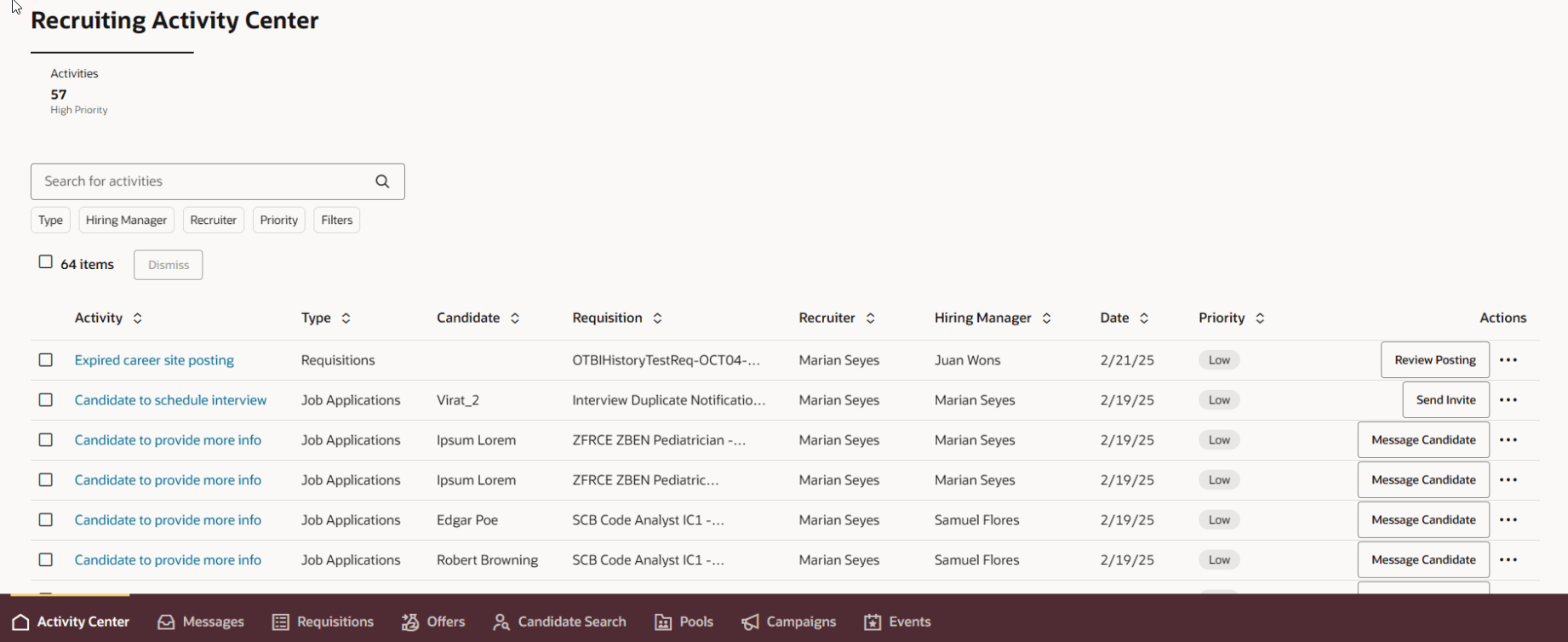
Recruiting Activity Center Page with Tabs
These enhancements improve the navigation between areas in Recruiting.
Steps to Enable
For the tabs to be displayed, the ORA_IRC_RECRUITING_REDWOOD_ENABLED profile option must be enabled.
For the Candidate Search tab to be displayed, the ORA_IRC_CANDIDATE_REDWOOD_ENABLED profile option must be enabled.
- In the Setup and Maintenance work area, click the Tasks icon.
- Click Search.
- On the Search page, search for the task Manage Administrator Profile Values.
- Click the task name.
- On the Manage Administrator Profile Values page, search for the profile option code. For example: ORA_IRC_RECRUITING_REDWOOD_ENABLED
- In the Profile Values section, set the profile value to Y.
- Click Save.
Users must have the appropriate privileges to see the tabs. For example, if users aren't allowed to view requisitions, they won't see the Requisitions tab. This is true for all the tabs except Candidate Search as there are no specific privilege to see the Candidate Search tab.
Tips And Considerations
- Each tab retains the navigation state even when you select a different tab and return to the tab. For example, if you're viewing the details of a job requisition in the Requisitions tab, navigate to the Offers tab, and return to the Requisitions tab, you'll see the details of the requisition.
- The selected tab is included in the page URL. You can provide a direct link to a specific tab and bookmark it. Note that the page URL doesn’t change when you navigate within a tab.
- When you use the browser's Back button or the back arrow on a page, you'll return to the previous page you visited, regardless of the tab it was on.
- When you click on the currently selected tab, you'll navigate to the Home page for this tab. For example, if you're on the Requisitions tab and navigated to a specific job application, when you click the Requisitions tab, you'll navigate to the requisitions list.
- When you navigate to a page using a deep link (from a notification for example), the page is displayed without the tabs.
- When you navigate to a page which isn't yet available as a Redwood page (available as a responsive UI page), this page will open in a new browser tab. Clicking the back arrow or on a completion button on this page will close the browser tab. Note that any changes made to responsive UI pages won't immediately appear when returning to the previous Redwood page. The Redwood page will need to be refreshed (by navigating to a different page and returning) for the changes to be visible.
- There's no more "landing page", meaning the page you needed to go back to when you wanted to go to a different Recruiting area.