Redwood Experience: New Agency Contingent Express Recruiting Type
Take advantage of the new Agency Contingent Express recruiting type.
- Name: Agency Contingent Express
- Code: ORA_AGENCY_CONTINGENT_EXPRESS
When the Agency Contingent Express lookup is enabled, you can see the Agency Contingent Express value in several areas of the product where the recruiting type is shown. For instance, in the Recruiting Type filter of the job requisitions list page, or in the Recruiting Type selector when creating a requisition. The Agency Contingent Express value is also available to contextualize different subject areas like content library notifications, career sites, candidate selection processes.
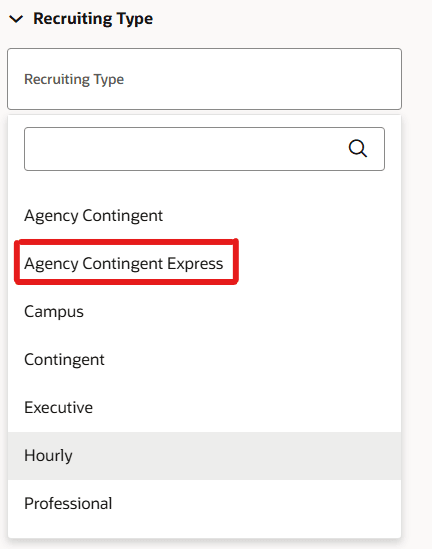
Agency Contingent Express Criteria in the Recruiting Type Selector
This feature helps organizations to design and create separate recruiting processes for agency-based contingent hiring by using the recruiting type contextualization option available for content library notifications, career sites, candidate selection processes, job offer bypass feature, and so on.
Steps to Enable
The Agency Contingent Express value is disabled by default. To display it, you need to enable the ORA_AGENCY_CONTINGENT_EXPRESS lookup code.
- In the Setup and Maintenance work area, search for the task Manage Common Lookups.
- Click the task name.
- On the Manage Common Lookups page, search for the lookup type ORA_IRC_RECRUITING_TYPE.
- In the Lookup Codes section, select Enabled for the ORA_AGENCY_CONTINGENT_EXPRESS lookup code.
- Click Save and Close.
You need to enable these profile options to see the feature in Redwood experience:
- ORA_IRC_RECRUITING_REDWOOD_ENABLED
- ORA_IRC_REQUISITION_REDWOOD_ENABLED
- In the Setup and Maintenance work area, click the Tasks icon.
- Click Search.
- On the Search page, search for the task Manage Administrator Profile Values.
- Click the task name.
- On the Manage Administrator Profile Values page, search for the profile option code ORA_IRC_RECRUITING_REDWOOD_ENABLED
- In the Profile Values section, set the profile value to Y.
- Click Save.
- On the Manage Administrator Profile Values page, search for the profile option code ORA_IRC_REQUISITION_REDWOOD_ENABLED.
- In the Profile Values section, set the profile value to Y.
- Click Save and Close.
Tips And Considerations
This feature is specific to Talent Network and can only be used by customers who registered for Talent Network.