Redwood Experience: Candidate Duplicate Check
Take advantage of the Redwood candidate duplicate check feature that has been recreated in the Redwood toolset Visual Builder Studio (VBS) to improve user experience.
The Check Duplicates action is available from within a candidate profile, candidate job application, candidate pool member, prospect record, and event audience (new in Redwood).
The candidate duplicate check feature has 3 new pages:
- Review Duplicates
- Compare Duplicates
- Duplicate Merge Summary
When you click the Check Duplicates action, the candidate you selected is compared to other candidates using these identifiers and attributes:
- National Identifier: Type, Country, Value
- Name: First Name, Last Name
- Address: Country, Level 1, Level 2 according to the Geography Hierarchy Structure defined for your company. For example: Country, State, City
- Employment: Employer Name
- Education: Degree, School Name
If potential duplicates are found, they’re listed on the Review Duplicates page where you can see the following details:
- Name of the candidate
- Type of candidate
- Match with national identifier and date of birth (depending on your privileges)
- Matching score (High, Medium, Low)
The Highest, Higher, and High scores have been merged into High as indicated in this table.
The table presents the scores depending on the candidate identifiers.
| Candidate Identifiers | Match Score | Candidate Identifiers |
|---|---|---|
| National Identifier | High | National Identifier |
| Name + Date of Birth + Address + Employment History + Education | High | Name + Date of Birth + Address + Employment History + Education |
| Name + 3 identifiers among Name, Address, Employment History, Education | High | Name + 3 identifiers among Name, Address, Employment History, Education |
|
Name + Date of Birth Or, Name + 2 identifiers among Date of Birth, Address, Employment History, Education Or, At least 3 identifiers among Name, Address, Employment History, Education |
Medium |
Name + Date of Birth Or, Name + 2 identifiers among Date of Birth, Address, Employment History, Education Or, At least 3 identifiers among Name, Address, Employment History, Education |
| Name + 1 identifier among Address, Employment History, Education | Low | Name + 1 identifier among Address, Employment History, Education |
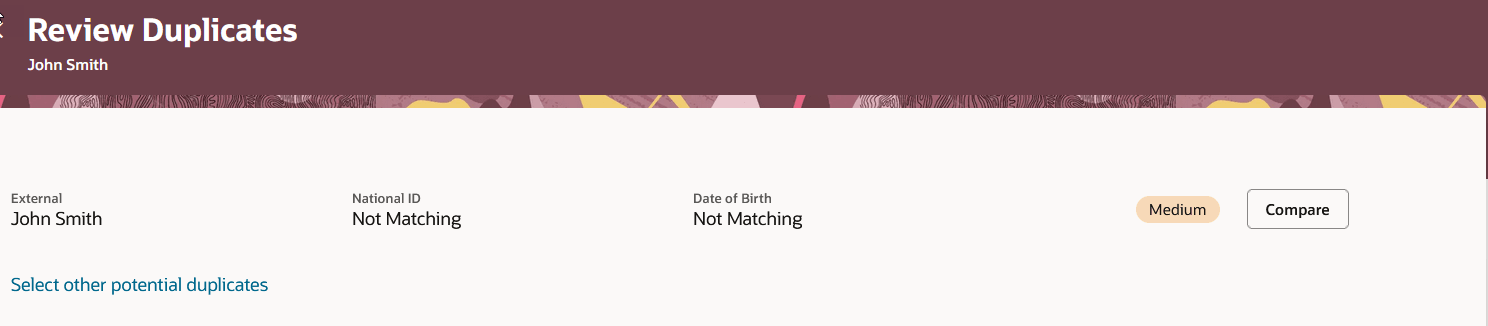
Review Duplicates Page
If no duplicates are found, you can look for any other potential candidate duplicates by clicking the Select other potential duplicates link. This allows you to search for potential duplicates using a name, email, phone number, or person number. The search engine identifies potential duplicate candidates across external candidates, external contingent workers, ex-employees, and ex-contingent workers. You’re then able to compare the candidates and merge them if needed.
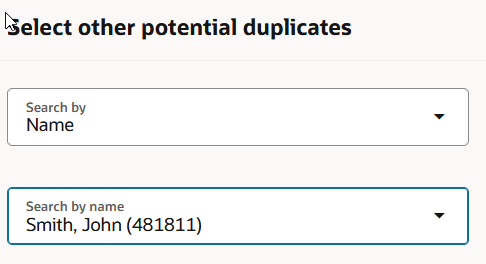
Select Other Potential Duplicates Page
When you click Compare, you’re brought to the Compare page where the most recent details of the candidate (alpha) and the potential duplicate (beta) are presented side by side in a tabular format to help you evaluate if they’re duplicates. You can also click Download Candidate Info to see the same info in PDF format (pre-merge analysis).
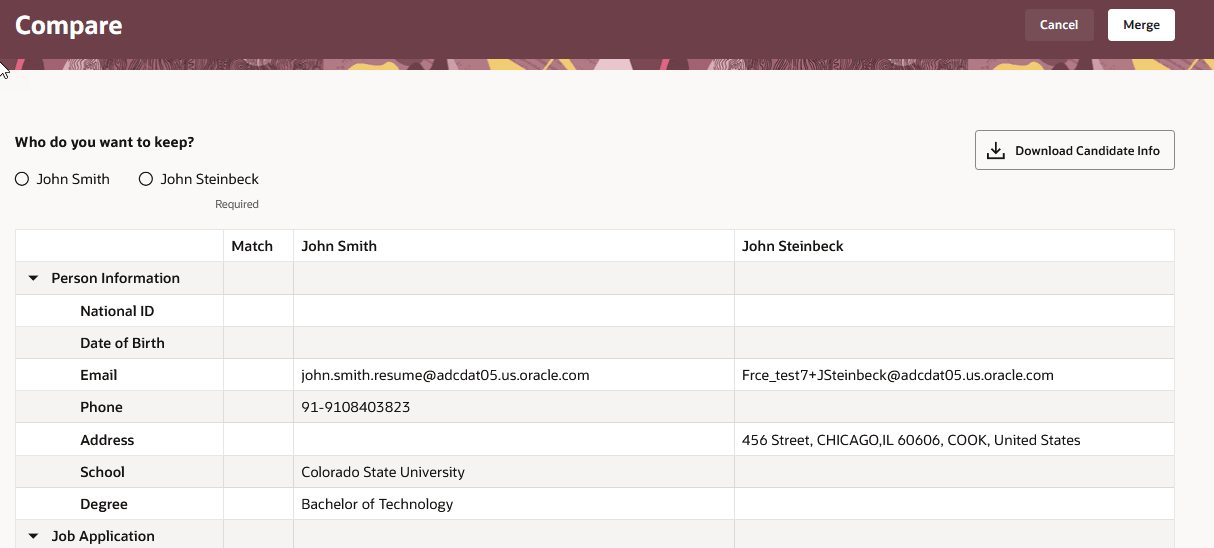
Compare Page
In some cases, radio buttons are available to select the candidate you want to keep. For example:
- If the candidates you selected are external candidates, you can select the alpha candidate which will be retained after the merge. The beta candidate will be deleted.
- If the candidates you selected is an ex-employee or ex-contingent worker and an external candidate, the radio buttons aren’t available. If one of the candidates is an ex-employee or ex-contingent worker, that candidate is retained by default.
The table displays the type of candidate that can be merged and the file kept after the merge.
| Who | Can be merged with | Who's retained after the merge |
|---|---|---|
| External candidate | External candidate | User's choice |
| Contingent worker as external candidate | Contingent worker as external candidate | |
| Ex-employee | Ex-employee | |
| Ex-contingent worker | Ex-contingent worker |
When you determine that a candidate is a duplicate, click Merge. If there are any errors during the merge, an error message is displayed on the Compare page. When the merge is successful, you’re brought to the Merged Candidate page when you can see a summary of the retained candidate. You can also click Download Merged Info to view the same info in PDF format (post-merge summary).
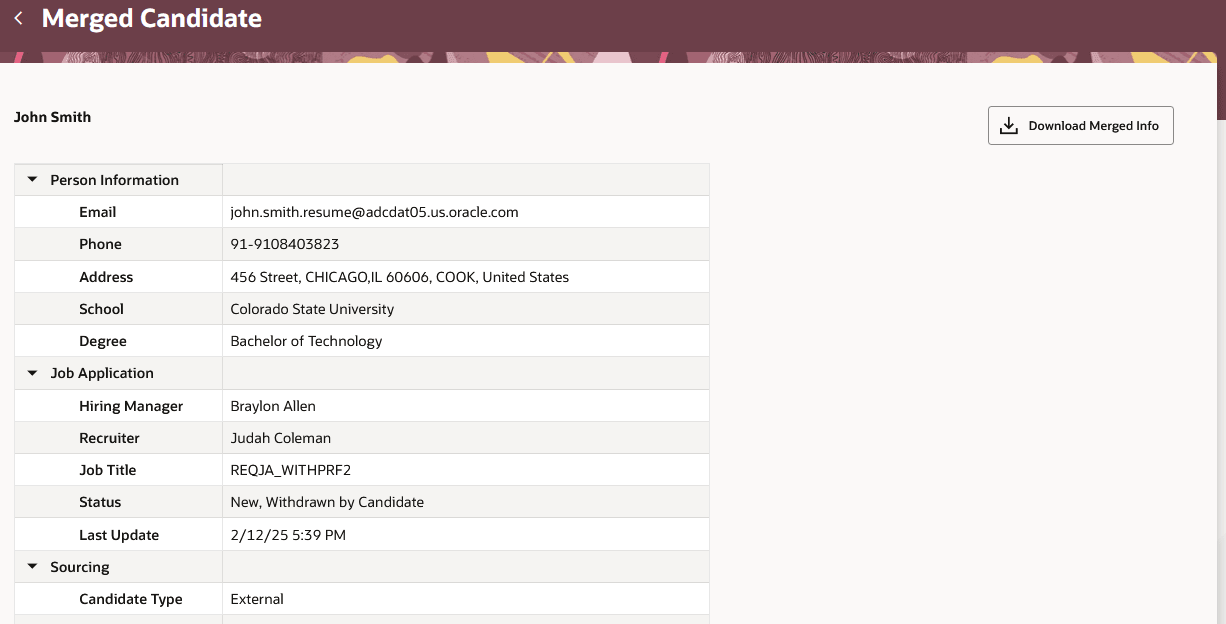
Merged Candidate Page
When a duplicate check has previously been run for a candidate and duplicates were found, the Key info section in the candidate job application displays the date and time when the last duplicate check was run. You can click the Review duplicates link to access the Review Duplicates page.
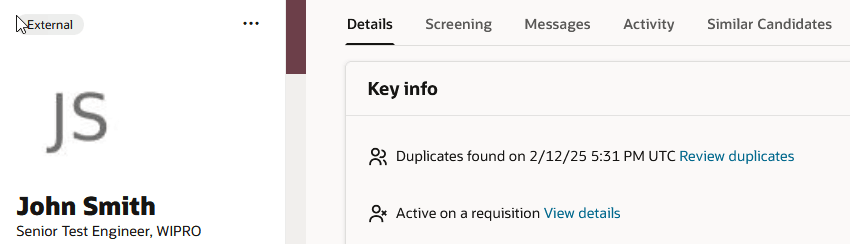
Duplicate Check Info in the Key Info Section
If no potential duplicates were found in a previously run duplicate check, the Key info section indicates that no duplicates were found and the date and time when the duplicate check was run. You can click the Search for duplicates link to perform a duplicate check.
The new Redwood candidate duplicate check feature greatly improves the user experience.
Steps to Enable
You don't need to do anything to enable this feature.
Tips And Considerations
The Check Duplicates action isn't available from the candidates list. it's also not available for internal candidates (employees).
Access Requirements
The same responsive privileges are required in Redwood.
Users need this privilege to see the Check Duplicates action:
- Perform Candidate Duplicate Check and Merge (IRC_PERFORM_CANDIDATE_DUPLICATE_CHECK_AND_MERGE_PRIV)
Users need this privilege to see the national identifier and date of birth information:
- View External Candidate Sensitive Information (IRC_VIEW_EXTERNAL_CANDIDATE_SENSITIVE_INFORMATION)