Redwood Experience: Manage Candidate Communications Using a Centralized Messaging Hub
As a recruiter or hiring manager, view and manage candidate communications across multiple channels and in multiple contexts through a centralized messaging hub called the Message Center. Before this upgrade, you could manage emails or SMS messages only by navigating to a candidate’s profile for each context.
With this upgrade, you can now have a consolidated view of all communications exchanged with any candidate in any context by using the Message Center, which is available as part of the Redwood experience in Recruiting. This is accessible from the Messages tab when you click My Client Groups > Hiring.
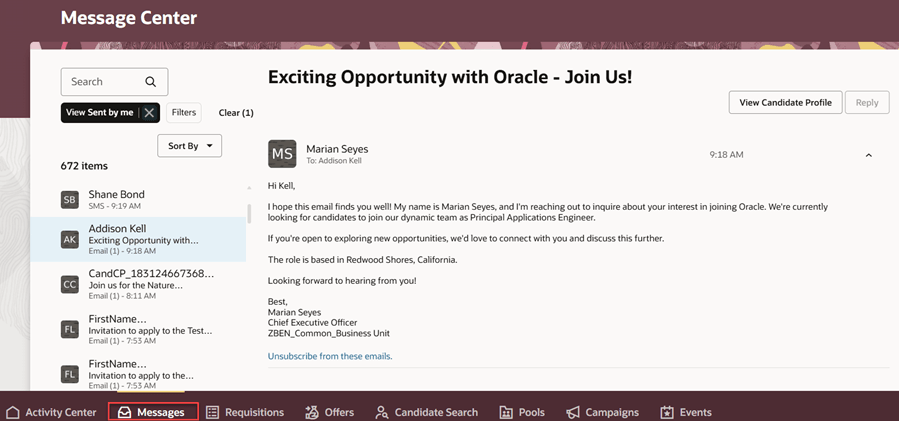
Access Emails and SMS Messages from the Message Center
Key features of the message center include:
- Ability to view and manage both SMS and email communications for all candidates that you have access to.
- Filter messages based on:
- My messages: View all email and SMS messages that you sent to the candidates or received from them.
- All messages: View all email and SMS messages sent to or received from candidates in the context of any requisition, prospect, pool, or event that you have access to. This also includes other auto-generated messages sent to the candidate in these contexts.
- Sent by me: View the emails and SMS messages that you sent to candidates.
- Email or SMS: View only emails or SMS messages or both.
- Date range: View messages sent or received within a specific date range.
- Email: View emails exchanged with specific email addresses.
- Phone: View SMS messages exchanged with specific phone numbers.
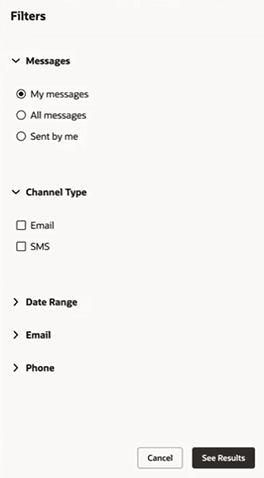
All Filter Options for Messages
By default, the My messages filter is applied when you view this page for the first time. Whenever you want to refresh the page by applying new filters, click the Clear button and then proceed.
- From the message details area, you can go to the candidate profile page, prospect profile page, or the candidate job application page, depending on the context of the message.
- Reply to emails and SMS messages from any candidates that you have access to.
- Search for messages using the Search field:
- For SMS messages: Search based on keywords in the body of the message, the recipient’s or receiver’s name, or by the candidate number.
- For emails: Search based on keywords in the subject or body of the message, or by the candidate number.
Note: You can’t search by phone numbers or email addresses in the Search field. Instead, you can use the filters.
- When you click an email message on the left panel, you can see the full conversation thread of that message on the right panel. The email message on the left panel has a count that indicates the number of conversations in that thread.
- For SMS messages, you can see the candidate’s name listed on the left panel. When you click the name, you can see the conversation thread on the right panel.
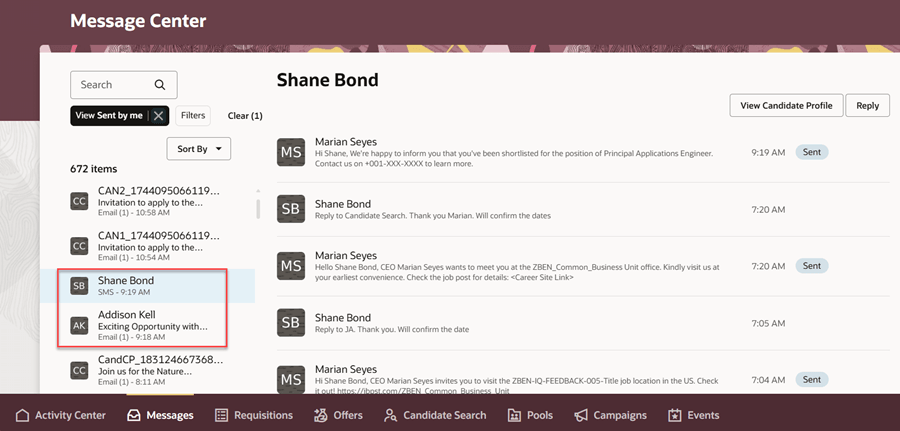
Email and SMS Display
- You can sort messages in the order of most recent to the oldest, and vice-versa.
- For emails, you can reply to emails, upload, download, and preview attachments.
- You can reply to SMS messages. You can also try resending failed SMS messages. Note that the outbound SMS message limits that are currently configured in the Recruiting Messaging Configuration task apply to the messages in the Message Center too. If the system hard limit or the candidate message limit has been reached for the day, you may see failed SMS messages or you may not be able to reply to some messages.
Note: To reply to messages, you must enable two-way email and SMS communications.
- For composing a new message, you need to navigate to the candidate profile page by clicking the respective contextual button available on the top of the page, such as the View Candidate Profile button or the View Candidate Job Application button. This takes you to the Messages tab of the candidate profile page from where you can compose the message. To navigate back to the message center, simply click Back on the candidate profile page.
The number of messages displayed in the Message Center depends on the time span configured in the Recruiting Messaging Configuration task. By default, messages from the past 180 days are displayed. You can change this setting.
This feature saves time by eliminating the need to navigate to individual candidate profiles for messaging, thereby improving efficiency and productivity in communication management.
Steps to Enable
To use this feature, you must opt into Recruiting Booster.
To set up this feature:
- Enable the profile option, ORA_IRC_MESSAGE_CENTER_ORACLE_SEARCH_ENABLED.
- Configure the time span for displaying past messages. The default is set to 180 days. To change this value:
- In the Setup and Maintenance work area, go to:
- Offering: Recruiting and Candidate Experience
- Functional Area: Recruiting and Candidate Experience Management
- Task: Recruiting Messaging Configuration
- Scroll down to the Message Center Settings section, and enter the number of past days to display messages from. The maximum number allowed is 365 days.
3. Run the ESS job to create index definition and perform initial ingest to OSCS scheduled process. In the Index Name to Reingest field, enter fa-hcm-irc-messages. You can run this process once or as needed. It's not required to schedule it on a recurring basis.
Note: You need to run this process if you change the timespan for displaying past messages, for example, from 90 days to 120 days.
Tips And Considerations
Message Filters
The My messages, All messages, and Sent by me filter options display messages based on specific criteria as follows:
My messages: Displays all emails and SMS messages that you sent to candidates or received from them within the time span configured in the Recruiting Messaging Configuration task. These messages are displayed for all associated objects, such as requisitions, pools, or events, regardless of their phase or state, as long as they are within the specified time span.
All messages: Displays emails and SMS messages within the configured time span and based on the following conditions for each context:
Requisition context
- Displays all emails related to the requisition where you’re a part of the hiring team and the requisition phase is Open and the state is one of these: Not Posted, Scheduled, Posted, Unposted, Suspended, or Filled.
- Displays all SMS messages related to requisitions that you have access to or where you’re a part of the hiring team, and the requisition phase is Open and the requisition state is one of these: Not Posted, Scheduled, Posted, Unposted, Suspended, or Filled.
Pool context
- Displays all emails and SMS messages related to the pool where you’re the pool owner and the pool is active.
Events context
- Displays all emails and SMS messages related to the event where you’re a part of the event team and the event is in Posted or Open for registration state.
Autogenerated by the application
- Displays all emails and SMS messages where you’re a part of the hiring team and the phase of the requisition is Open, or you’re a part of the event team, or you’re the pool owner.
Sent by me: Displays all emails and SMS messages that you sent to candidates within the configured time span.
Extensibility
You can enable or disable these features in the message center using the following Visual Basic page properties:
- enableReplyonMessageCenter – This enables the Reply button on emails and SMS messages.
- showGoToCandidateProfile – This enables the Go to Candidate Profile button on these pages.
- showSMSonMessageCenter – This enables the display of SMS messages on the message center. When it’s disabled, the SMS filter option is also hidden.
Key Resources
For more information about setting profile option values, see the Set Profile Option Values topic in the Implementing Applications guide on Oracle Help Center.
Access Requirements
To use this feature, you must have the Access Recruiting Message Center privilege (IRC_ACCESS_RECRUITING_MESSAGE_CENTER) with one of these aggregate privileges:
- Access Recruiting Message Center as Recruiter (ORA_IRC_ACCESS_RECRUITING_MESSAGE_CENTER_AS_RECRUITER)
- Access Recruiting Message Center as Hiring Manager (ORA_IRC_ACCESS_RECRUITING_MESSAGE_CENTER_AS_HIRING_MANAGER)