Touchpoints Check-in Enhancements
Touchpoints check-ins are now enhanced with the following features:
Download a Meeting Invite
When you schedule a check-in, you now have the option to create a meeting invite. The ICS file will be automatically downloaded after you schedule the check-in, which you can then add to your calendar.
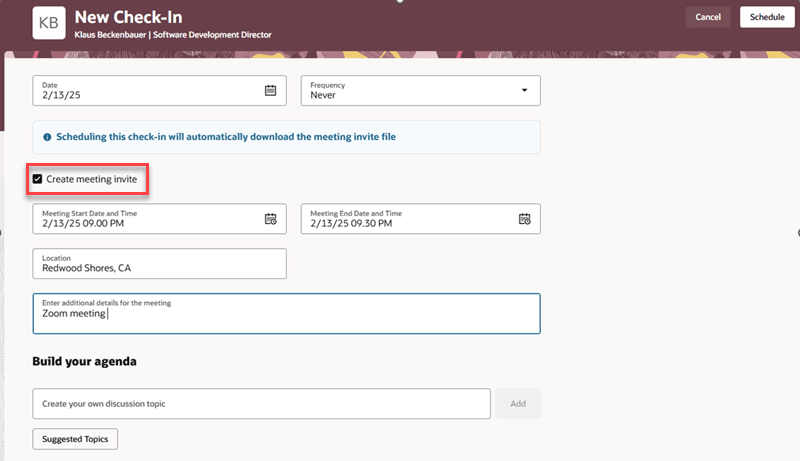
Create a meeting invite
If you want to update the meeting invite details, you need to open the check-in and click the Meeting invite link. This opens a drawer from where you can update the details.
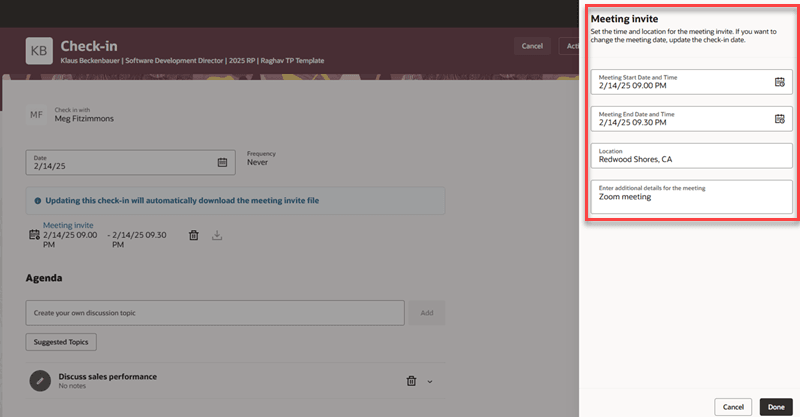
Update meeting invite details
This feature is available for recurring check-ins as well. If you change the frequency of a recurring check-in, the meeting invites will get automatically updated and downloaded. If you change the meeting invite details in one of the check-ins, you can choose to update the meeting invites in the other check-ins, or make the update only in the current check-in.
Enhancements to the Recommended Topics Panel
The Recommended topics panel is now renamed to Discussion topics. The Insights tab has been renamed to Suggestions.
On this tab, you can now see GenAI-based personalized discussion topics that are geared towards an employee’s career development. These AI-powered general topics are based on the employee's job or position title, department, job description and responsibilities, goals, and other relevant factors.
In addition, insights topics, if available, are displayed on this tab. The first three topics are AI-based, while the rest are insights topics.
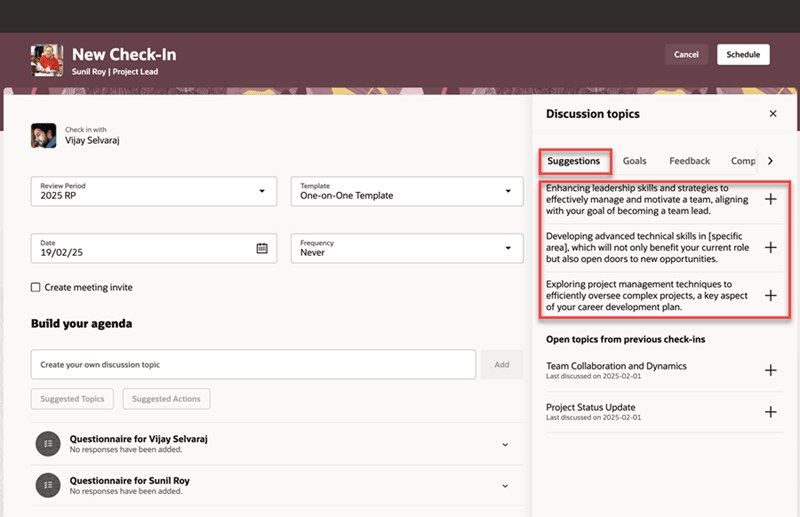
AI-based general topics displayed on the Suggestions tab
Transfer Open Topics from Previous Check-Ins
If there are discussion topics from previous check-ins that aren’t marked as discussed, you now have the option of transferring them to a new check-in to continue with the discussion. These open topics are listed in a separate section on the Suggestions tab.
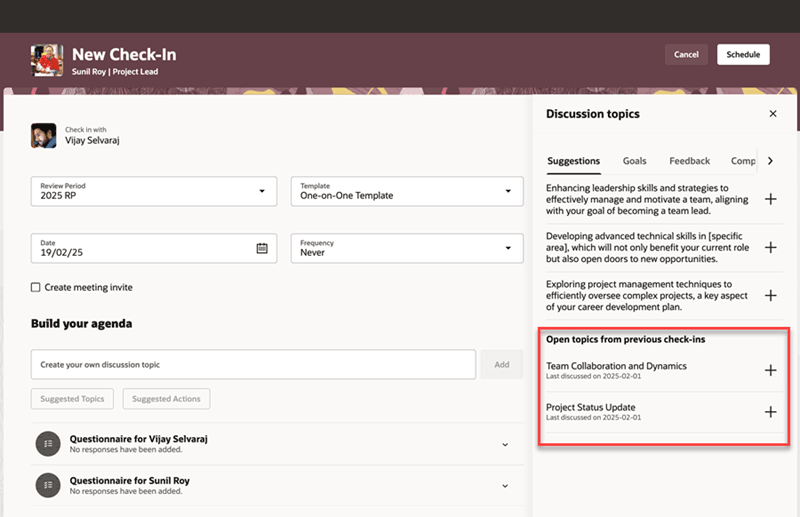
Open topics from previous check-ins section on the Suggestions tab
The number of past months to consider for transferring topics from previous check-ins is configured in the check-in template. Topics from check-ins in the recent past are displayed first, followed by topics from earlier check-ins.
You can’t transfer questionnaires and feedback topics, even if they were open in previous check-ins.
View Progress Notes
You can now add progress notes to general discussion topics. Any progress notes added to a general discussion topic in a recurring series will be carried to over to the other check-ins in the series, if the topic is present in them.
After you add an open discussion topic from a previous check-in, you can view progress notes for that topic, if notes were previously added to it. This applies to a goal, skill, competency, or general discussion topic.
Edit Goal Topics
You can now edit a performance or development goal after you add it to a check-in from the Goals tab. You can click the Goal details link on the check-in page, and edit the goal in the panel that opens. The goal will be sent for approval according to predefined approval rules.
Note that you can’t edit a goal when it’s in a pending approval status.
Performance and Development Goal Actions Suggested by GenAI
AI-powered performance and development goals are now suggested as an outcome based on the check-in discussion. Goals are relevant to the employee’s business title, department, existing discussion topic names and their associated notes. Goals that are already present in the goal plan aren’t suggested.
When you click the Suggested Actions button in a check-in, these performance and development goals are displayed. You can then add them as follow-up actions after the check-in discussion is completed.
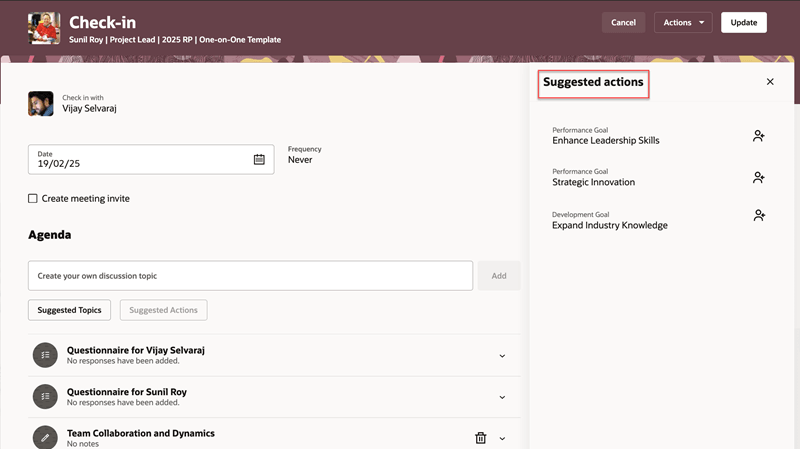
Suggested actions drawer
View Indirect Reports’ Data
You can now see the upcoming check-ins for indirect reports and also view their names and pulse score data on the Employees tab.
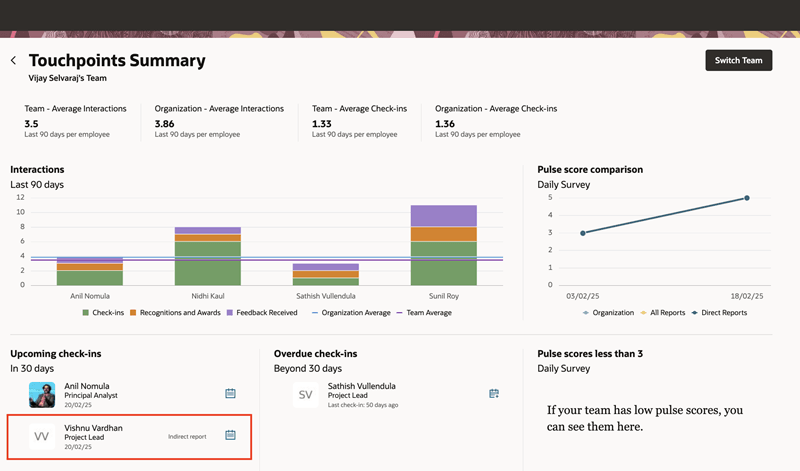
Indirect reports listed in the Upcoming check-ins section
You can also filter by indirect reports on the Employees tab.
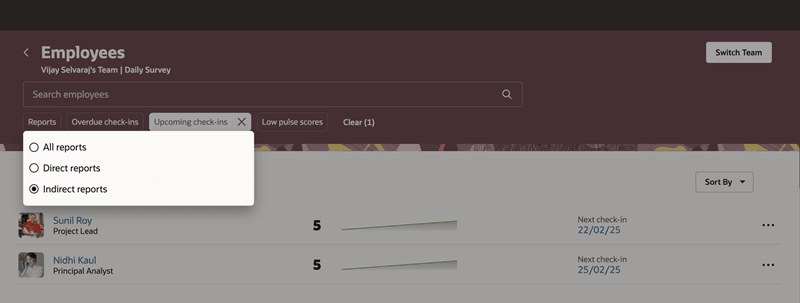
Filter by indirect reports
Leveraging AI for check-in discussion topics and suggesting follow-up actions can enhance managerial effectiveness, improve team performance, and contribute to a more engaged and motivated workforce. Transferring open topics from previous check-ins ensures continuity of check-in meetings and contributes to a more streamlined and effective approach to employee engagement. Downloading a check-in meeting as a calendar invite helps keep your calendar in sync with Touchpoints and also keeps reminders up to date.
Steps to Enable
You can configure suggested discussion topics and suggested actions using the check-in template.
- Go to My Client Groups > Performance.
- Select Check-In Templates.
- Create a new Touchpoints check-in template or edit an existing one.
- Scroll down to the Check-in content section.
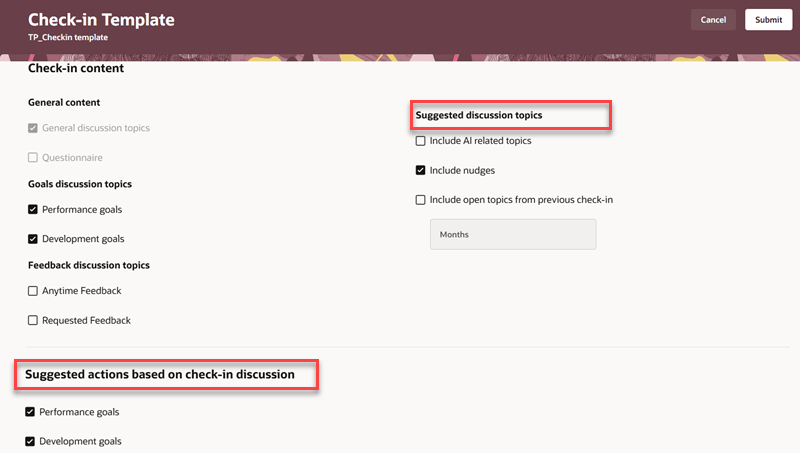
Configure suggested topics and suggested actions
- Under the Suggested discussion topics section, select the types of discussion topics to display on the Suggestions tab of a new check-in.
- Enter the number of past months to consider while transferring open topics to a new check-in. You can enter up to a maximum of 12 months.
- From the Suggested actions based on check-in discussion section, select whether you want to display performance goals, development goals, or both as suggested actions.
- Click Submit.
Tips And Considerations
The Oracle VB Studio page property that was used for hiding the Insights tab (Hide Insights Tab on Recommended Topics Panel) can be used to hide the Suggestions tab now.
Key Resources
For more information, refer to these additional resources on Oracle Help Center: