Enhancements to the Touchpoints Experience
These enhancements have been introduced to improve the Touchpoints experience for employees and managers:
Pulse Surveys
As a manager, you can now switch between pulse surveys to view their scores by right-clicking on the pulse score comparison chart. The pulse survey drop-down list that was previously available on the Summary tab has now been replaced with this easy-to-use feature.
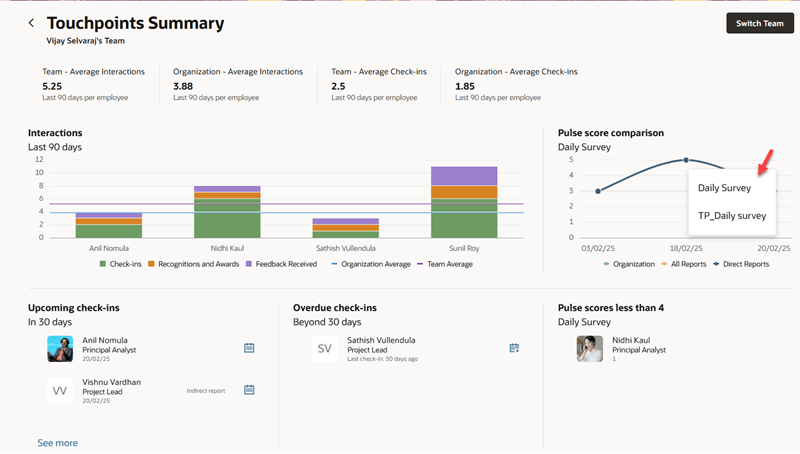
Select survey from the pulse graph
This will refresh the following pages and sections with the selected survey’s data:
- Pulse score comparison graph on the Summary tab
- Low pulse scores section on the Summary tab
- Pulse score listing of employees on the Employees tab
- Pulse score graph displayed on the employee’s Touchpoints page (note that you can’t switch between surveys from the graph on this page)
As an employee, you can right-click the pulse survey graph on your Touchpoints page and select another survey. This will refresh the pulse survey graph on your page.
Note that this feature is available only when there is more than one survey’s data available at a time.
Manager’s Dashboard Supports Specific Manager Types
The engagement and interaction analytics that a manager can view on the manager’s dashboard and the employee-related actions that a manager can take can now be restricted to specific manager types. Until this upgrade, all manager types were able to view the interaction analytics and perform employee-related actions from the manager’s dashboard. You can now choose to retain this setting or restrict access to specific manager types. You can do this using the Touchpoints Configuration task available as part of quick actions under My Client Groups > Show More.
Using this task, you can select from specific manager types that are configured in Global HR. For example, you could allow access to a project manager or a resource manager. You could also allow access to all manager types.
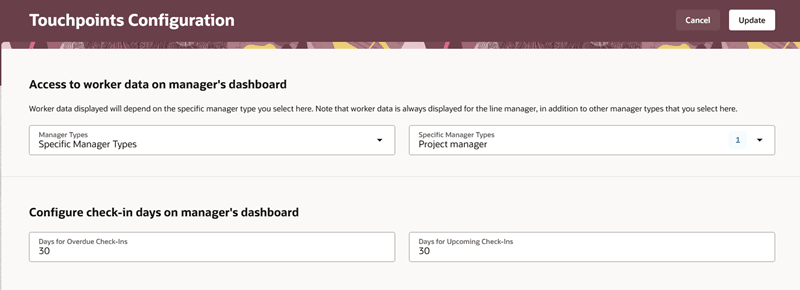
Access to worker's data on the manager's dashboard
Note: A line manager will always be able to see employees’ data on the manager’s dashboard, in addition to any other manager types that you select here.
This configuration will impact the following interaction analytics and tasks that the selected manager types can view and perform from My Team > Touchpoints. It will be limited to the list of employees that the selected manager type has a work relationship with.
Summary tab
- Team – Average Interactions
- Team – Average Check-Ins
- Interactions chart
- Pulse score comparison chart
- List of employees displayed in the Upcoming check-ins, Overdue check-ins, and Low pulse scores sections
Employees tab
- List of employees
- Actions such as scheduling check-ins, providing feedback, requesting feedback, or sending awards and recognitions.
Note: Using the Touchpoints Configuration task, you can also configure the number of past days for which overdue must be displayed and number of future days for which upcoming check-ins must be displayed on the Summary tab.
Events and Interactions Timeline
You can now view the Events and Interactions data for a maximum of 12 months in the past and 6 months in the future. This is applicable to both managers and employees.
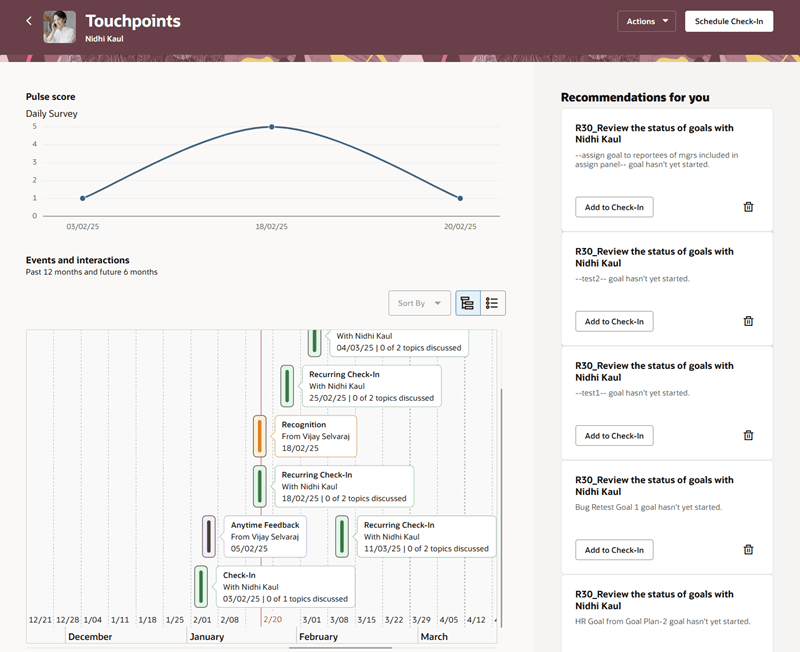
Events and interactions timeline default view
When you view this chart before zooming out or zooming in, you'll be able to see data for up to 3 months in the past and 1 month in the future. However, you can change this viewport by using two page properties in Oracle Visual Builder Studio: Timeline Past Months to View and Timeline Future Months to View.
In the list view, the default view displays data for the past 12 months and future 6 months. This isn't configurable using page properties.
These enhancements provide more flexibility in configuring Touchpoints to suit your needs.
Steps to Enable
You don't need to do anything to enable this feature.
Key Resources
For more information on manager types, see these topics in the Using Global Human Resources guide on Oracle Help Center:
For information on page properties, see the Customization of Processes Using Page Properties topic in the Extending Redwood Applications for HCM and SCM Using Visual Builder Studio guide.