Redwood: Updated Security For Employees Feedback Center
Updates the security model for the Feedback Center page (previously referred to as Feedback spotlight page) so that you can control who can give, request, or view feedback.
Improved use of security privileges to access Feedback Center page. The pages and regions on the Feedback Center are displayed based on the security privileges assigned.
Steps to Enable
You don't need to do anything to enable this feature.
Access Requirements
To view the Feedback Center, the employee requires one the following function privileges:
- View Requested Feedback (HRA_VIEW_REQUESTED_FEEDBACK)
- Manage HCM Person Note (HRT_MANAGE_HCM_PERSON_NOTE)
- View Performance Summary (HRA_VIEW_PERFORMANCE_SUMMARY)
Other users with the employee in their data security profile, require either View Requested Feedback (HRA_VIEW_REQUESTED_FEEDBACK) or Manage HCM Person Note function privilege (HRT_MANAGE_HCM_PERSON_NOTE) function privilege.
The table below shows the privileges required to view the Feedback About Me page, as well as its regions and buttons.
| Page, Region, or Button | Function Privilege |
|---|---|
| Feedback About Me | Assign one of the privileges:
|
| Feedback given to Me | Manage HCM Person Note (HRT_MANAGE_HCM_PERSON_NOTE) |
| Add note about me |
The button is already secured based on the Manage HCM Person Note (HRT_MANAGE_HCM_PERSON_NOTE) function privilege, which is for the region. Use the Hide Button Add Note About Me page property (HIDE_BUTTON_ADD_NOTE_ABOUT_ME) in VB Studio to hide the button, preventing employees from creating feedback about themselves while allowing them to give feedback to others. |
| Feedback requests about me | Assign the privilege View Requested Feedback (HRA_VIEW_REQUESTED_FEEDBACK). |
| Request Feedback | Request Feedback (HRA_REQUEST_FEEDBACK) |
The screenshot below shows the layout of Feedback About Me page.
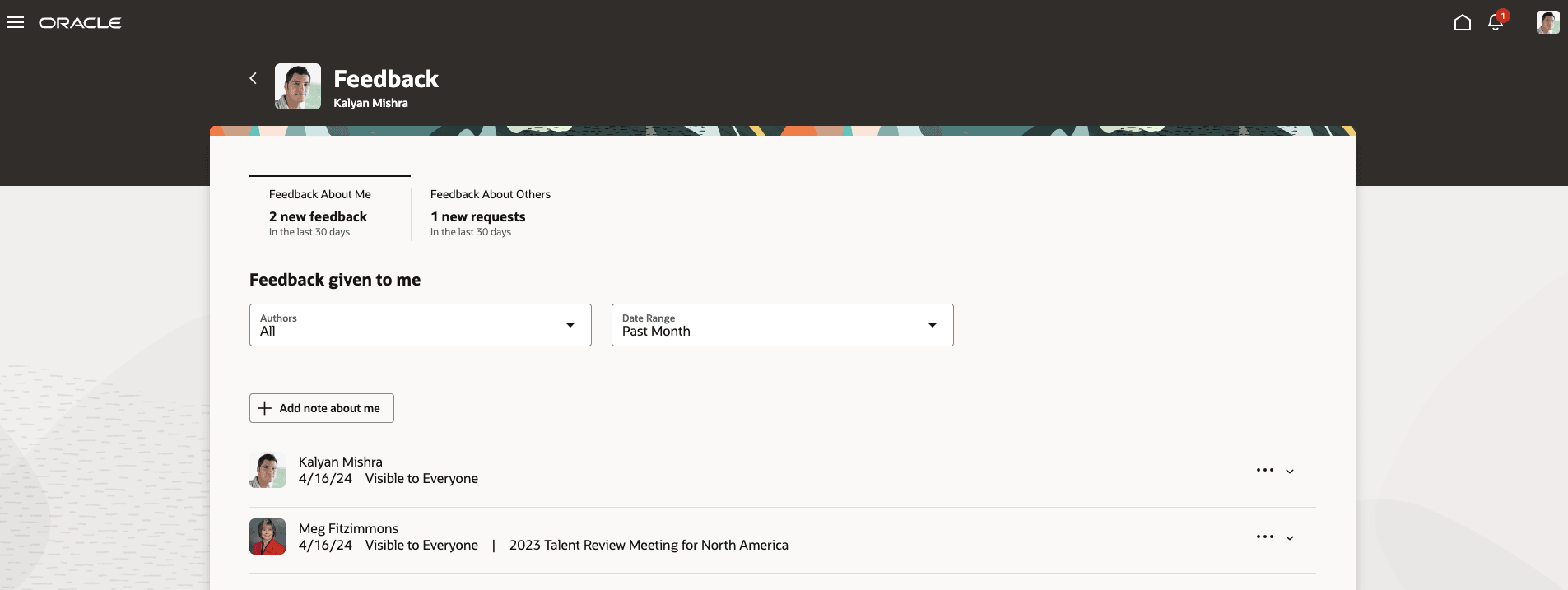
The screenshot below shows the layout of the Feedback requests about me region.
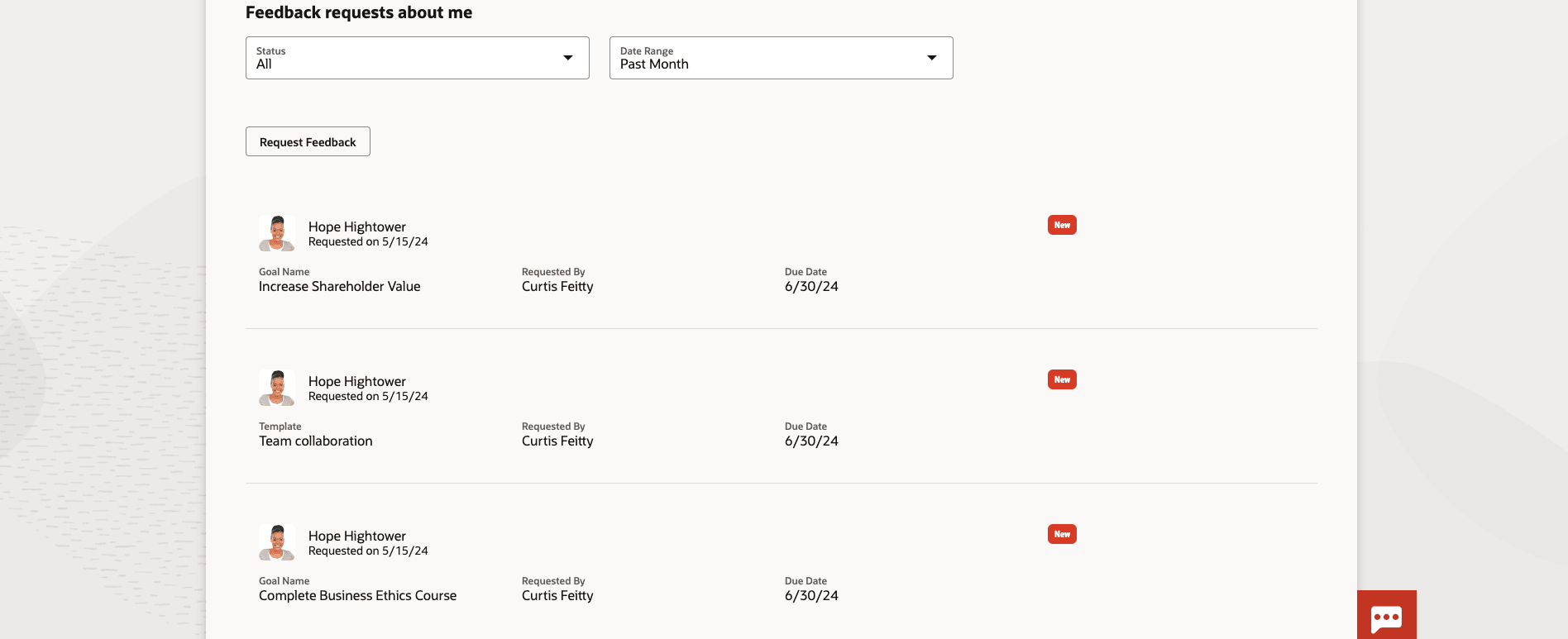
The table below shows the privileges required to view the Feedback About Others page, as well as its regions and buttons.
| Page, Region, or Button | Function Privilege |
|---|---|
| Feedback About Others | Assign one of the privileges:
|
| Feedback given to others | Manage HCM Person Note (HRT_MANAGE_HCM_PERSON_NOTE) |
| Give Feedback | The button is already secured based on the Manage HCM Person Note (HRT_MANAGE_HCM_PERSON_NOTE) function privilege, which is for the region. If you want only certain employees to give feedback, you can enable security for giving feedback by using the function privilege Give Anytime Feedback (HRT_GIVE_ANYTIME_FEEDBACK) and Secure Give Anytime Feedback Action profile option. |
| Feedback requests about others | Assign one of the privileges:
|
The screenshot below shows the layout of Feedback About Others page.
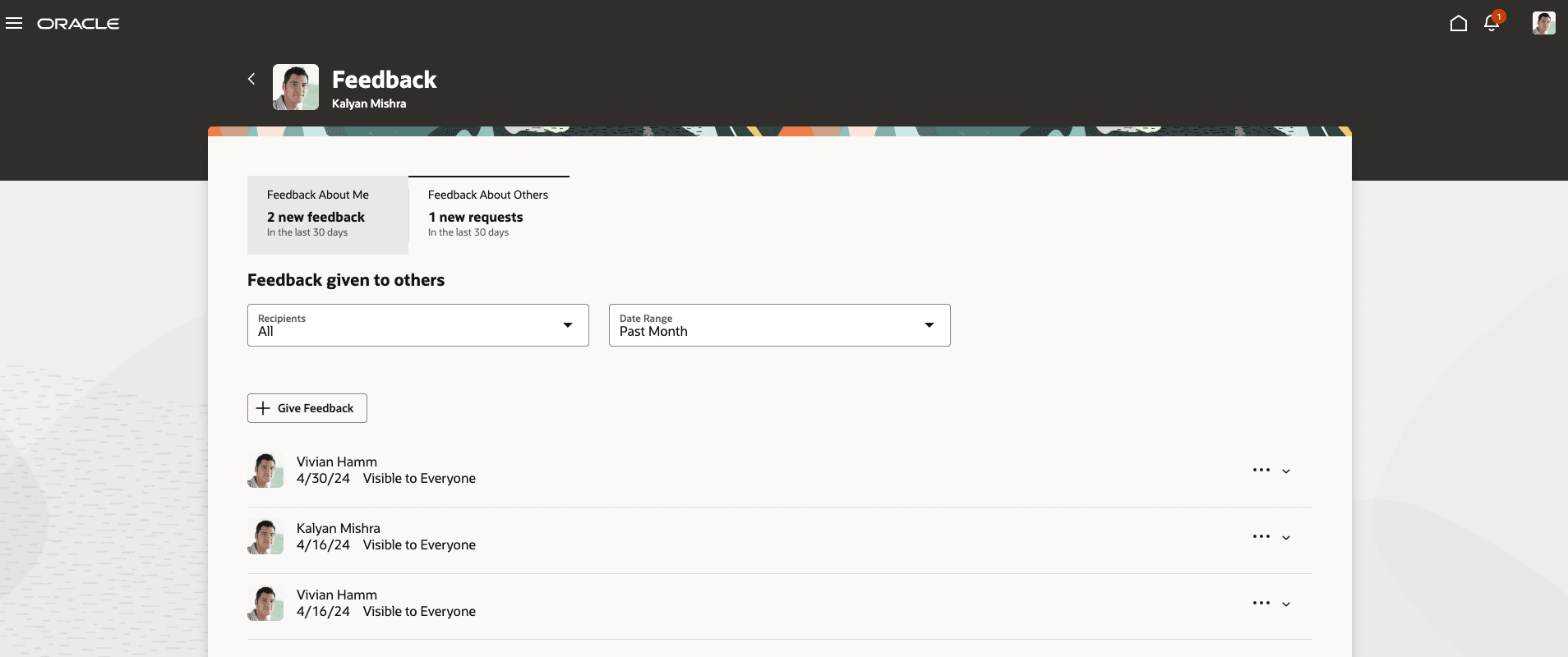
The screenshot below shows the layout of the Feedback requests about others region.
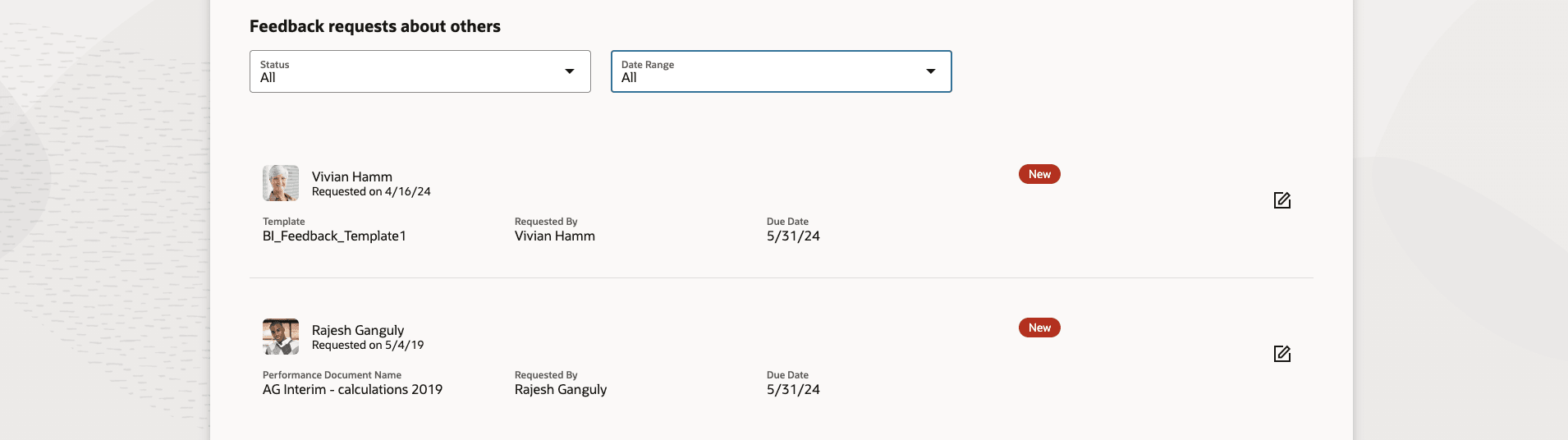
You can navigate to the Feedback Center for another employee.
The table below shows the privileges required to view the Feedback Given to [Employee] page, as well as its region and button.
| Page, Region, or Button | Function Privilege |
|---|---|
| Feedback Given to [Employee] | Manage HCM Person Note (HRT_MANAGE_HCM_PERSON_NOTE) |
| Give Feedback | The button is already secured based on the Manage HCM Person Note (HRT_MANAGE_HCM_PERSON_NOTE) function privilege, which is for the region. If you want only certain employees to give feedback, you can enable security for giving feedback by using the function privilege Give Anytime Feedback (HRT_GIVE_ANYTIME_FEEDBACK) and Secure Give Anytime Feedback Action profile option. |
The screenshot below shows the layout of Feedback Given to [Employee] page.
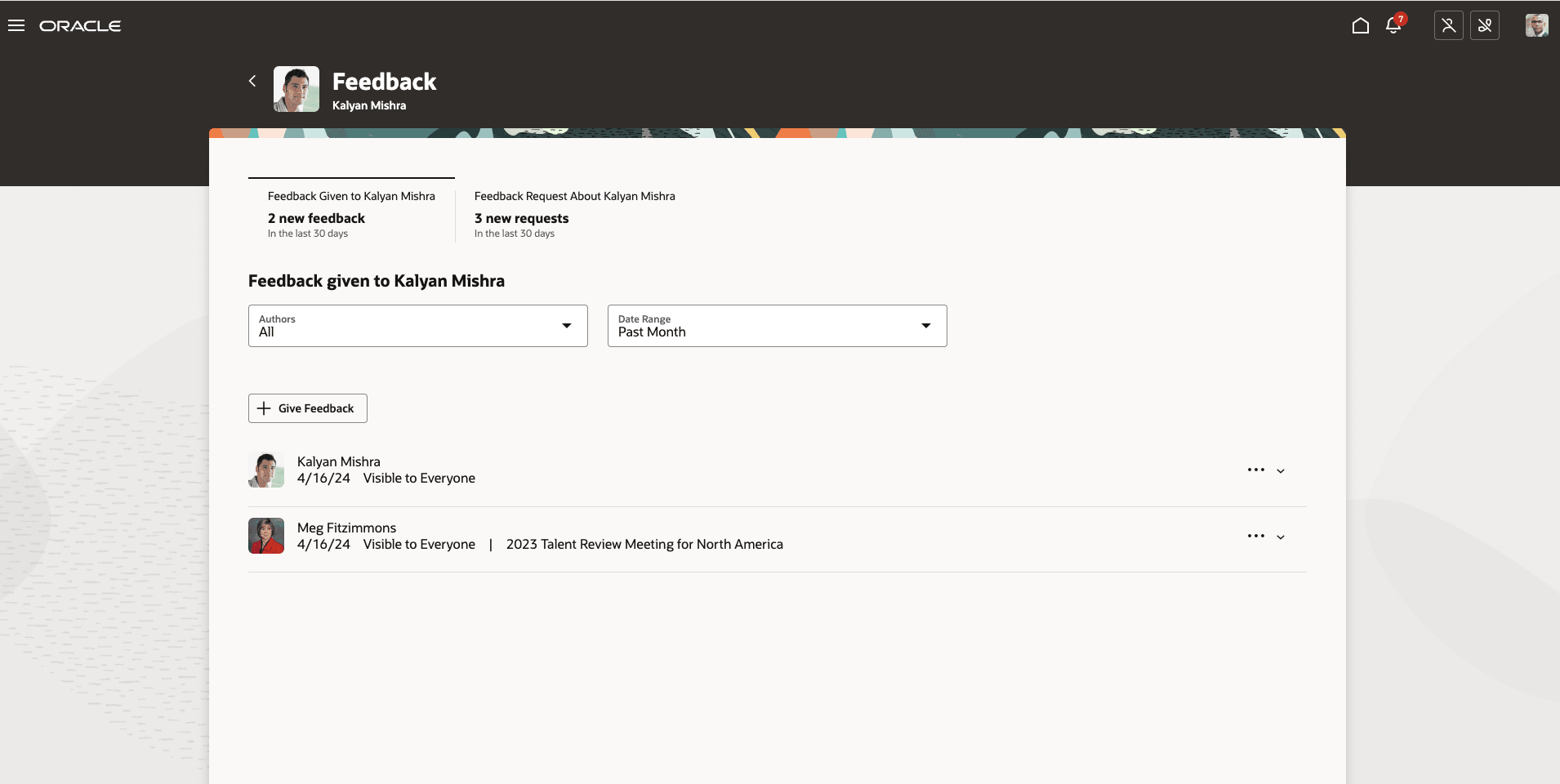
The table below shows the privileges required to view the Feedback Request About [Employee] page, as well as its region and button.
| Page, Region, or Button | Function Privilege |
|---|---|
| Feedback Request About [Employee] | Assign the privilege View Requested Feedback (HRA_VIEW_REQUESTED_FEEDBACK). |
| Request Feedback | Request Feedback (HRA_REQUEST_FEEDBACK) |
The screenshot below shows the layout of Feedback About [Employee] page.
![Layout of Feedback About [Employee] page.](./images/F37485_6.png)