Redwood Team Schedule for Time and Labor Administrator and Time and Labor Manager
You can use Redwood team schedules to view the schedules, absences, availability preferences, and holidays for your team. Open these schedules using the My Client Groups > Time > Team Schedule quick action. By default, your team schedule opens with the current week showing. You can also show the same information for four weeks.
Team schedules include shifts or work patterns from these source types. All events appear with a blue background:
- Published shifts from Workforce Scheduling: The event title is the shift start and end times.
- Work patterns from Workforce Scheduling > Work Patterns: For periods with no published shifts, the schedule shows worker work patterns instead.
- Fixed work pattern - Start and End Time: The work pattern event title includes the start and end times from the work pattern.
- Fixed work pattern - Duration : The work pattern event title includes the duration from the work pattern.
- Flexible work pattern - Flexible Days : The work pattern event title includes the start and end times from the flexible days work pattern.
- Flexible work pattern - Flexible days and times: The work pattern event title includes the duration from the flexible days and time work pattern.
- Published shifts from Time Management > Planned Schedule: The event title is the shift start and end times or shift duration for elapsed shift type.
You can view shift details by right-clicking a shift and selecting View Details. The shift details drawer includes the shift source.
Absence event titles are the absence status, so you can easily see if the absence is approved or pending approval. When a worker has both a published shift and an absence pending approval on the same day, the team schedule indicates the potential issue with a conflict icon next to the worker's name as shown here. You can see that Abigail Austin has a scheduled shift and absence pending approval for Sunday, February 16.
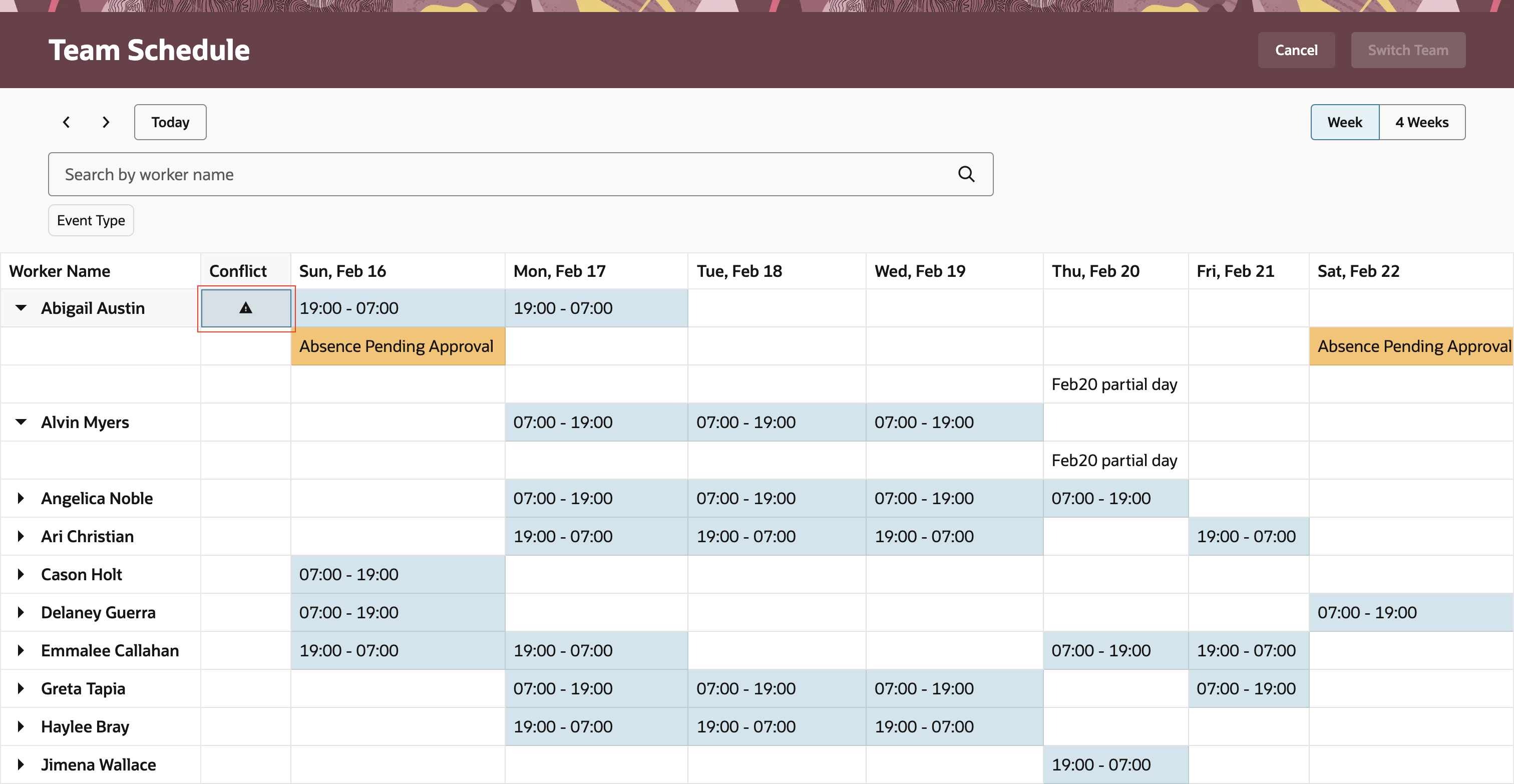
Weekly Redwood Team Schedule Page Showing a Worker Conflict Because They Have Both a Scheduled Shift and an Absence Pending Approval
You can show only Schedules, Absences, or Holidays using the Event Type filter. And you can search for a specific worker to see only their schedule and any absences.
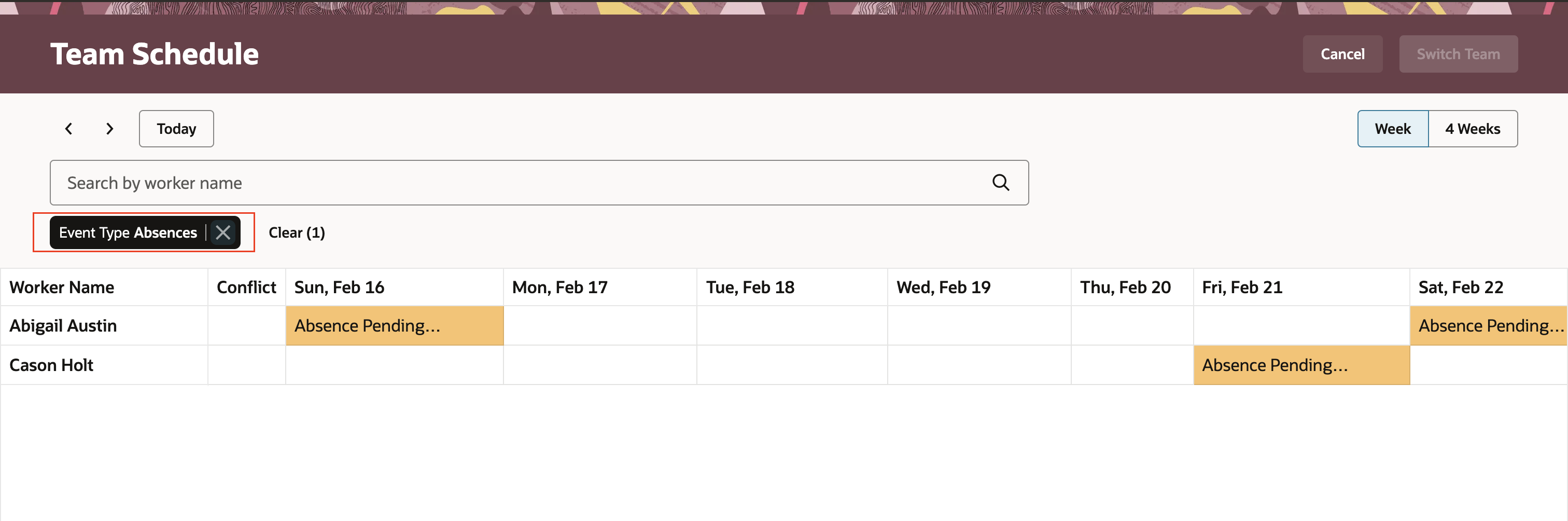
Redwood Team Schedule in the Week View Filtered to Show Only Absences
This feature lets time and labor administrators and managers stay informed about current and future schedules, planned absences, availability preferences and holidays for their teams.
Steps to Enable
Enable the ORA_HTS_TEAM_SCHEDULE_REDWOOD_PAGE_ENABLED profile option using the Setup and Maintenance > Tasks panel Search > Manage Administrator Profile Values task. Set the site-level profile value to YES.
Tips And Considerations
Your data security privileges decide which workers and what information you see on your team schedules.
Access Requirements
The delivered Time and Labor Administrator and Time and Labor Manager roles includes this new aggregate privilege. If you have custom roles, you need to add the privilege to them and regenerate your data roles.
| Privilege Name | Code | Description |
|---|---|---|
| View Team Schedule by Time and Labor Manager | ORA_HTS_VIEW_TEAM_SCHEDULE_BY_TIME_AND_LABOR_MANAGER | Allows time and labor managers to view team schedules. |
Additional access requirements:
For time and labor administrators and time and labor managers who don't already have an Employee, Contingent Worker, or Line manager role to view shift details on the team schedule page, you need to add this aggregate privilege to a custom job role and create a data role or regenerate your existing data role.
| Privilege Name | Code | Description |
|---|---|---|
| View Worker Calendar By Worker | ORA_HTS_VIEW_WORKER_CALENDAR_BY_WORKER | Allows workers to view their calendar. |