Default and Validate Field Values in HCM Redwood Applications
Human Capital Management (HCM) Redwood applications expands its support of the autocomplete features in Business Rules to more regions and pages. You can enhance your users' experience by authoring defaulting and validation rules (warning and error) in Business Rules for a defined list of pages, regions, and fields in Redwood pages:
-
Global Human Resources
-
Edit Work Relationship
-
Change Manager
-
Employment Contracts
-
Individual Compensation section support in Employment flows
-
Contract section in Add flows
-
Correct Termination
-
-
Compensation
-
Change Salary (Admin and Line Manager)
-
Salary History
-
Individual Compensation, Personal Contribution, Administer Compensation
-
-
Global Payroll
-
Create and Edit Offers
-
-
Opportunity Marketplace
-
Referred Candidates
-
NOTE: The above listed Redwood pages are newly supported or updated in this release. For the full list of supported fields by region and page, and implementation guidelines by page, refer to the Extending Redwood Applications for HCM and SCM Using Visual Builder Studio guide.
Glossary
Here are some terms to familiarize yourself with before you start using the new autocomplete feature in your Redwood pages
-
Autocomplete: Generic term to designate the functionality to default and validate field values. It’s product agnostic.
-
Autocomplete Rules: A feature of HCM Experience Design Studio used to default and validate field values in responsive pages. Autocomplete Rules is object-based.
-
Business Rules: A feature of VB Studio Express Mode used to personalize Redwood pages including defaulting and validating field values (new in 24B). Business Rules is page-based.
-
Initial Field Values and Field Values
-
Initial field value: The field value stored in the database. The initial field value doesn't change for a transaction.
-
When they are available for a region, they are listed under the hierarchy with the same name.
-
Note that the initial field values are page and region specific. For example, in Change and Correct Employment Details processes, the initial field values are available for the assignment attributes but not for salary attributes.
-
-
Field value is the value cached in a page, which may already have been modified by a rule or user.
-
Initial field values and field values can be used in conditions and rule logic.
-
Initial field values and field values correspond to old and new values in Autocomplete Rules.
-
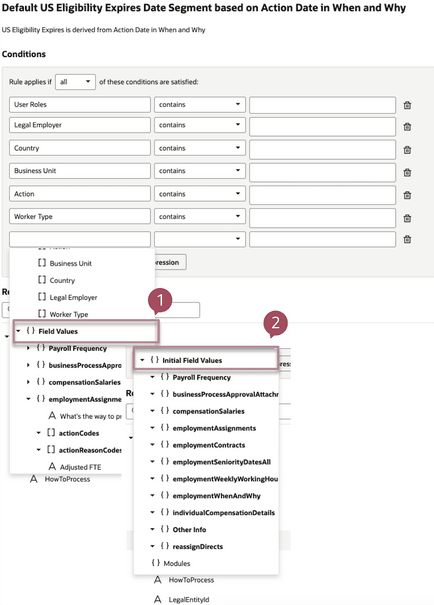
Field Values (1) and Initial Field Values (2) in the Conditions
For example, an HR Specialist reduces an employee's working hours from 40h to 20h. In this case,
- Initial field value is 40
- Field value is 20
NOTE: The initial value of a field is not always present on all pages, such as in the create flows like Hire an Employee. Refer to the VB Studio and HCM documentation in the Key Resources section.
Accessing Defaulting and Validation Capabilities
The two new features are available in Business Rules under these sections:
- Configure Fields and Regions to default field values, and
- Validate field values
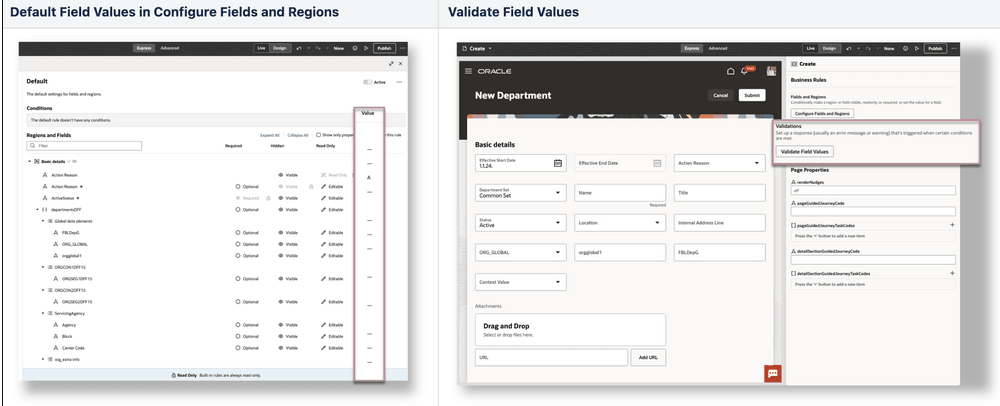
Default and Validate Field Values
Validation and defaulting rules aren't mutually exclusive and can be used both for the same fields to ensure data quality and consistency while improving the user experience. Likewise, defaulting rules and rules to control the display of fields and regions can be combined such as defaulting a date and making the field read-only.
NOTE: Refer to the VB Studio and HCM documentation in the Key Resources section.
Using Fields to Author Your Conditions or Rule Logic, or Both
Fields, including Initial Field Values when they have been enabled for the region, are available at different places in Business Rules:
- Conditions
- Simple or advanced expressions to write the rule logic or default a field value, or both
NOTE: Fields that can be used in the conditions, simple and advanced expressions are limited to the fields and direct attributes available in the page and that are listed in the Regions and Fields section.
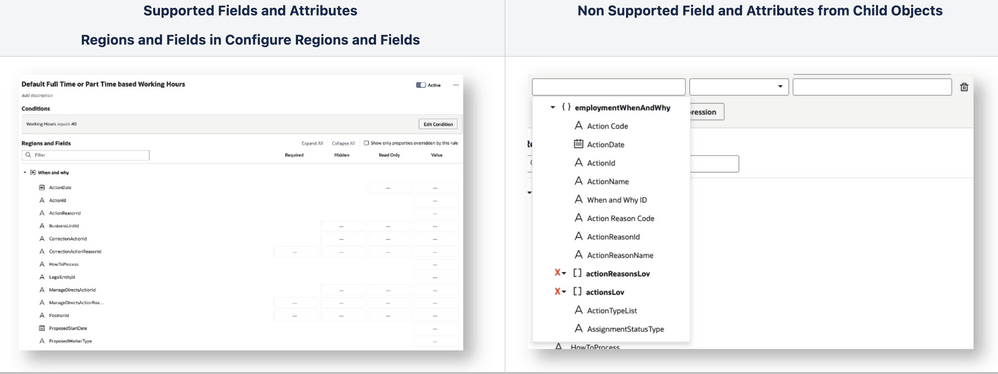
Supported and Not Supported Fields and Attributes
Using Conditions, Simple Expression, Advanced Expression and JavaScript (JS)
We encourage you to start building simple rules using the condition builder to define when to trigger the defaulting or validation rules.
Use simple expressions to default a value with another field value, or to transform data before assigning the value to a field.
Use advanced expressions in conditions, if:
- The operators available in the conditions aren't sufficient to write the rule logic.
- You need to transform data. Note that the use of JS in advanced expression is strictly limited to data transformation like substring, day of, and so on.
Working with Extensible Flexfields (EFF) and Descriptive Flexfields (DFF)
Not all context codes and segments may display for EFFs and DFFs in their respective Business Rules pages. To view all context codes and segments, you need to Refresh and Deploy Offline for each EFF using the Manage Extensible Flexfields page and each DFF using the Manage Descriptive Flexfields.
Supported Fields and Implementation Guidelines by Page
Global Human Resources
Defaulting or validation. or both capabilities are now supported for the following pages and regions. You can typically use defaulting and validation capabilities in these cases:
| Page/Process | In the Conditions | To Default Field Values | To Validate Field Values | Implementation Guidelines |
|---|---|---|---|---|
|
Individual Compensation section support in Employment Flows |
All assignment attributes | All assignment attributes | ||
| Contract section in Add flows | All assignment attributes | All assignment attributes | All assignment attributes | After defaulting the business rule values to the contract section's field, you can't change the field's value to a different one. The defaulted value is retained. Changes in raw value attributes have to be accounted in the Evaluate Business Rules function. |
| Correct Termination | All assignment attributes | All assignment attributes | All assignment attributes |
Compensation
Defaulting or validation, or both capabilities are now supported for the following pages and regions. You can typically use defaulting and validation capabilities in these cases:
| Page/Process | In the Conditions | To Default Field Values | To Validate Field Values | Implementation Guidelines |
|---|---|---|---|---|
|
Change Salary |
|
Salary History and Step Rate Values are arrays. Use a loop to iterate through the records when writing rule conditions. | ||
| Salary History |
|
Salary History and Step Rate Values are arrays. Use a loop to iterate through the records when writing rule conditions. |
||
| Individual Compensation, Personal Contribution, Administer Compensation |
|
Global Payroll
Defaulting or validation, or both capabilities are now supported for the following pages and regions. You can typically use defaulting and validation capabilities in these cases:
| Processes/Pages | In the Conditions | To Default Field Values | To Validate Field Values | Implementation Guidelines |
|---|---|---|---|---|
| Create and Edit Offer |
Fields as per offer flow |
|
|
Opportunity Marketplace
Defaulting or validation. or both capabilities are now supported for the following pages and regions. You can typically use defaulting and validation capabilities in these cases:
| Pages/Processes | In the Conditions | To Default Field Values | To Validate Field Values | Implementation Guidelines |
|---|---|---|---|---|
|
Referred Candidates Tab |
Validation only at Referred Candidates Tab level |
Value property is locked | ||
| Gig (Create, Edit, and Gig Details Pages) |
Fields as per Create Gig or Gig Details flow |
Value property is locked | ||
| Job Details | Fields as per Job Details flow | Value property is locked |
The full list of supported fields by region and page, and implementation guidelines can be found in the Extending Redwood Applications for HCM and SCM Using Visual Builder Studio guide.
These features help in these ways:
- Ensures quality and consistency of your valuable HR data by validating your user entries.
- Streamlines your user experience and reduces time to execute tasks by defaulting data entries.
- Allows your organization to adjust quickly with HR compliance without relying on new release updates.
Steps to Enable and Configure
For more information on making fields and sections visible in VB Studio, refer to these topics on Oracle Help Center.
- How do I make a field visible in Visual Builder Studio?
- How do I make a section visible in Visual Builder Studio?
Tips And Considerations
Edit Layout in Express Mode
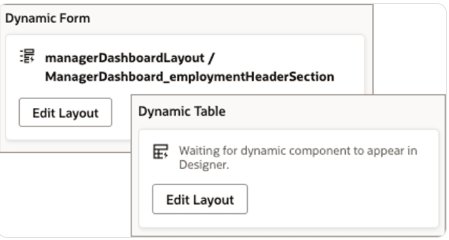
Dynamic Form and Dynamic Table
- Don't use the Edit Layout feature in Dynamic Form or Dynamic Table in Express mode as it's not supported and may impact working of Business Rules.
- Edit Layout in Dynamic Form and Dynamic Table will be disabled from Update 24D. Any changes made to the layout using this feature prior to Update 24C must be removed.
Rule Editor in Express Mode
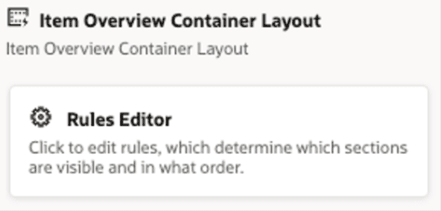
Container Layout
- If a Container Layout is available in Express mode for the page you want to personalize, use the Customer Connect forum to post queries and seek guidance before using the Rule Editor.
Approval Process for Business Rules Express Mode
-
Building rules in Business Rules editor doesn't require an approval from Oracle for this release as long as the implementation guidelines are followed.
-
The approval process may be reevaluated by Oracle as more capabilities are delivered in subsequent releases.
Rules from Autocomplete Rules Triggering in Redwood pages
-
The existing object validation rules with the error from Autocompletes Rules will continue to work in the Redwood pages, Change Salary and Document Records, listed above. This won't require modification in existing rules.
-
All rules for all other pages built on the underlying business objects for this page must be disabled when you enable the Redwood page. Note that disabling rules on a business object will disable Autocomplete for both the Redwood and Responsive pages.
Tips and Considerations for Implementing Employment
-
Any defaulting or field validation rule that needs to be done based on UDT (user defined table) can't be done in Business Rules.
-
Contract section related defaulting and validation can't be done in 25B for Add Person flows, Create Work Relationship, Convert Pending Worker, and Local and Global Transfer. This will be supported in a later release.
-
Any defaulting or validation of the transaction dates based on payroll periods can't be done in 25B. This will be supported in a later release.
-
Any defaulting and validation based on position incumbent count aren't supported in 25B.
-
Person sections that support multiple rows and those that have any cross rows validations need to be done in ADF Autocomplete. Validation in Business Rules isn't supported.
-
For multiple row sections, cross row validation isn't possible for person sections.
-
For validations in other sections based on the rows in the multirow sections supported regions isn't possible currently.
For Create Work Relationship
-
It's recommended to retain the ADF Autocomplete rules for object level validations.
-
The ADF Autocomplete rules for all the add flows will be triggered on clicking Submit and not on Continue.
Tips and Considerations for Implementing Recruiting
- You may see duplicate values while writing validation rules in VB studio (VBS) rule builder. To ensure that you select the correct value, type the value in the list of value for the specific field and if you see that value in the Field Values, then you selected the correct attribute. For example, for the Business Justification field, if you type mod and "modification" value is visible in the Field Values section.
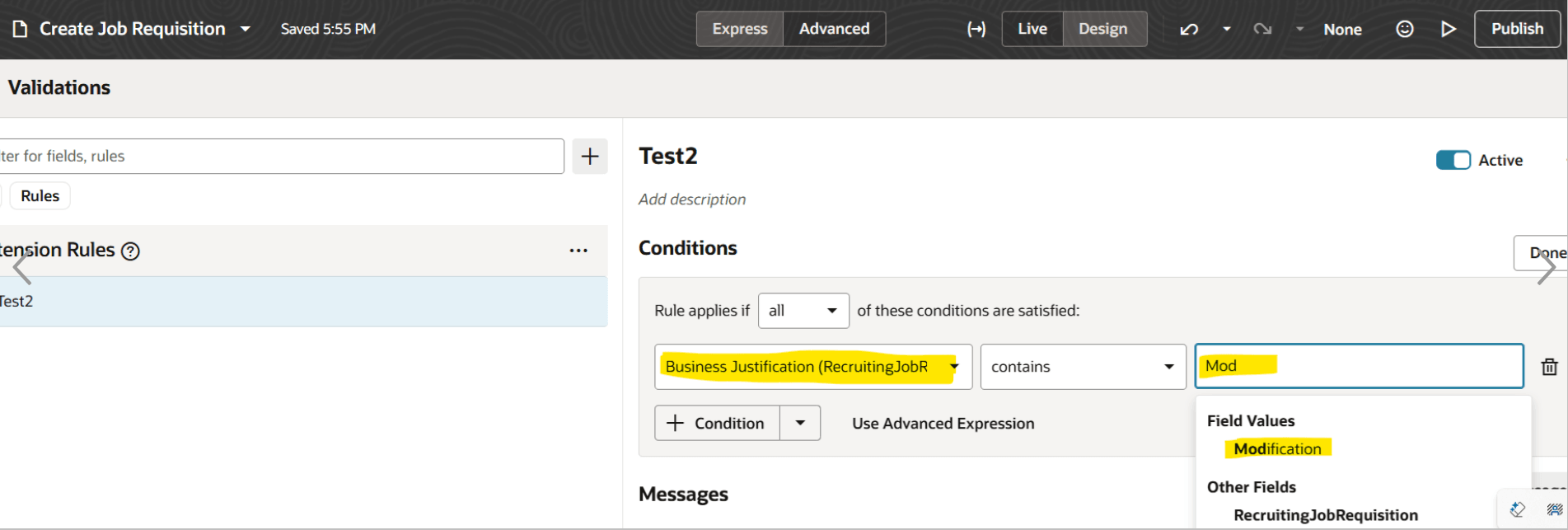
- Do not add below fields in target fields when configuring the validation rules in VB Studio. You can write validation rules, warning message, condition, and so on. Warning messages will be available to the user in the section level banner when this condition is true.
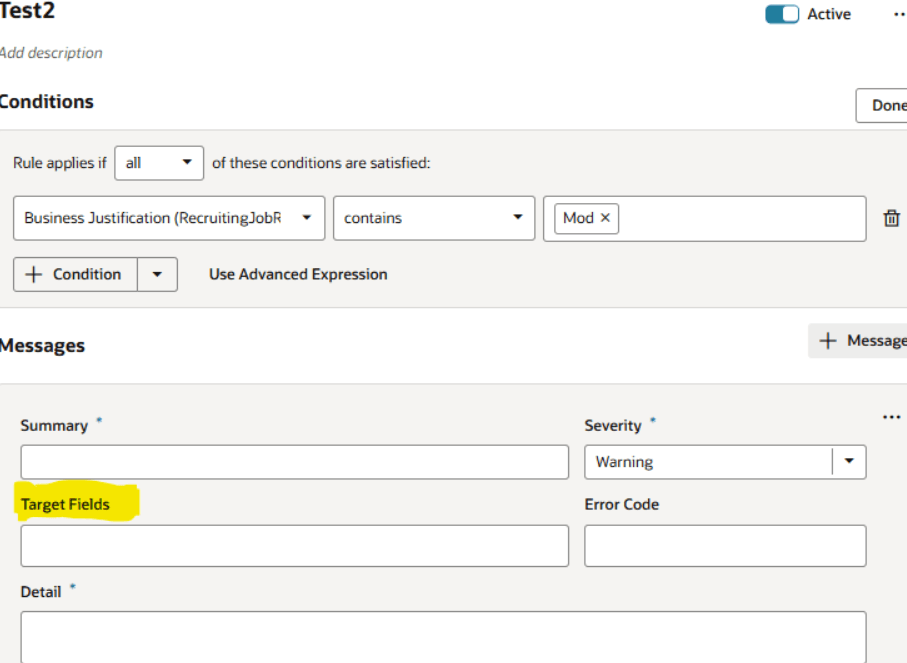
1) How Section
- Requisition Type
- Use
- Position
- Job
- Requisition Template
- Existing Requisition
2) Basic Info
- Requisition Status
- Requisition Number
- Req Languages
- Number of openings
3) Hiring Team
- All fields
3) Requisition Structure
- All fields
4) Offer Info
- Legal Employer
- Business Unit
- Department
- Job
- Grade
- Work Location
5) Configuration Section
- Candidate Selection Process
- External Apply Flow
- Posting Expire in Days
In 25B, defaulting and validation is not supported from Position and Assignment objects while creating or editing job requisition
Key Resources
Here are the topics we recommend on getting started with Express Mode.
-
Refer to the following documentation in this order:
-
Express Mode in VBS for detailed instructions on using specific Express Mode features.
-
Extending Redwood Applications for HCM and SCM Using VB Studio for details on what’s supported by HCM.
-
-
You can refer to the VB Studio documentation "Configure an Oracle Cloud Application" to check the steps to access VB Studio from a Redwood page.
-
Check the same documentation if you don’t see the Edit Page in Visual Builder option in your Oracle Cloud Application.
-
Extending Oracle Cloud Applications in Visual Builder Studio Express Mode
-
Refer to the Customer Connect forum Visual Builder Studio for HCM