Advanced Instructions Layout Configuration for Journey Task Notes
You can now use the advanced instructions layout for a journey task to add enhanced content, such as videos and images, in addition to the existing rich text format.
These are a few advantages of this feature:
-
Provides a richer, more engaging experience for end users.
-
Supports diverse learning styles through multimedia content.
-
Enables more effective communication of task details and expectations.
-
Reduces reliance on external resources by consolidating content in one place.
This table describes the layout options that you can use in the advanced instructions layout:
| Layout Option | Description |
|---|---|
| 2 Columns, 40-60 | The notes are spread across 2 columns in the ratio of 40 and 60. The left column uses 40% space in the layout and the right column 60%. |
| 2 Columns, 50-50 | The notes are spread across 2 columns in equal ratio of 50 and 50. The left and right columns use equal 50% space in the layout. |
| 2 Columns, 60-40 | The notes are spread across 2 columns in the ratio of 60 and 40. The left column uses 60% space in the layout and the right column 40%. |
| One Column | This is the default layout option having only one column. |
| One Column, 2 Panels Stacked | The note uses one column where 2 panels are joined together. |
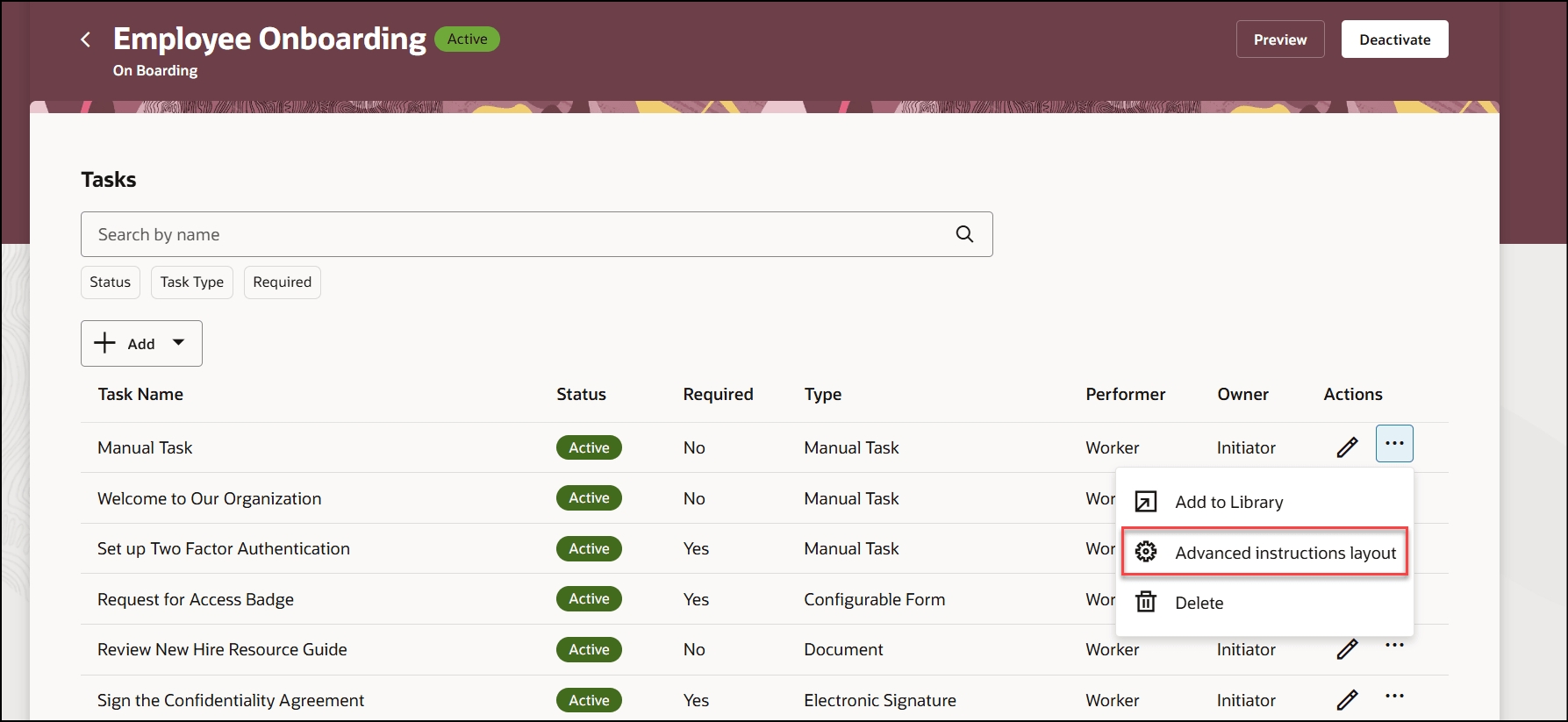
Advanced Instructions Layout Option from Actions Menu of Task
You can select the layout option and add text, image, or video in the columns.
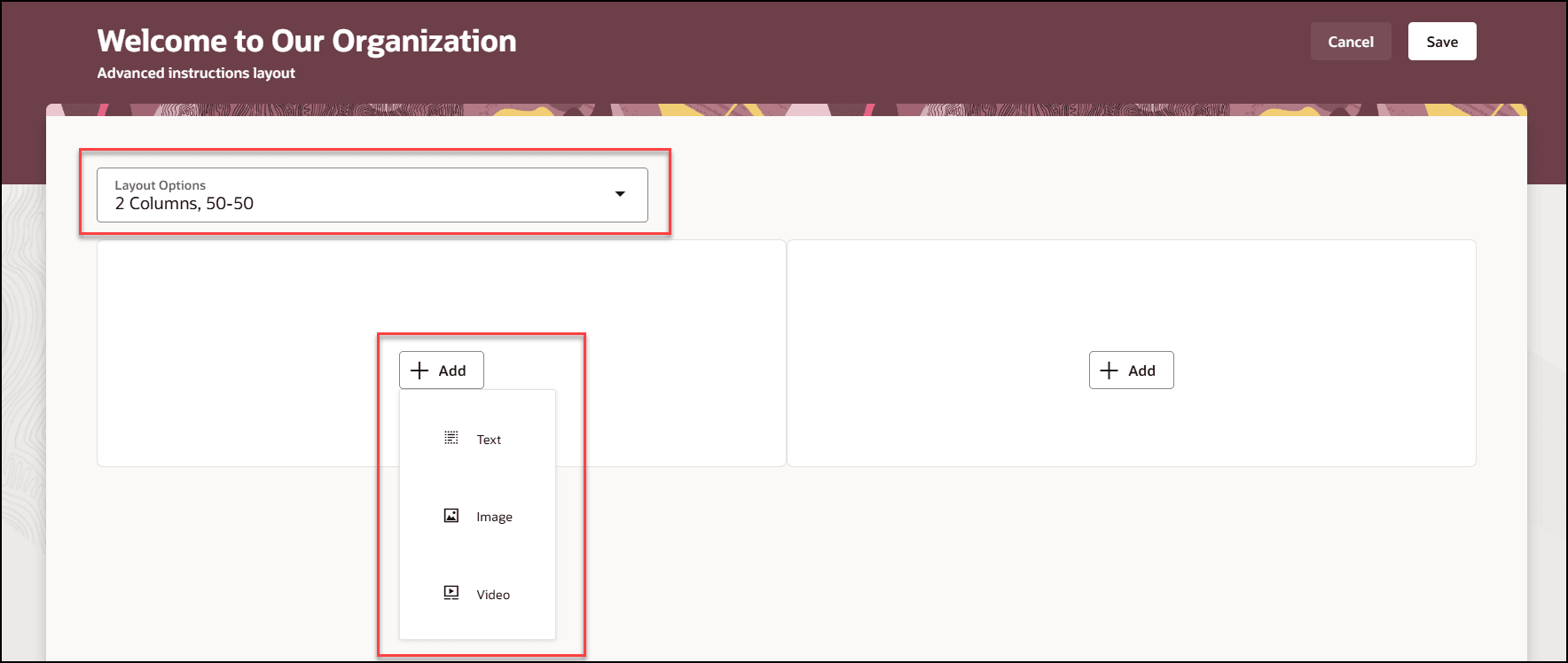
Select Layout and Add Content
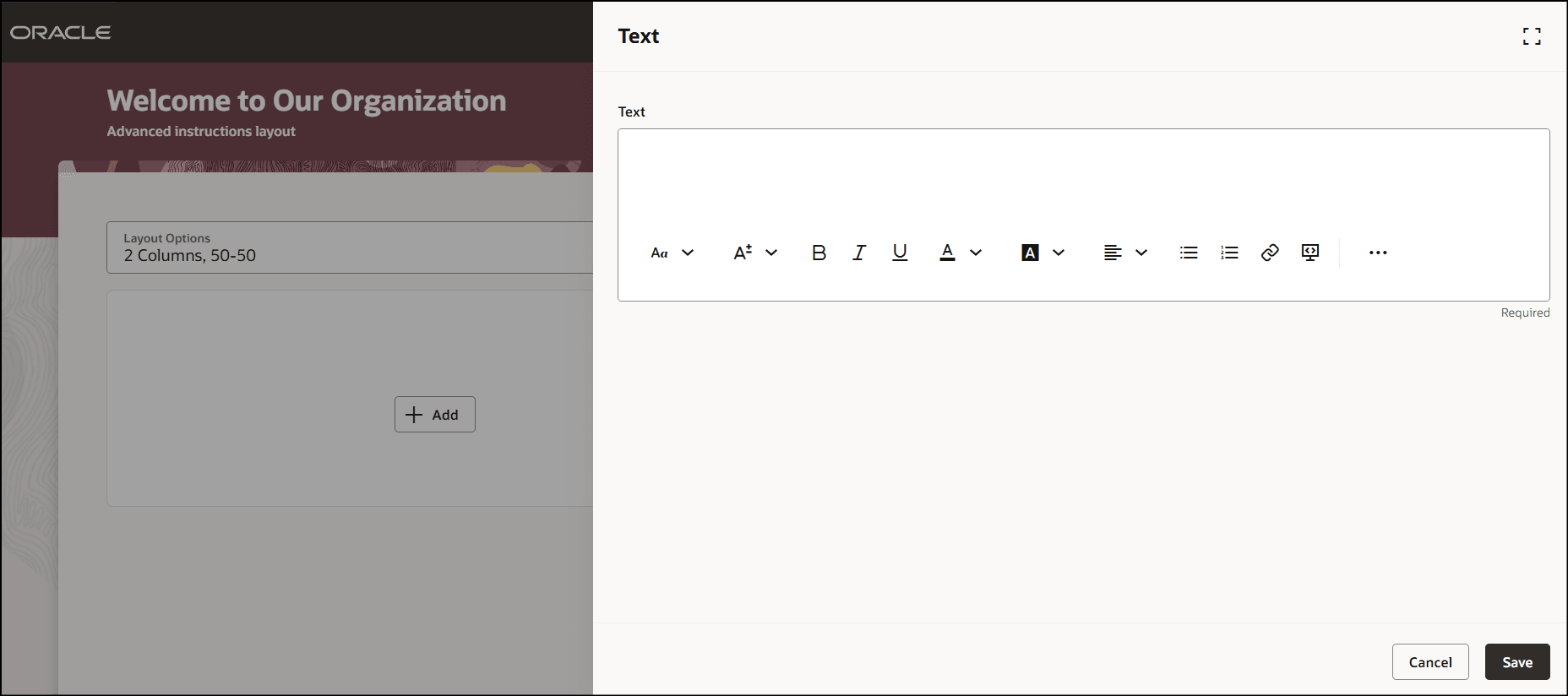
Add Text
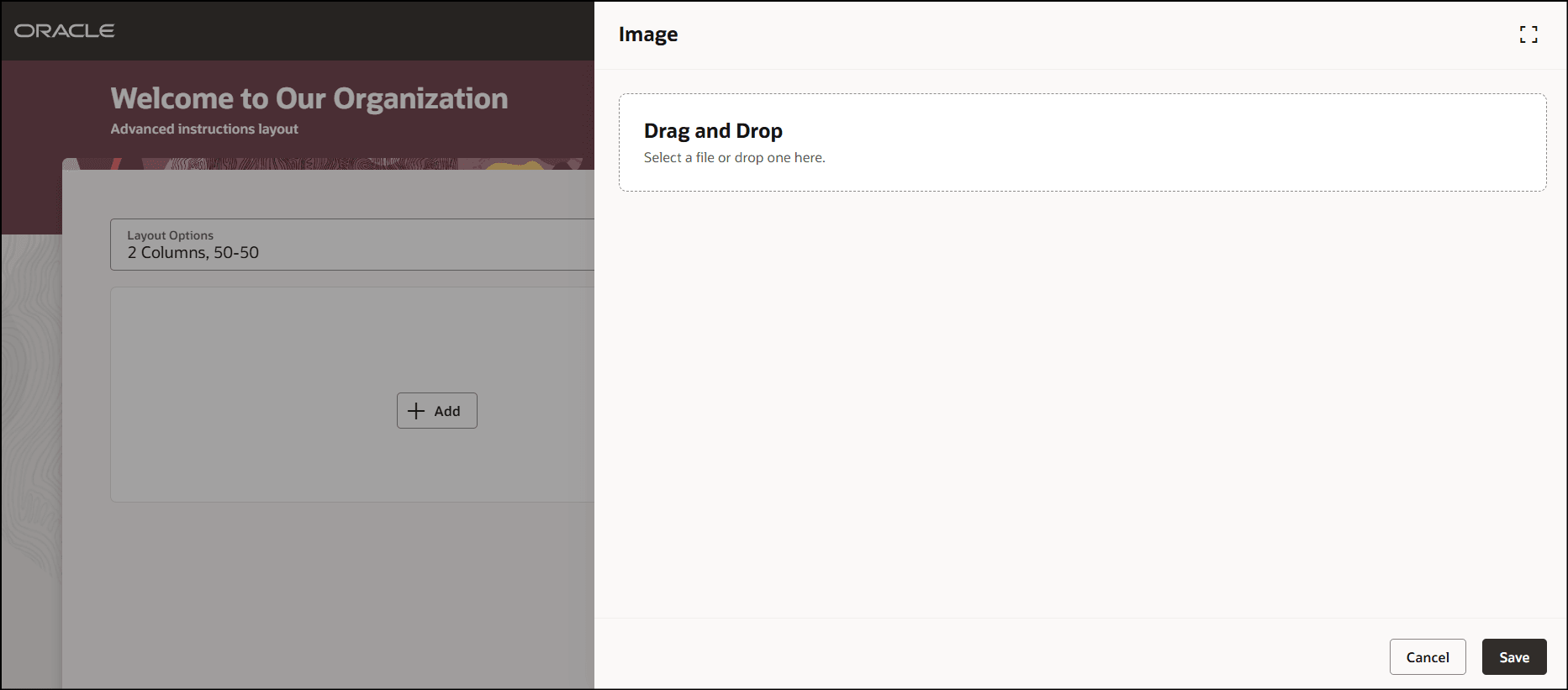
Add Image
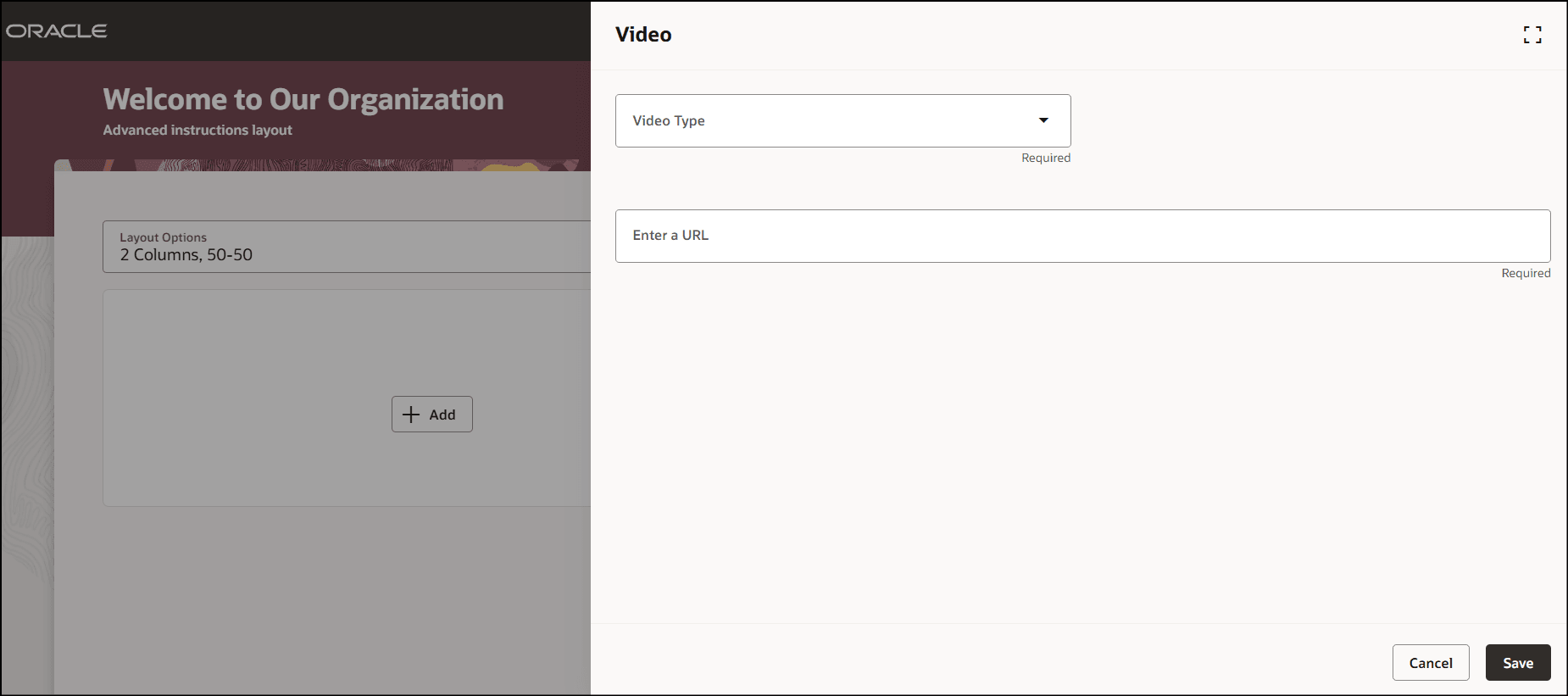
Add Video
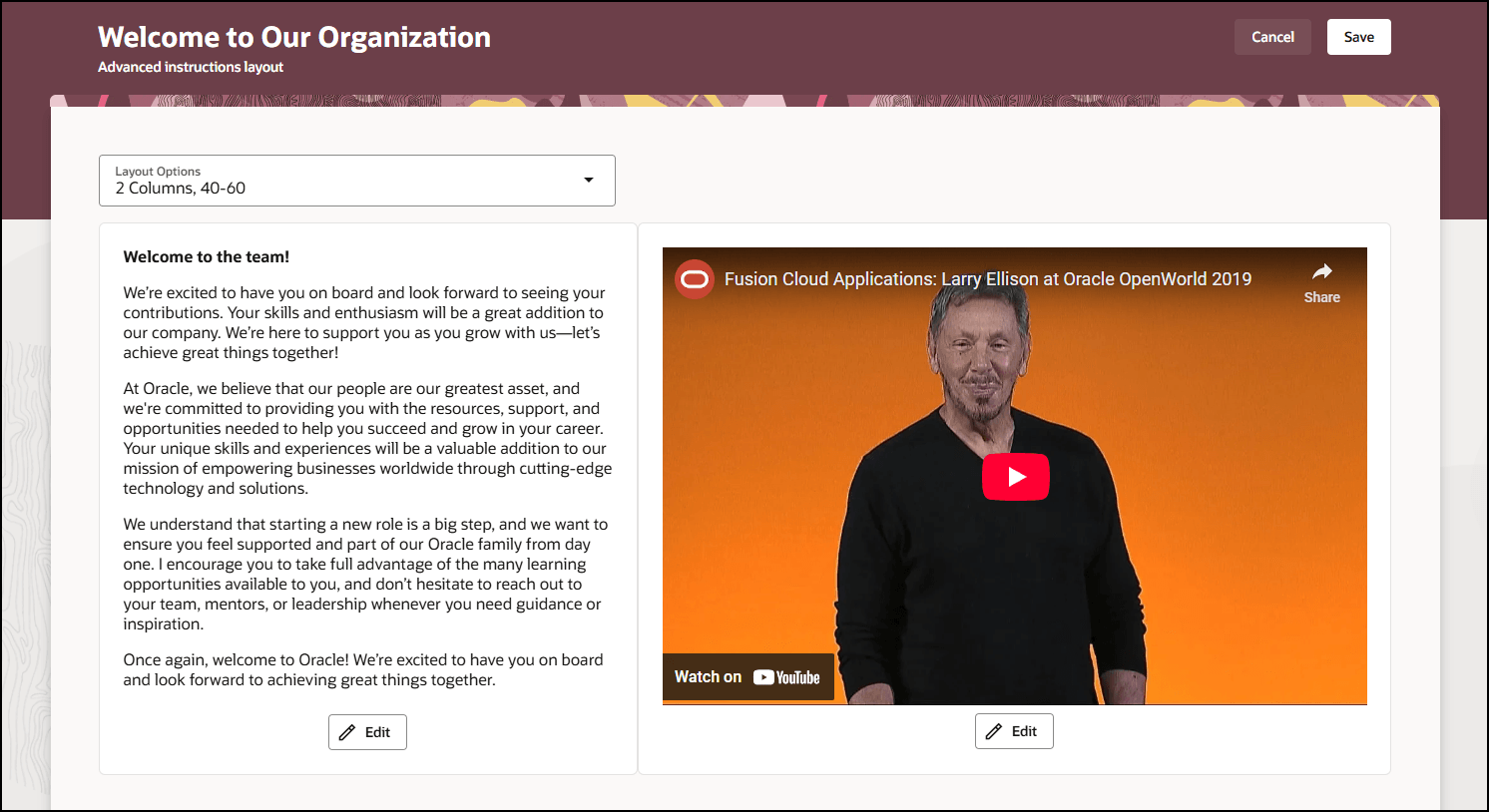
Content Added in 2 Columns, 40-60 Layout Option
You can edit the content in either column in the layout by using the Edit button.
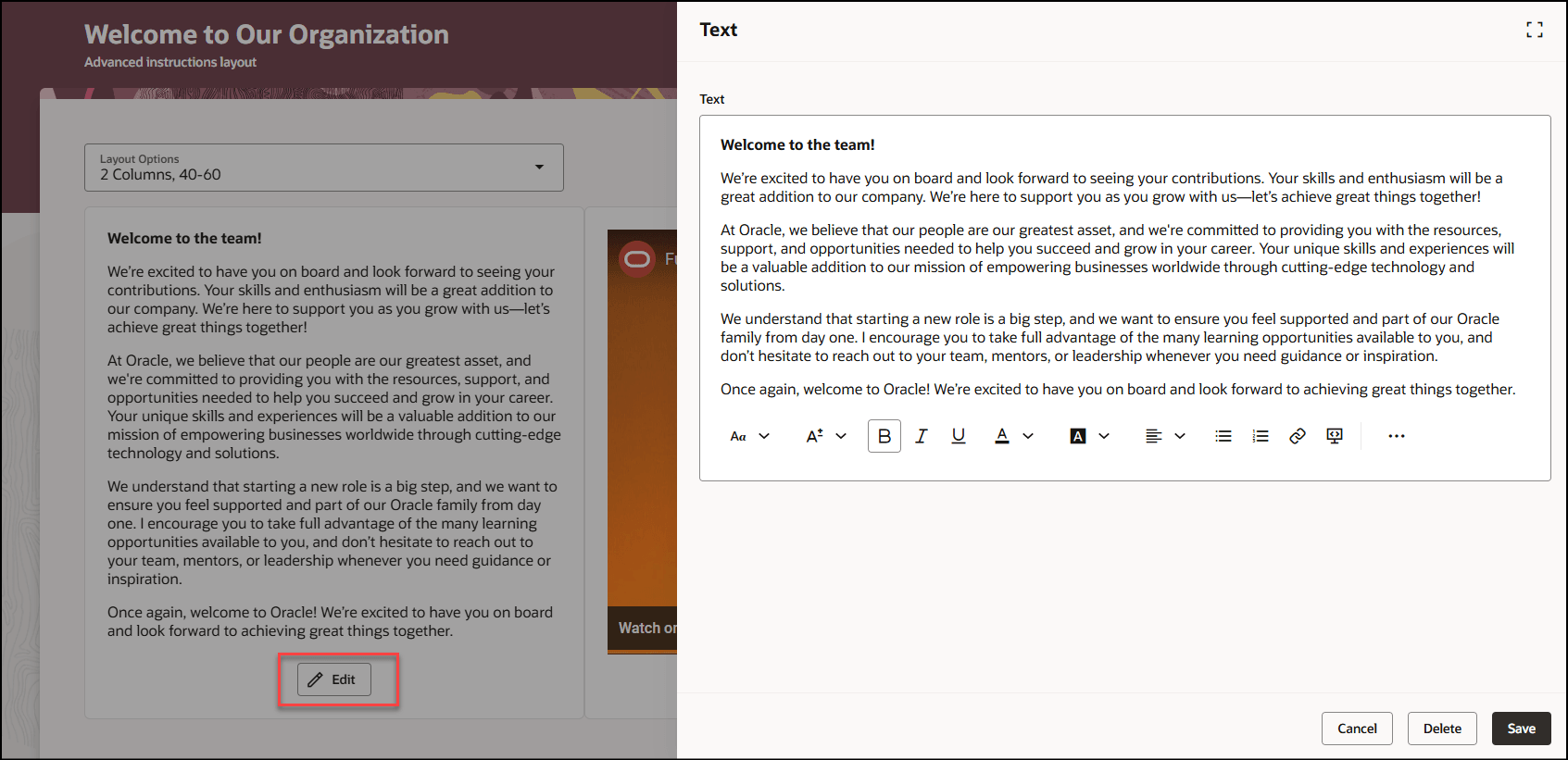
Edit the Content in Layout
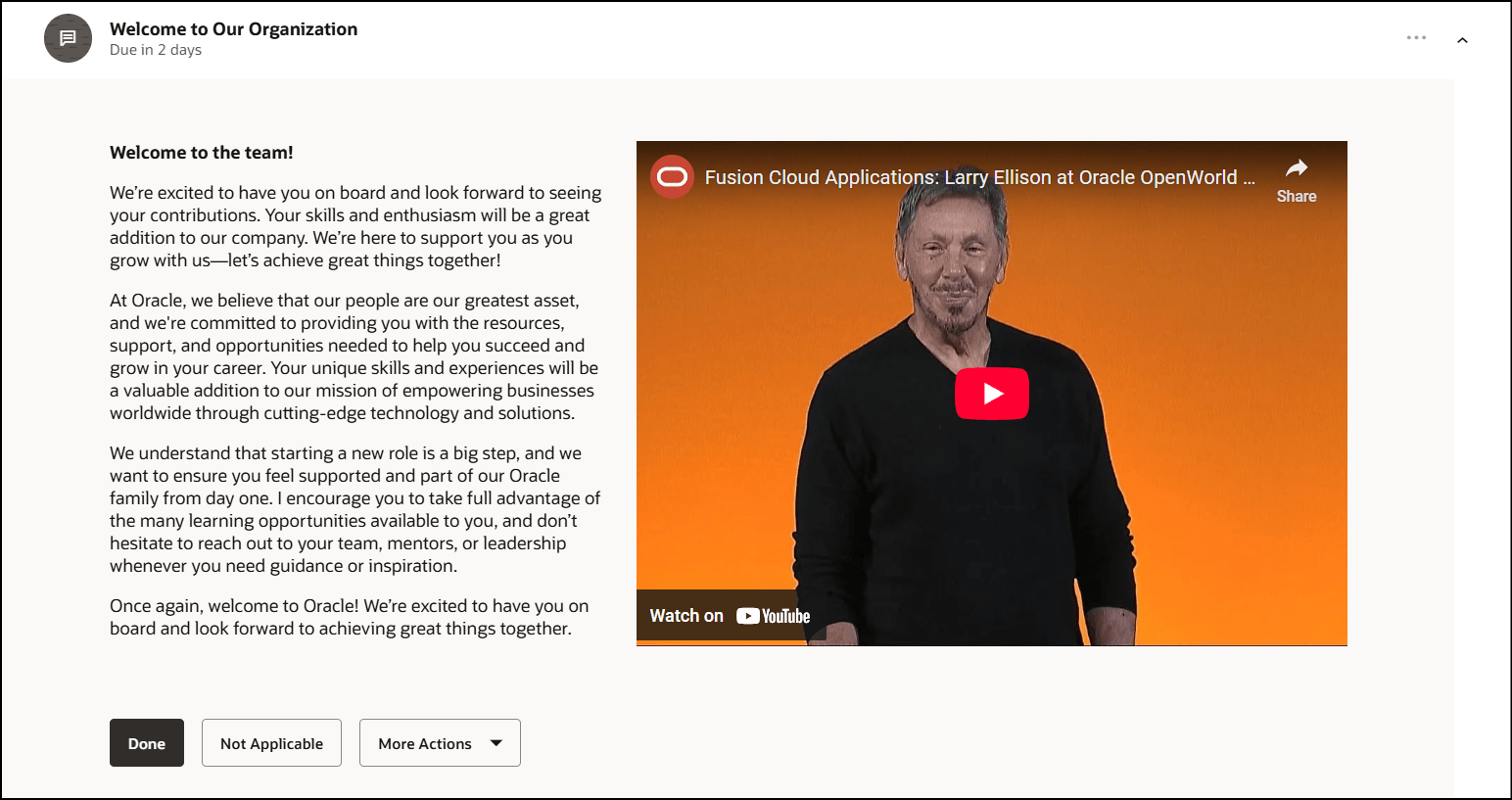
Advanced Instructions Layout Accessed from Journey
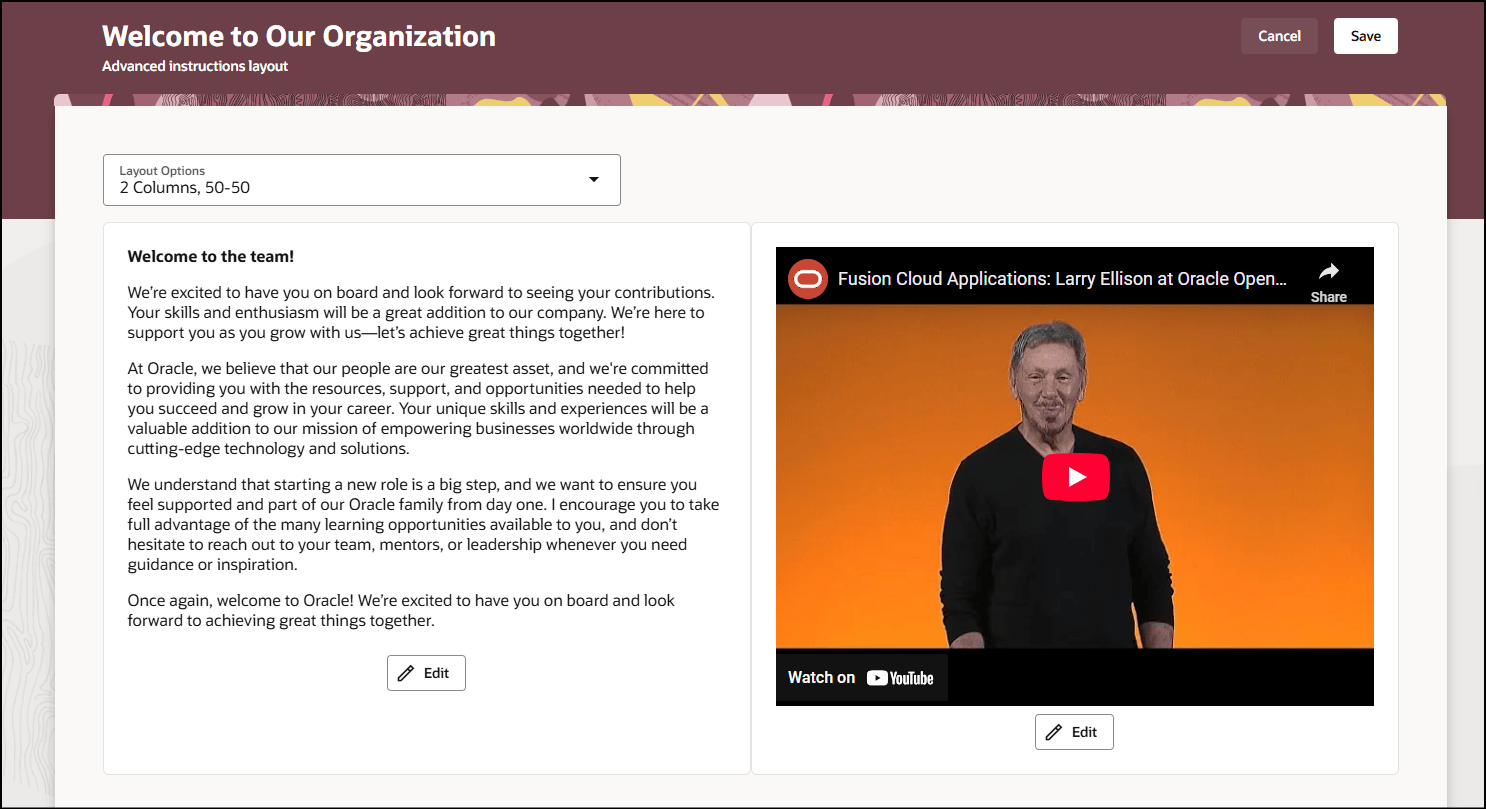
Content Added in 2 Columns, 50-50 Layout Option
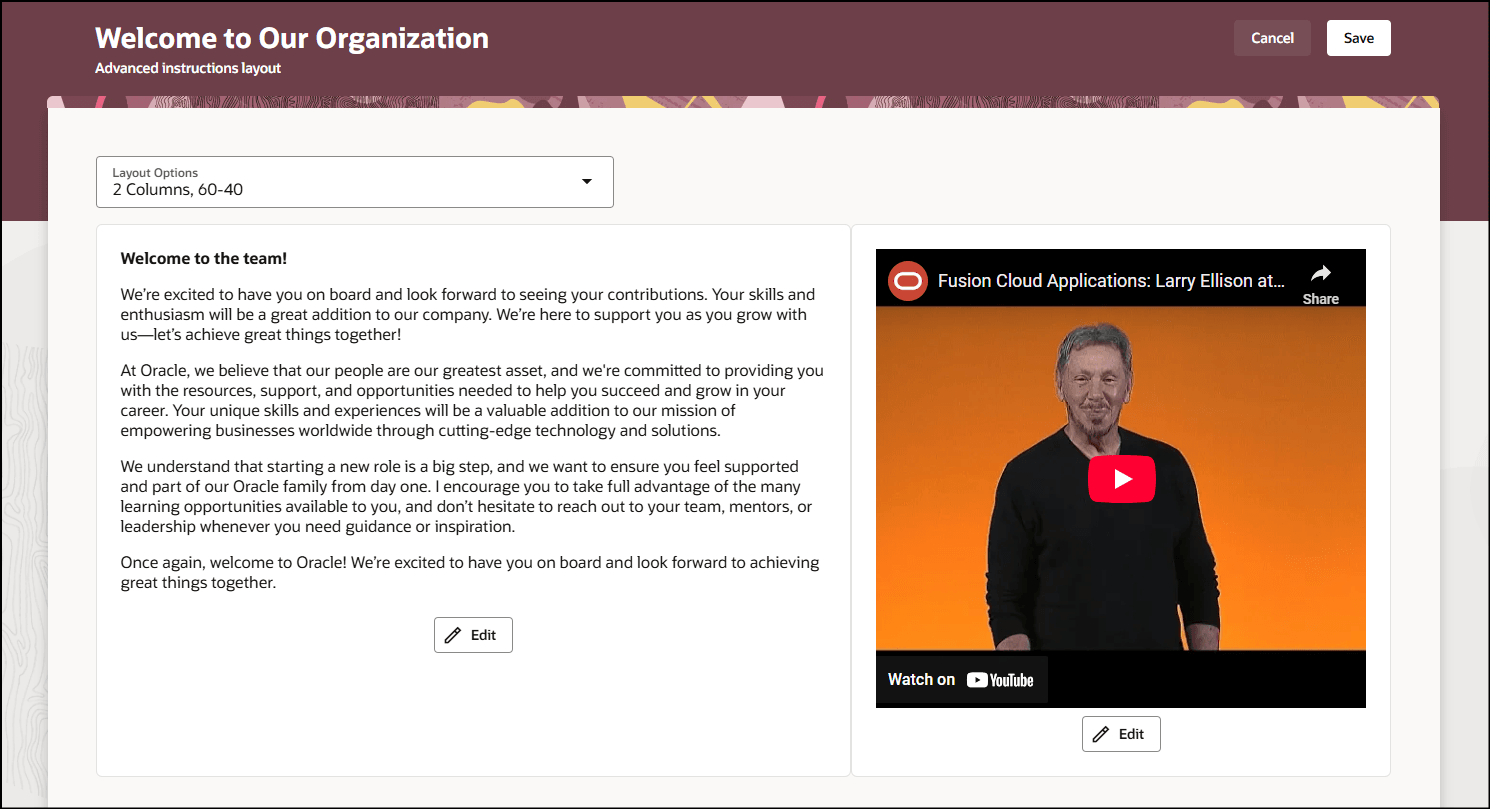
Content Added in 2 Columns, 60-40 Layout Option
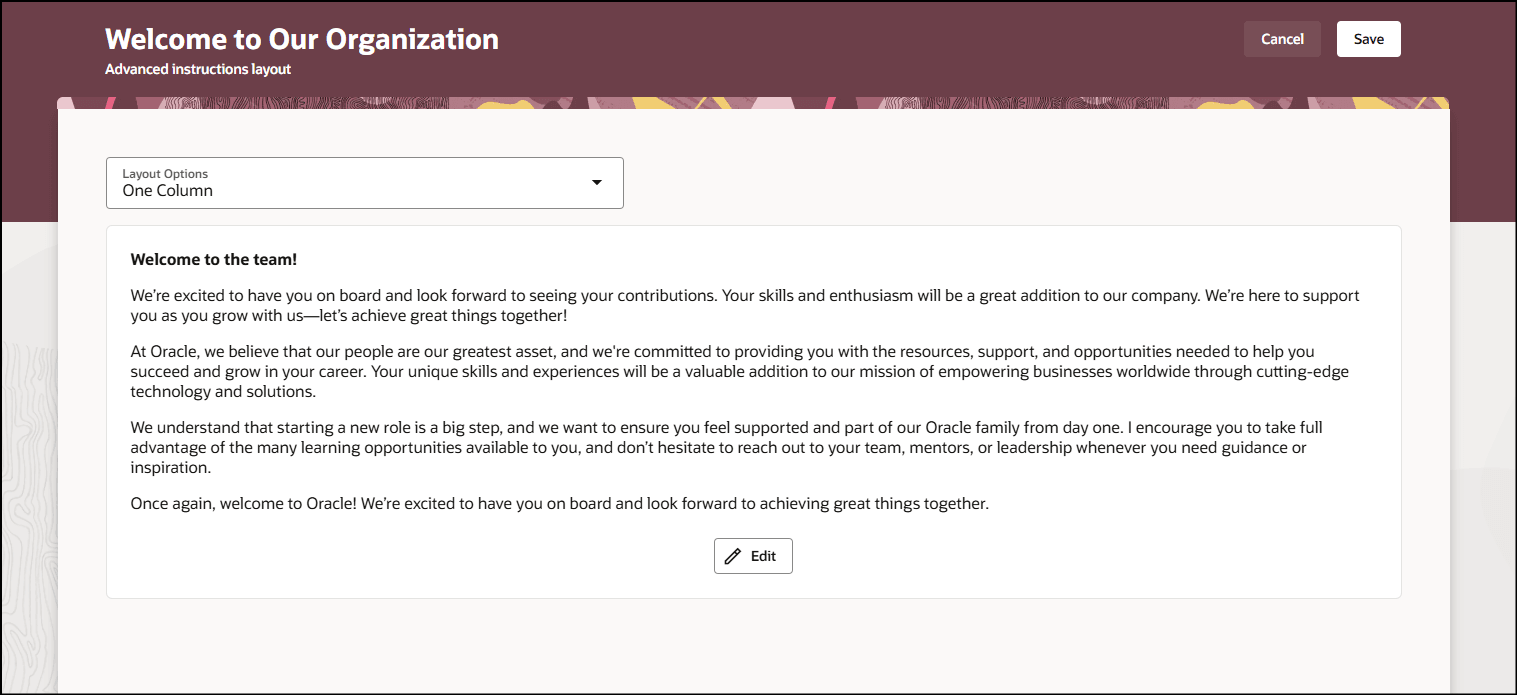
Content Added in One Column Layout Option
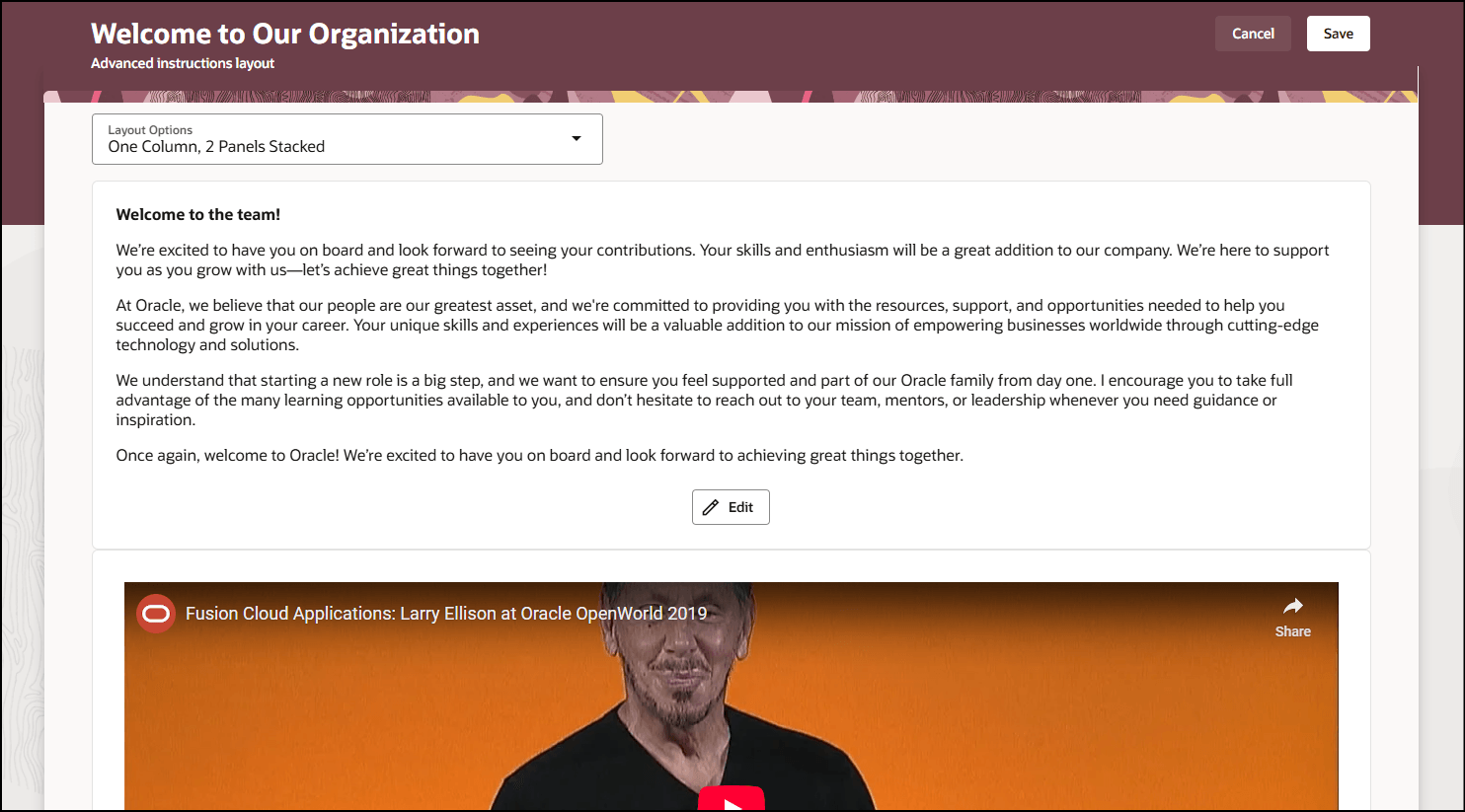
Content Added in One Column, 2 Panels Stacked Layout Option
You can now provide contextual guidance using multiple media as instructional notes for individual journey tasks.
Steps to Enable
For information about configuring the advanced instructions layout, see this topic: How do I configure the advanced instructions layout for journey task notes?
You need to configure security to use this feature. See the Access Requirements section.
Tips And Considerations
-
You can’t edit the advanced instructions layout for a task by using the Edit pencil icon. You need to select the Advanced instructions layout value from the Actions menu of the corresponding task.
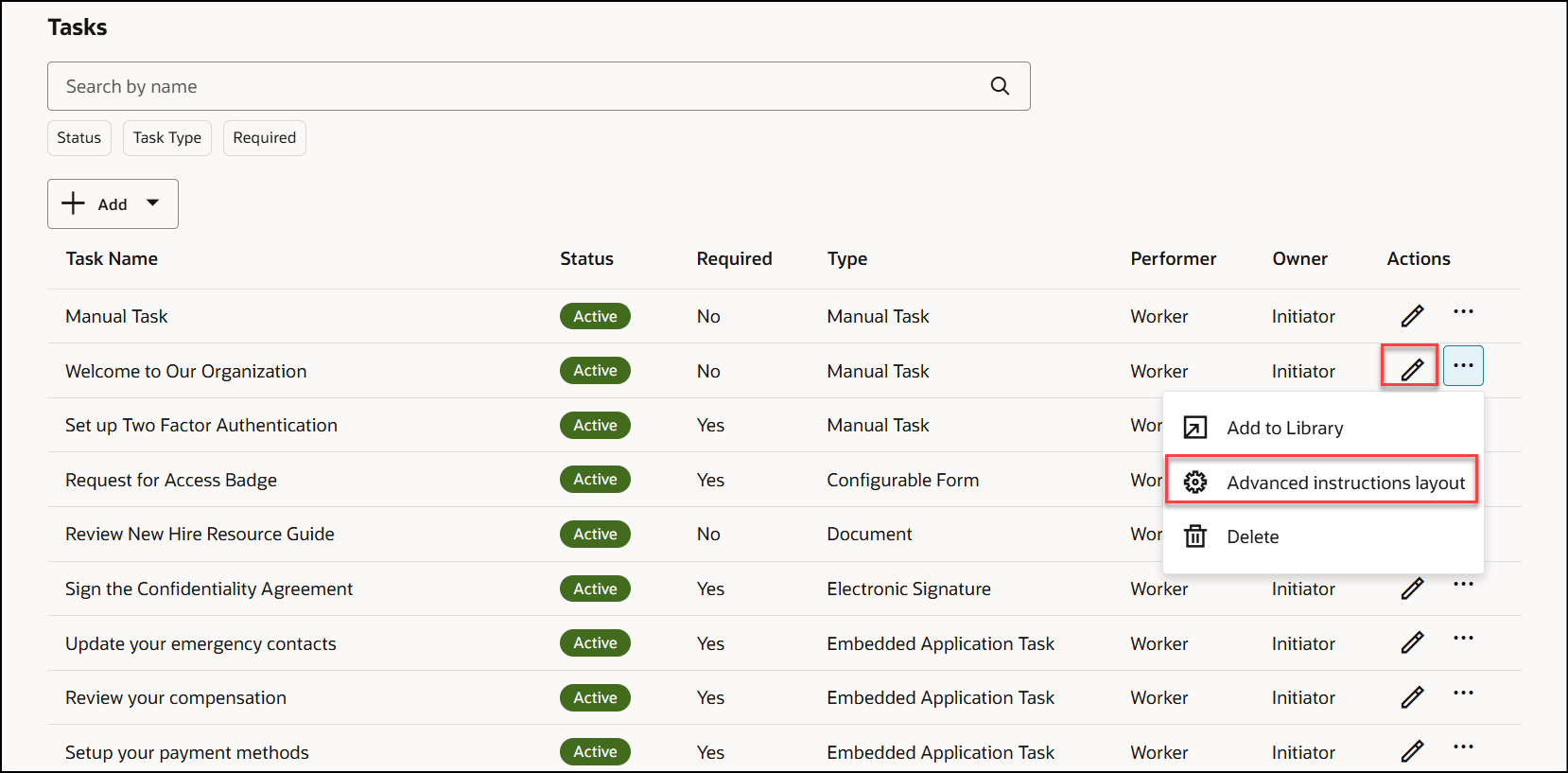
If you click the Edit icon, an information message is displayed.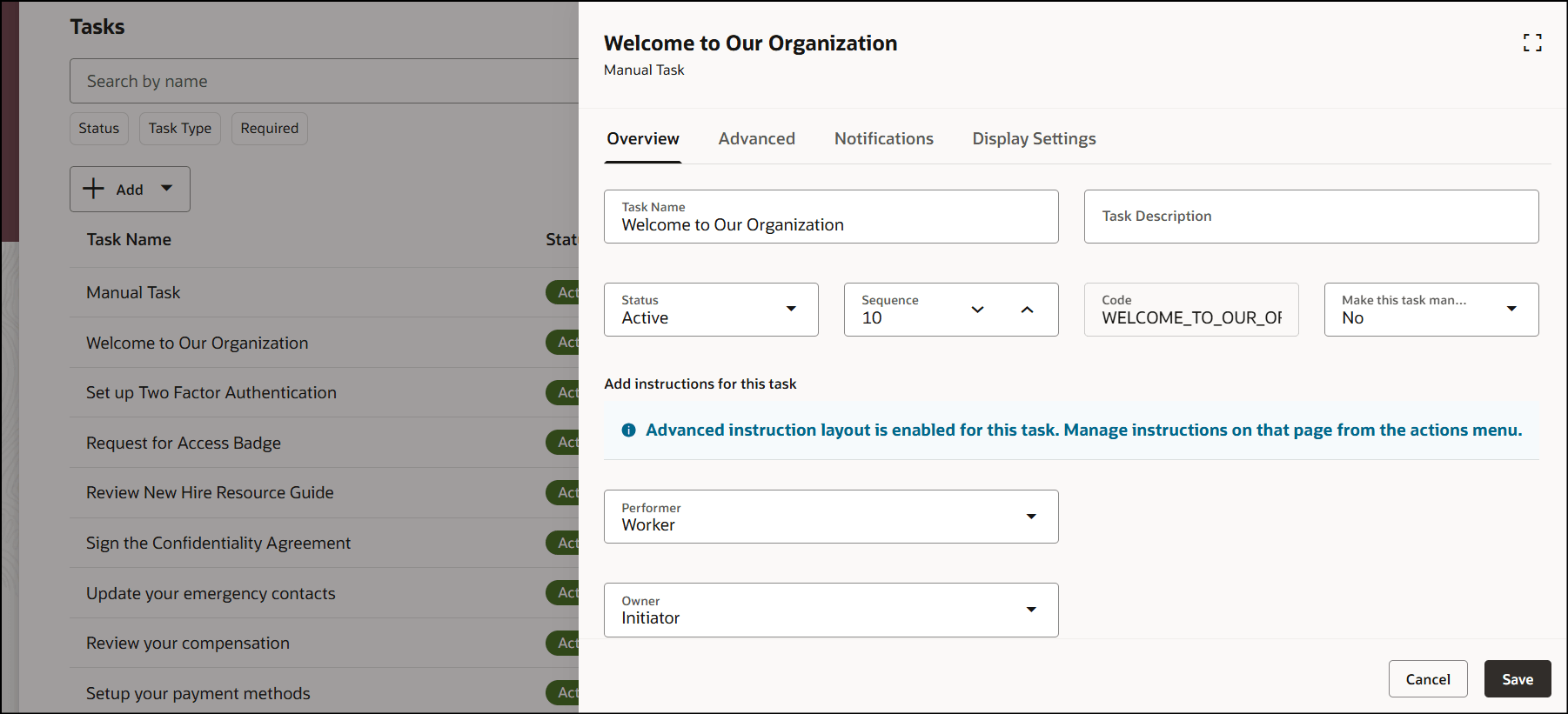
-
If you use advanced instructions layout to edit task instructions, you are defaulted to the One Column layout option. If you make changes by using another layout option and save, you can’t use the Edit icon to modify the task notes.
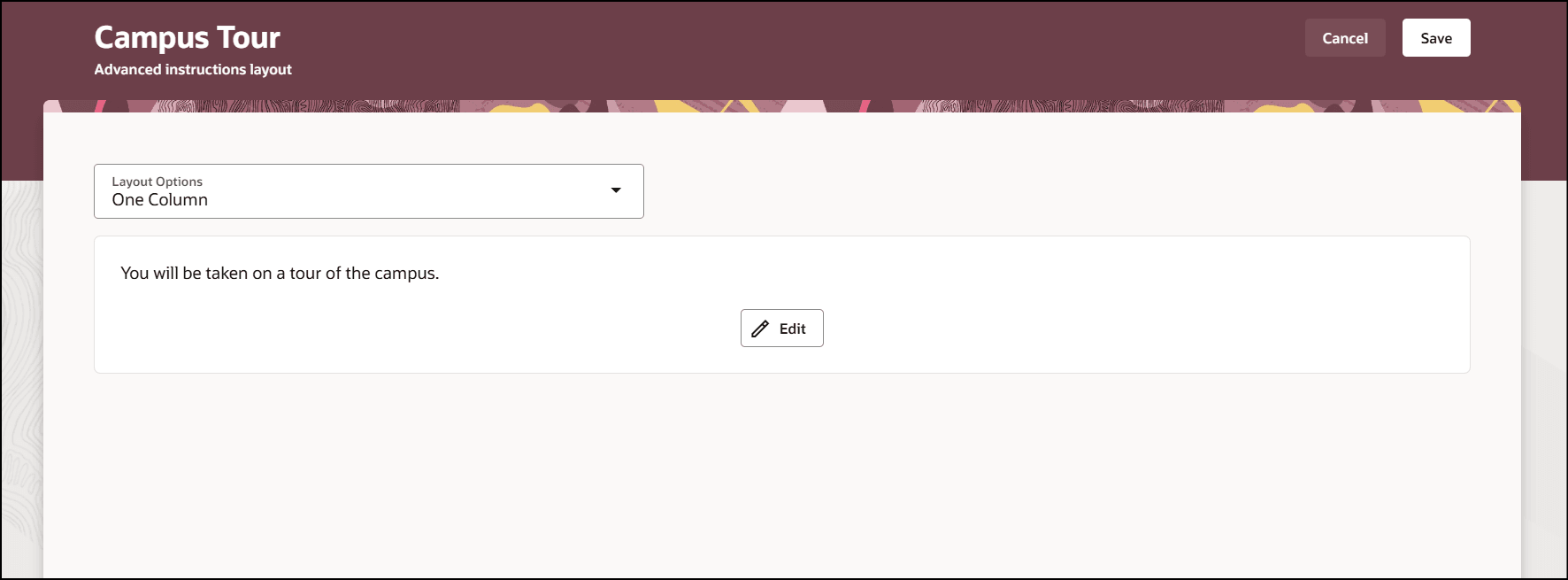
-
There is no change in the existing behavior of Add instructions for this task field until you decide to use this new instructions layout.
-
The advanced instructions layout is also available when creating tasks in the task library.
Key Resources
For more information about journeys, refer to the Implementing and Using Journeys guide on Oracle Help Center.
Access Requirements
Manage Journey (ORA_PER_MANAGE_JOURNEY_TEMPLATE) aggregate privilege to work on journey templates.